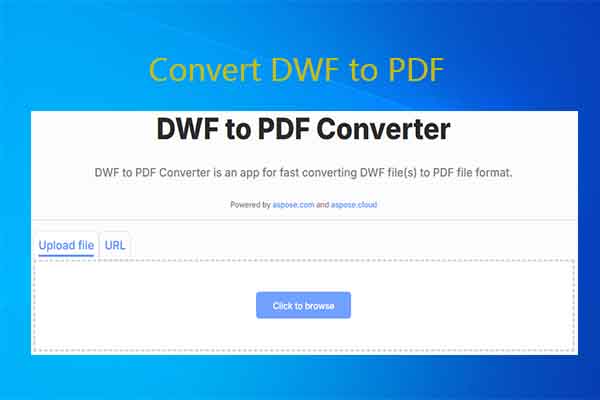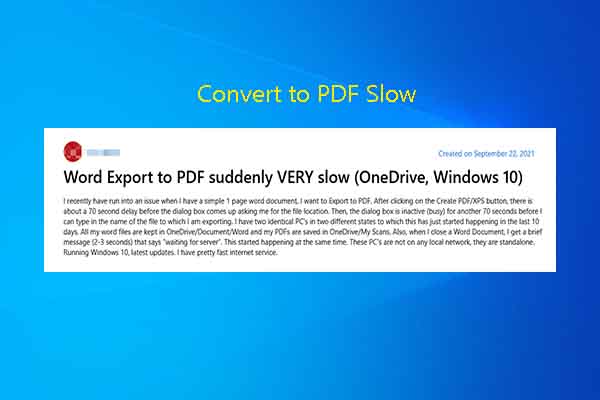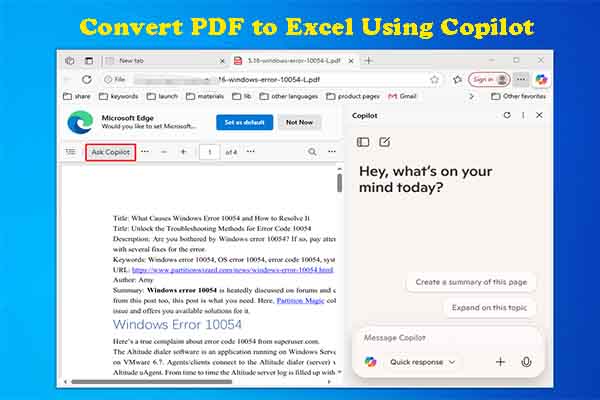Reasons for Converting PDF to Outline
If your recipient doesn’t have certain fonts, they can be replaced while he opens a PDF file sent by you. If you don’t want to remove the fonts or lose your design, converting PDF text to outline is a good option.
Then you don’t need to worry about if the recipient has the specific font installed on their system while sharing files with others. Once done, the recipient won’t receive the missing font warning when he opens the PDF into other programs because the text is converted into strokes and the PDF will be flattened.
In other words, the PDF to outline conversion is done to maintain consistent display and printing. It ensures that your typography remains consistent on different platforms and prevents any potential font replacement issues.
Here comes the question: how to convert PDF to outline? Well, this post collects 3 methods. You can make conversions by using either of these methods.
For instance, it is capable of converting PDF to Word, Excel, PPT, XPS, HTML, CAD, EPUB, Markdown, PDF/A, image, TXT, and vice versa. Get it installed on your computer and use it to manage your PDFs now.
MiniTool PDF EditorClick to Download100%Clean & Safe
#1: Convert PDF to Outline via Acrobat
Acrobat enables you to convert PDF text to outline easily. Get this software installed on your computer and then follow the steps below to complete the conversion.
Step 1: Run Acrobat and open the PDF to convert.
Step 2: Navigate to the Tools option at the right side and expand the Pages group.
Step 3: Tap on the Watermark option and choose Add Watermark.
Step 4: In the Add Watermark window, configure the following settings and click OK to save changes.
- Text the full stop or comma in the box.
- Select the font size 8.
- Set capacity to 0%.
- Choose Top at the Vertical Distance field.
Step 5: To flatten the transparencies, go to the Print Production and hit the Flatterner Review button.
Step 6: Tick the Convert All Text to Outlines and Convert All Strokes to Outlines options.
Step 7: Choose the Page Range and click the Apply button. After that, the PDF file will be converted to outline.
#2: Convert PDF to Outline Online
You can also convert PDF to outline online by using pdf-editor-free.com. This method is easy and convenient. Here’s the tutorial for you.
Step 1: Navigate to the pdf-editor-free.com and locate PDF text to outline feature.
Step 2: Upload the PDF to the website.
- Drag and drop the target PDF to the box.
- Click CHOOSE FILES and open the PDF to convert in the prompted window.
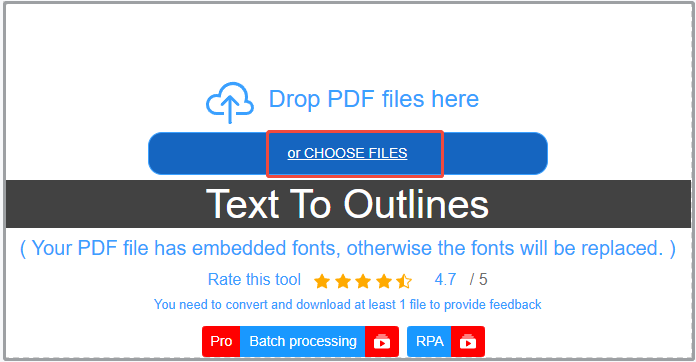
Step 3: Once the PDF is uploaded, click Text To Outlines.
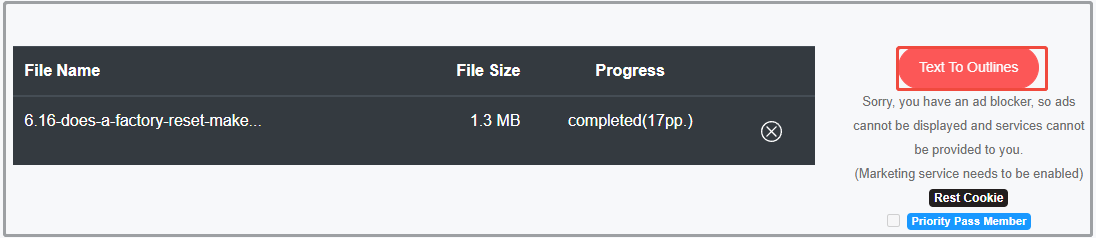
Step 4: Once done, download the converted file.
#3: Convert PDF to Outline via Illustrator
Illustrator can work with the original document and displays the font information. Additionally, it also helps you convert PDF to outline free so that you don’t get the missing font warning. Here’re the steps to convert PDF to outline with Illustrator.
Step 1: Open a new illustrator document.
Step 2: Choose the Menu option and Flatten Transparency.
Step 3: Tick the Convert All Text to Outlines option.
Step 4: Follow the prompted instructions to complete the operation.
Conclusion
To sum up, this post summarizes reasons for converting PDF to outline and collects some feasible methods. If you want to convert PDF text to outline, take a look at these methods now!