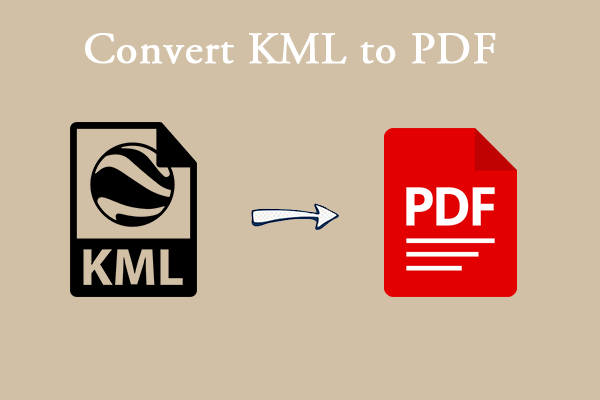What Is CRDOWNLOAD File?
The .crdownload file is a temporary file generated by Google Chrome when downloading a file, indicating that the file is being downloaded or the download is not complete. Therefore, it is an incomplete file, and you cannot directly open the CRDOWNLOAD (.crdownload) file.
A simple example can help you better understand the file. When you download a file document.pdf, Chrome usually handles it like this:
- First, Chrome creates a file called: document.pdf.crdownload.
- Then, it continues to write content during the download process, and automatically removes the .crdownload suffix after the download is completed, and the file becomes: document.pdf.
- If the download fails, document.pdf.crdownload will remain in the download folder.
Now that we know what CRDOWNLOAD means and how Chrome generates .crdownload files, let's learn how to convert CRDOWNLOAD files to PDF.
Why would users want to extract from crdownload files to PDF? Because PDF plays a very important role in daily life. It is widely used in work, study, personal data, etc. And PDF documents have high printing restoration, high cross-platform compatibility, and are easy to share and archive.
How to Do the CRDOWNLOAD to PDF Conversion
Generally speaking, users cannot directly convert .crdownload files to PDF. Because it is just an incomplete download file, it cannot be opened or converted normally.
So what can I do? What if I need to turn a CRDOWNLOAD document into a PDF in some cases?
One is to download the file on Chrome and then use the browser's print function to convert the document to a PDF document.
The second is to use third-party software. Chrome will rename the file to the correct extension after downloading, so that you can use a PDF editor to convert it.
Please continue reading to learn the detailed steps of each method:
#1: Convert CRDOWNLOAD to PDF by Printing
To use this print function, you need to download the file completely. You can click the three dots in the upper right corner, select Settings, and then select Download. Then wait for the file to download completely.
Step 1: Right-click your .crdownload file and click Open with. Then choose Google Chrome.
Step 2: In the new pop-up window, you can press Ctrl+P (for Windows) or Command+P (for Mac computers) to open the Print window.
Step 3: In the Print window, select Save as PDF in the Destination section.
#2. Convert CRDOWNLOAD to PDF by MiniTool PDF Editor
Using the third-party software, MiniTool PDF Editor cannot directly convert CRDOWNLOAD to PDF. You need to download the document first and then convert it. For example, if the downloaded file is .txt or .jpg, you can use a PDF converter to convert it to the required format. Here we take the document as a Word document as an example.
It is a powerful and comprehensive PDF conversion tool. It allows you to convert PDFs to formats like PPT, CAD, Excel, EPUB, and HTML, and also convert those formats back to PDF.
Beyond that, MiniTool PDF Editor lets you create and edit PDFs, as well as compress, split, merge, crop, rotate, and make other adjustments. If you’re interested in exploring its features, simply install the software on your computer and give it a try.
Click the Download button below to obtain the installation package. After the download is complete, double-click the pdfeditor.exe file and follow the instructions on screen to install MiniTool PDF Editor on your computer.
MiniTool PDF EditorClick to Download100%Clean & Safe
Step 1: Launch this software to enter its main interface, go to the Convert tab and click on Office to PDF under the tab.
Step 2: Click on Add Files, find your desired file and click on Open.
Step 3: Click the three-dot icon next to the Output Path to choose a destination folder for the converted file. After that, click Start to begin converting the Word document to PDF.
Step 4: After the conversion is complete, click the Open File icon to view the resulting file.
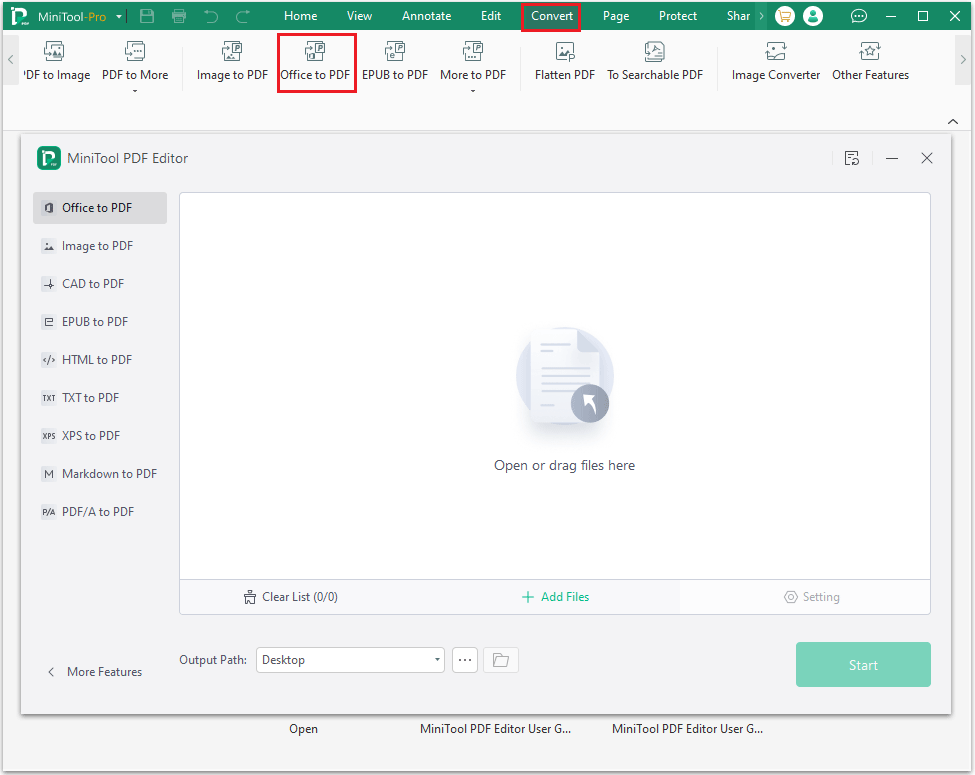
If your file is in other formats, you can also use this software to help you complete the conversion.
Bottom Line
This article introduces you what is a CRDOWNLOAD document and how to convert a CRDOWNLOAD document to PDF indirectly. I hope this article is helpful to you.