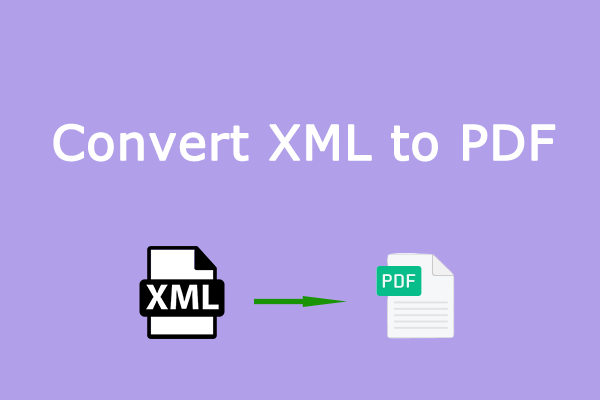What Is a KML File?
A KML file (Keyhole Markup Language file) is a file format used to store and represent geographic location information. It is an XML-based file format used to describe geographic data, such as places, paths, regions, and annotations.
KML files contain the following:
- Placemark: the name, description, and icon of a specific place.
- Path/LineString: a route consisting of multiple coordinate points.
- Polygon: used to represent closed areas, such as city boundaries.
- GroundOverlay: overlay an image at a certain location on the map.
- TimeStamp/TimeSpan: marks geographic information that changes over time.
Can You Convert KML to PDF
KML files are essential for sharing geographic data, but you generally need specific software to open them. So, in this case, it will be much more convenient for you to convert KML to PDF. Because PDF can be opened on Windows, Android, Apple systems, etc.
Then you may ask me, can I convert KML files to PDF files? The answer is yes, but you need to use tools to help you do it. To know the detailed conversion steps, please continue reading below.
How to Convert KML to PDF
Below, I will introduce you to 2 methods to help you do the KML to PDF conversion. One of them is to use the third-party tool MiniTool PDF Editor. Another method is to use an online tool. Please continue reading to learn the detailed steps:
Way 1: Use MiniTool PDF Editor
It is not possible to convert KML to PDF directly using MiniTool Partition Wizard. You need to save it as an image and then convert the image to PDF.
MiniTool PDF Editor is a dependable and advanced tool for managing PDF files. It supports converting between multiple file formats—for example, converting PDF to PowerPoint, PPT to PDF, HEIC to image, and more.
In addition to file conversion, the software offers a wide range of editing features that let you modify PDF documents. These include adding dynamic stamps, inserting pages, replacing pages, and other editing functions.
MiniTool PDF EditorClick to Download100%Clean & Safe
Step 1: Open the software to access the main interface, go to the Convert tab located in the top toolbar, and then select the Image to PDF option within that section.
Step 2: Click Add Files or the blank area in the center, then browse through File Explorer to find the image you want, and click Open. To select multiple images, you can press Ctrl + A to select all files at once.
Step 3: Next, customize the Options, Page Size, and Output Path based on your preferences. Below is a detailed explanation of each setting:
- Options: You can create a new PDF file or create multiple PDF documents.
- Page Size: You can choose the Original Image Size, A4 Landscape, A4 Portrait, and Custom Size.
- Output Path: You can click on the Three-dot icon and select a location to save the file.
Step 4: Click the Start button to initiate the image-to-PDF conversion process.
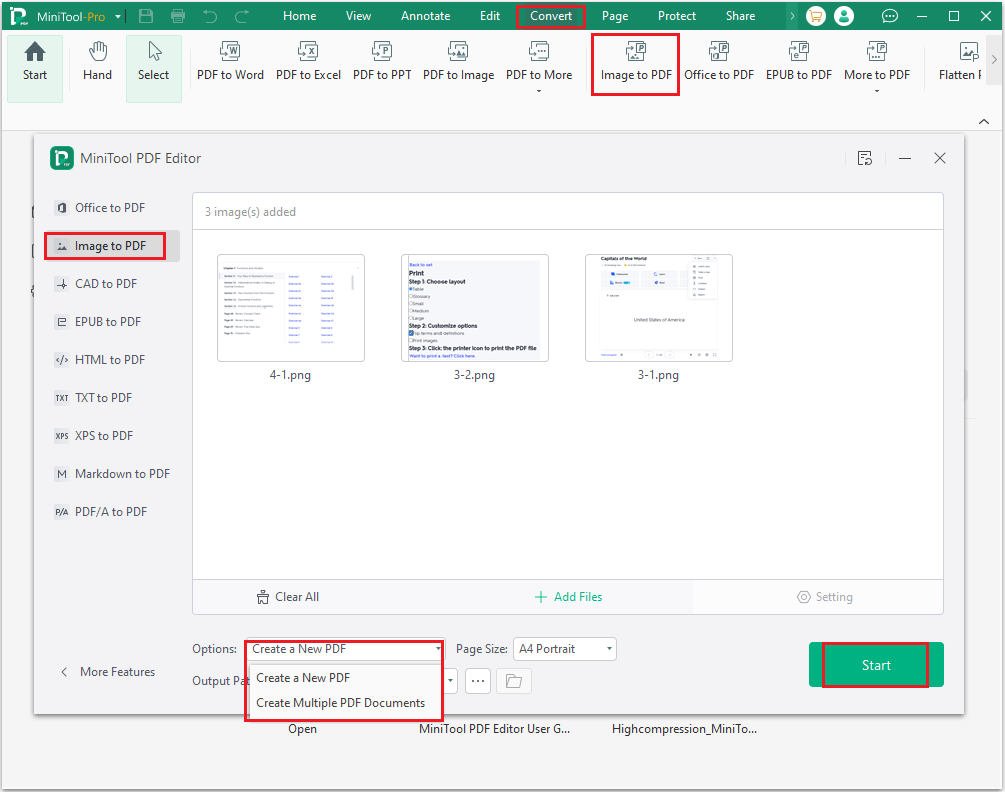
Way 2: Use pdfFiller
pdfFiller is an online platform for processing and editing PDFs. It can help you fill, edit, sign, share, and store PDF files online. Here are the steps to help you convert KML to PDF.
Step 1: Type pdfFiller convert KML to PDF in your browser, select it, and open it.
Step 2: In the new pop-up window, click Select from device, and choose the KML file. Then click Open.
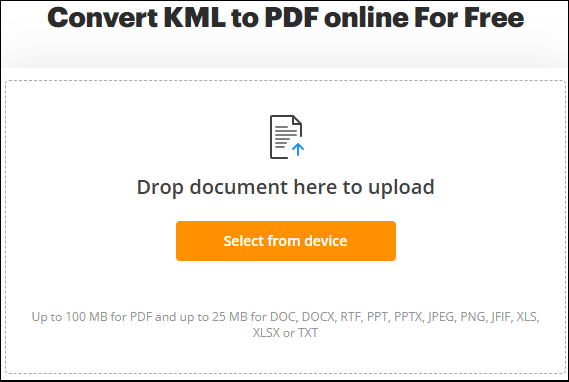
Step 3: Once the KML file has been uploaded to your browser, click Convert. Then follow the on-screen instructions to save the converted file to your desired location.
Bottom Line
This article shares several effective methods for converting KML to PDF. If you’re looking for a way to carry out a KML-to-PDF conversion, simply follow the steps outlined in this guide.