Do you want to know how to convert PPT to PDF? If you have this need, you can convert PPT to PDF with an excellent PPT to PDF converter. MiniTool PDF Editor is a program that enables you to perform the conversion within a few clicks. And some online PPT to PDF converters are also listed in the post.
Introduction of PPT and PDF
Here we briefly introduce PPT and PDF files. Keep reading to know them.
What Is PPT
PPT (PowerPoint Presentation), is a presentation created on Microsoft software. It is a presentation of data, a method, or a series of steps to accomplish something. It contains drawings, diagrams, and other images to communicate information clearly.
It has become an integral part of business communication, speeches, and debates. PowerPoint conveys information to others in a more intuitive way than words.
What Is PDF
PDF (Portable Document Format), is a file format developed by Adobe in 1992 to present documents. PDF files can contain not only images and text but also interactive buttons, hyperlinks, embedded fonts, video, and more.
PDF files are often popular among professionals as you can view them using most devices, including a tablet, cell phone, laptop, or desktop computer.
Sometimes, you may need to convert PPT to PDF, PPSX to PDF, or PPTM to PDF, you can easily do that with a good PPT to PDF converter called MiniTool PDF Editor.
How to Convert PPT to PDF on Windows
How to convert PPT to PDF on Windows? Here we highly recommend a professional PPT to PDF converter called MiniTool PDF Editor. It enables you to convert PPT to PDF on Windows 10/11/8.1/8/7/XP.
MiniTool PDF Editor is a feature-rich PDF management application that allows you to convert, edit, annotate, and delete annotations in PDF files, etc.
What’s more, this software can be able to solve almost all PDF-related problems, such as converting Word, PPT, and other files to PDFs or vice versa; embedding video in PDFs; adding bookmarks to the content, password-protecting PDFs, and so on.
Step-by-step Guide
Here’s how to convert PPT to PDF on a Windows computer using MiniTool PDF Editor.
Step 1: Click the Download button below to get the MiniTool PDF Editor installation package. Then run the pdfeditor.exe file and follow the on-screen instruction to install it on your PC.
MiniTool PDF EditorClick to Download100%Clean & Safe
Step 2: Once installed, launch this software to enter its main interface, navigate to the Convert tab from the top toolbar, and click on Office to PDF under the tab.
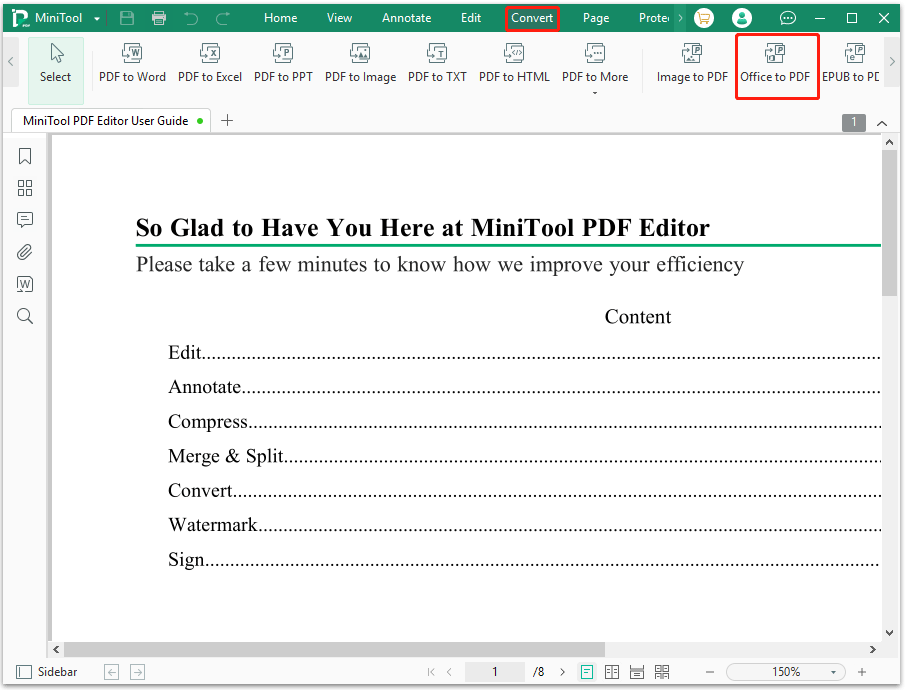
Step 3: Click on Add Files, locate your desired PPT file from the File Explorer, and click on Open. Or you can directly drag your PPT into it.
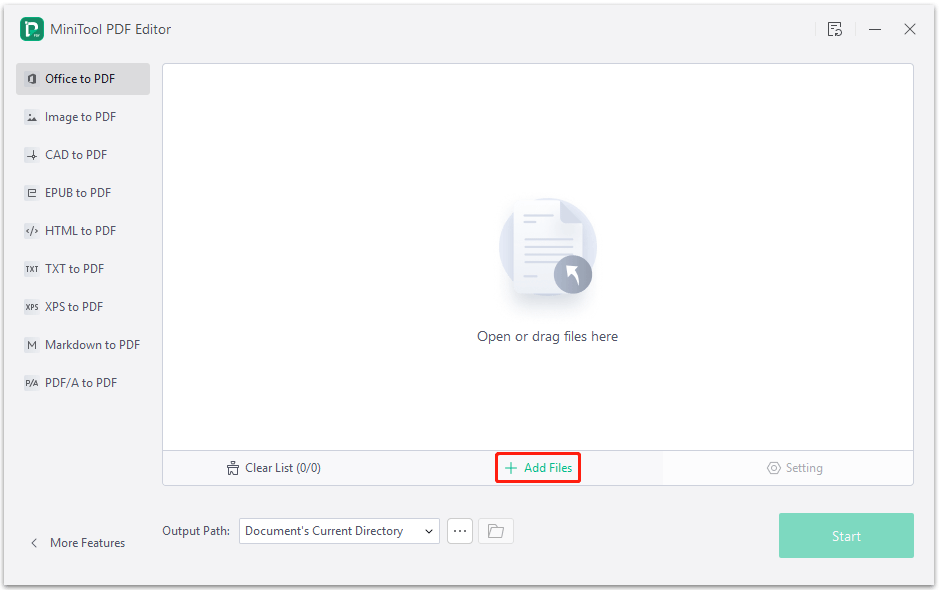
Step 4: If needed, click on the Three-dot icon next to Output Path and select a target directory to store the converted file. Then click on Start to begin the process of converting PPT to PDF.
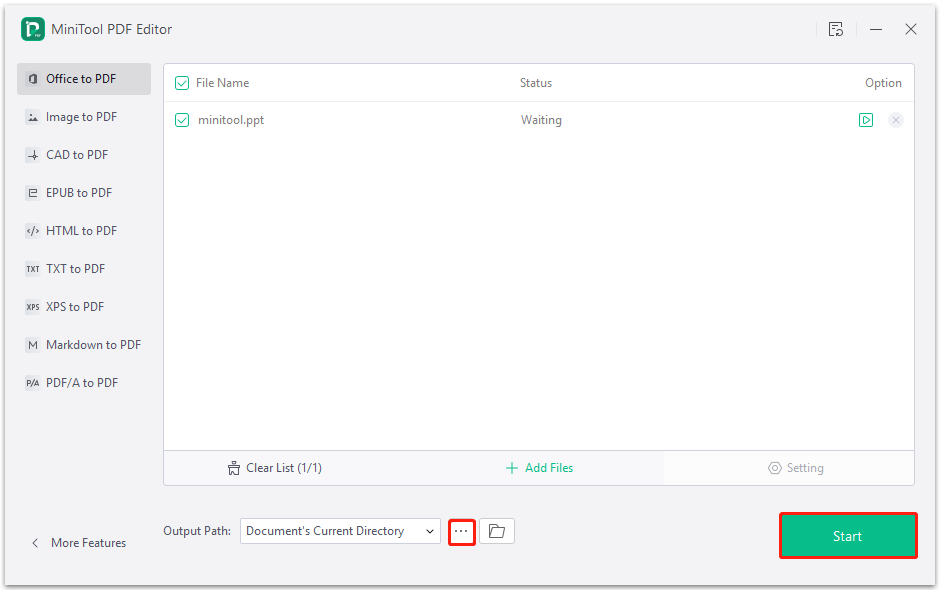
Step 5: Once completed, you can click on the Open File icon to view the converted file.
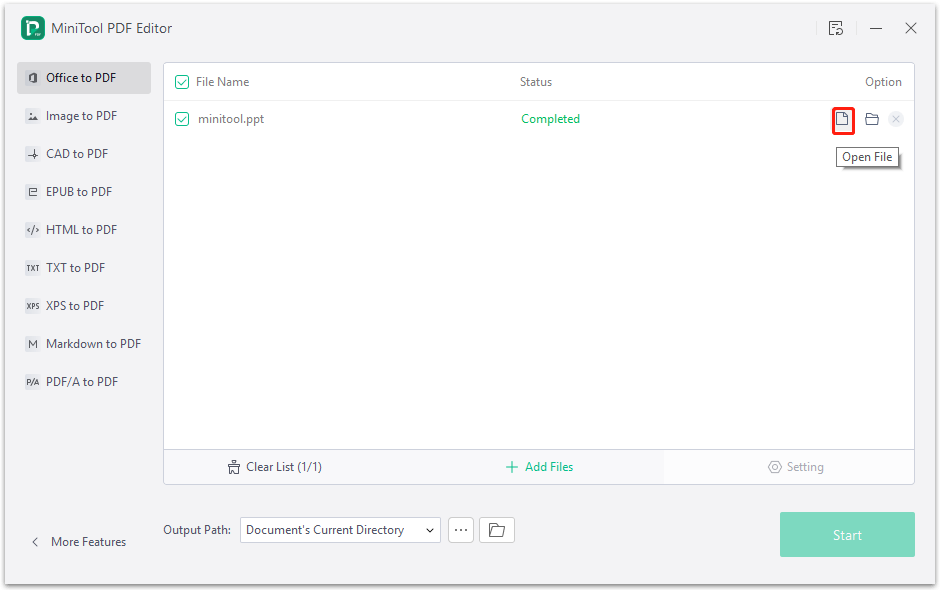
The PPT to PDF conversion is very simple with MiniTool PDF Editor. And this software can not only convert PPT to PDF but also allows for PDF to PPT conversion. This converter can also convert PPSX to PDF and PPTM to PDF.
How to Convert PPT to PDF Online
How to convert PPT to PDF online? There are many online PPT to PDF converters, such as smallpdf, Google Docs, Adobe, etc. If you want to convert PPT files online, you can visit the official websites of these online converters. Here we take smallpdf for an example to convert PPT to PDF. The steps are as follows:
Step 1: Open your default web browser and visit the official website of smallpdf.
Step 2: Upload a PPT file to the workspace from your device, Google Drive, and Dropbox.
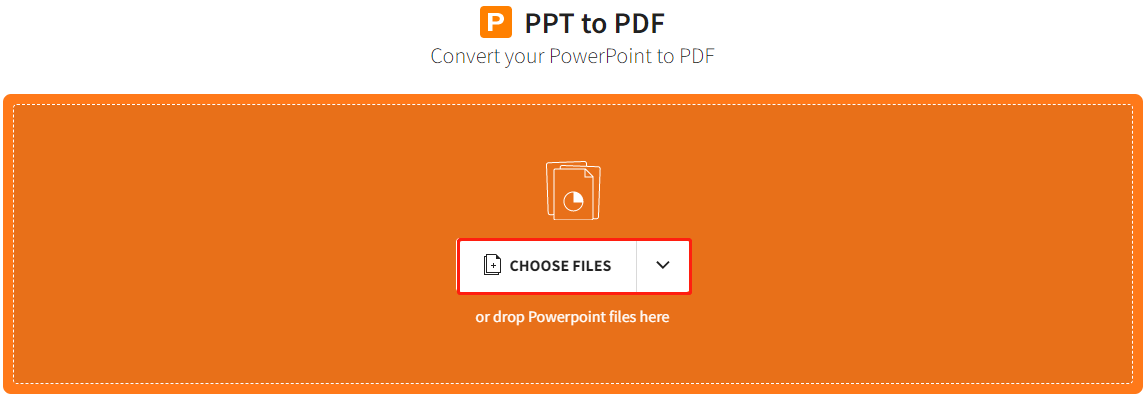
Step 3: Depending on the file size, the conversion may take several minutes. Once completed, click on Download and select a location to save the file.
As we mentioned above, you may find some limitations of the online PPT to PDF converter. For example, it cannot convert multiple PPT files at one time and requires a fast and stable Internet connection to smoothly finish the conversion. It can be seen that MiniTool PDF Editor is a better choice.
Bottom Line
This post tells you what is PPT and PDF file. If you want to convert PPT to PDF, you can use MiniTool PDF Editor with the given steps. It is an all-in-one PDF editing software that is embedded with almost all the functions you need to manage a PDF file.
If you have any thoughts about PPT to PDF conversion, share them with us in the following comment zone. For any problems when using MiniTool PDF Editor, you can contact us by sending an email to [email protected].