Google Books is a vast digital library of books and magazines from Google. Users can search for the books they need and read them online. However, sitting on a computer and reading books for the whole day is tiring, downloading them and saving them for offline reading or sharing may be better.
As PDF files can present documents independently of application software, hardware, and operating system, downloading Google Books to PDF is the best choice. Do you also have the need? If you don’t know how to do it, please continue reading.
How to Download Google Books to PDF?
How to download Google Books to PDF? In this section, I summarize two effective ways to help you do this.
Way 1. Use the Google Books Website
Google Books is a good search engine that can help users to search books. You can search the books you want here and then download the Google Books to PDF. Here’s the guide:
Step 1. Open your browser, and navigate to Google Books official website. Then, enter the book's name in the search box and click the Search icon.
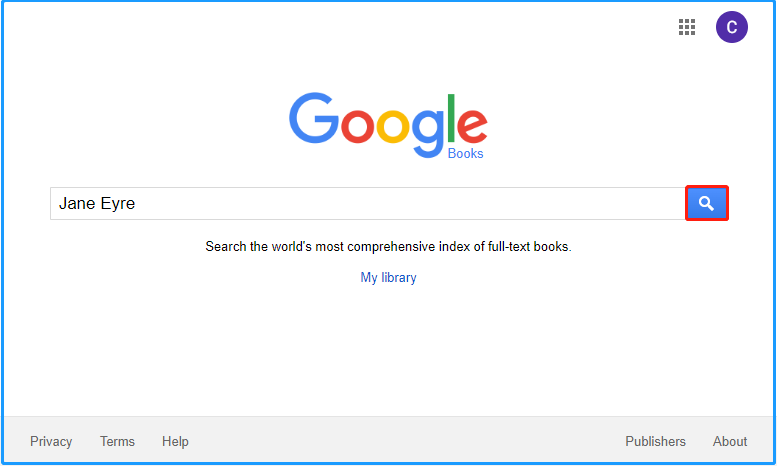
Step 2. Next, you can see a list of all the search results. Here, you can set the filters to Full view and Books to ensure the entire PDF file of the eBook is available. If you have another need on the published time of the book, you can also set a time to filter.
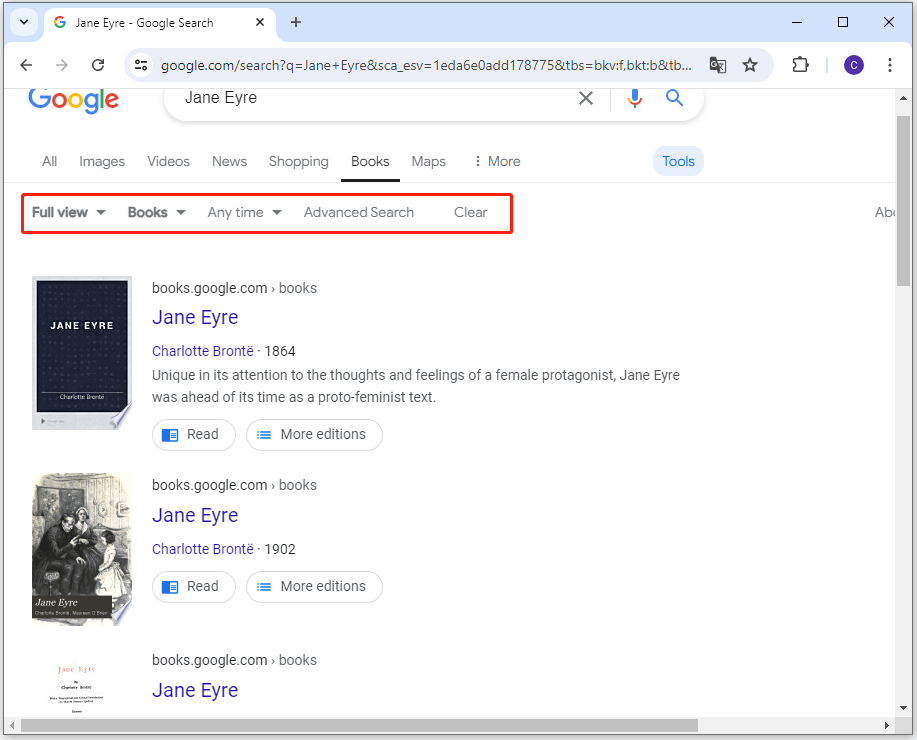
Step 3. Choose the one you need from the search results and click on it. Next, the preview window of the book will pop up. In the Preview screen, click the three dots on the top left corner, and then select Download PDF from the drop-down menu.
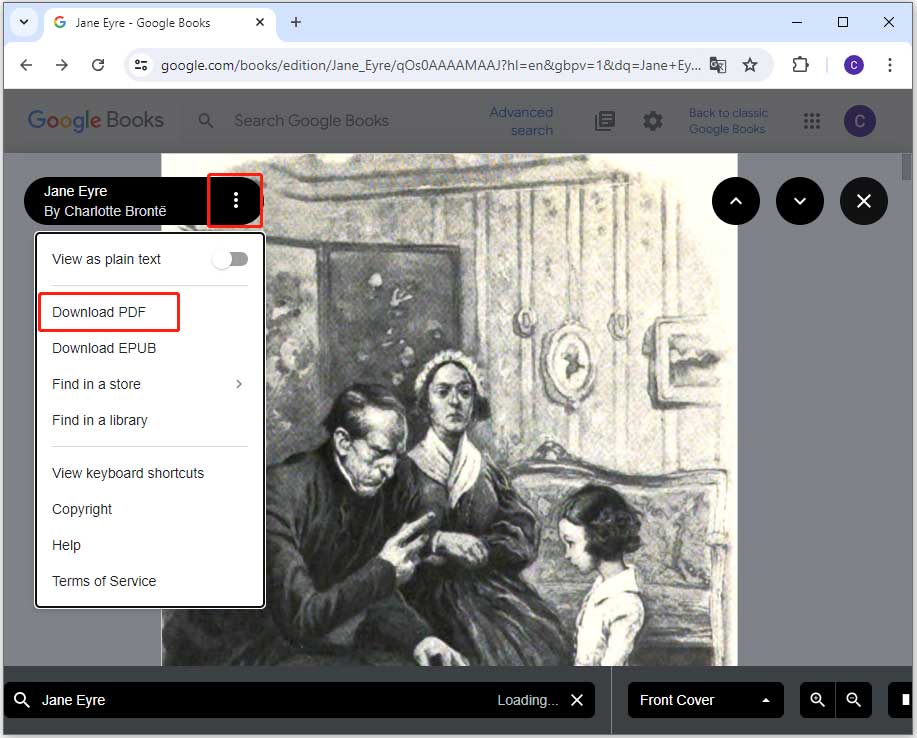
Way 2. From Google Play Store
Google Play Store is a digital store that offers various software, games, movies, books, music, and television programs. You can also download Google Books to PDF from this platform. Here’s the way:
Step 1. Open the Google Play website on your browser, and then go to the Books tab.
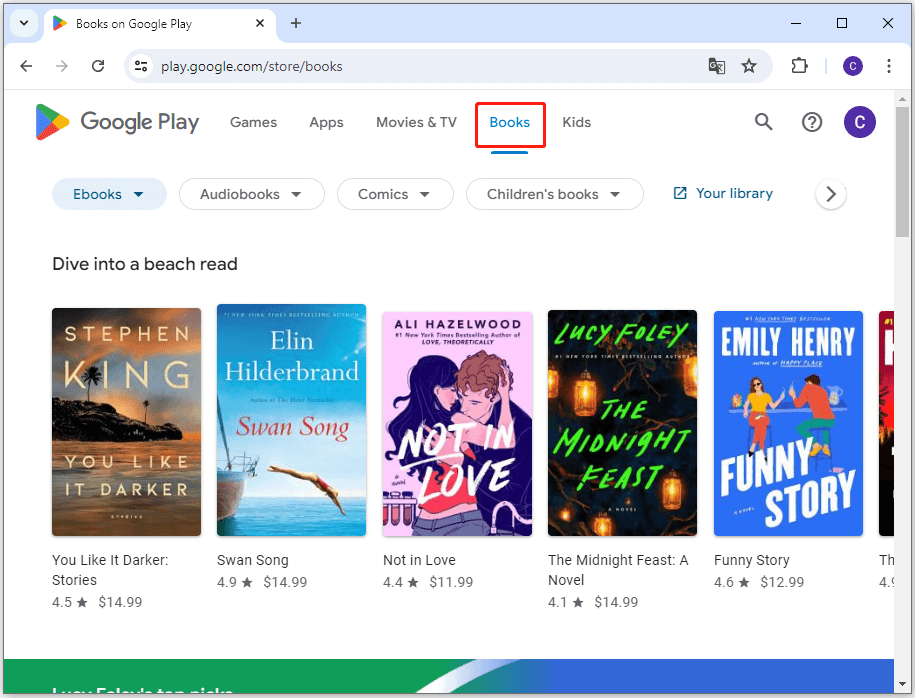
Step 2. Click the Search icon on the top right corner, type the book name in the search box, and then press Enter.
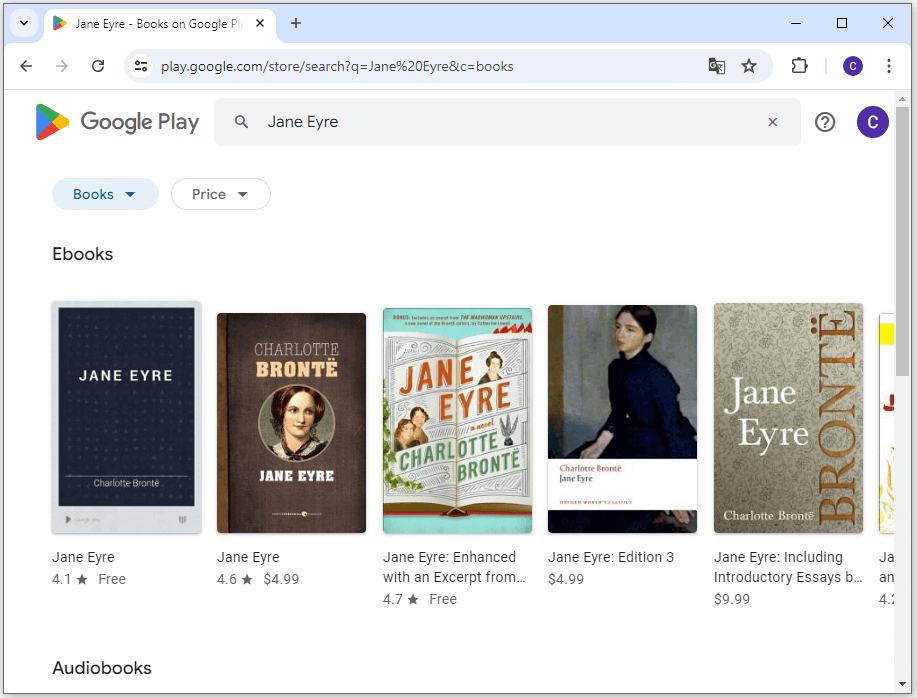
Step 3. Choose the one you want and click Get for free.
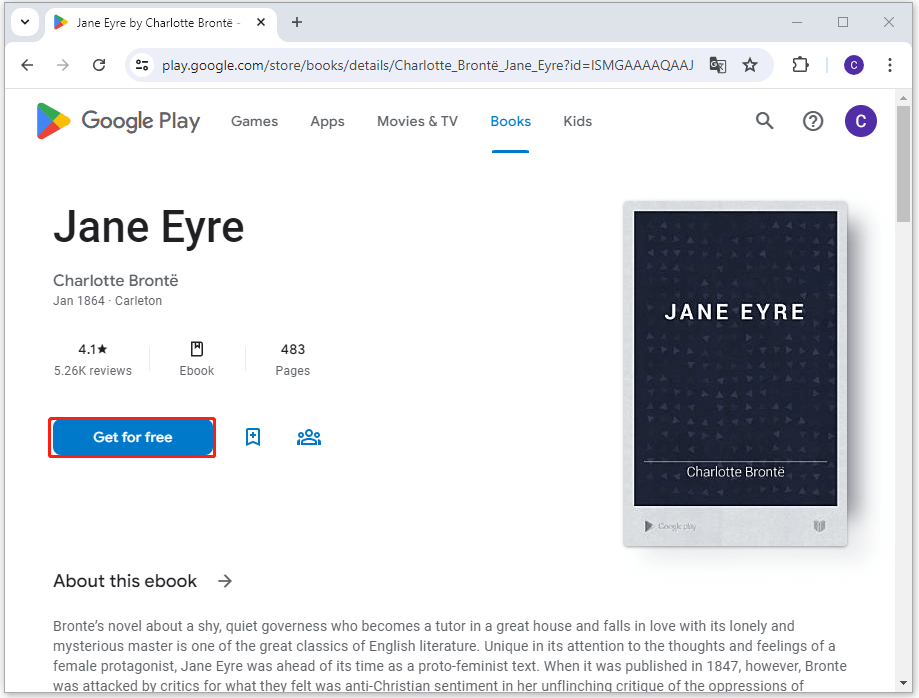
Step 4. In the pop-up window, click Read.
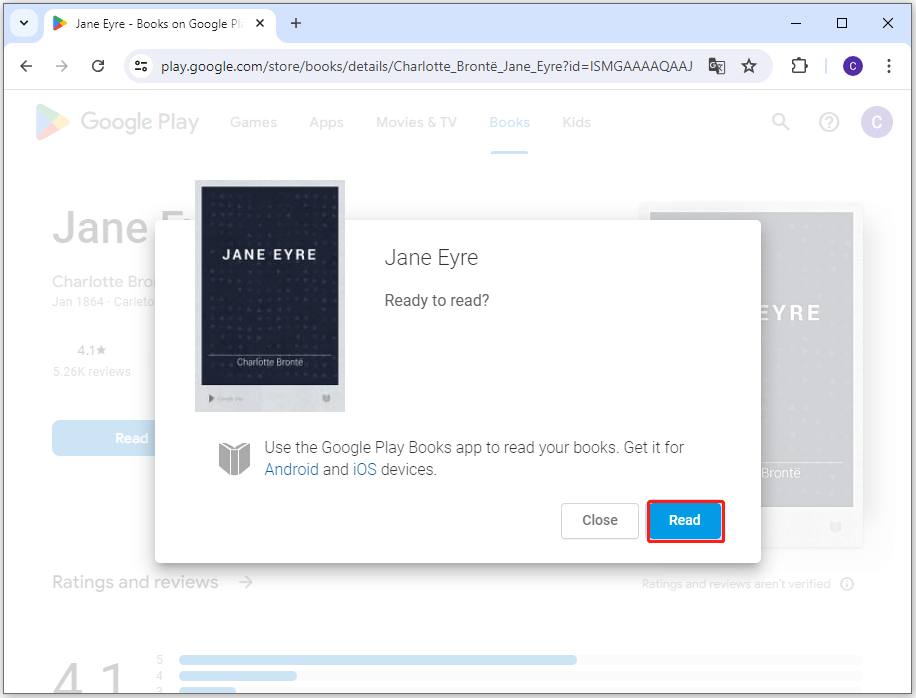
Step 5. Click the My Books icon in the top left corner.
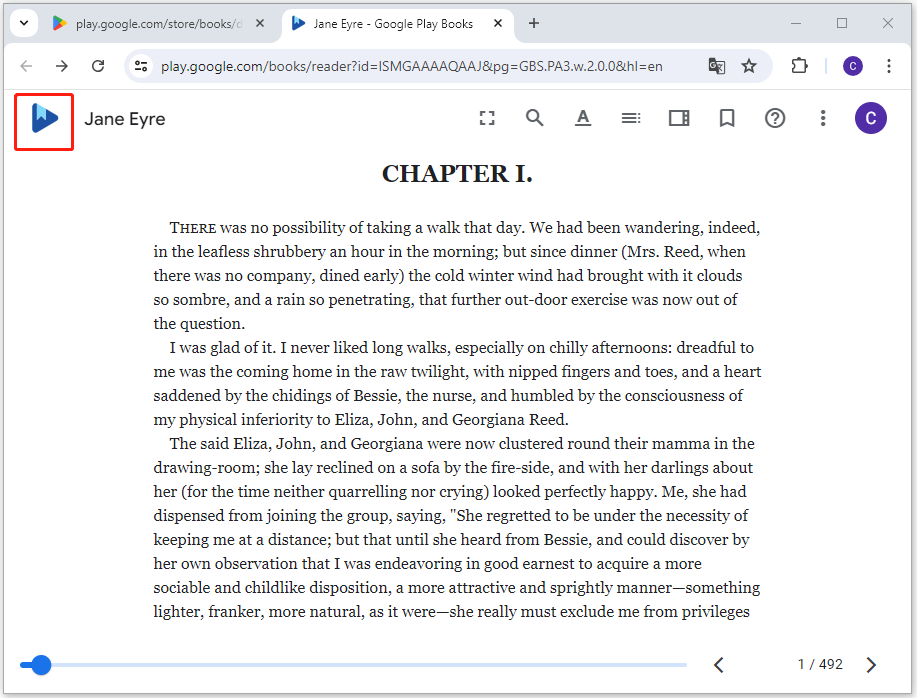
Step 6. Click the three dots behind the book you want, select Export from the menu, and then click Export as PDF in the pop-up window.
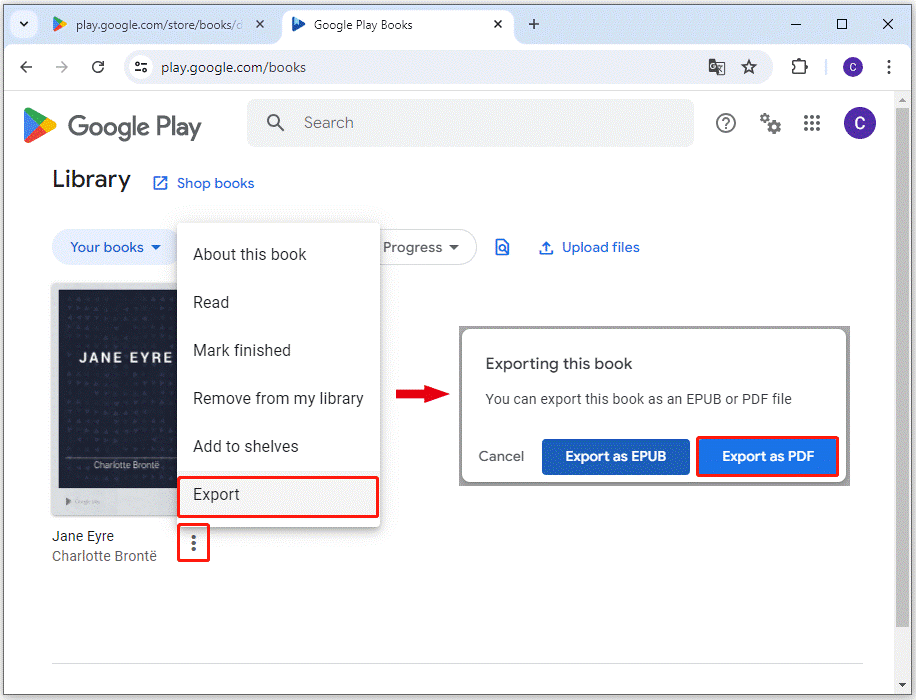
Step 7. Click the Download icon in the top right corner to save it to your computer. Then, choose a location for the book and click Save to confirm.
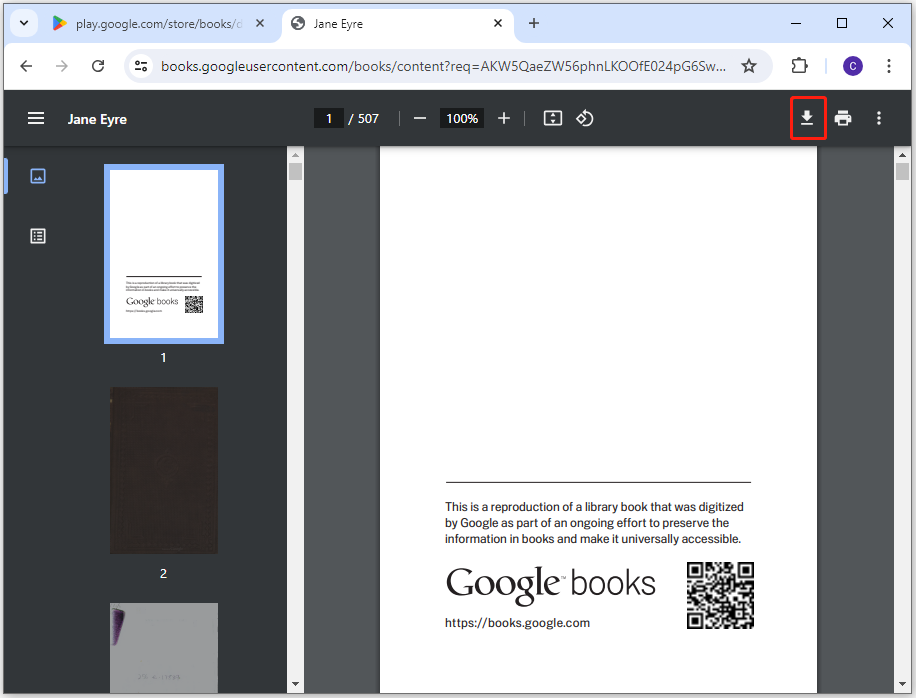
Bonus Tip: How to Read and Edit PDF?
If you are searching for a tool to read and edit downloaded PDF files, I recommend MiniTool PDF Editor to you. It is a professional and feature-rich PDF program that allows you to use it to read and edit PDF files. It provides plenty of editing options, such as adding pages, replacing pages, adding texts, changing text color, etc.
Besides, this tool can convert different file formats to PDF and vice versa, including Word, Excel, TXT, images, PPT, HTML, and EPUB. It also supports conversions between various image formats and different file formats to images. For example, it can convert HEIC to PNG/JPG/BMP/TIF, PPT to image, Excel to image, and Word to image.
If you have any need for these, you can click the download button below to have a try.
MiniTool PDF EditorClick to Download100%Clean & Safe
To Sum Up
How to download Google Books to PDF? Now, you may already know the answer. This post provides 2 practical ways to download Google Books to PDF. What’s more, this post also introduces a reliable PDF editor for you to read and edit PDF files.