How to fix the “export PDF Aptos not found” error? If you encounter the same error on your PC, this post is worth reading for you. Here, MiniTool PDF Editor provides a comprehensive guide to help you get rid of the error.
Some people report that they encounter the “export PDF Aptos not found” error on their PC and don’t know how to do that. For example, here is a user report from the Adobe Community:
Hello, I have the following problem: I own Adobe Acrobat Pro 2020, for some time the problem occurs, when I want to export a PDF, then only a .log file is created. the error message is:
%%[ ProductName: Distiller ]%% Aptos not found, using Courier. %%[ Flushing: rest of job (to end-of-file) will be ignored ]%% %%[ Warning: PostScript error. No PDF file produced. ] %%
I need help, pls, thanks a lot.https://community.adobe.com/t5/acrobat-discussions/export-pdf-aptos-not-found/td-p/14470036
Are you also suffering the same error? If so, this post is what you need.
How to Fix the “Export PDF Aptos Not Found” Error?
How to fix the “export PDF Aptos not found” error? No worries. In this section, I summarize several effective to fix the error.
Method 1. Modify Adobe PDF Printer Properties Setting
Some people report that you can try unchecking the Rely on system fonts only feature helps them fix the “export PDF Aptos not found” error successfully. You can also try the following steps:
- Open a PDF in Acrobat.
- Go to File > Print.
- Select Adobe PDF from the list of printers, and then select Properties.
- In the pop-up window, go to the Adobe PDF Settings tab.
- Uncheck the box of Rely on system fonts only; don’t use document fonts.
- Click OK to confirm.
- Then, check if the “export PDF Aptos not found” error has been resolved.
Method 2. Install Aptos to Your PC
In addition to the above methods, you can also try installing Aptos as a system font to fix the “export PDF Aptos not found” error. Some people report that this way helps them fix the “export PDF Aptos not found” error successfully. Here are the detailed steps:
- Open Outlook and create a new email.
- Select the fonts drop-down.
- Make sure Aptos does not have a cloud next to it. If the cloud is visible, click it to install the font.
- Navigate to C:\Users\<user>\AppData\Local\Microsoft\FontCache\4\CloudFonts\Aptos (Replace <user> with your username)
- Copy all font files (.ttf) from here.
- Navigate to C:\Windows\Fonts
- Paste all font files here. Then, the Aptos font should now appear in your Fonts folder
- Restart the computer.
- Now, you can print to Adobe PDF from Outlook with the “Rely on system fonts only” option checked.
Recommend Alternative PDF Editor – MiniTool PDF Editor
MiniTool PDF Editor is also a professional PDF viewer and editor, you can use it as an alternative to Adobe Acrobat. It offers a variety of features to help you edit PDF files, such as adding/replacing pages, adding image, changing text color, adding Stamp, create PDF with transparent background, and more.
What’s more, this feature-rich tool can also help you make conversions between two different file formats, and as a compressor to reduce the size of files such as Word documents, Excel spreadsheets, PPT presentations, images, and PDFs.
Here’s how to use it to view and edit a PDF:
MiniTool PDF EditorClick to Download100%Clean & Safe
- Download and install MiniTool PDF Editor on your computer.
- Launch this app to enter its main interface.
- In the left panel, select the Open option.
- Choose the PDF file you want to view and edit from the pop-up window.
- Click Open to confirm.
- Then, go to the Edit tab, and click Edit All to start editing the PDF content.
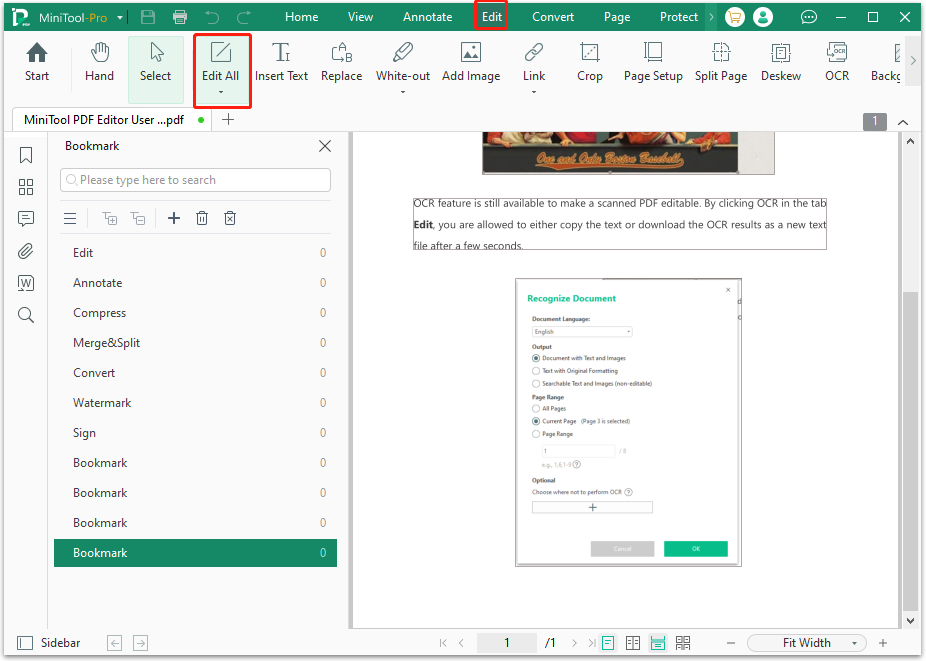
To Sum Up
How to fix the "export PDF Aptos not found" error? In this post, you'll find a comprehensive step-by-step guide to resolve the issue. Follow the instructions provided to fix the "export PDF Aptos not found" error on your PC by yourself.