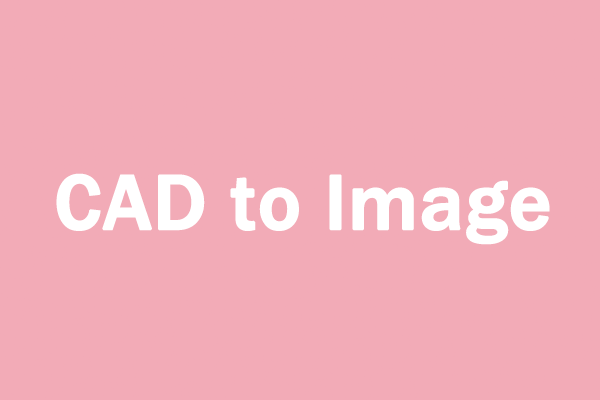Why it Is Necessary to Extract a Table from a PDF?
The following is a multiple-dimensional analysis of why it is necessary to extract tables from PDF:
- Data analysis: Extracting tables from PDF allows you to more effectively analyze and utilize this data in tools such as data analysis software.
- Improve the efficiency of generating reports: If you need to insert data from a PDF into a report, extracting tables can help you merge it into a document or presentation more quickly.
- Merge data: Extracting tables can help you merge data from PDF tables with other data into one document, which is conducive to comparing data.
- Update and re-edit data: If you need to update or edit tabular data, extracting tables from PDF allows you to make changes and then reformat it according to your needs.
How to extract a table from a PDF? Here are 3 ways. You can choose one method that suits you best.
How to Extract Tables from PDF
If you want to extract tables from PDF, you don't have to do it manually. You can use the following software. With these tools, you can easily extract tables and help you with the next step of data analysis. Let's take a look.
Method 1: Microsoft Power BI
Power BI is a data visualization and business analysis tool launched by Microsoft, designed to help users extract valuable insights from various data sources. It has these powerful features: data connection and integration, data modeling and analysis, data visualization, sharing and collaboration, etc.
Here are the steps on how to extract a table from PDF:
Step 1: First of all, you need to open Microsoft Power BI and then click Get data from the startup screen.
Step 2: In the Get Data window, select the PDF file you want to extract the table from and click Open.
Step 3: In the Navigator window, check the table that you want to import. Then click the Load button at the bottom right.
Step 4: After extracting the PDF table in Power BI, you can switch to the Data view to view the imported table. Then further operate the data according to your needs.
Method 2: Tabula
Tabula is a PDF editor that is compatible with Windows, MAC, and Linux. You can use it to extract a table from a PDF.
Step 1: Upload the PDF file containing the data table.
Step 2: Browse to the page with the data table you want, then click and drag the cursor to create a box around the table to indicate that it is the page you want to select.
Step 3: Click Preview & Export Extracted Data and it will try to extract the data and display a preview.
Step 4: Then click the Export button.
Now you can process tables in PDF files as text files or spreadsheets.
Method 3: Adobe Acrobat Online
If you don't want to install any software, you can use online tools to extract tables from PDF. Then Adobe Acrobat is a good choice. If you want to extract tables from PDF documents, the most direct and effective way is to convert PDF into Excel documents, in which you can analyze and operate the data. Here are the detailed steps:
Step 1: First you need to go to the Adobe Acrobat website.
Step 2: Click the Select a file button to choose a PDF file to open, or you can drag a PDF into the drop zone.
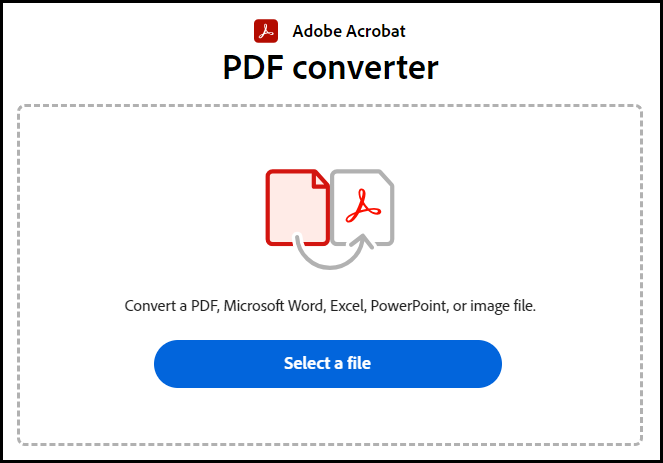
Step 3: In the new pop-up window, select Microsoft Excel and click Convert to XLSX.
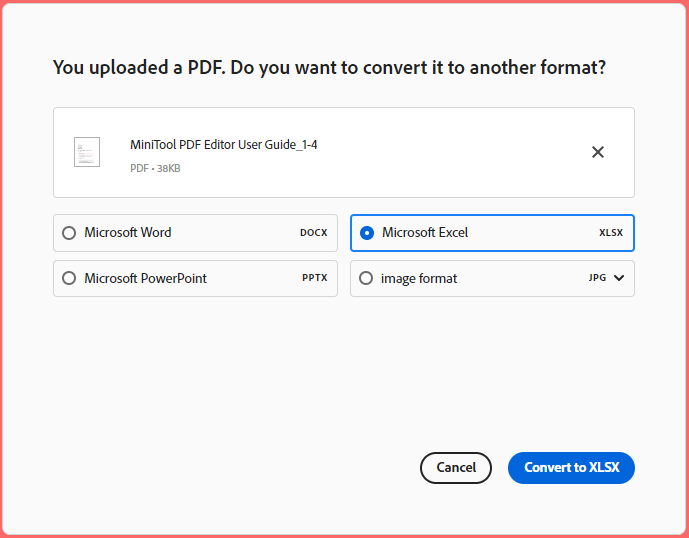
Step 4: Click Download to download to your desired location.
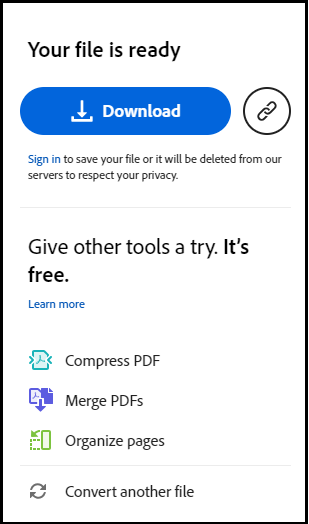
Bottom Line
How to extract a table from a PDF on Windows or online? This post provides 3 ways for you. Now, I believe you have made your best choice.