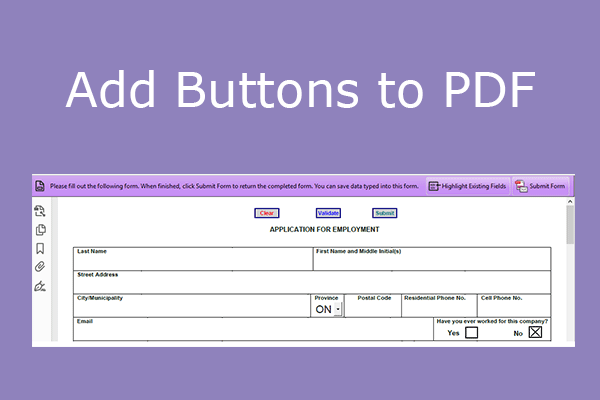Portable Document Format (PDF), standardized as ISO 32000, is a file format to present documents, including text formatting and images, in a manner independent of application software, hardware, and operating systems.
In a plain word, PDF files’ layout, fonts, and other formats won’t be changed if you open them on different systems or using different apps. Why? The reason is that each PDF file encapsulates a complete description of a fixed-layout flat document, including the text, fonts, vector graphics, raster images, and other information needed to display it.
Because of this character, many people will use PDF files on relatively formal occasions. For example, create and distribute various forms for people to fill out.
How to Create a Fillable PDF
Do you need to create a fillable PDF? Then, you can use Adobe Acrobat. Here is the guide:
#1. How to create a fillable PDF from scratch
Step 1: Open Adobe Acrobat. From the top toolbar, choose Edit > Prepare a form. In the Prepare a form tool, select Start from blank page > Create form.
Step 2: The form components are displayed on the left. You can add text, logos, images, and fields. You can also adjust them.
- Select the Text option to add text. You can type the desired text or information wherever you want to in your form.
- If you want to add a logo or image to the form, close the Prepare a form tool and choose the Add Image option in the Edit tool. Place the image and then adjust the size or location as appropriate.
- Select Text field to add a text field, which is the place where users need to fill in. Then, set the field properties.
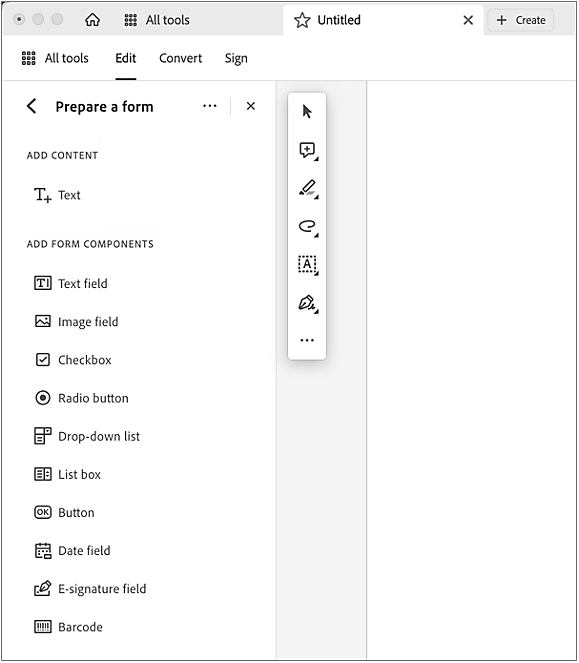
Step 3: If all is OK, you can then save the form.
#2. How to create a fillable PDF from an existing Word, Excel, PDF, or paper file
- Open Adobe Acrobat.
- Click on the Tools tab, and select Prepare Form.
- Select or scan a document, and Acrobat will automatically analyze your file and add form fields.
- Review areas highlighted in blue to be sure the fillable fields are in the correct locations. You can change field names, tab order, and add new fields as needed. Use the Forms task pane to make any other adjustments.
- When you’re done, click Close Forms Editing.
- If all is OK, save the form.
How to Convert PDF to Fillable Form
Some PDFs are non-interactive. You may want to convert such PDF files to fillable ones. Then, you can consider the following measures.
- Use Adobe Acrobat to open the PDF file. Open the PDF file with Adobe Acrobat. Then, navigate to the toolbar and select Tools > Prepare Form. This will prompt Acrobat to find the horizontal lines and create fillable fields.
- Use online PDF fillers. Some websites advertise that they can convert PDF to fillable form. You can try these online fillers.
If you have tried all ways and are unable to convert PDF to fillable form, you can use another way to fill in the form. For example, you can add the text directly, but you should place the text carefully to make it look nice.
Bottom Line
Do you know other ways to create a fillable PDF or convert PDF to fillable form? If so, share them with me via Twitter. I will add them to my post in the next update.