InDesign is one of Adobe's layout and page design software. InDesign is used to create one-page documents such as business cards, flyers, and posters. InDesign can also be used to create multipage documents such as catalogs, brochures, resumes, books and e-books, annual reports, and magazines.
InDesign can save and open PDF documents. However, in some cases, InDesign failed to open the PDF documents. In the following part, we will describe when this error could occur and how to fix it.
Case 1: The PDF File Is Protected by a Password
You can password-protect PDF files. In this way, your PDF document cannot be opened or edited after opening. If you try to open a protected file in InDesign, it will ask you for a password. After entering the password, InDesign can open the PDF file.
If you want to remove passwords from PDF files, you can refer to this article.
Case 2: The PDF file Is Very Large
If the PDF file is very large, InDesign cannot open a PDF file. It may refuse to open, or it may process very slowly. In this case, you can try reducing the PDF file size to resolve the “InDesign failed to open a PDF” issue.
How to reduce the PDF file size? Here we recommended you use MiniTool PDF Editor. It allows you to reduce PDF size without compromising file quality as much as possible. The steps are as follows:
MiniTool PDF EditorClick to Download100%Clean & Safe
Step 1: Right-click the PDF file you want to compress and choose Open with > MiniTool PDF Editor. Then, click the Compress feature from the ribbon area directly.
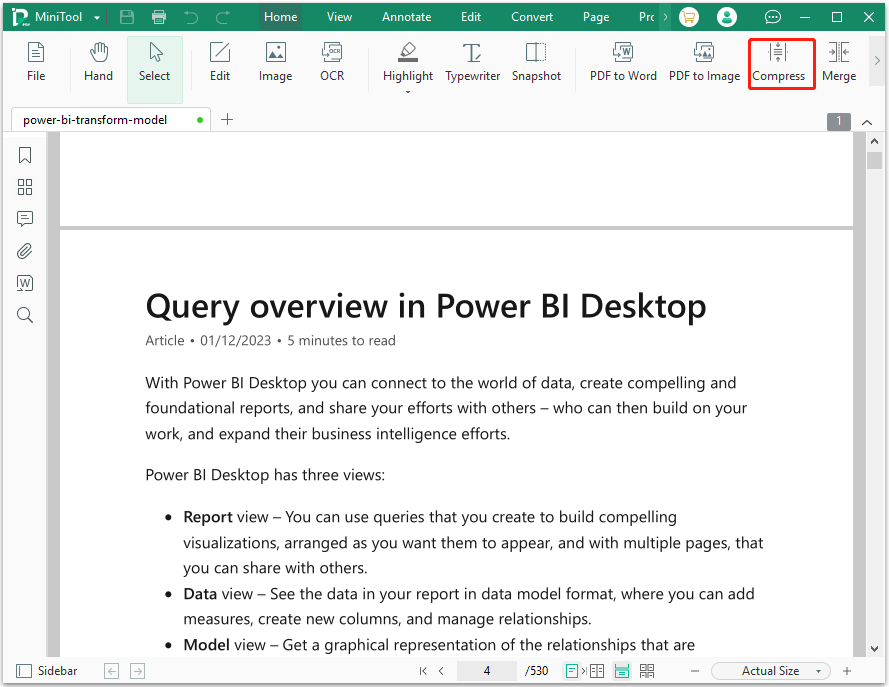
Step 2: On the pop-up window, you can change the Compression Level, Output Path, and Setting. Then, click the Start button. This software will upload the PDF files to servers, compress PDF files, and return them to you.
- Compress Level: Medium level is selected by default. You can click the drop-down menu to change it to Low or High. The higher the compression level you choose, the smaller the compressed file, but the worse the quality of the compressed file.
- Output Path: Document’s Current Directory is selected by default. You can choose Desktop or click the three-dot icon to select a place you like.
- Setting: You can decide whether to open the file automatically after compression for a single file, and whether to open the directory automatically after compression for multiple files.
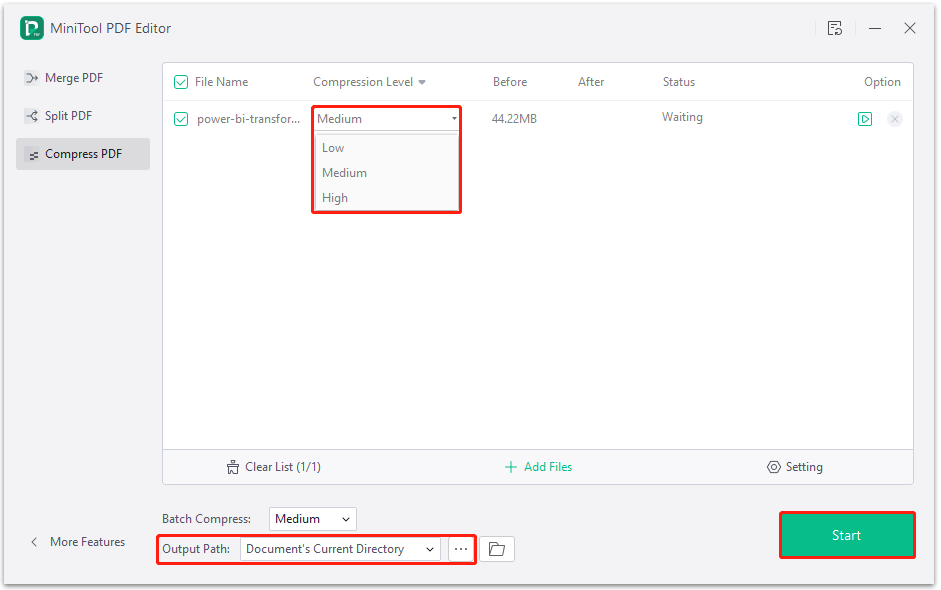
Case 3: The PDF file Is corrupted
PDF cannot be opened in InDesign document because the PDF file may be somewhat damaged or incomplete. To check for file corruption, try opening it with other software that can open PDFs. If the file is corrupted, try to get the original file, otherwise, you need to recreate the file.
Bottom Line
What to do if InDesign failed to open a PDF document? This post describes three cases that could cause this problem and how to fix the problem in different situations. If you have any other thoughts about this topic, you can leave them in the following comment zone.