Sometimes, you may need to convert JPG images to PPT slides to present them better. This post from MiniTool PDF Editor shows you how to convert JPG to PPT in 2 ways. You can pick one according to your situation.
Why Do You Need to Convert JPG to PPT?
#1. What Is JPG?
JPG, also called JPEG, short for Joint Photographic Experts Group, is an image file format. It supports up to 24-bit color and uses lossy compression to compress images for more convenient storage and sending.
Although it sacrifices some of the original image quality because it intelligently discards all the colors that the human eye can’t pick out, its small size makes it better for everyday use. For example, many phones or cameras will use JPG as the default image file format, and many people will use this file to share their pictures on websites.
#2. What Is PPT?
Microsoft PowerPoint is a presentation program, designed to provide visuals for group presentations in business communication situations and beyond. The files generated by this app use the PPT or PPTX file extension.
#3. Reasons for Converting JPG to PowerPoint
Sometimes, you may want to present your pictures to others. Then, using the PPT format is a good idea. In general, to present pictures in PPT, you just need to insert these pictures in PPT. On the PPT slide, click where you want to insert the picture, and then click Insert > Pictures > This Device. Then, you can select the picture to insert.
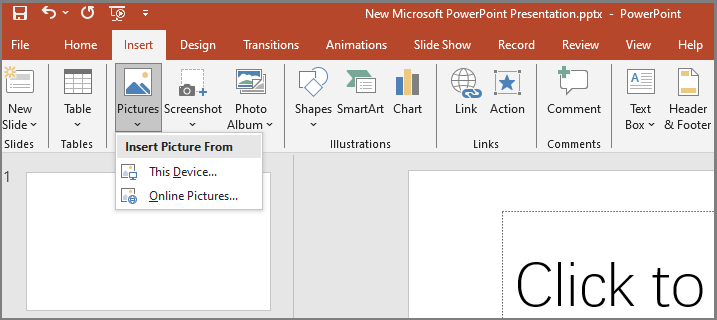
In addition to the above way, some people may also want to convert JPG to PPT directly. If you prefer this method, the following guides may help you.
How to Convert JPG to PPT
If the JPG files are not too many, you can convert JPG to PowerPoint online. Some websites may offer this service for free, but the file size and number may be limited. To convert JPG to PPT online, you just need to upload your JPG files to these websites and then you can get a PPT file.
If you want to break through the file size or number limitation, you can download the clients. Besides, some PDF editing tools like MiniTool PDF Editor have file conversion features. If you have the PDF editing needs, you can use the PDF editing tools to convert JPG to PPT.
Taking MiniTool PDF Editor as an example, it has the JPG to PDF and the PDF to PPT features. Therefore, it can help you to convert JPG to PPT. Here is the guide:
MiniTool PDF EditorClick to Download100%Clean & Safe
Step 1: Download and install MiniTool PDF Editor. Launch this software and click the MiniTool icon in the upper left corner > Open (Ctrl + O). Then, select the JPG file that you want to convert. This will convert the JPG file to a PDF file directly.
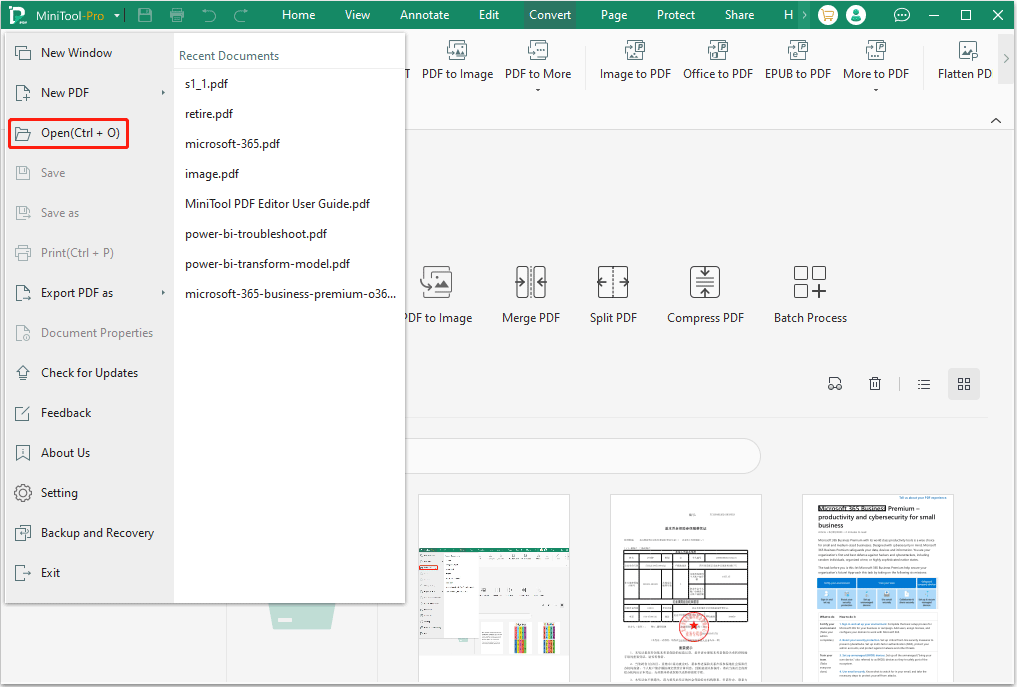
Step 2: Once the JPG file opens in MiniTool PDF Editor, click the Convert tab and then click PDF to PPT. A PDF to PPT conversion window will pop up. Click the Start button to execute the conversion. If your computer has the PPT app installed, the converted PPT file will open automatically and you can view the conversion result.
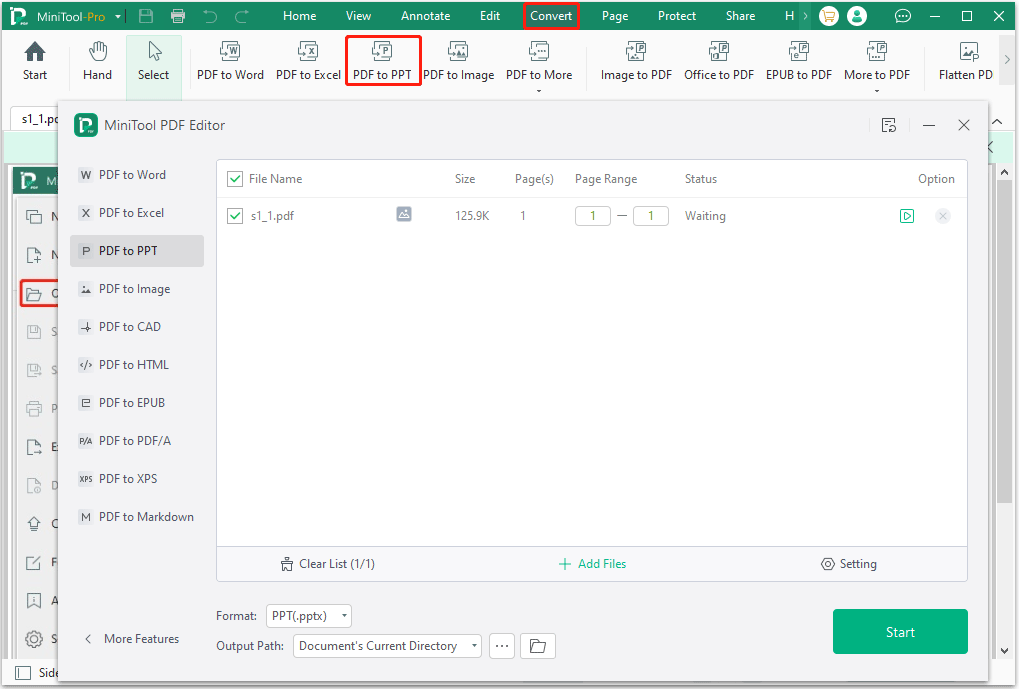
The above can just convert only one JPG file PPT. If you want to convert multiple JPG files to one PPT, refer to the following guide:
- Launch MiniTool PDF Editor and click Convert > Image to PDF.
- On the pop-up window, click Add Files and then select multiple JPG files that you want to convert.
- Select the Options (Create a new PDF or Create Multiple PDF Documents) and the Page Size (Original, A4 Landscape, A4 Portrait, or Custom).
- Click the Start button to convert JPG to PDF. Then, you can follow the guide above to convert the PDF to PPT.
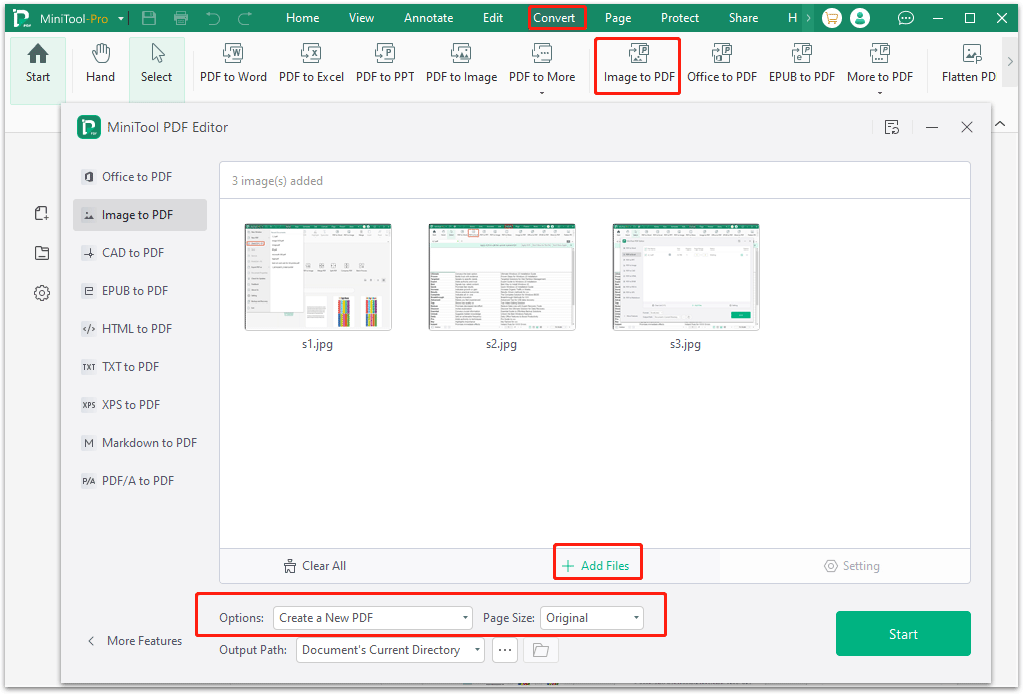
Bottom Line
Do you want to convert JPG to PPT? If so, this post is worth reading. It shows you how to do step by step. You can have a try.
