Have you encountered the “PDF cannot be previewed in Outlook” issue? Here, MiniTool PDF Editor will show you why PDF cannot be previewed in Outlook and how to fix the Outlook PDF preview error. With the methods offered in the post, you can solve the “PDF cannot be previewed in Outlook” issue.
Microsoft Outlook is a web-based personal information manager. Not only does it send and receive email, but it also has a calendar, contacts, and task management features. It is very popular in the world. And you can preview any files that you receive in Outlook. However, when you try to preview a PDF document in an email in Outlook, you may get the following error message:
This file cannot be previewed because there is no previewer installed for it.
Are you confused when this happens to you? Wondering why can’t PDF be previewed? It attributes this Outlook PDF preview error to two major reasons.
Cause 1: Adobe Acrobat Is Not Compatible with Outlook
Adobe Acrobat Reader is not installed in the same bitness as Outlook Desktop. It will cause the “PDF cannot be previewed in Outlook” issue. So, you should check out the information in Outlook.
Step 1: Open Outlook.
Step 2: Select File > Office Account > About Outlook. Then the version of Outlook (32-bit or 64-bit) will be displayed at the top of the window.
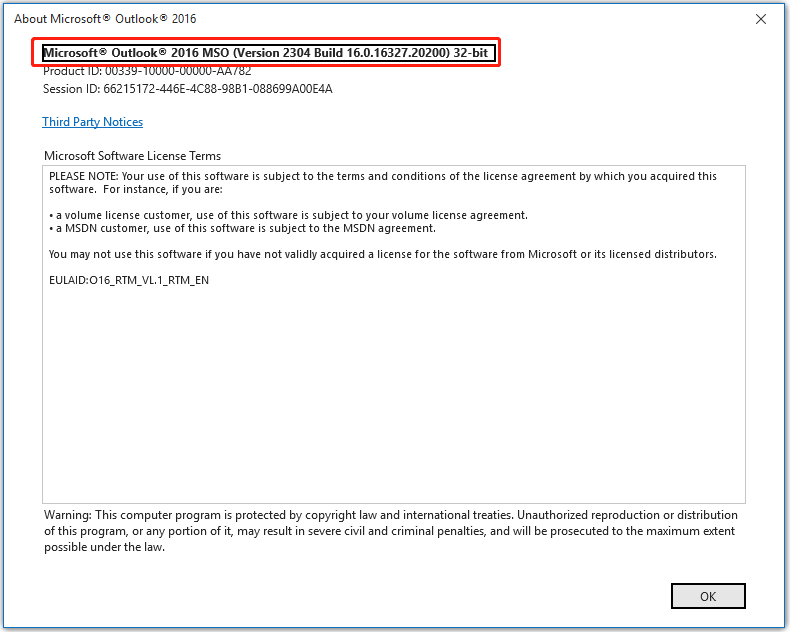
Step 3: Open Adobe Acrobat Reader and select Help > About Adobe Acrobat Reader. Then the version of Adobe Acrobat Reader will be displayed.
Step 4: If the versions of Adobe Acrobat Reader and Outlook are different, you should uninstall the current version of Adobe Acrobat Reader. Then go to Adobe Acrobat Reader DC install for all versions, and choose the same bitness as the version of Outlook. If they are the same, go to Cause 2.
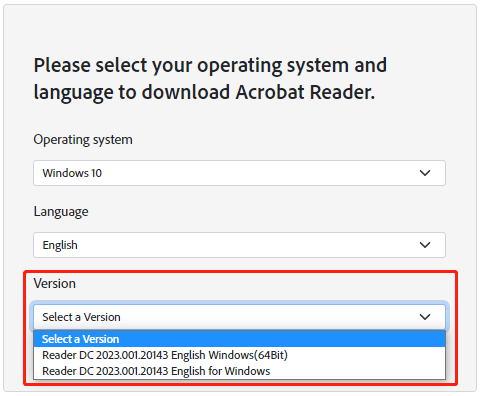
Step 5: After the download is complete, follow the on-screen instructions to complete the installation.
Cause 2: Microsoft PowerToys Override PDF Preview Settings
After successfully downloading and installing Microsoft PowerToys, it will automatically enable PDF preview, which will override the PDF preview setting in Outlook. So, you should disable it.
Step 1: Open the Microsoft PowerToys app.
Step 2: Select File Explorer Add-ons and disable Enable PDF (.pdf) preview.
Only with two steps, you can fix the “PDF cannot be previewed in Outlook” problem easily.
Bonus: Manage PDF Better with MiniTool PDF Editor
If you want to manage a PDF file better, MiniTool PDF Editor is an excellent choice. It is an easy-to-use and reliable program that is embedded with almost all the functions to make your PDF files perfect. For example, the Decryption feature of this software can help you to password-protect PDF files; the OCR feature can help you OCR the scanned PDF or image to Word, Excel file, or plain text.
MiniTool PDF EditorClick to Download100%Clean & Safe
Moreover, it also enables you to perform other operations related to PDF files.
Bottom Line
Why PDF cannot be previewed in PDF? How to solve the Outlook PDF preview error? This post has answered you. Hope it is helpful for you.
If you have any thoughts about removing comments from PDF, share them with us in the following comment area.