Are you troubled by the PDF document pages turning yellow problem on Windows? Now, you come to the right place. This post from MiniTool PDF Editor analyzes the causes of the issue and provides troubleshooting methods.
According to user reports, the PDF document pages turning yellow issue often occurs when viewing PDFs with Adobe Acrobat Reader. All PDF pages appear with a yellow background instead of the normal white pages.
What causes the “PDF pages background turning yellow” issue? After analyzing extensive user reports, I found the problem is related to a bug in the Windows update. Besides, some factors like improper color accessibility options, graphics, and Windows color settings are also responsible for the issue.
Solution 1. Use a Different PDF Reader
Adobe Acrobat Reader is a well-known PDF editor used by a large number of users, but it also received negative comments due to various issues, like PDF bookmark scrolling not working, unable to resize PDF pages, opening PDF so slow, and the one discussed here.
Thus, I highly suggest you use an alternative – MiniTool PDF Editor if you encounter the Adobe PDF pages turning yellow. The software boasts all the basic functions of Adobe Reader, including editing, compressing, creating, reading, encrypting, and converting PDFs on Windows. With the tool, you can add images to PDF, change background color, resize PDF pages, remove watermarks, and more.
MiniTool PDF EditorClick to Download100%Clean & Safe
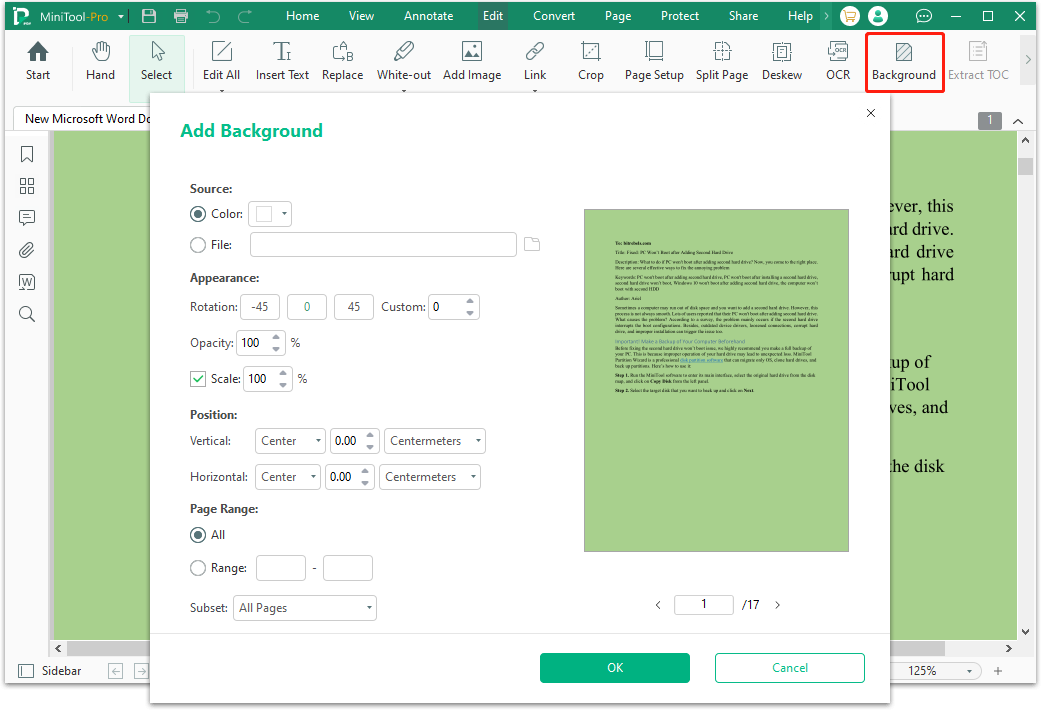
Solution 2. Change PDF Document Colors Options
Many users reported that the “Adobe PDF pages turning yellow” issue can be solved by using the Windows color scheme. If PDF documents are created using Word, you can try this method.
Step 1. Launch Adobe Acrobat, click the Menu icon, and select Preferences.
Step 2. In the pop-up window, select Accessibility from the left panel, tick the box for Replace Document Colors, and select Use Windows Color Scheme.
Step 3. Click on OK to save the change.
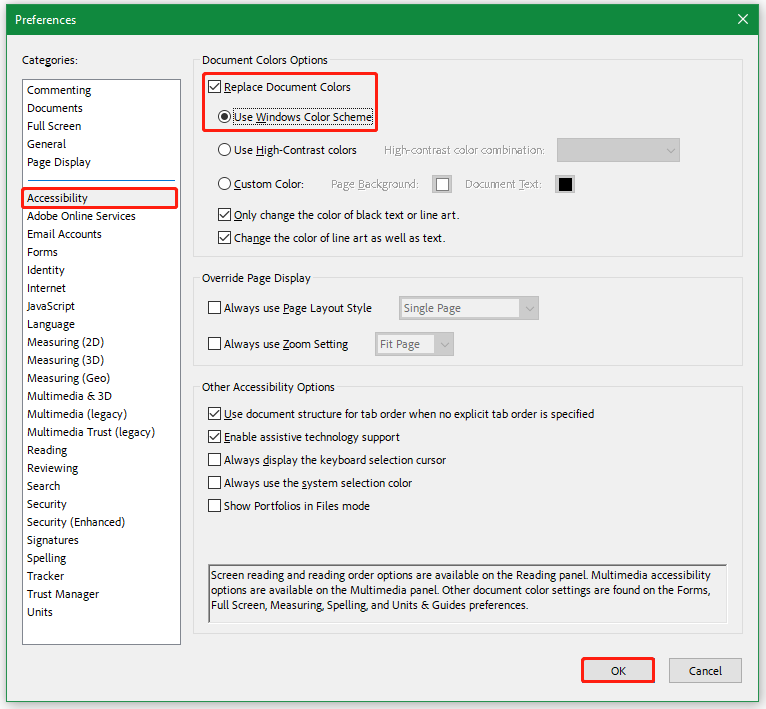
Now, you can reopen the documents and see if the “PDF pages background turning yellow” issue gets solved.
Solution 3. Change Color Management on Windows
If images on the PDF were yellow in the Windows Photo app too, it might indicate that a bug leads to the PDF pages turning yellow problem. In this case, you can try changing the Color Management settings on Windows.
Step 1. Type control in the search box and select the Control Panel app from the best match.
Step 2. Change the View by type to Large icons and select Color Management.
Step 3. Select the corresponding device from the drop-down menu, tick the box for Use my settings for this device, and click on Add.
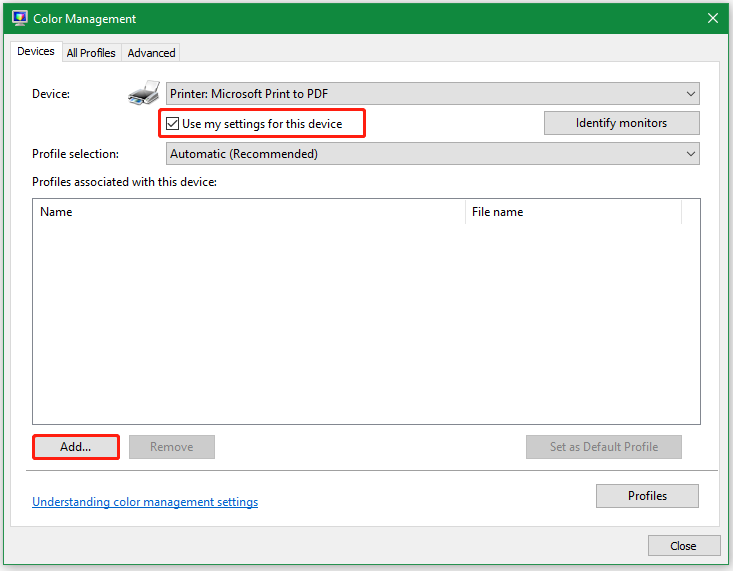
Step 4. Select sRGB IEC61966-2.1 under the ICC Profiles section and click OK to save the change.
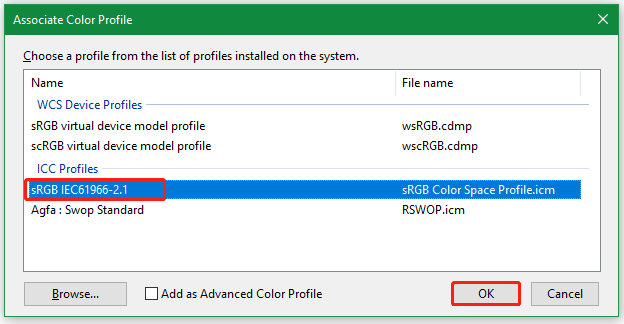
Step 5. In the Color Management window, click Set as Default Profile to make sure you set up the new ICC Profiles to sRGB IEC61966-2.1 by default.
Once done, reboot your computer and check if the PDF document pages turning yellow disappear on Windows.
Solution 4. Revert Windows to Its Previous Version
As discussed above, the “PDF opening with yellow background” issue mainly occurs after installing recent Windows updates. In this case, you can try uninstalling the Windows update or perform a system restore. This operation can undo the recent changes you made and revert Windows to its previous version in which Adobe Acrobat Reader works fine.
Solution 5. Update Adobe Acrobat Reader
It’s well known that Adobe introduced new updated versions of Acrobat regularly to the public to solve some common issues or bugs. The PDF document pages turning yellow is one of the most common problems in Adobe, so it might be patched in the new version.
To update Adobe Reader, click the Menu icon from the upper left corner and select Help > Check for updates. Then the toll will automatically connect to servers and check for updates. If any updates are available, you can install them.
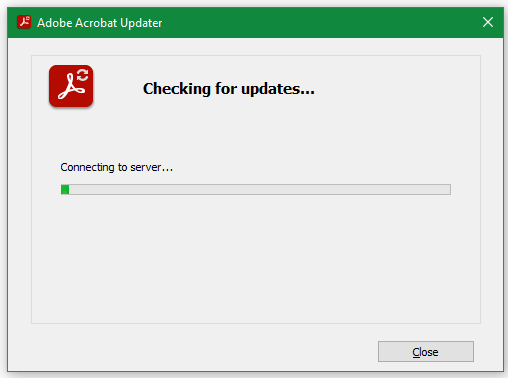
Bottom Line
How to fix “PDF opening with yellow background” on Windows 10/11? Now, I believe you know the answer. You can use an Adobe Acrobat alternative like MiniTool PDF Editor or try the above troubleshooting methods.