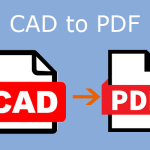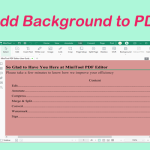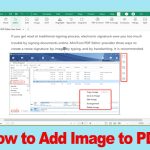What Is PDF Layer?
You may be familiar with layers. You can see them in many applications like Photoshop, InDesign, AutoCAD, and Visio. Layers allow documents to have content placed either above or below other content within the document.
PDF layers also have the same function. In addition, they can allow you to view, navigate, and print layered content in PDFs from applications like InDesign, AutoCAD, and Visio. You can also control the display of layers using default and initial state settings.
How to Create a PDF Layer
Not all PDF editing tools have the PDF layer feature. Adobe Acrobat, the most famous PDF editing tool, offers such a tool. Here is the guide on how to create a PDF layer using this software:
- Open a PDF file with Adobe Acrobat.
- Expand the left sidebar and click the Layers icon. A side panel will open.
- In the side panel, click the drop-down menu under Layers and select Import as Layer.
- In the Import as Layer window, click the Browse button next to the File box. You need to select an image file. Supported image file formats include BMP, GIF, JPEG, JPEG 2000, PCX, PNG, and TIFF. Then, click Open.
- Choose the Import Options (Create New Layer, Add To Group, Add To Existing Layer, or Copy Layers From Source). You can choose one according to your condition.
- Change the Target page number if necessary.
- Change the Position parameters, including Rotation, Scale, Vertical, and Horizontal.
- Change the Opacity and Order (appear front or behind the page).
- Click OK. Then, a simple PDF layer is created successfully.
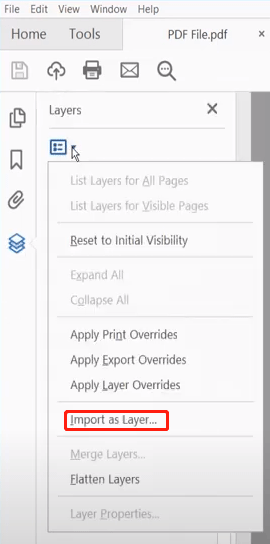
How to Edit PDF Layer in Adobe Acrobat
- Once the PDF layer is created, you can edit it in the following way.
- Open the Layers side panel. All layers are listed here.
- Selecting the eye icon before the layer can show or hide a layer.
- Right-click a layer and choose Properties.
- On the Properties window, you can change some items.
- Intent View toggles the layer on or off.
- Intent Reference keeps the layer always on for editing.
- Default State defines the initial visibility of the layer.
- Visibility defines the onscreen visibility of the PDF layer.
- Print determines if the layer will be printed.
- Export determines if the layer appears in the exported file.
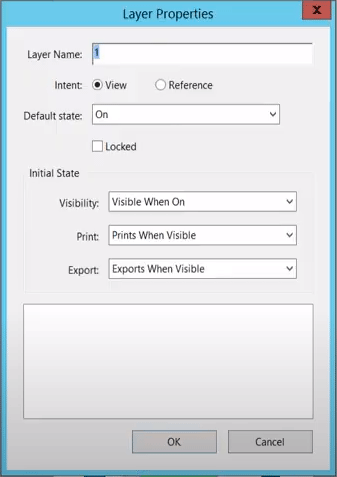
If you want to manage all layers in the PDF, you can click the drop-down menu under Layers in the Layers side panel. Many options are offered to you. For example:
- List Layers For All Pages: Shows every layer across all pages.
- List Layers For Visible Pages: Shows layers only on the currently visible pages.
- Reset To Initial Visibility: Resets layers to their default state.
- Apply Print Overrides: Displays layers according to the print settings.
- Apply Export Overrides: Displays layers according to the export settings.
- Apply Layer Overrides: Displays all layers, overriding individual settings.
- Merge Layers: Combines their properties into a target layer.
- Flatten Layers: Hides non-visible content and consolidates all layers.
Bottom Line
MiniTool PDF Editor can help you edit PDF files, convert various file formats to PDF or reverse, convert image file formats, compress PDF/Word/Excel, etc. If you have these needs, you can download it for trial.