WhatsApp is a popular communication and sharing app used by people across different devices. With this app, users can share messages, images, videos, and various file formats. However, like other apps, people may encounter issues while using this app, such as the "WhatsApp PDF download failed" problem.
If you encounter the same issue, you can continue reading this post to get the reasons and solutions for the PDF download was unable to complete on WhatsApp issue.
Reasons for the “PDF not downloading in WhatsApp” Issue
Various reasons may trigger the WhatsApp PDF download failed issue, including:
- Unstable Internet connection
- Outdated WhatsApp
- WhatsApp glitches
- System errors
How to Fix the “PDF not downloading in WhatsApp” Issue
How to fix the “PDF not downloading in WhatsApp” issue? In this section, I summarize some helpful solutions.
# 1. Use Another Way to Transfer or Share PDF
If you need to use or share the PDF files, you or your friend can use another method to transfer or share the PDFs. For instance, you can upload your PDF files to Google Drive and then send a shareable link to anyone who needs the file. Here's the way:
Step 1. Open your browser, navigate to Google Drive official website, and then log in to your account with the corresponding credentials.
Step 2. Click New, and then select File upload from the drop-down menu.
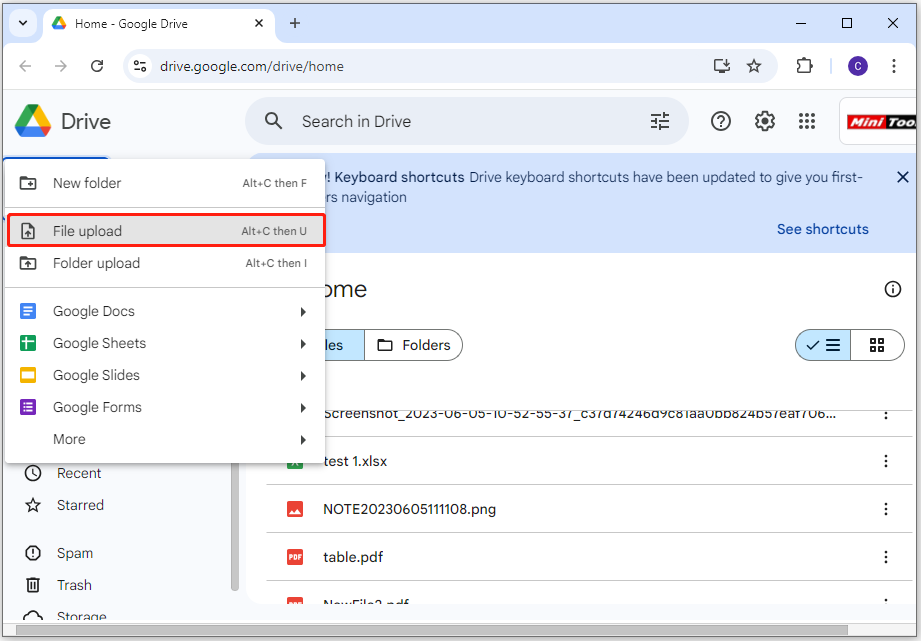
Step 3. In the pop-up window, choose the PDF file that you want to share, and then click Open.
Step 4. After uploading the PDF file to Google Drive, select My Drive from the left panel of the Google Drive window.
Step 5. Locate the PDF file that you upload just now, right-click it, and select Share > Share.
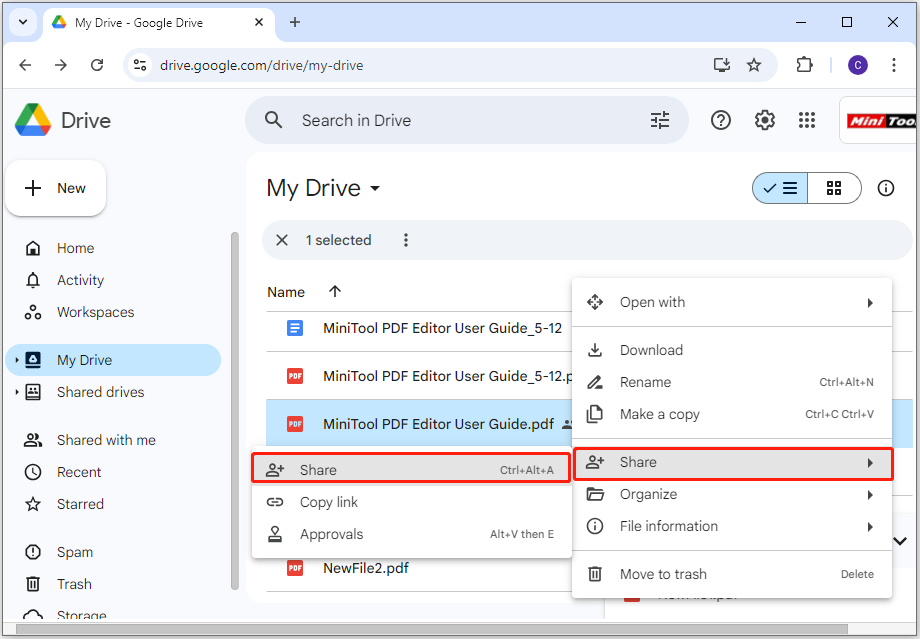
Step 6. Choose Anyone with this link under the General access section. Next, click Copy link and click Done.
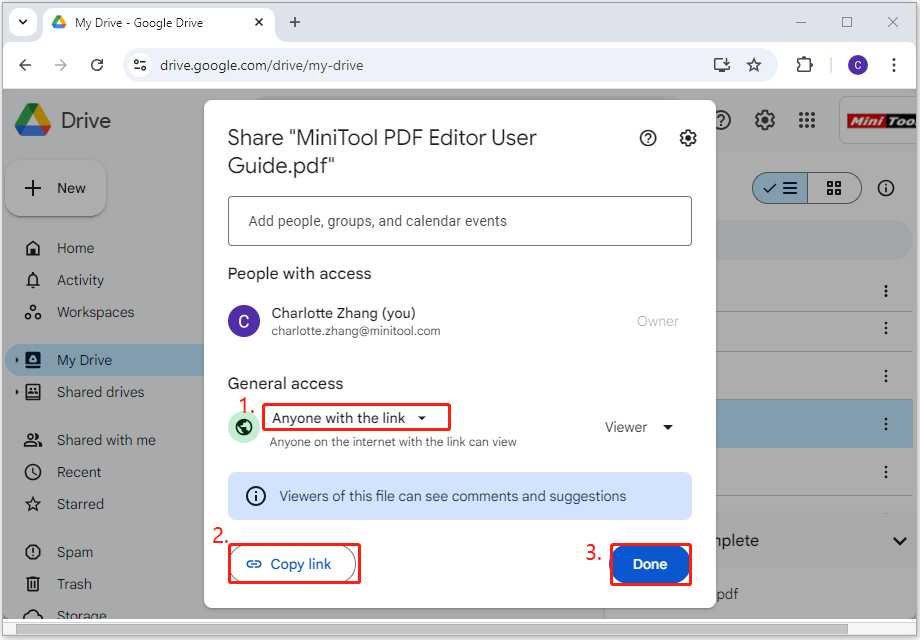
# 2. Switch to a Stabler Network
If your Internet connection is unstable, you can’t download PDFs in WhatsApp as well. In this situation, you can try switching to a stable network. Besides, you can also try the below tricks to fix the error:
- Switch network connection from Wi-Fi to mobile data or vice versa
- Restart your router and connect it again
# 3. Reset Network Settings
Incorrect network settings can cause WhatsApp failed to process PDF as well. In this case, you can try resetting the network settings to default to solve the issue. To do that, you just need to do as follows:
On Android: Go to Settings > System (or Additional settings)> Reset options (or Reset phone), and then select Reset network settings.
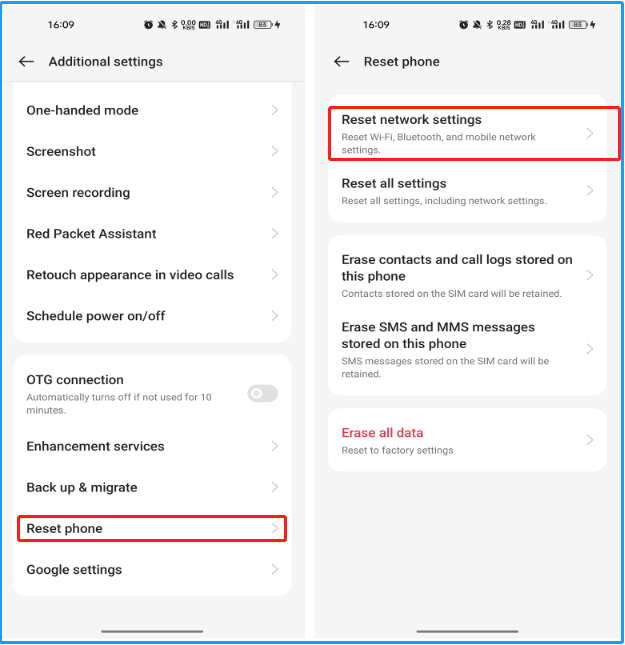
On iOS: Go to Setting > General, choose Transfer or Reset iPhone, tap Reset, and select Reset Network Settings.
# 4. Restart Your Phone
Restarting is the easiest way to fix the basic issues. Therefore, you can also try restarting your phone to fix the “can’t download PDFs in WhatsApp” issue. To do that, you just need to press the power button for several seconds, and then select Restart.
# 5. Update WhatsApp
Outdated WhatsApp may also lead to WhatsApp failed to process PDF issues. In this case, you can check if there are available updates for WhatsApp. If there are available updates, update them. To do that, you need to open your phone’s App Store, search WhatsApp in the search box, and tap WhatsApp Messenger from the search results. If there are available updates, tap the Update button.
# 6. Try Some Other Ways
You can also try some other ways to fix the “PDF not downloading in WhatsApp” issue:
- Clear the WhatsApp cache (Android)
- Turn on Unrestricted Data for WhatsApp (Android)
- Enable file auto-download
- Enable background app refresh (iOS)
# 7. Reinstall WhatsApp
If none of the above ways can help you fix the “PDF not downloading in WhatsApp” issue, you can try uninstalling the app from your phone and reinstalling it to fix the issue. Here’s the way:
- Long press the WhatsApp icon.
- Select Uninstall.
- After that, go to your phone’s App Store.
- Search for WhatsApp, download and install it on your phone.
- Once done, check if the “PDF not downloading in WhatsApp” issue is fixed.
Bonus Tip: Edit and Convert PDF File with MiniTool PDF Editor
MiniTool PDF Editor is a professional and feature-rich PDF manager that provides various features to help you do edit work on PDF, including adding pages, changing text color, replacing pages, adding stamps, etc. Also, it allows you to convert various types of file formats to PDF.
With MiniTool PDF Editor, you can also use it to do conversions between different image formats and various file formats to images, like converting Excel to image, Word to image, HEIC to PNG/JPG/BMP/TIF, PPT to image, and so on.
MiniTool PDF EditorClick to Download100%Clean & Safe
Bottom Line
This post provides some useful solutions to fix the “PDF not downloading in WhatsApp” issue. You can try these methods one by one until the issue has been resolved successfully.