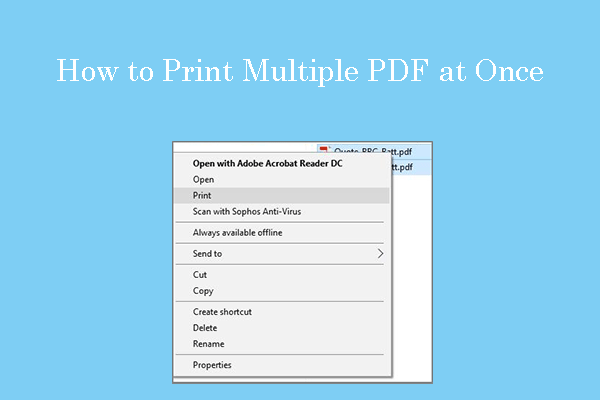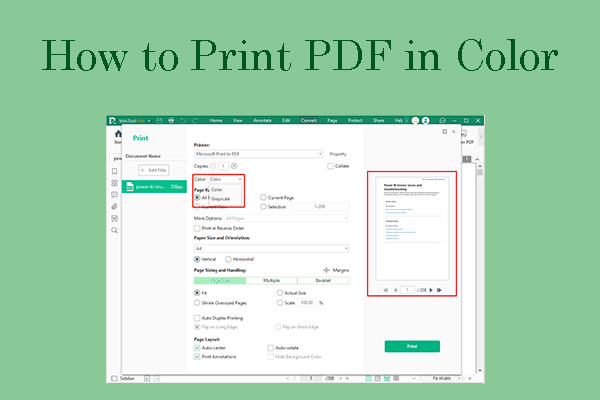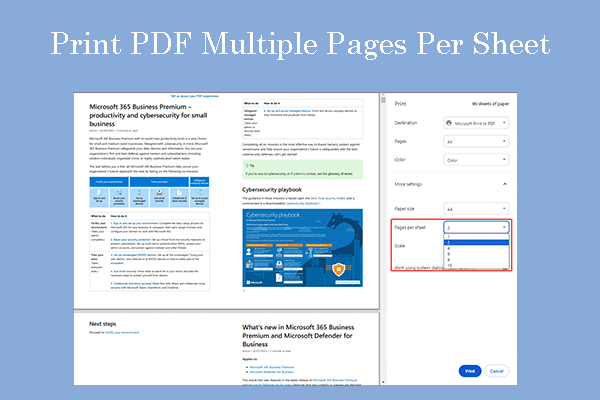Why Is PDF Printing Slow?
PDF is a file format that can present documents, including text formatting and images, in a manner independent of application software, hardware, and operating systems.
It’s not a commonly-used file format in our daily life. Instead, the PDF file format is usually used for professional documents, government documents, organizational regulations, business documents, and other formal documents. Sometimes, you may need to print PDF files.
However, some people may encounter the PDF printing slow issue. Why does the issue occur? The reason may be as follows:
- There is something wrong with the printer driver.
- The PDF files to be printed are numerous or complex.
How to Speed Up Printing PDF Files
To solve the PDF printing slow issue, you can try the following ways.
Way 1. Let Printer Determine Colors
When you print a PDF file, letting printer determine colors will make the color selection faster. As a result, the PDF printing will be faster. Here is how to enable the “Let printer determine colors” option.
- Open a PDF file with Adobe Acrobat.
- Click File > Print and choose Advanced.
- On the Advanced Print Setup dialog, make sure that “Let printer determine colors” is checked.
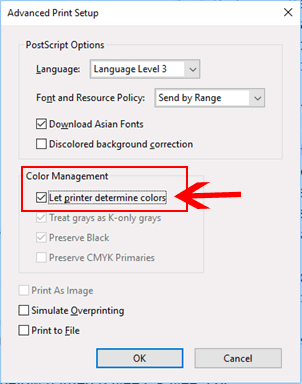
Way 2. Update or Reinstall the Printer Driver
A device driver is the bridge between the computer and the device. If the driver is outdated or corrupt, the printer won’t work properly. To solve the PDF printing slow issue, you can try updating or reinstalling the printer driver. Here is the guide.
- Press the Windows logo key + X and then select Device Manager from the menu.
- Expand Print queues, right-click the printer device, and then select Update driver. Then, select Search automatically for device driver.
- If you want to reinstall the printer driver, you need to right-click the printer device and select Uninstall device. Then, restart the PC to reinstall the driver automatically.
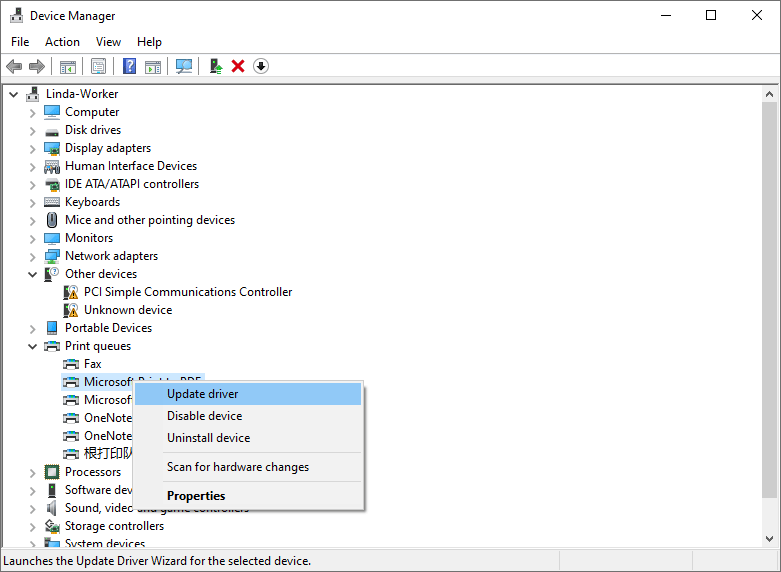
Way 3. Print as Image
Printing a PDF file as an image can bypass various processing work by sending the printer a simple image of the document instead. This process can cause images and fonts to look slightly rougher, especially at the edges, but it will speed up the printing process.
Here is how to print the PDF as an image:
- Open a PDF file with Adobe Acrobat.
- Click File > Print and choose Advanced.
- On the Advanced Print Setup dialog, check the box next to Print as Image.
Way 4. Flatten PDF in Advance
Flattening a PDF means combining all of the contents into just one single layer. Is your PDF taking forever to print flattening? Some people may encounter this issue. Then, flattening PDF in advance can avoid this issue. Here is how to flatten a PDF:
- Make a copy of your PDF.
- Choose Advanced > Print Production > Flattener Preview.
- Adjust the Raster/Vector balance.
- Select Convert All Text To Outlines.
- Deselect Clip Complex Regions.
- Click Apply to flatten the PDF.
- Close the Flattener Preview dialog box.
- Print document.
Of course, you can also try using MiniTool PDF Editor to print PDFs and see if the issue will disappear.
MiniTool PDF EditorClick to Download100%Clean & Safe
Bottom Line
Is your PDF printing slow? How to speed up printing PDF files? This post offers 4 solutions. You can try them one by one.