Portable Document Format (PDF) is a very popular file format. Many people use this file format to present their content or designs. A PDF file is often a combination of vector graphics, text, and bitmap graphics. Therefore, a PDF file is colorful in most cases.
Sometimes, you may need to print the PDF files so that people can read them more easily. How to print PDF in color? You may wonder about this question because keeping colors on printed papers is a good way to emphasize the important content and attract people’s eyes easily.
In this post, I will show you how to print PDF in color on Windows and tell you what to do if your PDF won’t print in color.
How to Print PDF in Color
To print PDF in color, you can try the following ways.
Way 1. Use MiniTool PDF Editor
MiniTool PDF Editor is a professing PDF editing program. It can let you annotate PDFs, edit or modify PDF content, protect PDFs, convert PDFs to other file formats, etc. Also, you can use this software to print PDF in color. Here is the guide:
MiniTool PDF EditorClick to Download100%Clean & Safe
Step 1: Download and install MiniTool PDF Editor. After that, right-click the PDF file you want to print, and then choose Open with > MiniTool PDF Editor. Once the PDF file opens, click the Printer icon in the upper left corner.
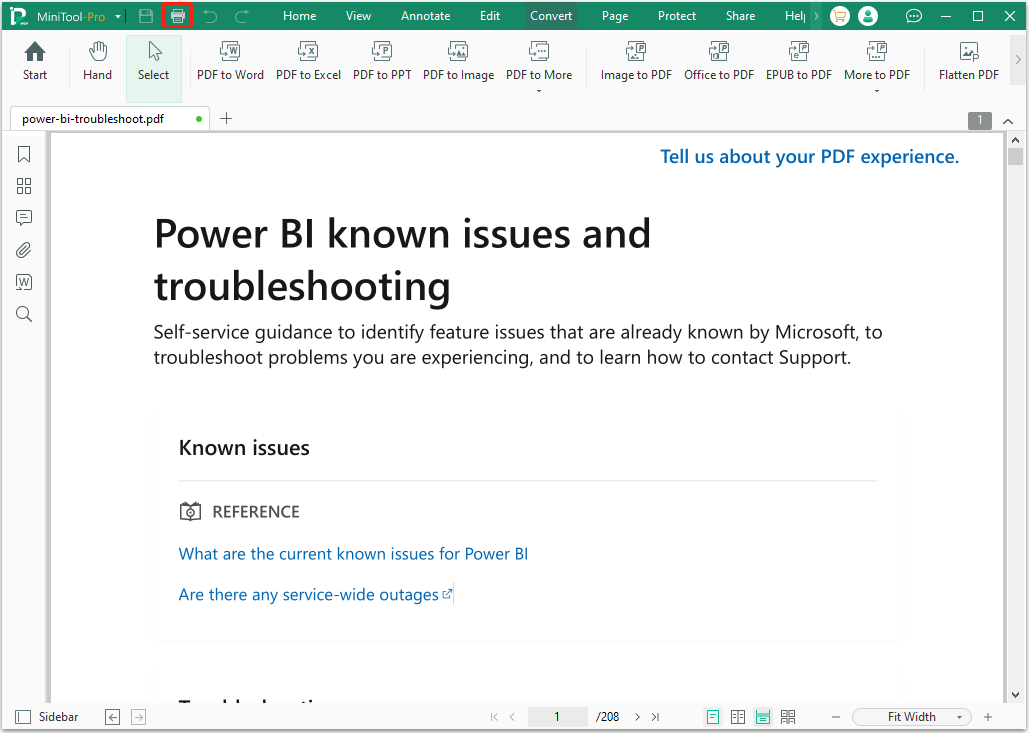
Step 2: On the pop-up window, you should make sure the Color parameter is Color, not Grayscale. As for other parameters, you can set them according to your needs. Then, preview the printing effect in the right section. If all is OK, click Print to print PDF in color.
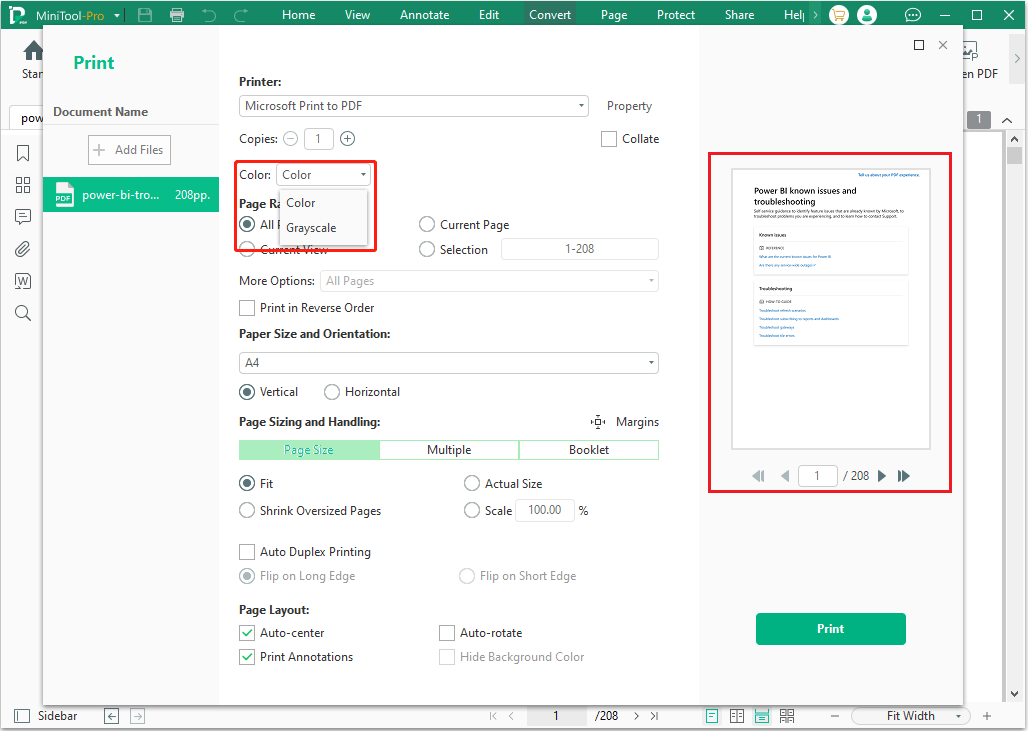
Way 2. Use Adobe Acrobat
Adobe Acrobat is a famous PDF editor. It is released by the designer of the PDF file format. Undoubtedly, it can also print PDF in color. Here is how to do that.
Step 1: Open the PDF file that you want to print in color with Adobe Acrobat and then click the Printer icon in the upper right corner. A window will pop up.
Step 2: On the pop-up window, you should make sure the box before Print in grayscale is unchecked. Then, set other parameters according to your needs. Click the Print button and the printed PDF should be colorful.
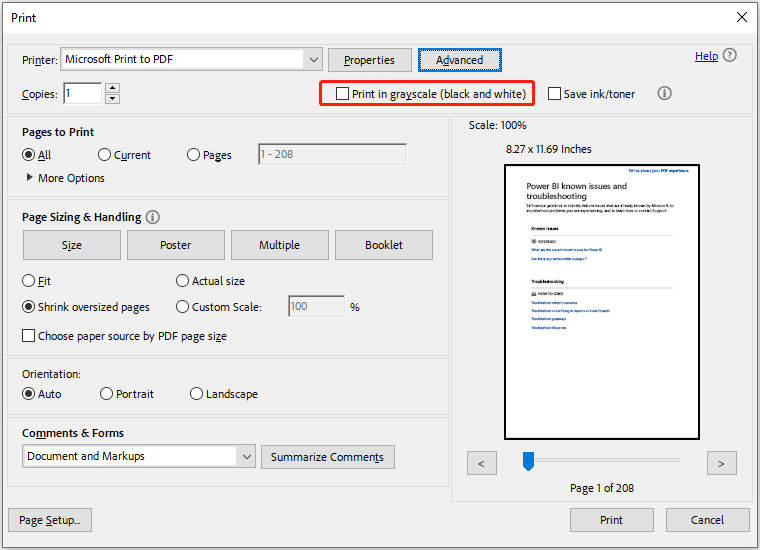
Further Reading:
Click the Advanced button. You will see many settings related to printing color.
If you are using Adobe Acrobat Reader, you can let it preserve CMYK primaries, print as images, simulate overprinting, etc.
If you are using Adobe Acrobat Pro, there are more color options for you. You can print a color composite or print color separations easily.
Way 3. Use Browsers
You can open PDF files with browsers. These browsers also have the Print feature to help you print PDF in color. How to do that? You can refer to the following guides.
How to print PDF in color using Google Chrome:
- Open the PDF file with Google Chrome and then click the Printer icon in the upper right corner.
- On the pop-up window, you should make sure the Color setting is Color, not Black and white.
- Set other parameters according to your needs and then click Print.
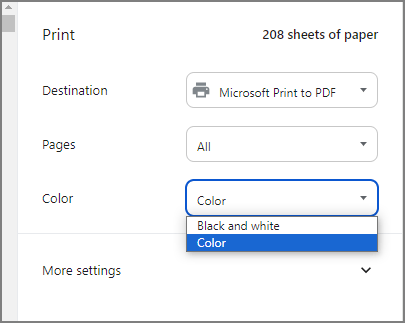
How to print PDF in color using Microsoft Edge:
- Open the PDF file with Microsoft Edge and then click the Printer icon in the upper right corner.
- On the pop-up window, make sure the Color setting is Color, and then set other parameters according to your needs. After that, click Print.
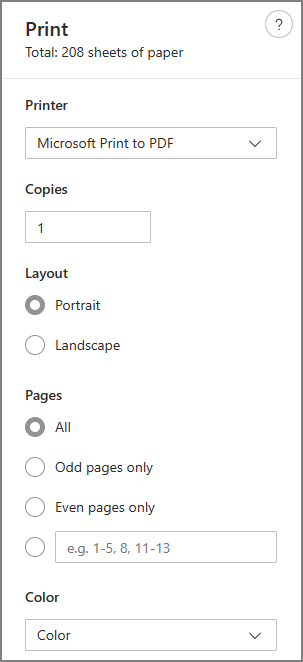
What to Do If PDF Won’t Print in Color?
Is your PDF not printing in color? If so, you can try the following solutions.
- Make sure you have selected the color option when printing the PDF file.
- If you are using Adobe Acrobat to print PDFs, you can try selecting the Print As Image option or the Let Printer Determine Colors option.
- Did you make the PDF in Word? If so, you can try changing the printing settings in Word. Open the original Word file and go to File > Options > Display and then check the box before Print background colors and images under Printing options. Then, save the Word file as PDF again and print it in color.
Bottom Line
Do you want to print PDF in color? If so, you may want to know how to do that. This post offers you 3 ways. You can have a try.
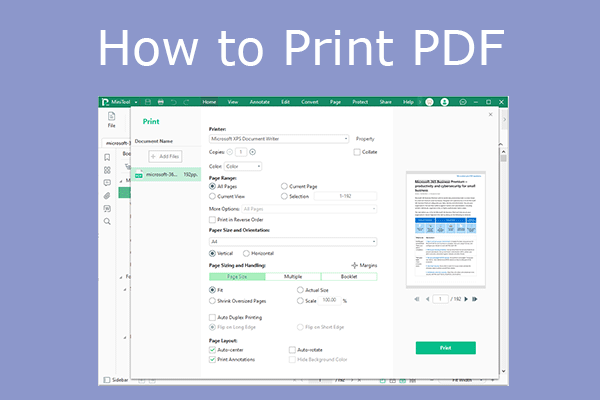
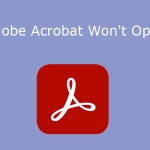

![How to Fix Adobe The Document Could Not Be Printed? [6 Ways]](https://images.minitool.com/pdf.minitool.com/images/uploads/2024/02/adobe-the-document-could-not-be-printed-thumbnail.jpg)