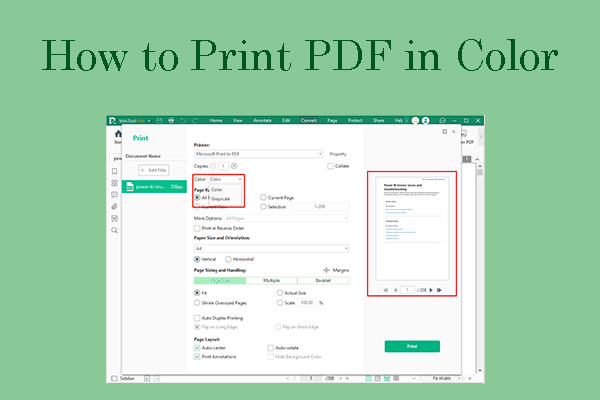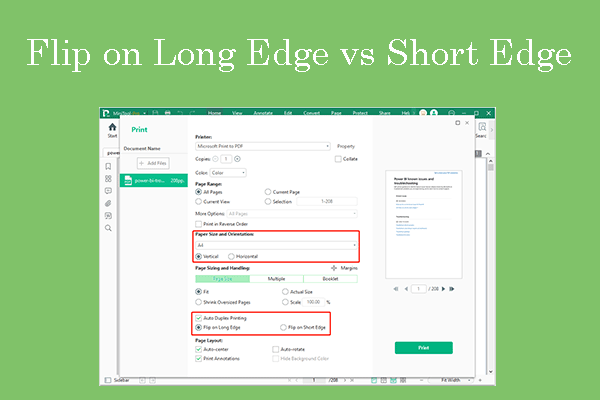PDF is a file format that can present documents, including text formatting and images, in a manner independent of application software, hardware, and operating systems. Because of this point, many organizations like to use this file format on official occasions.
In addition, many PDF files have a huge number of pages. To view these PDF files more comfortably, you may like to print them. Moreover, to save paper or save printing money, you may want to print PDF multiple pages per sheet.
How to print multiple PDF on one page? Or, how to print two pages on one sheet? The following methods can meet your needs.
Way 1. Use a Browser
A browser can be a PDF reader. It can also print a PDF file if you have a printer connected to your computer. In addition, it can print PDF multiple pages per sheet. How to do that? You can see the following guides.
How to print multiple PDF on one page using Google Chrome:
- Open a PDF file with Google Chrome.
- Click the Printer icon in the top right corner.
- On the pop-up window, select your printer as Destination.
- Expand More settings and then change the Pages per sheet to 2 or more.
- Set other parameters and then click Print.
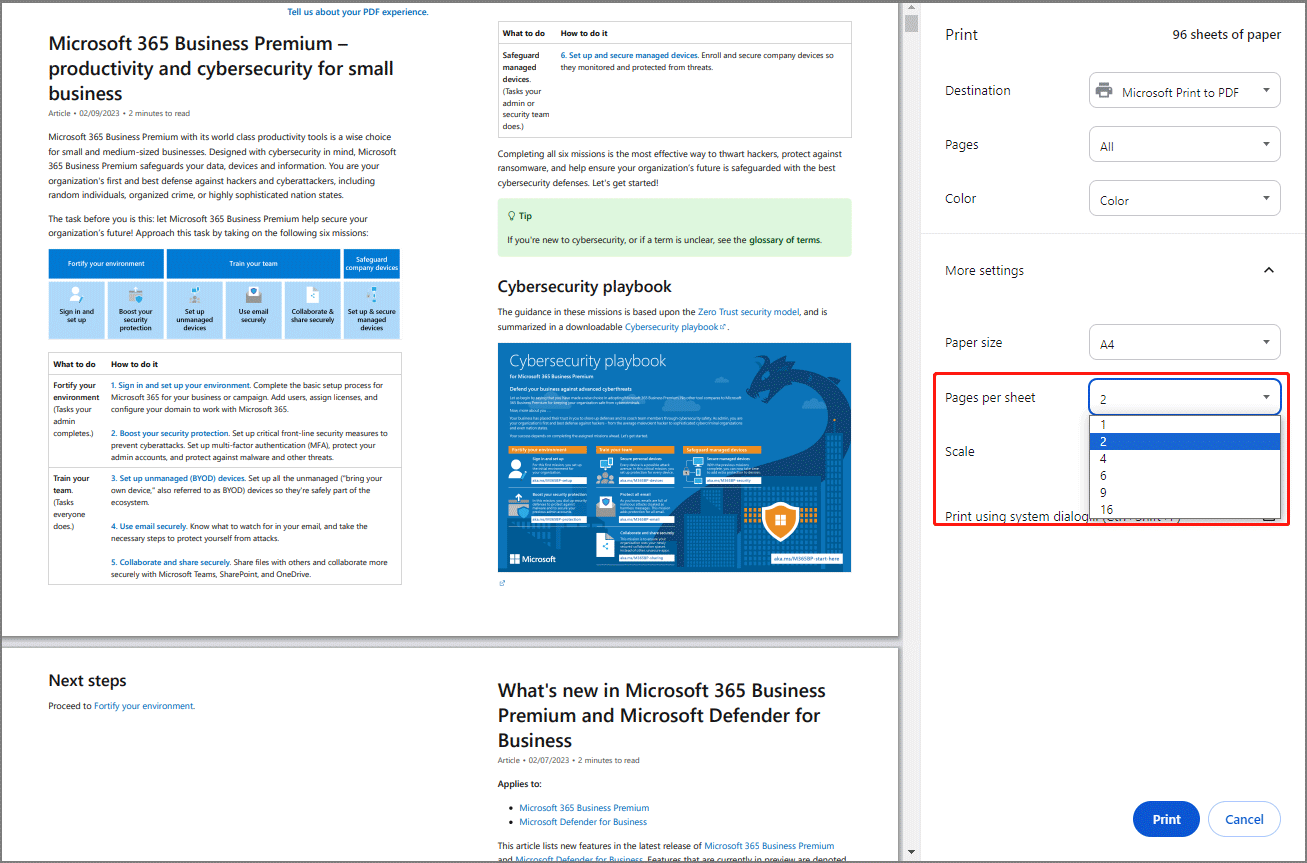
How to print multiple PDF on one page using Microsoft Edge:
- Open a PDF file using Microsoft Edge.
- Click the Printer icon in the top right corner.
- On the pop-up window, under Printer, select your printer device.
- Then, expand More settings.
- Under Pages per sheet, change 1 to 2 or more.
- You can also change the scale manually and set other parameters. Then, click Print.
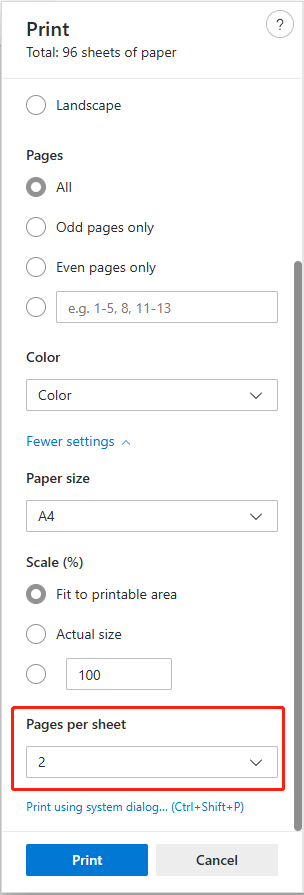
Way 2. Use MiniTool PDF Editor
MiniTool PDF Editor is a professional PDF editing program. It can also print PDF files and offers various printing options. How to print multiple PDF on one page using this software? You can refer to the following guide:
MiniTool PDF EditorClick to Download100%Clean & Safe
Step 1: Download and install MiniTool PDF Editor. Then, right-click a PDF file and open it with MiniTool PDF Editor. Now, click the Printer icon in the top left corner.
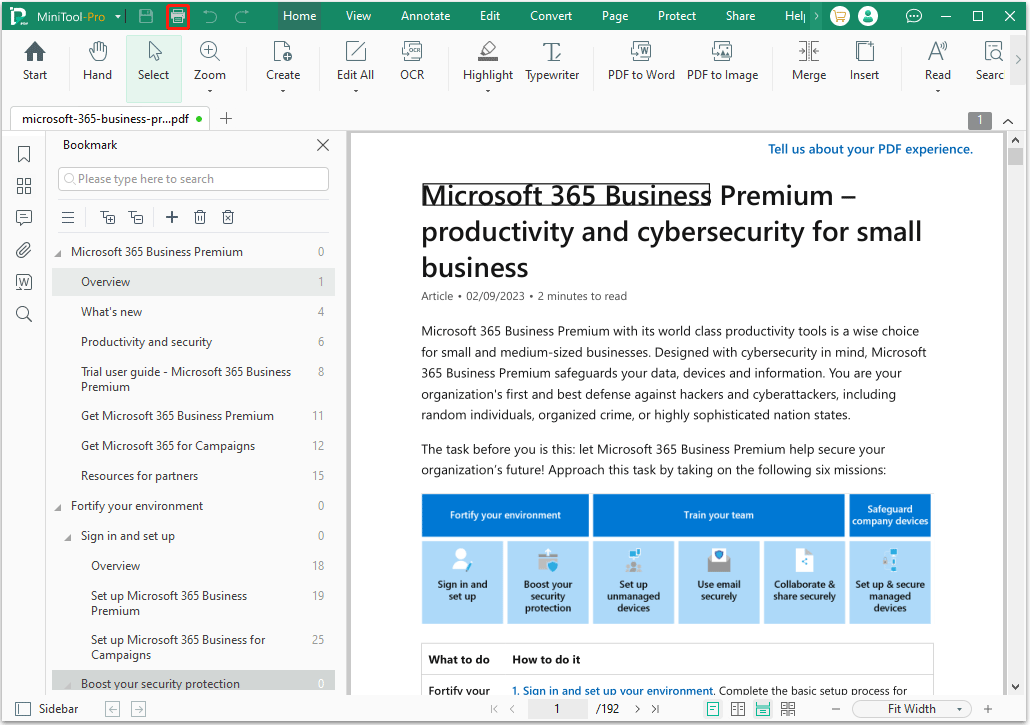
Step 2: On the pop-up window, under Printer, select your printer device. Under Page Sizing and Handling, select the Multiple tab. Then, select the Pages Per Sheet option. I recommend you select Customize, not a number, because this allows you to change the Column and Row manually. Then, select an orientation and click Print.
There are some other useful parameters for you. For example:
- Copies: The number of copies of the same document to print.
- Collate: This feature is very useful when you print multiple PDFs at once. It will separate each file in the sequence.
- Color: Decide whether to print the PDF files in color or black and white.
- Paper Size and Orientation: Vertical or Horizontal.
- Margins: It can change the page margin.
- Booklet: It is selected when making a book.
- Auto Duplex Printing: It can print PDFs on two sides of the paper sheet. Flip on Long Edge is for Vertical printing while Flip on Short Edge is for Horizontal printing.
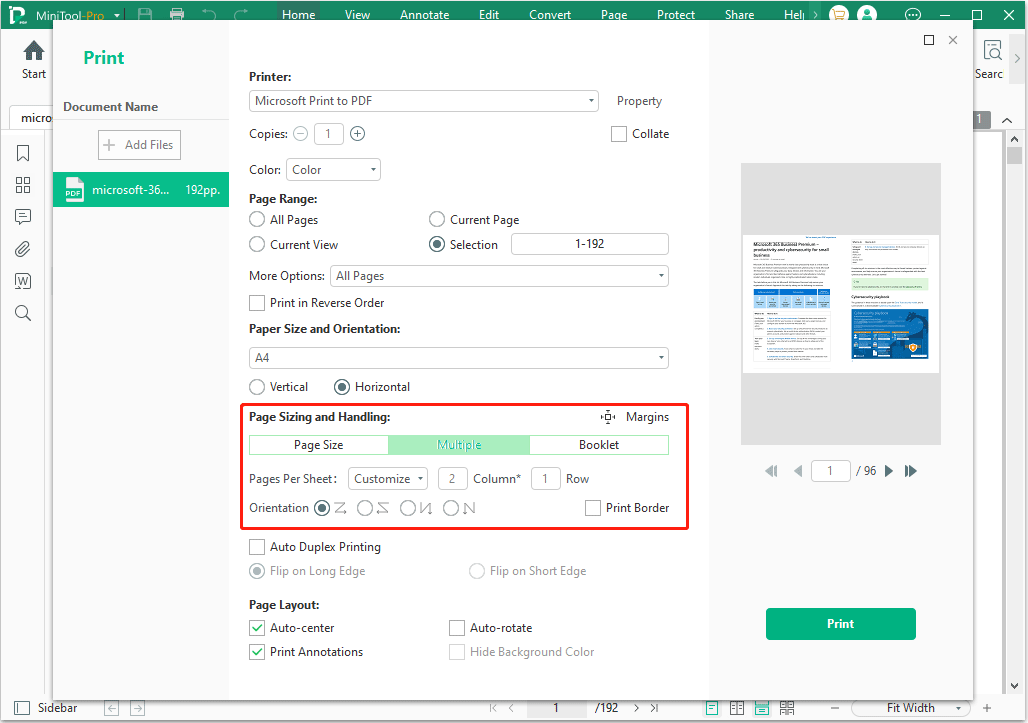
MiniTool PDF Editor is worth trying. With this software, you can:
- Create a PDF file easily, from existing files or scans.
- Add, modify, or delete content on a PDF file.
- Add links, themes, backgrounds, watermarks, underlines, strikethroughs, squiggly lines, carets, area highlights, arrows, notes, stamps, signatures, and attachments to PDF.
- White out or black out a PDF and extract the table of contents of a PDF file.
- Convert a PDF file into many file formats, including Word, Excel, PPT, TXT, CAD, HTML, EPUB, PDF/A, XPS, Markdown, PNG, JPG, BMP, and TIF.
- Convert Word, Excel, PPT, TXT, CAD, HTML, EPUB, PDF/A, XPS, Markdown, PNG, JPG, BMP, TIF, and HEIC files to PDF.
- Convert HEIC, Word, Excel, and PPT files to PNG, JPG, BMP, and TIF images. Convert HEIC, WBMP, JPG, PNG, TIF, ICO, and GIF images to PNG, JPG, BMP, and ICO images.
Way 3. Use Adobe Acrobat
Adobe Acrobat is also a PDF editing tool. It can also print PDF multiple pages per sheet. Here is the guide:
- Open a PDF file with Adobe Acrobat.
- Choose the hamburger menu > Print.
- Select Multiple from the Page Scaling & Handling section of the Print dialog box.
- From the Pages per sheet menu, select a value.
- Then, from the Page order drop-down list, choose Horizontal, Horizontal Reversed, Vertical, or Vertical Reversed.
- After that, click Print.
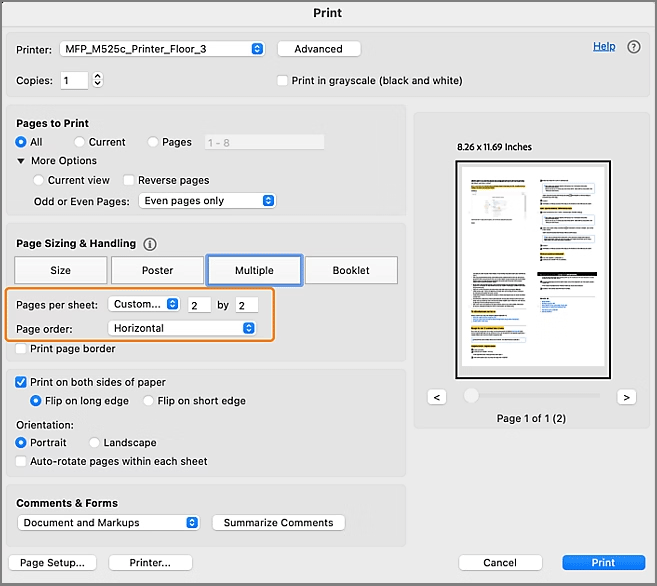
Further Reading:
Some people report that they cannot print 2 pages per sheet in Edge or PDF readers. Then, someone has offered solutions to this issue and many people think it is useful. You can have a try.
If you are after printing on both sides of the paper sheet, try the following: go to Control Panel\All Control Panel Items\Devices and Printers, right-click on your printer, and select Properties / Printing preferences. Then, make sure that None is NOT selected in Print on Both Sides. Then, choose one of the flip options that suits your paper feed-in.
If you are after printing 2 pages per one paper sheet, try the following: similarly, go to Control Panel\All Control Panel Items\Devices and Printers, right-click the printer, and select Properties / Printing preferences. Then, make sure that Pages per Sheet is set at the desired number and NOT at 1.
Bottom Line
Do you want to print PDF multiple pages per sheet? If so, you can try the above 3 ways. In addition, if you have problems with MiniTool PDF Editor, feel free to contact us via [email protected]. We will get back to you as soon as possible.