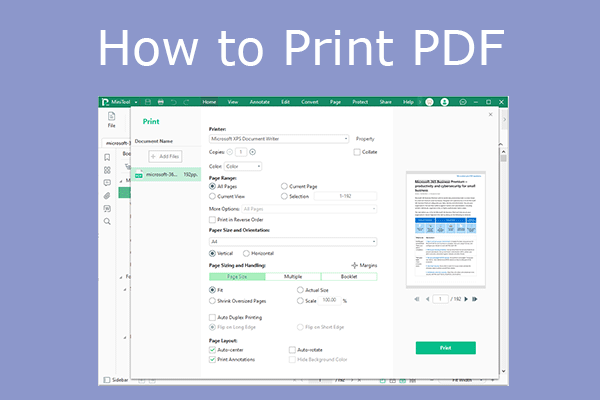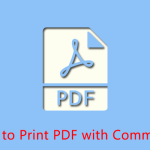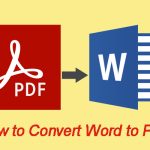Do you want to print files on both sides? If so, you may need to flip on long edge or short edge. What’s the difference about them? This post from MiniTool PDF Editor tells you about “flip on long edge vs short edge” and shows you the ways.
How to Print a File on Windows
To learn about long edge vs short edge printing, you should first know how to print a file. To print a file on Windows, you can mainly use the following 2 ways.
- Print a file from Windows File Explorer: Right-click a file and then select Print. This way allows you to print a file easily and directly. However, it offers only a few printing settings.
- Print a file using software: Open the file in the software and then use the print feature of the software to print the file. This way is usually better because the software’s print feature may have a lot of printing settings, which can help you print files better.
When you use the second way to print a file, it may allow you to print the file on both sides (duplex printing). Then, you can choose to flip on long edge or short edge.
Flip on Long Edge vs Short Edge
Do you want to know about “flip on short edge vs long edge”? In this part, I will compare them from definition and printing effects.
Flip on Long Edge vs Short Edge Definition
What are “flip on short edge” and “flip on long edge”? Here are the definitions.
- Flip on Long Edge: The document will print double-sided and the pages will flip on the long edge. This is the choice normally made when the pages are printed in Portrait orientation.
- Flip on Short Edge: The document will print double-sided and the pages will flip on the short side. This is most commonly used when printing pages in Landscape orientation.
Flip on Long Edge vs Short Edge Printing Effects
Just looking at the definition, you may still not understand “flip on short edge vs long edge”. Here, I will give you some pictures to help you understand “print on short edge vs long edge” better.
#1. Long edge vs short edge on a paper
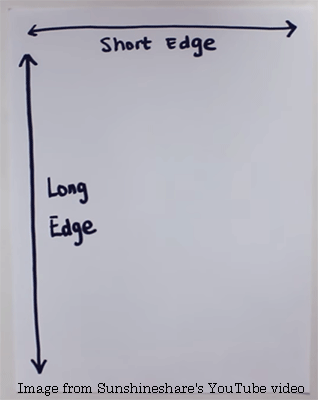
As you can see, a piece of paper usually has long edges and short edges.
#2. Flip on long edge (portrait orientation)
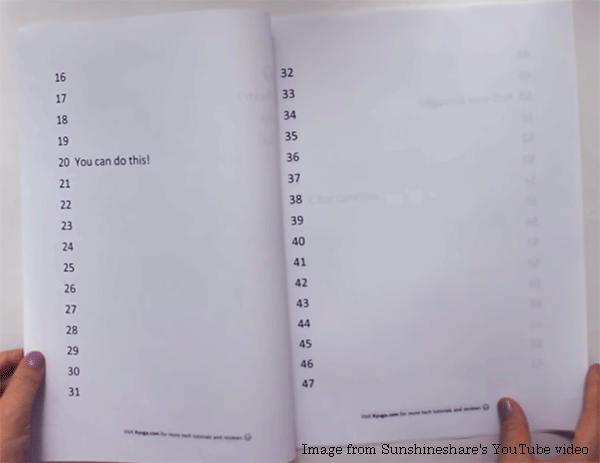
If you print files on long edge, the bound papers can be read from left to right like a book.
#3. Flip on short edge (portrait orientation)
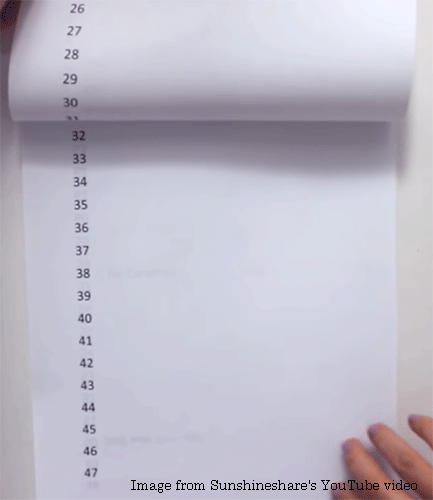
If you print files on short edge, the text on the second page is usually upside down. Then, the bound papers can be read from top to bottom.
#4. Flip on long edge (landscape orientation)
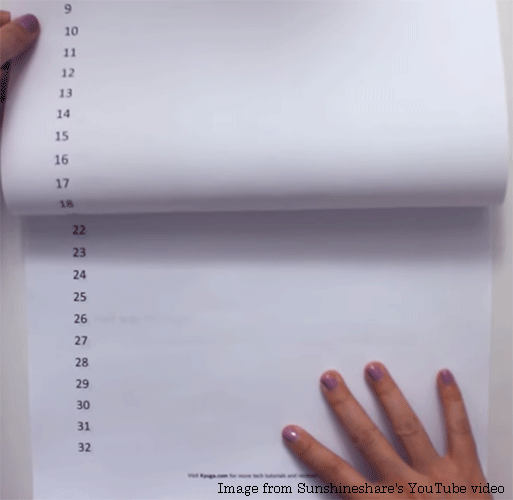
#5. Flip on short edge (landscape orientation)
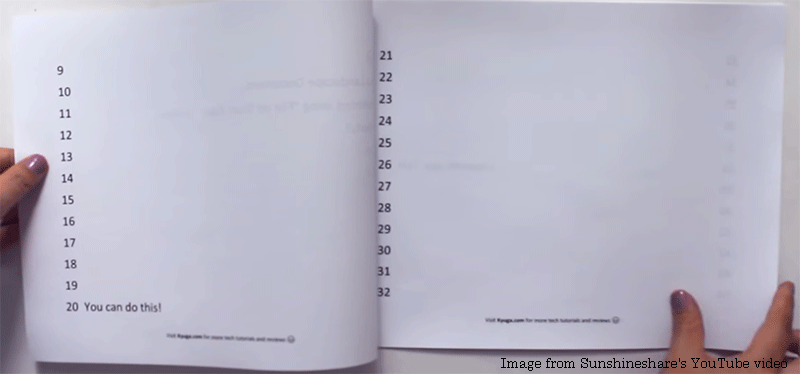
Now, you have seen the “print on short edge vs long edge”. Then, you can decide to print files on short edge or long edge according to your needs. But in general, if you need to print books, flipping them on their long edges is better. As for materials like a brochure, manual, calendar, or notepad, flipping on the short edge sounds greater.
How to Print Files on Long Edge or Short Edge
If you want to print files on long edge or short edge, I recommend you try the following ways.
Way 1. Use the Office Apps
You can print Word files on both sides in Word and print PPT files on both sides in PowerPoint. Here is the guide.
- Open the Word file in Word or the PowerPoint file in PowerPoint.
- Click File > Print.
- Under Settings, choose Print on Both Sides - Flip pages on long edge or Print on Both Sides - Flip pages on short edge.
- Select the Portrait Orientation or the Landscape Orientation.
- Set other parameters according to your needs and then click the button.
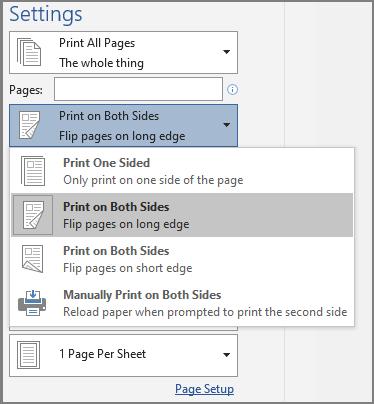
Way 2. Use MiniTool PDF Editor
If you want to print PDF or other types of files on long edge or short edge, I recommend you use MiniTool PDF Editor. This software can edit PDFs, annotate PDFs, protect PDFs, convert PDFs to other file formats and vice versa, etc.
You can this software to open PDF files, Office files, and images. Then, print them on long edge or short edge. Here is the guide:
MiniTool PDF EditorClick to Download100%Clean & Safe
Step 1: Download and install MiniTool PDF Editor. Then, launch this software and click Open (you can also find it under the MiniTool menu in the upper left corner).
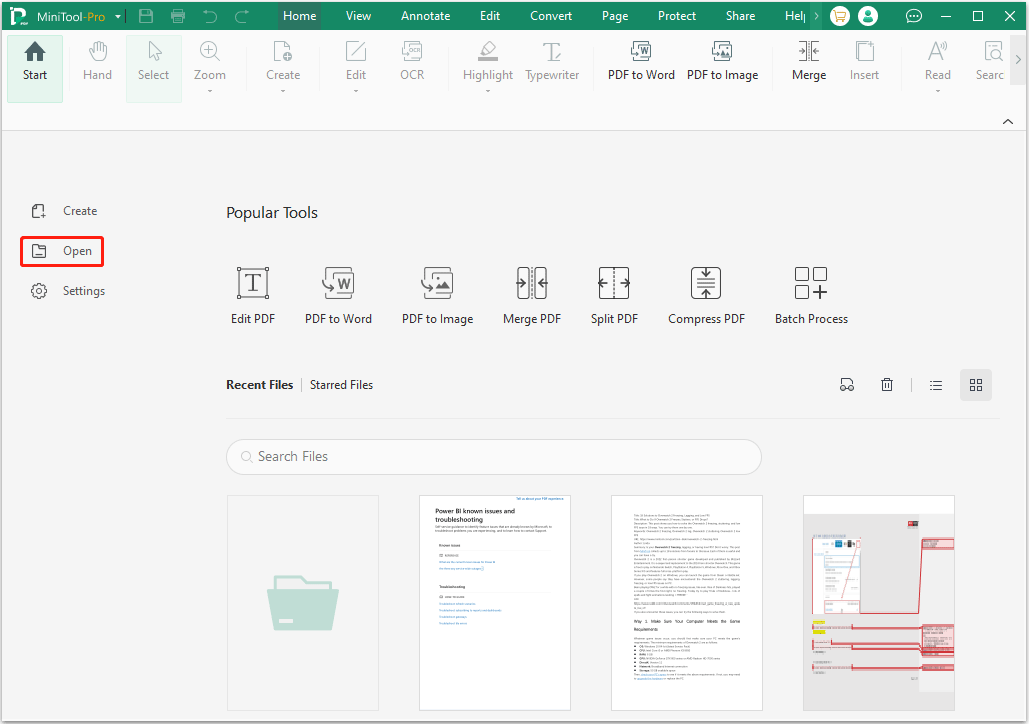
Step 2: On the pop-up window, change the file type from All supported documents to All files. Then, select the file you want to print and click OK.
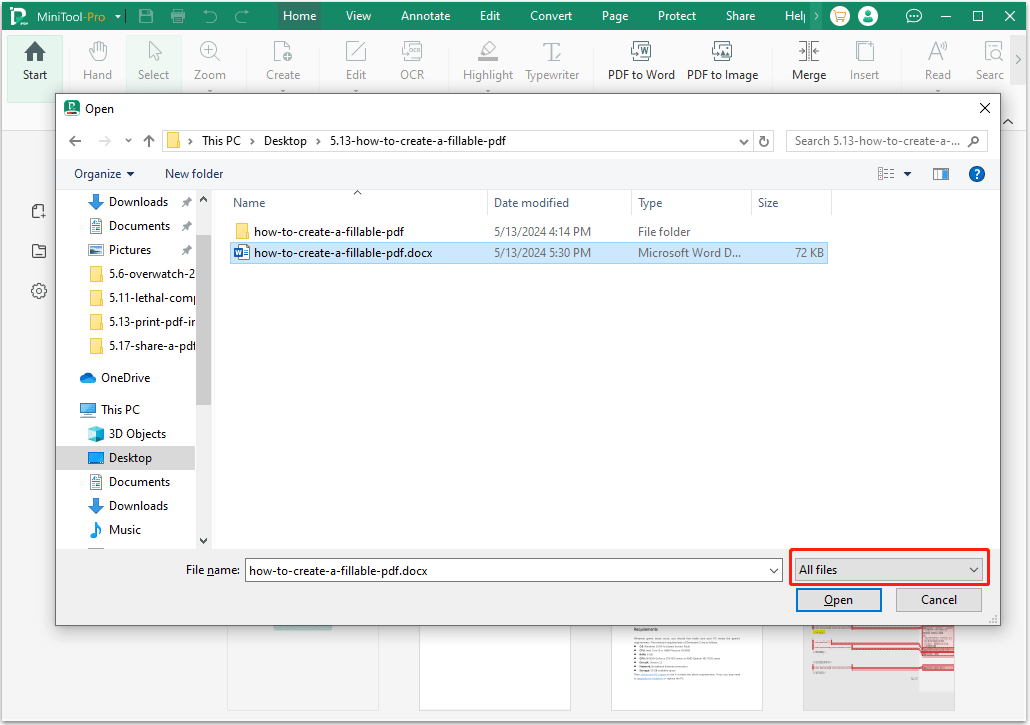
Step 3: Once the file opens in MiniTool PDF Editor, click the Printer icon in the upper left corner. A window will pop up.
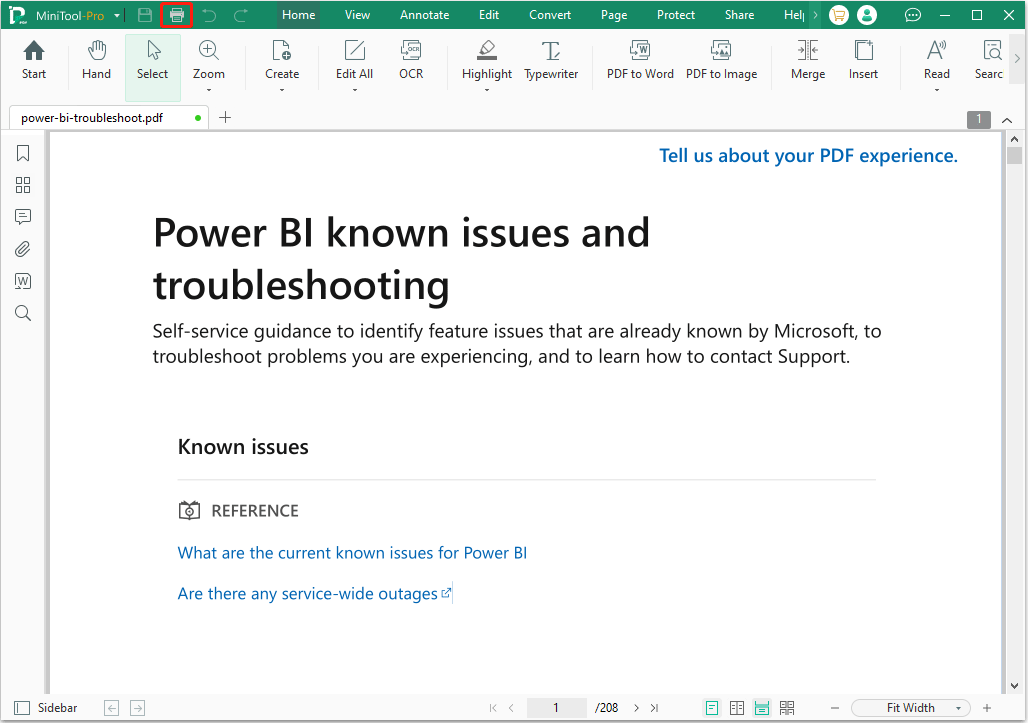
Step 4: On the pop-up window, you should do as follows:
- Select the Paper Size and Orientation. Vertical represents portrait and Horizontal stands for landscape.
- Check the box before Auto Duplex Printing. Next, select Flip on Long Edge or Flip on Short Edge.
- As for other parameters, you can set them according to your needs.
- Once all is done, preview and click Print.
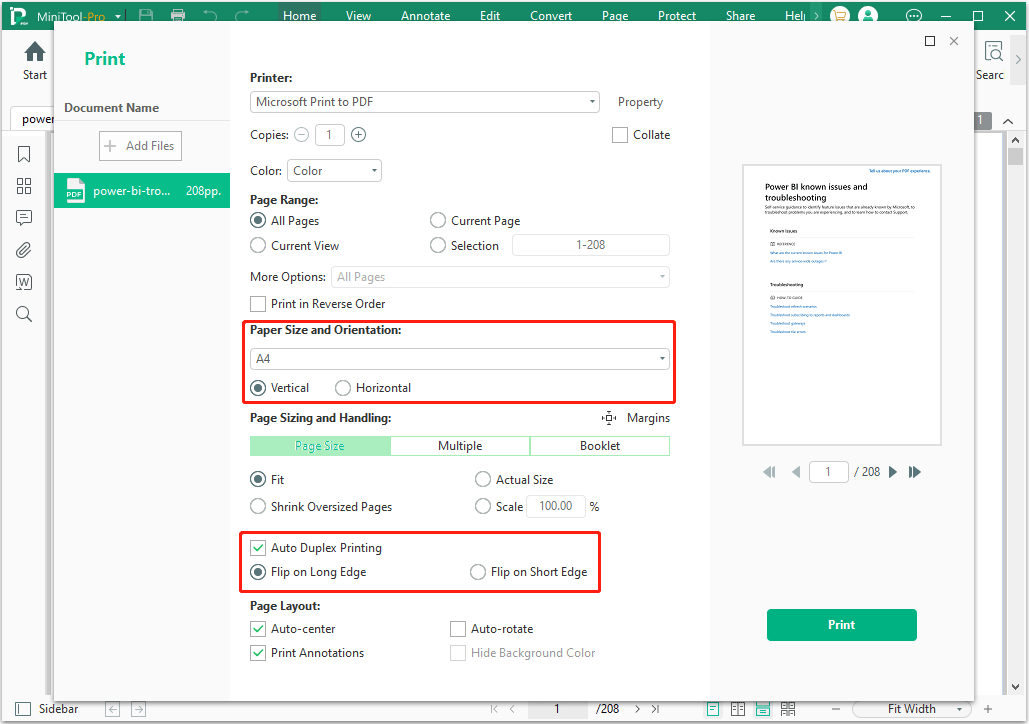
What to Do If You Can’t Print on Short Edge vs Long Edge?
Some people report that they can’t print files on both sides or can’t print on long edge or short edge. Then, here are some solutions.
#1. Install the printer driver correctly
Sometimes, the printer driver is not really installed. You should find its executable file and then run it to install. Or, you can download the latest printer driver from the official website and then install it.
#2. Edit the printer's properties
- Press the Windows logo key + I to open Settings.
- Go to Devices > Printers & scanners.
- Select your printer and click Manage.
- Click Printer properties.
- On the pop-up window, go to the Device Settings tab. Then, under Installable Options, make sure Automatic Duplexing Unit is Installed.
- Click OK to save changes.
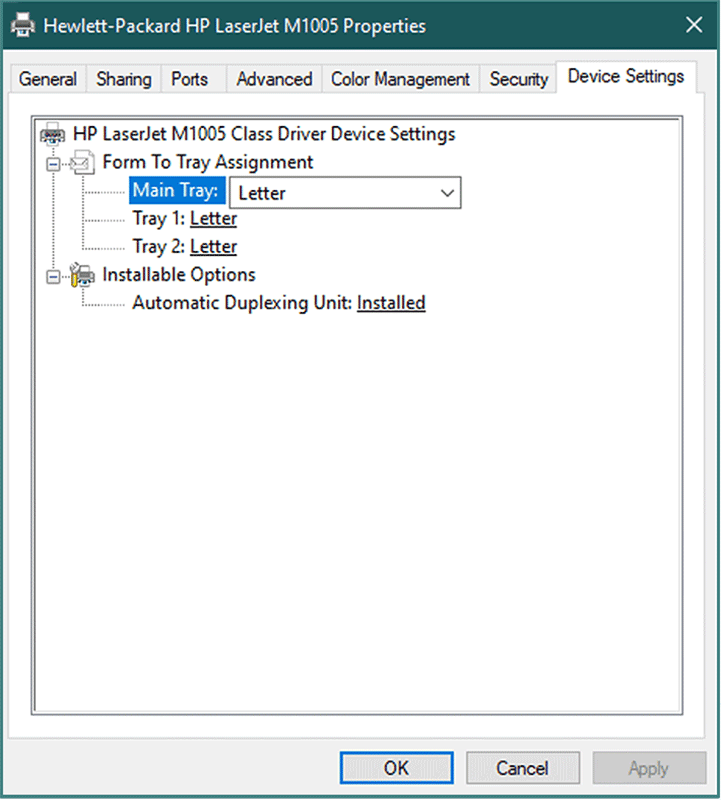
Bottom Line
What’s the difference between “flip on long edge” and “flip on short edge”? How to print on long edge or short edge? This post shows you all.