How to convert Excel to PDF freely on Windows/online? If you are unclear about it, read this post now! It introduces a surprising Excel to PDF converter – MiniTool PDF Editor and another way to convert Excel to PDF online.
PDF is a widely-used file format that boasts many benefits, such as easy compression, high security, excellent stability, etc. A lot of people save their personal documents as PDFs. However, in certain particular situations, they may need to convert other file formats to PDF, like converting Word to PDF, TIF to PDF, PNG to PDF, CSV to PDF, PPTX to PDF, and Excel to PDF. How to convert XLS/XLSX to PDF freely? Let’s keep reading.
What’s the Best Excel to PDF Converter
Before your convert XLSX/XLS to PDF, it’s important to find a good-using Excel to PDF converter. There are plenty of PDF converters on the market, but how to choose the best one from them? Usually, you will find the two main types of XLSX to PDF converters. The first is desktop applications, while the other is online PDF converters.
Which one is best for you? The answer depends on your need. If you need to convert a large number of files to PDF frequently on Windows, there is no doubt that a desktop PDF editor is a good choice. Here MiniTool PDF Editor is truly worth trying. It is a multifunctional PDF converter that can easily convert various file formats to PDF, including Excel, Word, PPT, Image, TXT, HTML, EPUB, CAD, XPS, Markdown, and vice versa.
Well, if you just need to convert a few files to PDF quickly, you can choose an Excel to PDF converter online. There are a lot of online tools to convert XLSX to PDF, such as Adobe Acrobat, ilovepdf, smallpdf, and so forth. To know more details, you can see how to convert XLSX to PDF freely on Windows and online in the following parts.
How to Convert Excel to PDF on Windows Freely
If you want to convert XLSX /XLS to PDF freely on Windows offline, we highly recommend you use MiniTool PDF Editor. As discussed above, it allows you to convert Excel to PDF and vice versa in a flash. It is also an image converter that can convert images to ICO, PNG, BMP, and JPG as well as convert HEIC and office files to images.
In addition, the program supports OCR technology that helps you convert scanned copies to editable PDFs or convert PDFs to scanned or searchable copies easily. It can be used to do lots of editing works on PDF, including removing/adding images, texts, pages, passwords, watermarks, and signatures, creating PDFs from images, cropping/setting up PDF pages, and reversing/rotating/translating pages.
Here’s how to convert XLSX to PDF freely on Windows 10/11 using the MiniTool software.
Step 1. Get the installation package of MiniTool PDF Editor from the Download button below and follow the on-screen instructions to install the program on your PC.
MiniTool PDF EditorClick to Download100%Clean & Safe
Step 2. Run the software to enter its main interface, go to the Convert tab from the top toolbar, and click on Office to PDF under the category.
Step 3. Click on Add Files or the middle blank area. In the pop-up File Explorer window, select the XLSX file that you want to convert and click on Open. If you want to select multiple files at the same time, you can keep pressing the Ctrl key. Or, you can press Ctrl + A keys to select all files.
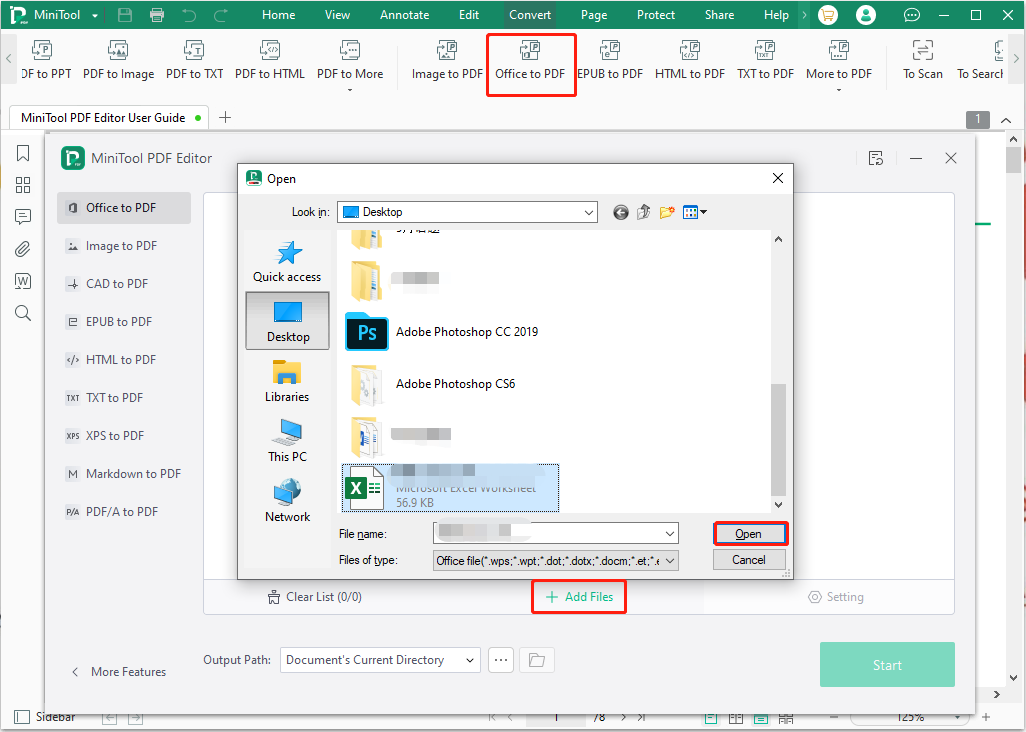
Step 4. Click on the Three-dot icon next to Output Path, select a location to save the file, and click on Start to begin converting XLSX to PDF. Once finished, you can click on the Open directory icon to view the converted file.
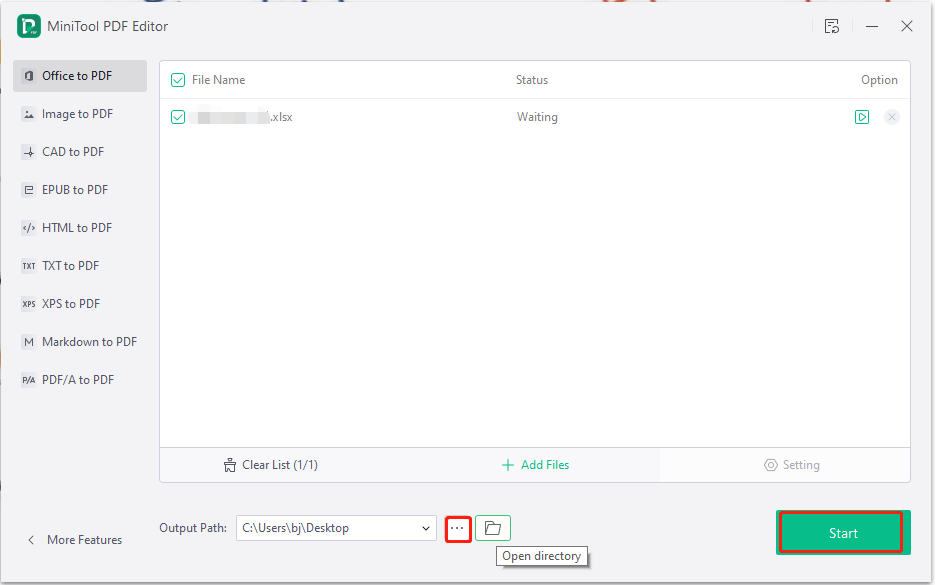
How to Convert Excel to PDF Online Freely
Of course, you can choose an Excel to PDF converter online if you don’t want to install any desktop applications on your PC. There are many PDF converters online as we mentioned above. Let’s see how to convert Excel to PDF online using Adobe Acrobat.
Step 1. Open your default web browser and visit the official website of the online Adobe Acrobat converter.
Step 2. Click on Select a file and select an XLSX or XLS file from the File Explorer, and click on Open.
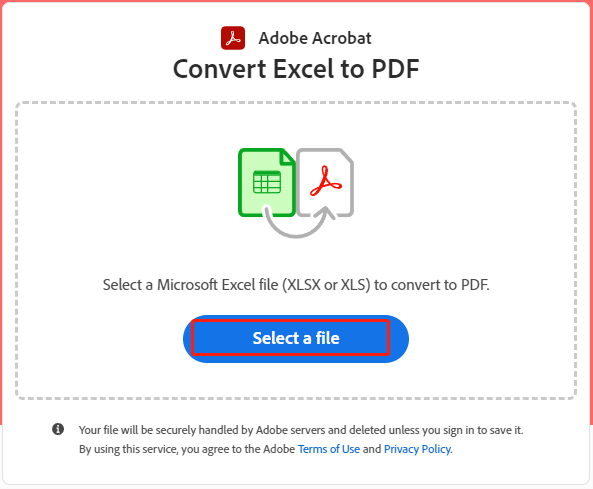
Step 3. Wait for the conversion to complete and click on Download to save the converted file on your PC.
There are some limitations to the online Excel to PDF converter. It cannot convert multiple files at one time and has limited conversions each day. Once you exceed the limit, you need to sign up for an account with your email. So, this way only fits those who need to convert a few files to PDF occasionally online. To convert plenty of files quickly or enjoy more advanced features, you can choose MiniTool PDF Editor.
Have a Try Now
Here comes the end of this post. Now, you can choose an Excel to PDF converter from the above to convert Excel to PDF online or on Windows. If you have any questions about this topic, please share them with us in the following comment area. In addition, you can send us an email via [email protected] if you have problems with MiniTool PDF Editor.
