If you want to choose a nice PDF save extension in Chrome, here are some options for you.
#1. Tab Merge
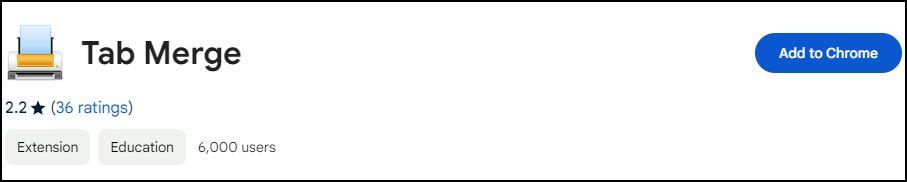
The Chrome extension is designed to merge all open tabs into one page. Merging all tabs into one makes it easier for users to view PDF documents without opening separate tabs.
If you want to view the contents of a PDF offline, you can use Tab Merge to convert the entire website to a PDF file.
You can set up PDF to use on mobile devices in Chrome Print Tool. Here are the detailed steps:
Step 1: Open the page you want to print in the Chrome browser.
Step 2: Click on the extension icon (the small printer).
Step 3: When the new tab is already loaded click the Print button on the new tab page.
#2. Print All Open Tabs

This extension can help you easily save tabs to PDF, which is convenient for you to read offline and saves the trouble of reading on the web page.
Print All Open Tabs is a simple but powerful Chrome extension that allows you to save all open browser tabs to PDF files. Whether you need to save all tabs as a single PDF or multiple tabs as PDF, this extension allows you to do it quickly and easily.
Print All Open Tabs can improve your work efficiency and reduce the time switching back and forth between multiple tabs. You just need to select your mode, customize the file name, and let the extension handle the rest.
#3. Adobe Acrobat

Compared with the previous two extension tools, Adobe Acrobat PDF tool has more functions. Adobe Acrobat is almost the PDF editing software that users will think of, and it is very famous. It can do more in Google Chrome. In addition to using the extension to save PDF discussed in this article, it can also help you view, fill, annotate, sign, and more.
The following are some of its main features:
- PDF viewing and editing: You can easily open and browse the contents of PDF documents. You can also modify the text content in PDF documents, and add pictures, symbols, etc.
- PDF format conversion: The software supports conversion between multiple formats, such as Word, Excel, PPT, CAD, etc.
- PDF compression: You can compress your PDF to a smaller version so that it takes up less memory.
#4. ilovepdf

ilovePDF is an online PDF document processing software. Using this software can help you save computer memory because you can open, edit, and save PDF documents online.
ilovePDF can help you edit your documents efficiently. Editing and converting PDF files is free and simple. The ilovePDF plug-in provides you with a powerful PDF toolkit that can meet all your document needs. Here are some basic features of the software:
- Compress: You can compress the PDF file size to use as an email attachment.
- Merge: Select multiple PDF documents and merge them into one file.
- Split PDF: Split pages or extract pages into multiple PDF documents.
- OCR: Convert scanned documents to Word. Convert any image-based PDF to editable files.
- Rotate PDF: Rotate specific pages and adjust their fit in the document.
- Decrypt PDF: When you need to share the content of a PDF document with others, you can use this feature to decrypt the PDF document.
- Add page numbers to PDF: Customize your file. You can choose the location, font, and size of the page numbers.
- Watermark PDF: You can add watermarks to your PDF documents to prevent malicious use by others.
Bottom Line
The above lists 4 PDF-saving Chrome extensions. You can also try other options, such as pdfFiller extension, Xodo PDF extension, FormSwift PDF Editor, and PDFzorro extension. You can choose your favorite PDF extension according to your needs.
Here, we strongly suggest that you use another PDF editor -- MiniTool PDF Editor.
It’s a professional PDF management tool that allows you to open/edit PDFs, split PDFs, convert PDF to PPT/Word//EPUB/Excel and vice versa, compress PDF, rotate/reserve/deskew PDF pages, etc.