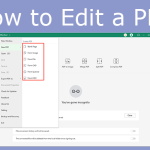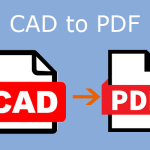Why Do You Need to Convert PDF to AI?
PDF, short for Portable Document Format, is a file format developed by Adobe to present documents, including text formatting and images, in a manner independent of application software, hardware, and operating systems.
A PDF file usually contains the following contents: typeset text stored as content streams, vector graphics for illustrations and designs that consist of shapes and lines, raster graphics for photographs and other types of images, and multimedia objects.
On the other hand, AI, short for Adobe Illustrator, is the native vector file type for Adobe Illustrator. It is widely used by designers and illustrators for its infinite resizing capability. However, many people may like to convert AI to PDF for sharing. If you receive a design drawing in PDF format and you want to modify it, you may need to convert PDF to AI back.
How to Convert PDF to AI
To convert PDF to AI, you can use the following 2 ways.
Way 1. Use Adobe Illustrator
As mentioned above, AI is the native vector file type for Adobe Illustrator. It can deal with AI files better. This software is also a nice PDF to AI converter. Here is the guide:
- Open Adobe Illustrator and select File from the Illustrator menu.
- Locate and open the PDF you want to convert.
- Select Save As and choose the AI file type.
- Click Save to convert and begin editing.
In most cases, the reason why you need to convert PDF to AI is that you want to open the PDF in Adobe Illustrator and then edit it. However, Adobe Illustrator allows you to import a PDF file directly. Here is the guide:
- In Illustrator, choose File > Open.
- In the Open dialog box, select the PDF file, and click Open.
- In the PDF Import Options dialog box, do one of the following: choose Range and then specify the page numbers to open specific pages, or choose All to open the entire document.
- To open the pages of your PDF file as links, check the Import PDF Pages As Links For Optimal Performance check box.
- Click OK to continue.
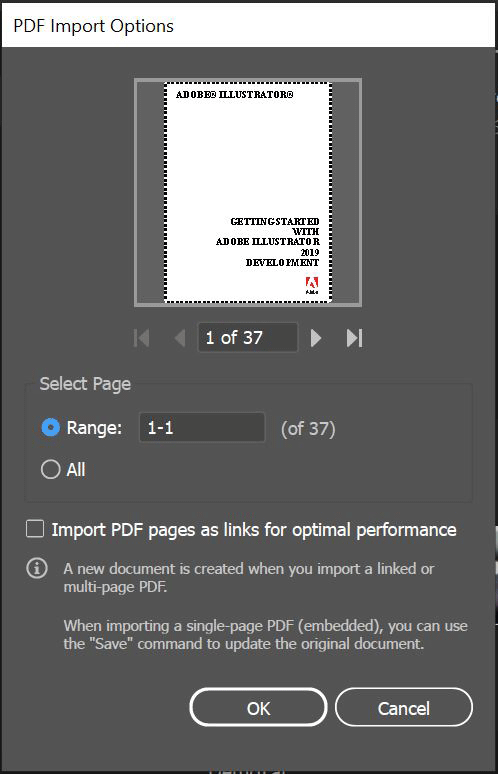
Way 2. Use an Online PDF to AI Converter
Some online file conversion services allow you to convert PDF to AI without installing software. You can search for a reliable such service and have a try. If you don’t need to convert PDF to AI frequently, this method is a good choice.
Issues You May Encounter During the PDF to AI Conversion
Converting AI to PDF is relatively easily, but converting PDF to AI is a little difficult. You may encounter some issues during the PDF to AI conversion because PDF has more unique data elements.
For example, some people report that the Adobe Illustrator can’t identify header and footer, or recognize a certain font. Therefore, to convert PDF to AI, some people may need to some special work like converting all text to curves.
Bottom Line
MiniTool PDF Editor can help you edit PDF files, convert various file formats to PDF or reverse, convert image file formats, compress PDF/Word/Excel, etc. If you have these needs, you can download it for trial.