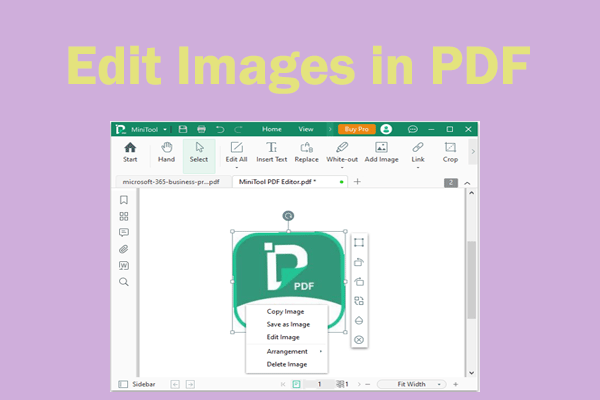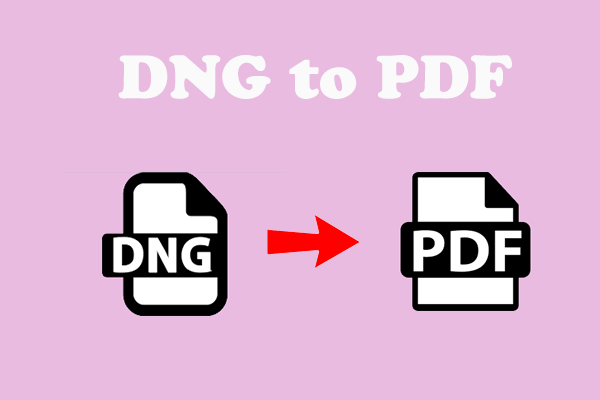Are you looking for methods to convert PDF to ODS? If you are, this post is just for you. In this post, MiniTool PDF Editor shows you how to convert PDF to ODS using some online PDF to ODS converters.
What Is PDF and ODS File?
PDF (Portable Document Format) is a file format developed by Adobe Systems in the 1990s. It was created to make it easier to share documents between different computer systems and operating systems.
ODS (OpenDocument Spreadsheet) is a file format created by the OpenOffice suite. Such files contain data such as text, formulas, charts, and numbers. All spreadsheet data is stored in rows and columns for better and more efficient management. It is a format based on OpenOffice XML.
How to Open the ODS File
ODS files can be opened using the free Calc program from the OpenOffice suite. A few other applications are included in the suite, such as a word processor and a presentation program.
LibreOffice (the Calc portion) and Calligra are two other suites similar to OpenOffice that can open ODS files as well. Microsoft Excel works, too, but it's not free.
If you're using a Mac, some of the programs above can open the file, as can NeoOffice. Chrome users can install ODT, ODP, and ODS Viewer extensions to open online ODS files without downloading them first.
If you can't open the file using the above programs, the first thing you should do is double-check the file extension spelling. Some file formats may use a file extension similar to ".ODS", but that doesn't mean they can be opened with the same program.
How to Convert PDF to ODS
There are many online tools that can help you convert PDF to ODS for free, such as Online2PDF, OnlineConvertFree, 2pdf.com, AnyConv, pdfFiller, etc. You can choose one that suits you best.
MiniTool PDF EditorClick to Download100%Clean & Safe
Way 1. Use Online2PDF
As an online PDF converter that enables you to edit, merge, and unlock PDF. It can help you convert PDF to ODS for free. Here are the steps.
Step 1: Go to the Online2PDF official website. Click on the Select files button to upload your PDF files from your device.
Step 2: Click on the Convert button. Then wait patiently until the PDF to ODS conversion is finished and download the converted file.
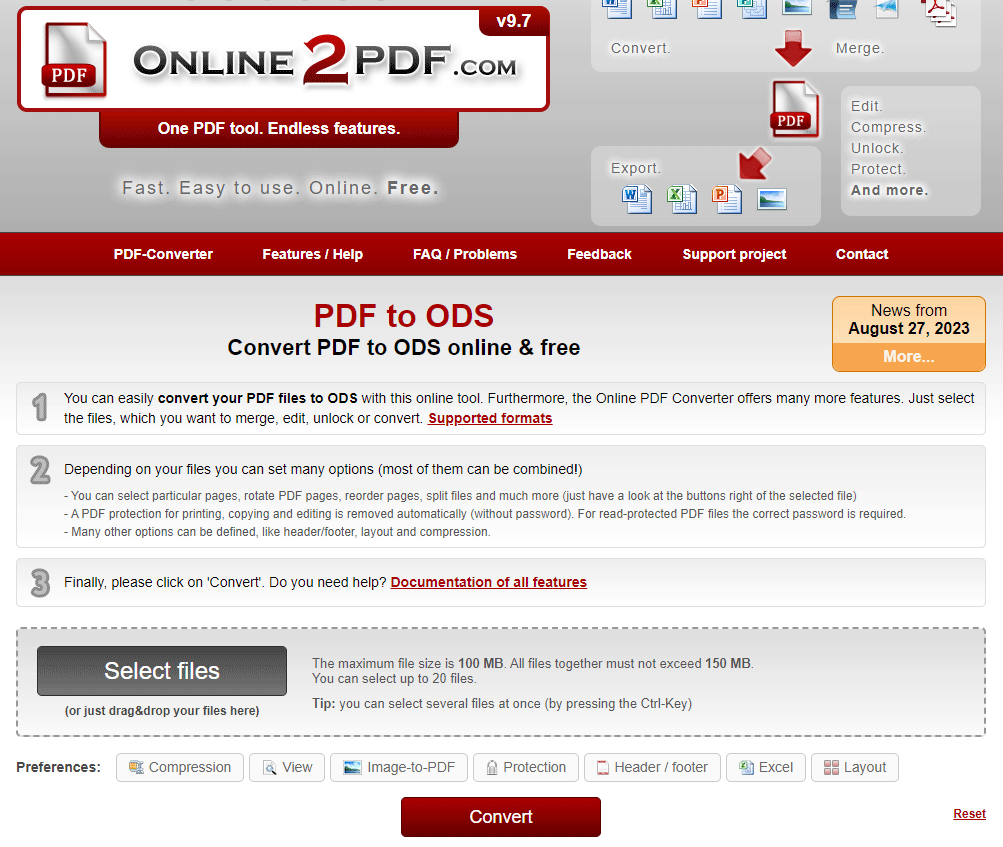
Way 2. Use OnlineConvertFree
OnlineConvertFree is another online PDF to ODS converter. It is fast and easy to use. To convert PDF to ODS, you can follow the steps below.
Step 1: Go to the OnlineConvertFree official website.
Step 2: Click on the CHOOSE FILE button to upload your PDF file from your PC. Or, you can drag the PDF to here.
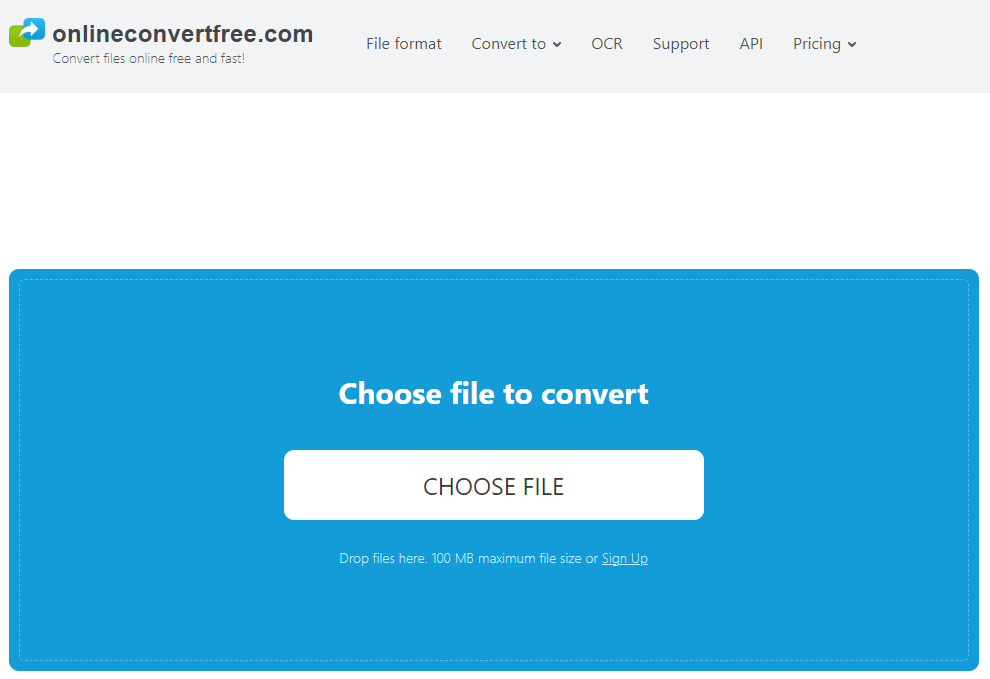
Step 3: Click on Convert to complete the conversion.
Step 4: Once done, you can download the converted file to your device.
Bottom Line
In this post, we have learned how to convert PDF to ODS with two online tools. Do you know other nice PDF to ODS converters? You can feel free to share them with us in the following comment zone.