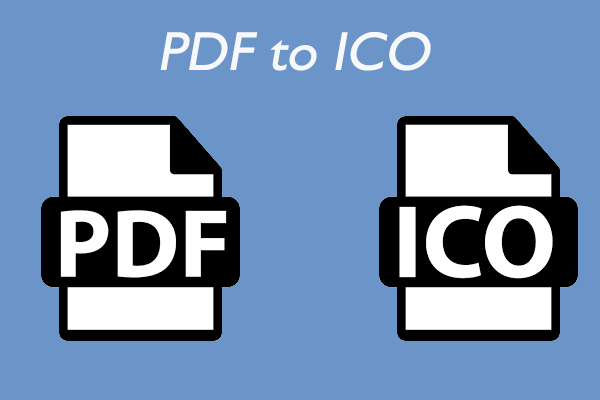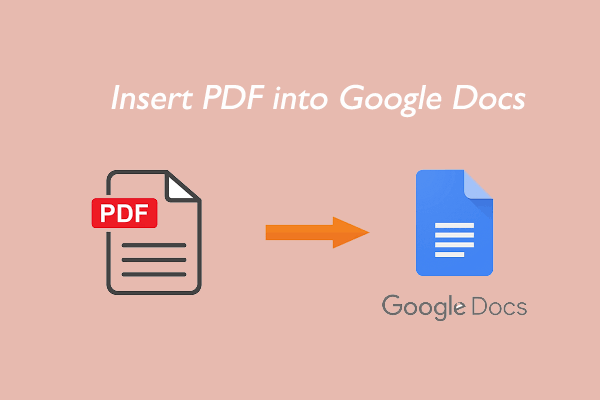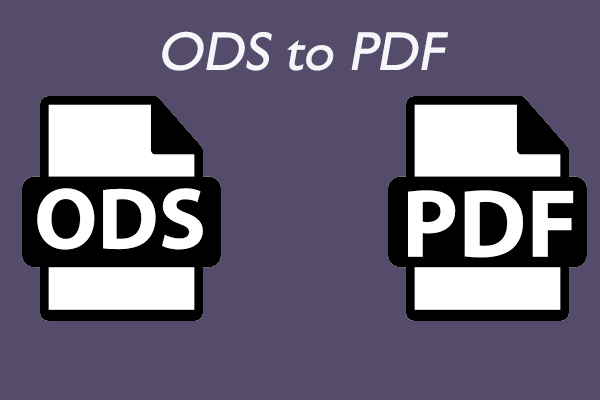What is a QR code? How to create a QR code for PDF? How to convert PDF to QR code? In this post, MiniTool PDF Editor will tell you the answers and show you some excellent PDF QR code generators.
What Is a QR Code?
A QR code (Quick Response code) is a two-dimensional matrix barcode that contains a locator, identifier, and data for website visitor tracking. To store data efficiently, a QR code uses four standardized encoding schemes (numeric, alphanumeric, byte or binary, and Chinese characters).
It stores data (usually a URL address) in a black-and-white machine-readable label. You can also store other information in QR codes, such as email addresses, phone numbers, or calendar invitations. Compared with standard UPC barcode, QR code has fast readability and larger storage capacity.
Today, QR codes are widely used. Then some people want to convert PDF to QR code to share information. Well, how to convert PDF to QR code? Please keep reading.
How to Create a QR Code for PDF?
You can follow the steps below to learn how to create a QR code for PDF.
Step 1. Scan or upload the PDF to get the QR code.
First, you need to prepare a PDF file to share. If you only have paper documents, use a scanner or a free mobile scanner app to scan them into PDF files.
You must then upload the PDF to an online file-sharing platform and make it publicly available.
Step 2. Copy the PDF URL and use PDF QR Code Generator.
Now you can copy the URL of the PDF and convert it to a QR code. Some file-sharing systems can generate QR codes for your files.
There are also many online services that can convert PDF URL addresses to QR codes for free. Make sure the services you use are secure to avoid any privacy or data theft concerns.
Step 3. Share the QR code of one or more PDF files.
Once you have the QR code, you can share it. You can put it on a website, email it, or simply print it on paper. Others can then scan the code with a QR code scanner and freely access your PDF file.
PDF QR Code Generator
In this part, we introduce 2 PDF QR code generators for you.
# 1. QR Code Generator for PDF
If you are looking for a powerful set of functions that can be used to convert PDF to QR code format, then this is a great choice.
To start using this QR code generator, you need to first sign up for an account. Afterward, you can upload your PDF so your QR code runs directly to the file, or you can make a small landing page to help interpret the file.
Once you've chosen how the PDF will be displayed, you can also adjust the functionality of the QR code itself. This includes telling users where to scan the QR code, the color of the code, how it will appear, and even a logo you can add to the center of the code.
# 2. Me-QR
If you're looking for a way to convert PDFs to QR codes with a variety of different frames and QR code options, then Me-QR is a great choice.
There aren't many options when it comes to choosing how to display a PDF with Me-QR. All you can do is upload your PDF and Me-QR will create a QR code and anyone who scans it will open it directly. When you start tweaking how your QR code is displayed, there are various options for different frames, frame colors, additional text, QR code patterns, QR code colors, shapes, logos, and more.
Bottom Line
How to convert PDF to QR code? This article has introduced a step-by-step guide for you and two PDF QR code generators.
If you want to edit PDF files, you can try MiniTool PDF Editor. It is a professional and feature-rich PDF editor that allows you to do almost all the PDF work. If you are interested in it, you can have a try.