Sometimes, you may need to convert ODS to PDF. How to finish this conversion? In this article, MiniTool PDF Editor introduces the basics of the ODS and PDF formats and the effective tool for finishing the conversion.
Introduction of ODS and PDF
An ODS File
ODS (OpenDocument Spreadsheet), is a file format created by the OpenOffice suite. Such files contain data such as text, formulas, charts, and numbers. All spreadsheet data is stored in rows and columns for better and more efficient management, just like XLSX files.
The ODS format is an OpenOffice XML-based format. It is an open file format for word-processing documents. This format uses the .ods file extension. All ODS documents can be converted to XLS and XLSX format files.
A PDF File
PDF (Portable Document Format), is a file format developed by Adobe Systems in the 1990s. It was created to more easily share documents between different computer systems and operating systems. PDF files can be viewed using a browser or another PDF reader. They can also be created with a variety of software applications, including Microsoft Office, Adobe InDesign, and Google Docs.
Do you want to convert ODS to PDF? In this article, we will introduce 2 methods to do this conversion.
How to Convert ODS to PDF
Here we introduce 3 methods to convert ODS to PDF. You can choose one of them to do this conversion.
# 1. Convert ODS to PDF using Microsoft Excel
Microsoft Excel is there to help you convert ODS to PDF. PDF conversion using Excel is one of the most common techniques for converting spreadsheets to PDF. However, this method may not preserve the original format of the file.
To convert ODS to PDF using Microsoft Excel, you can follow the steps below:
Step 1: Open your ODS file with Microsoft Excel. Then click on File > Save As.
Step 2: Choose the desired location of your file. Then choose the location where you want to save your file.
Step 3: Modify the file name and choose PDF as the file type. Then click on Save.
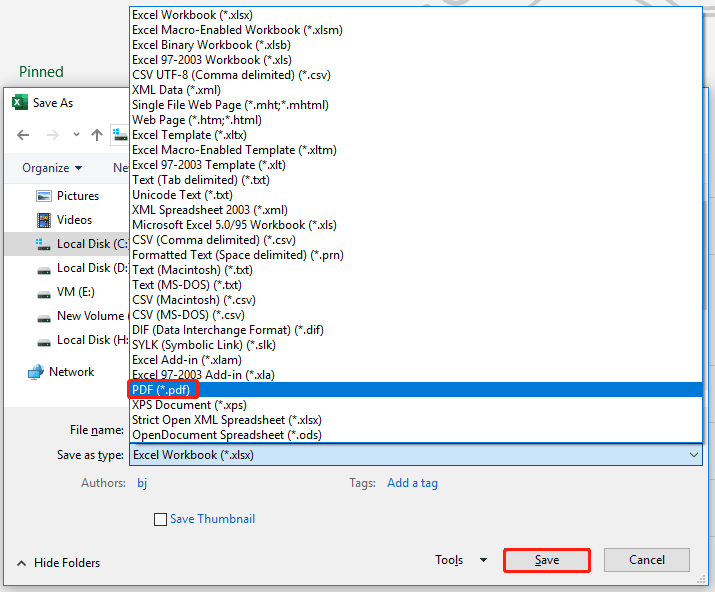
# 2. Convert ODS to PDF using Online Converter
A second option is to convert ODS to PDF using an online converter. There are many online tools available such as CloudConvert, an online software designed for converting online documents and spreadsheets. Since it's an online tool, you don't need any installation to use CloudConvert.
Here are the steps on how to convert ODS to PDF free using CloudConvert:
Step 1: Go to the CloudConvert official website. Then set convert ODS to PDF.
Step 2: Click on Select File to upload files from your computer, Google Drive, Dropbox, and OneDrive. You can also paste the URL of your file.
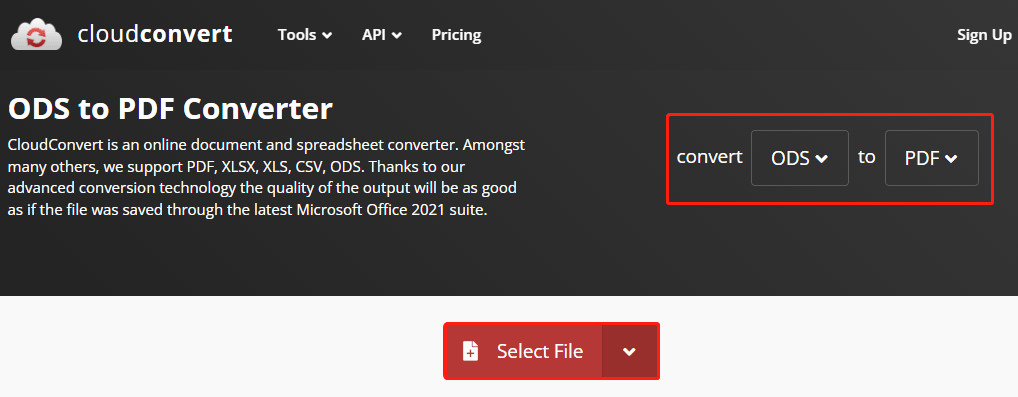
Step 3: Click on Convert. Then preview your file and click on Download.
Bonus: Use MiniTool PDF Editor to Edit Your PDF Files
After converting your ODS to PDF file, you may want to edit it for improvement. To help you do this, we’d like to recommend MiniTool PDF Editor to you. It’s an all-in-one editor that includes a wide range of features related to PDF management.
With the help of MiniTool PDF Editor, you can split/merge PDFs, compress PDFs, translate PDFs, embed video in PDFs, highlight PDFs, etc. If you’re interested in this software, you can download and install it on your PC by clicking on the following button.
MiniTool PDF EditorClick to Download100%Clean & Safe
That’s all about converting ODS to PDF. There are two methods in this article to help you to convert ODS to PDF.