If you want to share a publication with someone who doesn’t have a Publisher, you can save it as a PDF file for easy sharing and viewing. How to convert PUB to PDF? In this post, MiniTool PDF Editor gives you some simple methods.
What Is a .pub File
A PUB file is a document created by Microsoft Publisher, a desktop publishing app used to design the page layout. PUB is a popular file format used to create different types of publications such as newsletters, flyers, brochures, Websites, Emails, etc. It is easy to open with Microsoft Publisher.
If you don’t have Microsoft Publisher on your device, you can use LibreOffice Draw, CorelDraw, or other programs supporting the .pub format to open or view .pub files. In most cases, it is better to convert a PUB file to another more widely used format like PDF.
How to convert PUB to PDF? You can try the following ways according to your need.
How to Save Publisher to PDF Directly
Microsoft Publisher allows you to save Publisher files in PDF format directly. You can open your PUB file with Microsoft Publisher. Then you can save it as a PDF file through the following ways:
1. Use the Save As option
You can click the File tab and select Save As > Browse. In the pop-up Save As dialog box, choose PDF as the output file type and name your PDF file. Then select your save location and click Save.
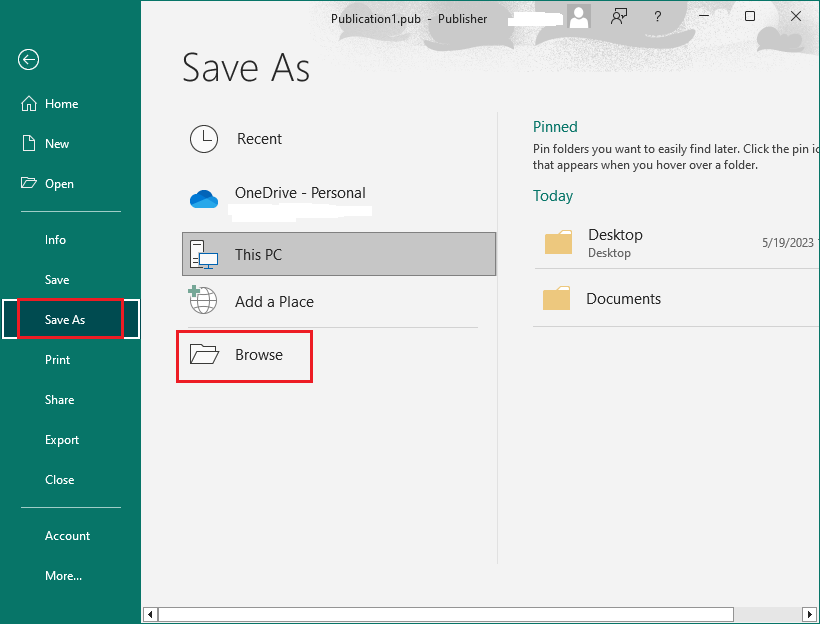
2. Use the Print option
After opening the PUB file, go to File > Print. Then select Microsoft Print to PDF as Printer and click Print.
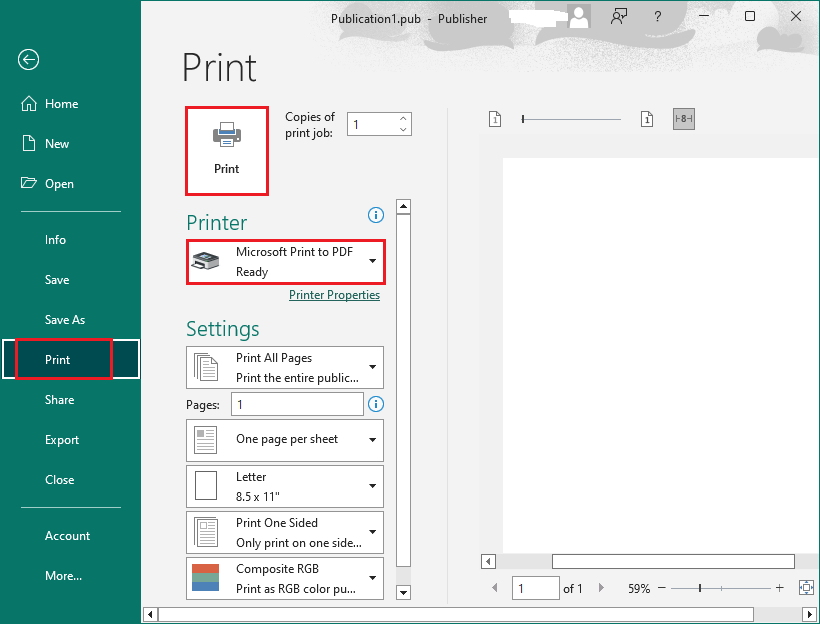
3. Use the Export option
Once the PUB file is launched in Microsoft Publisher, click File > Export > Create PDF/XPS Document > Create PDF/XPS. In the next window, name your PDF file and choose a save directory. Then click Publish.
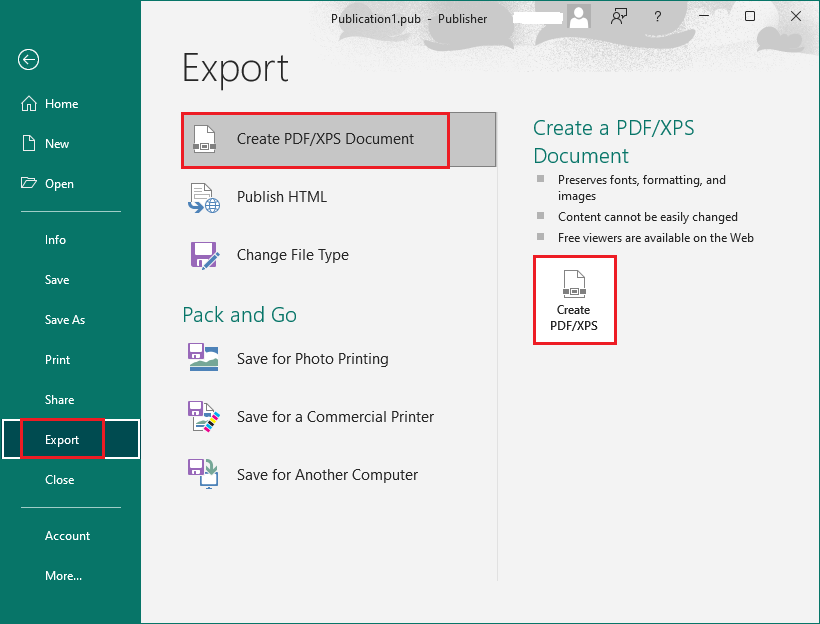
How to Convert PUB to PDF Using Online Converters
Another easy way to convert .pub to PDF is to use an online converter like Zamzar. Zamzar is a free online conversion tool that can convert over 1100 file-conversion types, including PUB, PDF, images, video, other documents, and more. It has a user-friendly interface and its free version offers 2 conversions per day and 100 MB of file size. To use this tool, follow these steps:
- Go to https://www.zamzar.com/convert/pub-to-pdf/.
- Click Choose Files to choose the PUB file that you want to convert.
- Then select PDF as the output file format and click Convert Now.
- Once done, download the converted PDF file.
Alternatives to Zamzar:
- FreeConvert
- Convert Publisher to PDF
- Online PDF Converter
- Pubtopdf.com
- Online converter
- HiPDF
How to View and Edit PDF
If you need to further edit, combine, or password-protect the PDF file, you can use MiniTool PDF Editor – a comprehensive and easy-to-use PDF editing tool. It allows you to view any PDF file in different modes and edit PDFs using various tools.
In addition, you can use MiniTool PDF Editor to convert multiple file formats, merge/split PDFs, create PDFs, compress PDFs, draw PDF files, etc. with simple clicks. If you don’t have a PDF editor installed on your PC, you can download this tool to have a try.
MiniTool PDF EditorClick to Download100%Clean & Safe
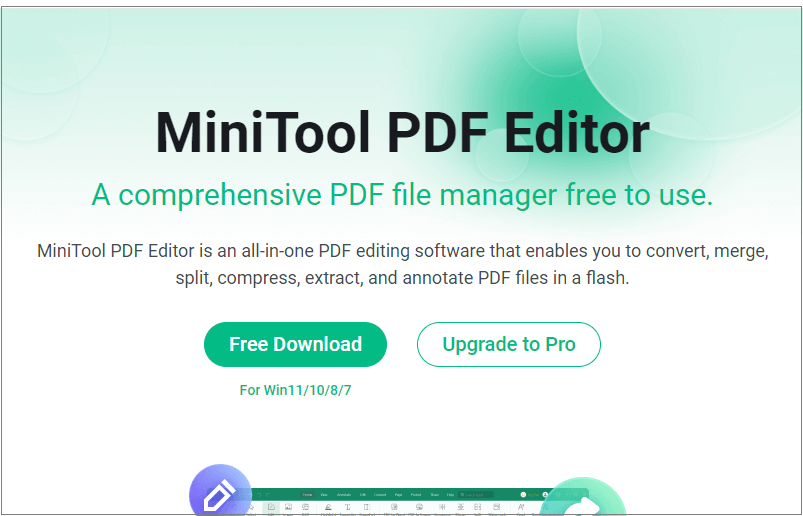
Conclusion
Is this post helpful to you? In this post, we have learned how to convert PUB to PDF using Microsoft Publisher and online converters. If you have any suggestions or other nice methods to convert PUB files to PDF, please feel free to share them with us in the following comment zone.