About PDF Metadata
For a PDF file, the metadata refers to the vital information about the document. It typically includes the following details.
- The file name, author, and date created or modified
- The application that is used to create or edit the specific file
- The version of the PDF
- The PDF’s file size, number of pages, and page size
By checking the PDF metadata, it’s easy to gain basic information about the file. Therefore, to protect your privacy and keep confidential or sensitive items secure, you may want to remove metadata from PDFs before sharing them with the public.
Do you know how to remove metadata from PDF? In this post, we summarize multiple ways for you.
MiniTool PDF EditorClick to Download100%Clean & Safe
Method 1: Remove Metadata from PDF Using Adobe Acrobat
Adobe Acrobat is a family of PDF editing software that is popular with millions of users. If you have this software on your PC, you can use it to remove all metadata from PDF with ease. Here’s how to do this.
Step 1: Launch Adobe Acrobat and then upload the target PDF file in this program.
Step 2: Click the File option at the top toolbar. Then select Properties from the context menu.
Step 3: In the Document Properties window, go to the Description tab.
Step 4: Choose the unwanted metadata information and then press the Delete key to eliminate it.
Step 5: For further removal, click the Additional Metadata button and delete other information in the Description section.
Step 6: Click OK to save the changes. Then go back to the main interface and click Tools > Protect > Remove Hidden Information to delete hidden data. When prompted, click OK to confirm.
Step 7: Once done, select File and then Save or Save As to save the PDF file.
Method 2: Remove Metadata from PDF Using Sejda
Sejda is a productive online PDF editor with various features, such as PDF editing, PDF conversion, annotation removal, and so on. It also allows you to remove metadata from PDFs.
Step 1: Go to its website in your browser.
Step 2: Click Upload PDF files to upload the target PDF file .
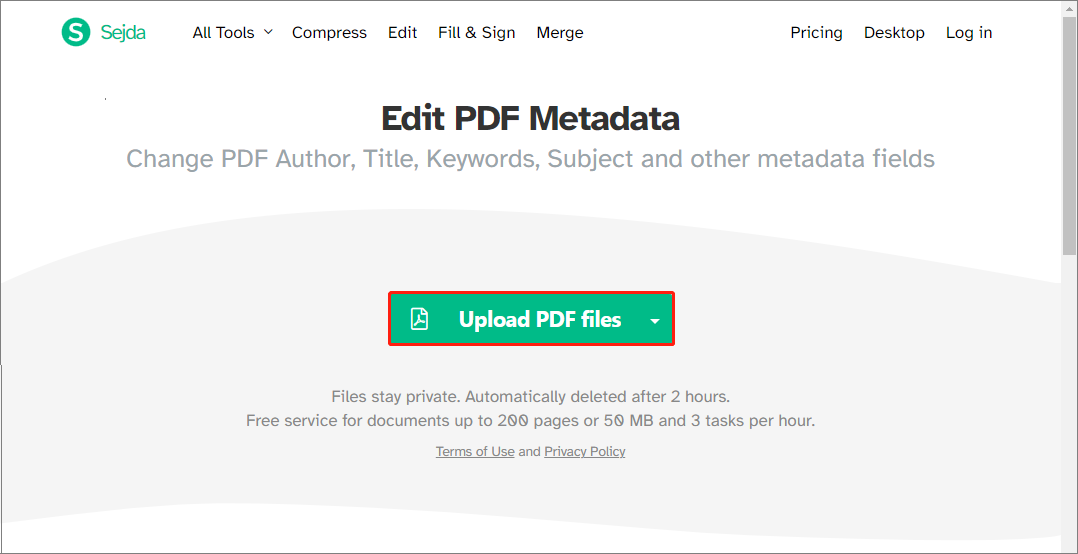
Step 3: After that, select Remove all metadata and click Continue.
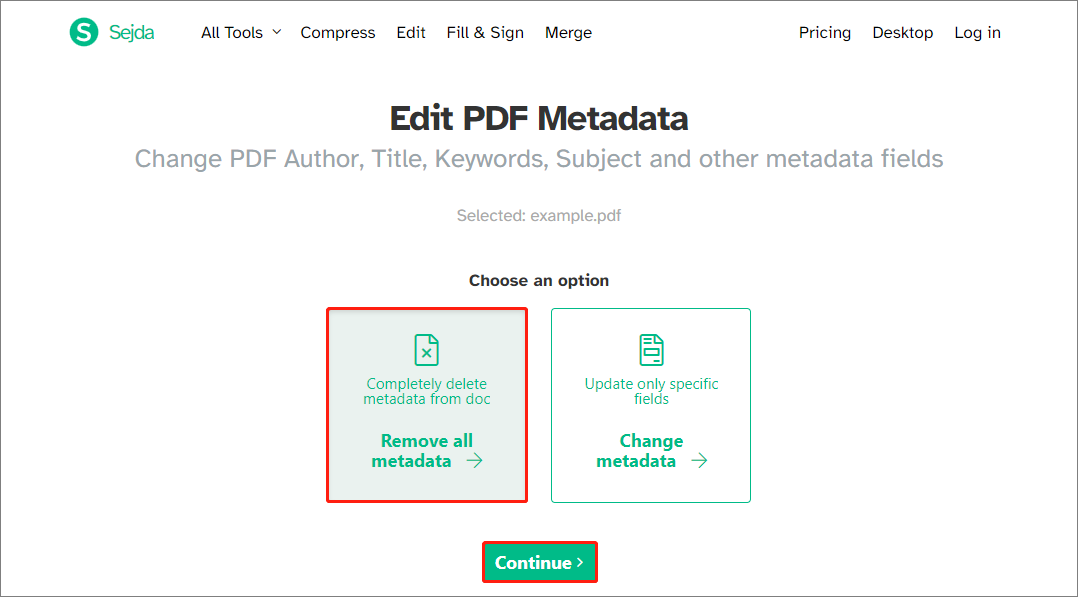
Step 4: Wait until the process of removing metadata ends. Then click Download to save the PDF file without metadata.
Method 3: Remove Metadata from PDF Using PDF24 Tools
PDF24 Tools is another free online PDF editing tool that supports removing PDF metadata quickly and easily. You can follow the given steps to use this tool to remove metadata from PDF.
Step 1: Access PDF24 Tools through your browser.
Step 2: In the main interface, scroll down to click All tools and then select Remove PDF metadata in the More section.
Step 3: Click Choose files to upload the target PDF file from your computer.
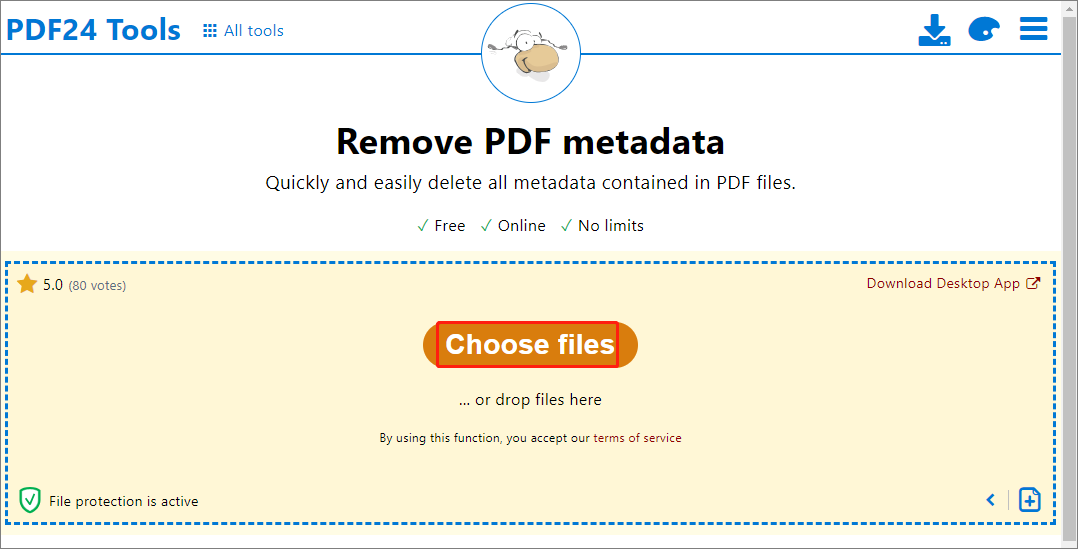
Step 4: Click Remove metadata to remove all metadata from PDF.
Step 5: Once done, click Download to download the document.
Wrap Up
This post shows you how to remove metadata from PDF in detail. If you want to remove your PDF metadata, you can apply one of the above methods based on your preference.