Yahoo Mail is a free email service provided by Yahoo that provides users with a powerful platform for sending and receiving emails. It has a user-friendly interface, ample storage space, and can manage mail efficiently. Users can customize their inbox, use advanced search options, and access integrated calendar and contact features.
For some reason, users want to transfer their email data from Yahoo Mail to PDF. In this article, we will introduce you to several methods on how to save Yahoo Mail as PDF file. Please read on.
Why Save Yahoo Mail as PDF
PDF is a common and versatile file format that is often used to save users' important data. Here are the benefits of saving Yahoo Mail as a PDF.
- Security: Converting Yahoo email to PDF can provide better security options, such as password protection, making it more difficult for unauthorized users to access.
- Printability: PDF is very suitable for printing, ensuring that the email retains its formatting when printed out.
- Portability: PDF files can be easily shared and accessed on different devices and platforms, and are not prone to compatibility issues.
- Small space usage: Compared with other formats, PDF files take up less space due to their small size, thus saving a certain amount of storage space.
- Avoid copyright issues: Watermarks can be added to PDF documents to avoid any copyright issues.
Now that we know the reasons for saving Yahoo Mail as PDFs, let’s take a look at how to save it as a PDF file.
How to Save Yahoo Mail as PDF
So, how to save Yahoo Mail as PDF? Here are the methods to save as PDF from Windows or online. You can choose one according to your situation.
#1. Save Yahoo Mail as PDF Online
You can save it directly as a PDF document on the Yahoo Mail website. The method and steps are very simple. Let’s take a look.
Step 1: Go to the official website of your Yahoo Mail and log in to your Yahoo Mail account.
Step 2: Open the email you want to save as PDF.
Step 3: Then click the three horizontal dots and a dropdown menu will appear. From there, select Print. Alternatively, you can press the Ctrl + P keys on your keyboard, which will also open the printed page.
Step 4: The Print window will pop up, you need to choose Save as PDF. You can also choose how many pages you want to print and then click on Save to proceed.
#2. Save Yahoo Mail as PDF on Microsoft Word
The MS Word application can be used to save emails in various file formats. It can easily convert Yahoo Mail to PDF with just a few clicks, as long as the content is clear and well-formatted.
Step 1: Access the email message and copy all the text you wish to save as a PDF.
Step 2: Open MS Word on your computer and paste all the copied content into a new document.
Step 3: Click the File tab from the upper left corner and select Print from the left panel.
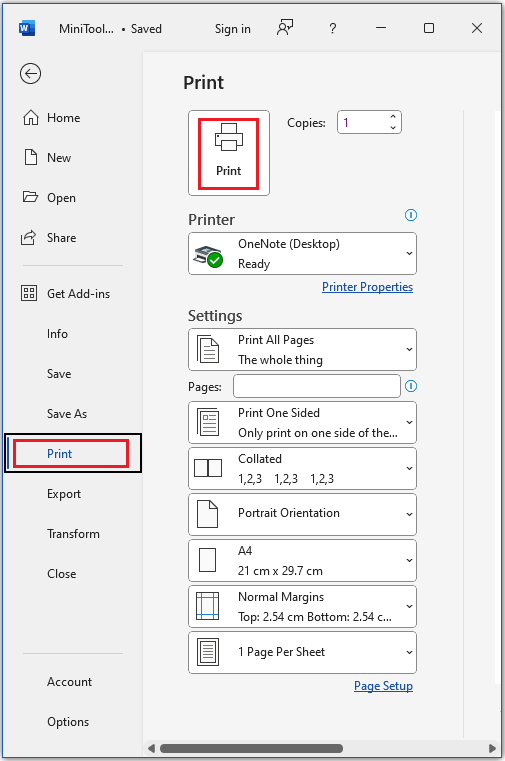
Step 4: In the pop-up window, select a location to save the converted file and select PDF (*.pdf) from the drop-down menu. Then click on Save.

Bonus Tip: The Best PDF Converter – MiniTool PDF Editor
Do you want to convert other file formats to PDF? MiniTool PDF Editor is a good choice. It can convert PDF to Word, Excel, PNG, PPT, HTML, EPUB, CAD, and vice versa.
In addition, its highlighter can help you highlight the text content of PDF, allowing you to highlight text or areas with different colors. You can do this in just a few clicks. It can also add text, and remove passwords, text, links, images, backgrounds, themes, etc. to PDFs.
MiniTool PDF EditorClick to Download100%Clean & Safe
Bottom Line
This article introduces you to 2 ways to convert mail to PDF documents. One way is to use the print function of Yahoo Mail itself to complete this process. In addition, you can also use MS Word to perform this task. Saving as a PDF document can help users better back up important data in the mail.
![How to Remove Password from PDF Bank Statement [4 Ways]](https://images.minitool.com/pdf.minitool.com/images/uploads/2024/09/remove-password-from-pdf-bank-statement-thumbnail.png)