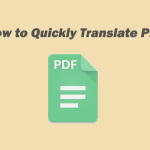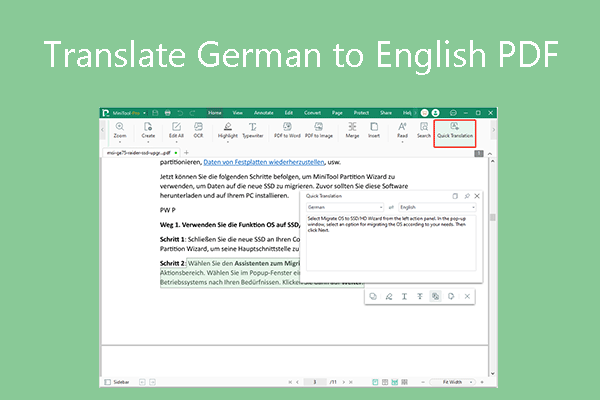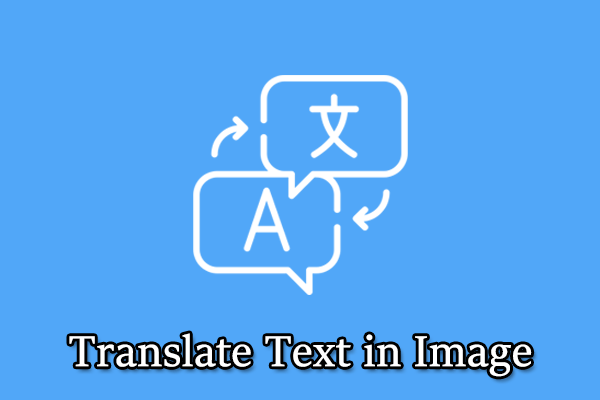The English language is widely used in many fields. Sometimes, you may need to translate English to Uzbek photo. This post from MiniTool PDF Editor shows you how to do that in 3 ways.
English is the most spoken language, the third-most spoken native language, and the most widely learned second language in the world. Besides, it is also the de facto lingua franca of diplomacy, science, technology, international trade, logistics, tourism, aviation, entertainment, and the Internet.
As for Uzbek, it is the official and national language of Uzbekistan. Uzbek is spoken as either a native or second language by around 32 million people around the world.
Because English is widely used, you may need to translate English to Uzbek photo sometimes. If so, you can try the following ways.
Way 1. Use Google Translate
Google Translate is a multilingual neural machine translation service developed by Google to translate text, documents, and websites from one language into another. It supports 249 languages and language varieties at various levels, including Uzbek.
Besides, it has an image translation feature that can identify text in a picture taken by the users and translate text on the screen instantly by images. Therefore, you can use it to translate photo English to Uzbek. Here is the guide:
- Open Google Translate and then go to the Images tab.
- Set the input language as English on the left section and then set the output language as Uzbek on the right section.
- Drag and drop the English image to the left window and then you will get the translation directly. You can copy it or download it.
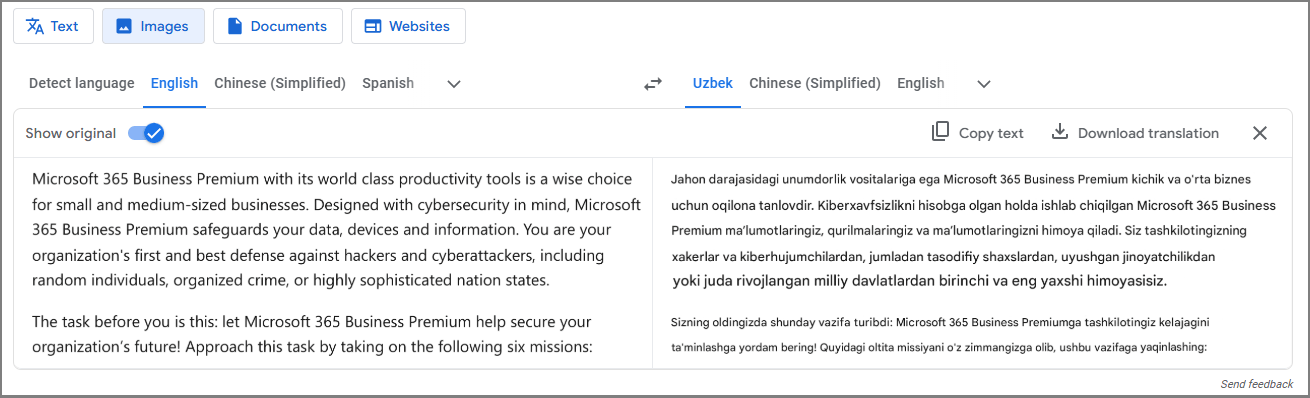
Way 2. Use Yandex Translate
Yandex Translate is a web service provided by Yandex, intended for the translation of web pages into another language. As of November 2024, it supports 99 languages, including Uzbek.
Yandex Translate also offers the photo text translation feature to recognize text in a photo and then translate it to another language. Therefore, you can also use it to translate photo English to Uzbek. Here is the guide:
- Open Yandex Translate and then click the Images tab on the left navigation bar.
- Set the input and output languages correctly.
- Drag and drop an English photo here. The size of the image should be no more than 5 MB.
- After you get the translation, you can download it as an image or open it as text to copy the text.
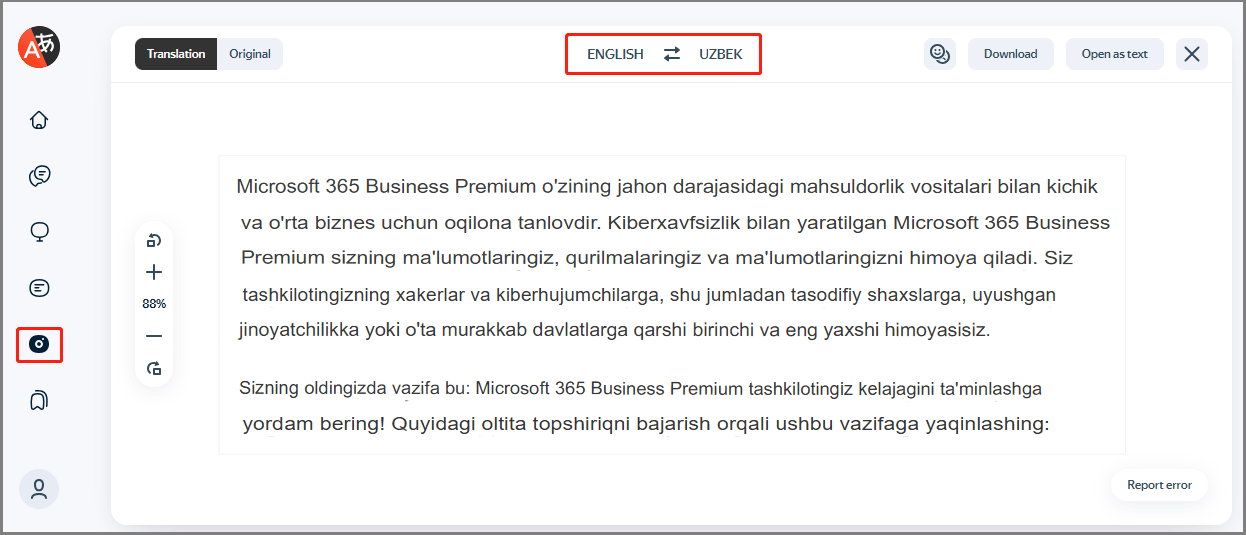
Way 3. Use MiniTool PDF Editor
MiniTool PDF Editor is a professional PDF editing tool, but it also has the OCR feature and the text translation feature. Therefore, you can use it to recognize text in a photo and then translate it to another language. Here is the guide:
MiniTool PDF EditorClick to Download100%Clean & Safe
Step 1: Download, install, and launch MiniTool PDF Editor. Click the Open button in the left section and then select the English photo to open it. The photo will open as a PDF file.
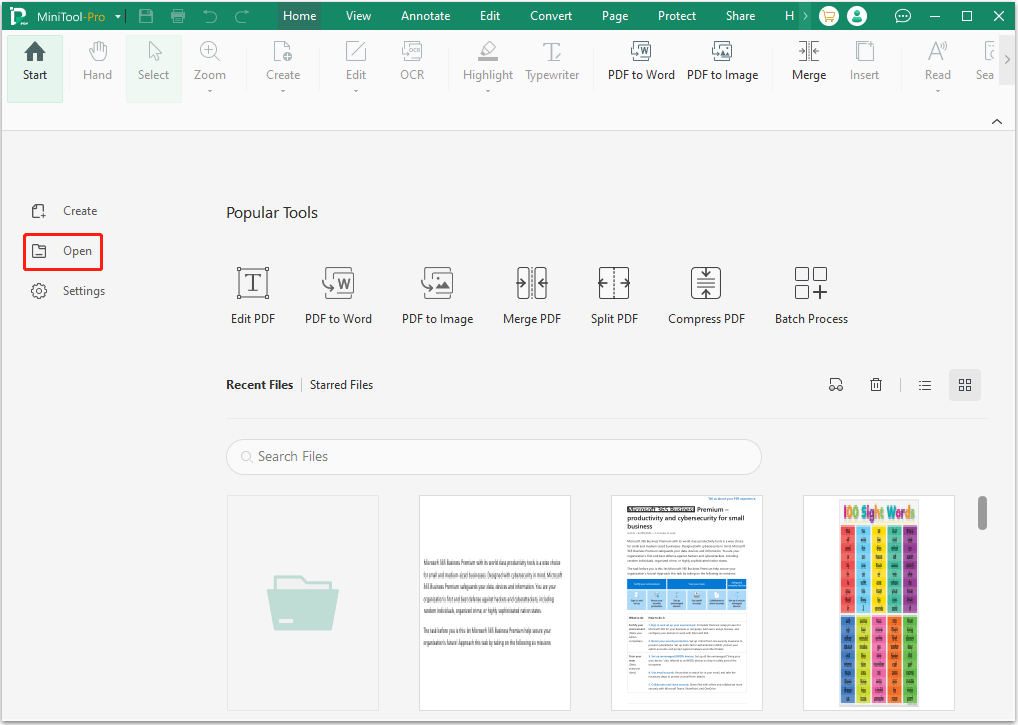
Step 2: Click the Apply OCR button and then click the Apply button on the pop-up window. Then, the text in the photo will become selectable and editable.
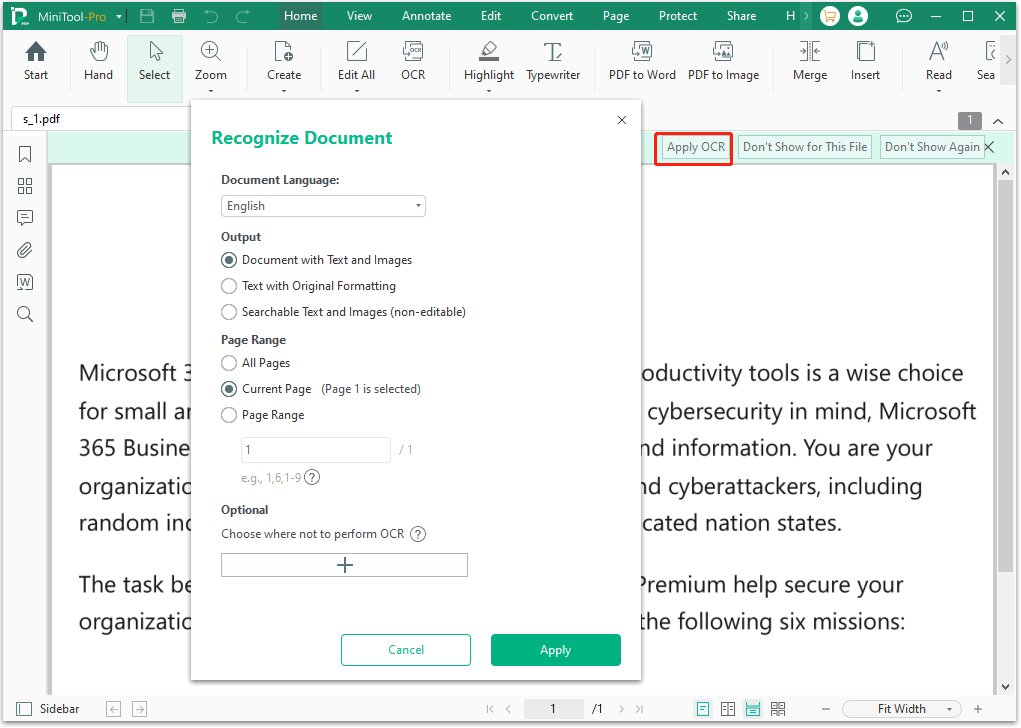
Step 3: Go to the Home tab and click the Quick Translation feature. Use the cursor to select the text. The text should be no more than 400 characters each time. Then, the Quick Translation window will pop up. Change the language in the left bar to English and the language in the right bar to Uzbek. You will get the translation.
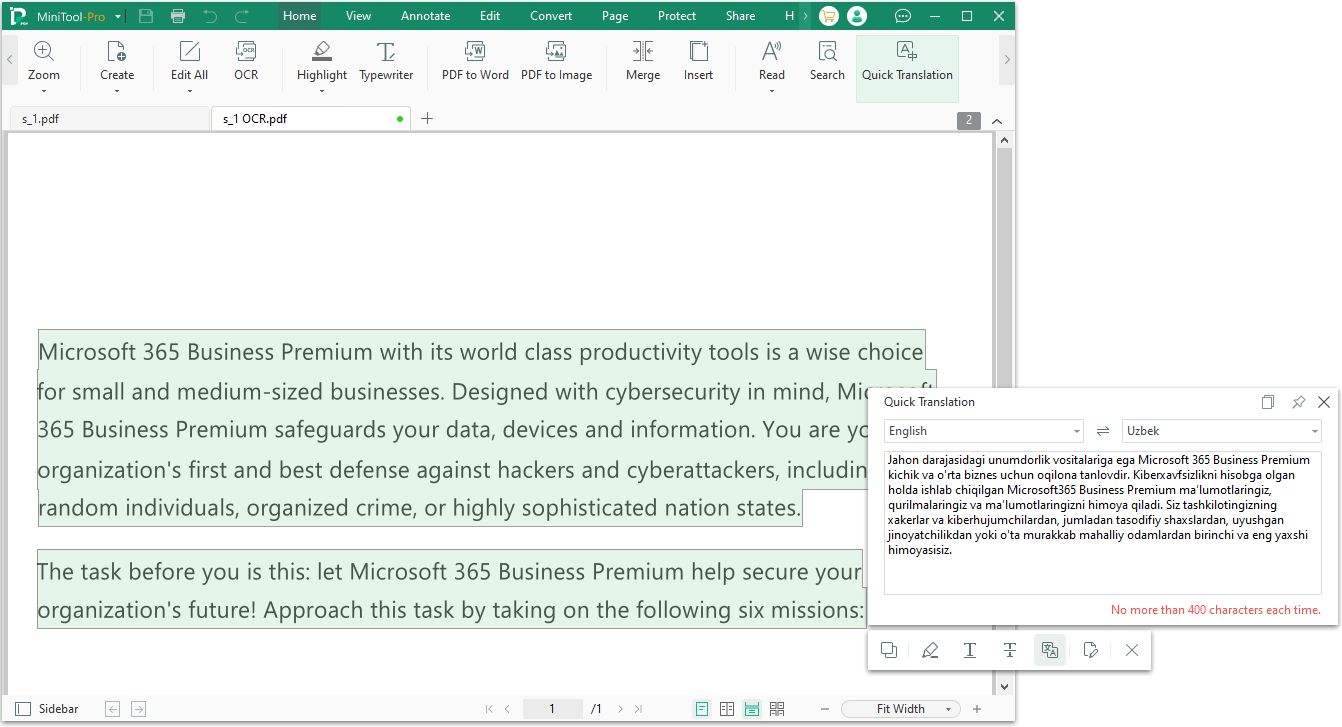
In addition to the above tools, you can also use other online photo translation tools to translate English to Uzbek photo. Just search for online and you will find many of them.
Bottom Line
Do you want to translate English to Uzbek photo? This post shows you how to do that using 3 different tools and ways. You can just have a try.