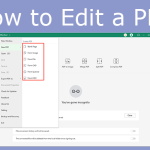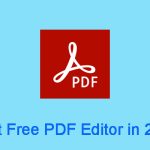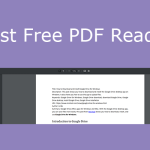What Is PDF?
PDF, short for Portable Document Format, is a versatile file format created by Adobe that gives people an easy, reliable way to present and exchange documents - regardless of the software, hardware, or operating systems being used by anyone who views the document.
The reason is that the PDF file is based on the PostScript language and encapsulates a complete description of a fixed-layout flat document, including the text, fonts, vector graphics, raster images, and other information needed to display it.
The PDF file uses an equivalent subset of the PostScript page description programming language for generating the layout and graphics, a font-embedding/replacement system to allow fonts to travel with the documents, and a structured storage system to bundle these elements and any associated content into a single file.
A PDF file is often a combination of vector graphics, text, and bitmap graphics. The basic types of content in a PDF are:
- Typeset text stored as content streams
- Vector graphics for illustrations and designs that consist of shapes and lines
- Raster graphics for photographs and other types of images
- Audio, video, and other multimedia objects
- Interactive elements such as annotations, form fields, links, and buttons
- Three-dimensional objects using U3D or PRC
- Digital signatures, file attachments, and metadata
- Layers
- Any other types of embedded content that can be handled using plug-ins
- And so on
How to Create or Save a PDF File
What is a PDF file? You may know the answer now. This file format has many advantages, you may want to use it to store or share your file content. In addition, the PDF format is now an open standard, maintained by the International Organisation for Standardisation (ISO). Therefore, you can use it freely.
How to create a PDF file or save a file in the PDF file format? You may wonder about this question. Then, here are some ways for you.
Way 1. Use Microsoft Office
Microsoft Office is a popular set of software. We usually use it to create a Word, Excel, or PPT file. Besides, it also supports you saving these files into various other file formats, including the PDF file format. Taking the Microsoft Word as an example, the process should be as follows:
- Open a Word file and click File > Save As.
- Select a place to save the file.
- The Save As window will pop up and you need to change the Save as type to PDF.
- Then, click the Save button and the file will be saved as a PDF file.
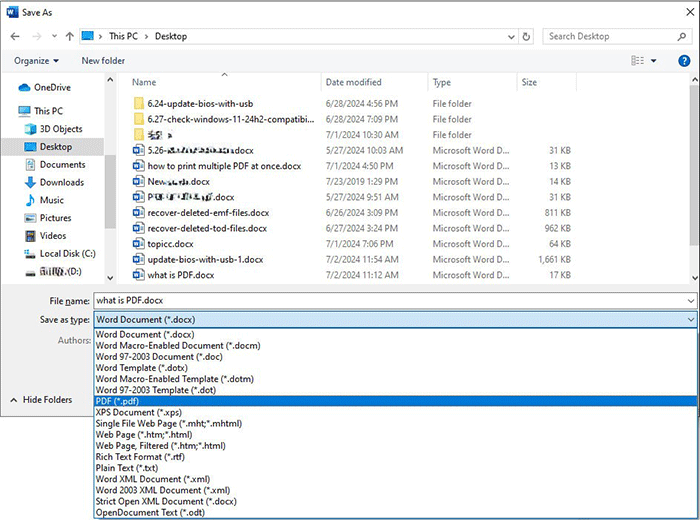
Way 2. Use A Browser
If you want to save a webpage or an HTML file to a PDF file, you can use a browser. Here is the guide:
- Open a webpage or an HTML file.
- Right-click on the blank area and choose Print.
- On the pop-up Print window, change Destination to Save as PDF.
- Then, click Save, and the webpage or HTML file will be saved as a PDF file.
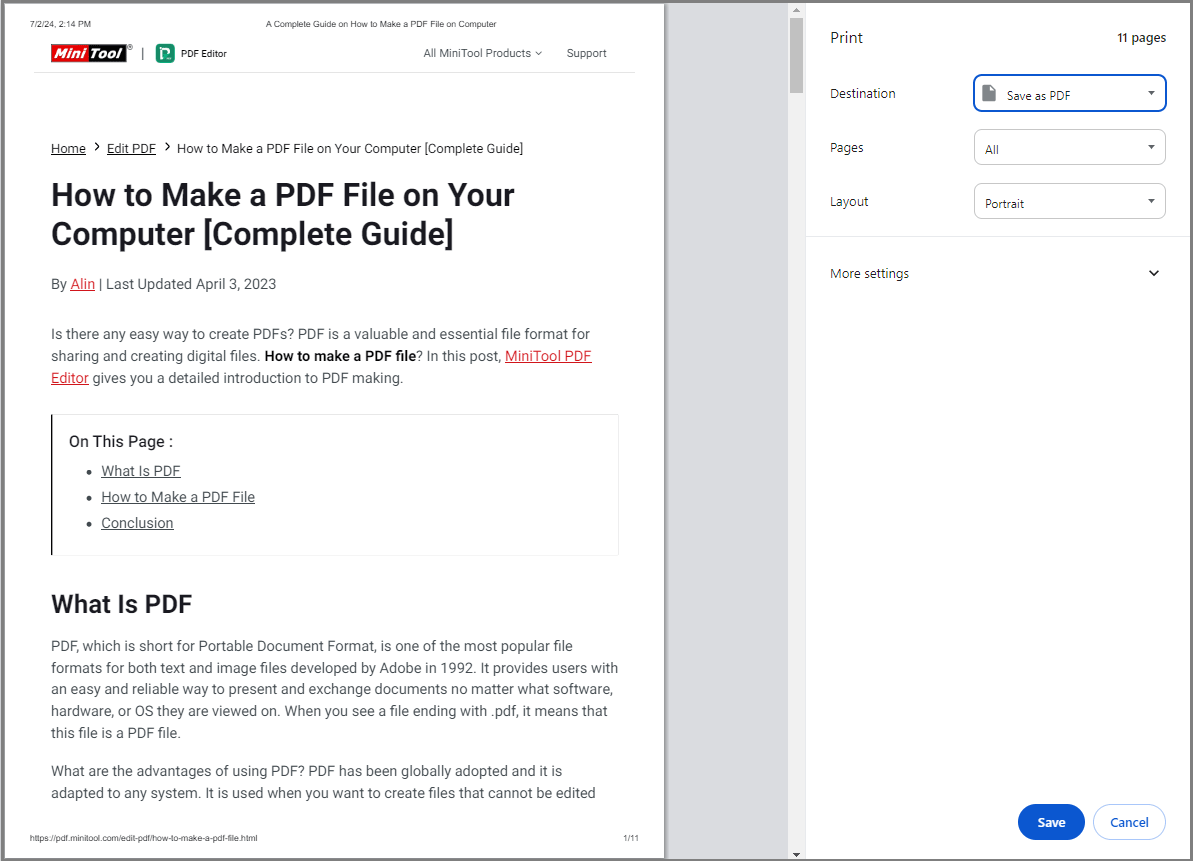
Way 3. Use MiniTool PDF Editor
However, if you want to create a PDF freely or save various file formats to PDF, you can try MiniTool PDF Editor. This software allows you to create a PDF from scratch.
With this software, you can type in PDFs merge/split PDFs annotate PDFs, sign PDFs, decrypt PDFs, and convert Office files, image files, and other types of files into PDF files.
MiniTool PDF EditorClick to Download100%Clean & Safe
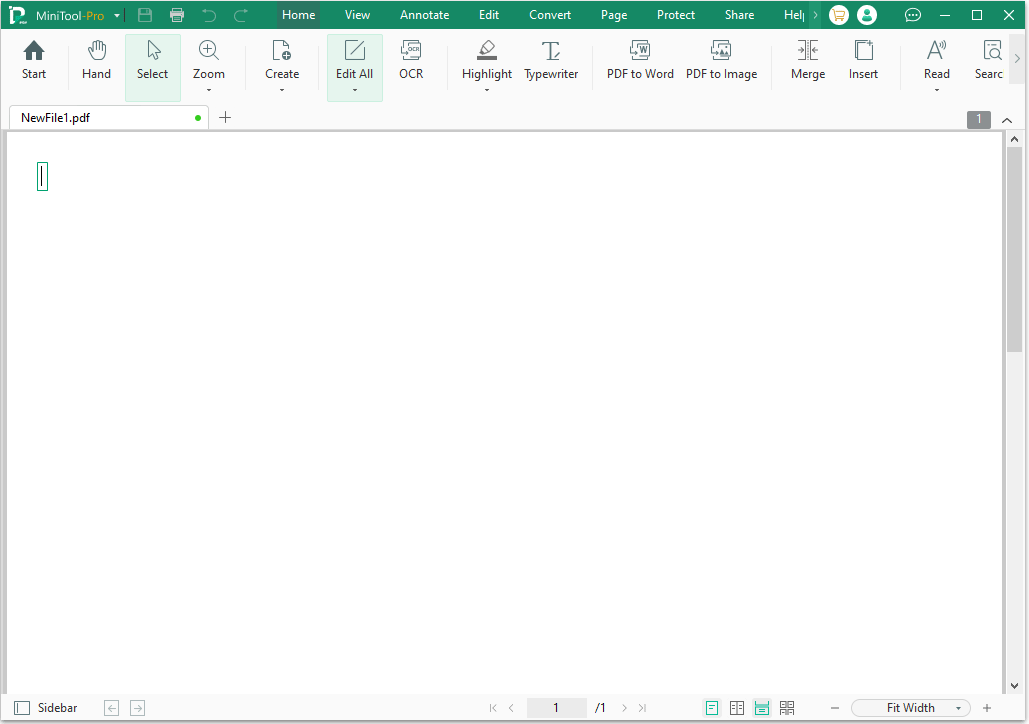
How to Open PDF Files
If you have a PDF file and you want to open it to see its content. Then, you can use a browser or a PDF viewer.
If you don’t have a PDF viewer installed, you can open a PDF using a browser. However, the browser only offers you the basic features. For example, you can zoom in or out of the PDF file, you can rotate it, etc.
However, if you want advanced features like highlighting the PDF content, etc., you may need a PDF viewer. Then, MiniTool PDF Editor is also the best of your choice.
Bottom Line
What is PDF? What is a PDF file? How to create or save a PDF file? How to open a PDF file? This post gives you the answer and you can have a try.