When you use Adobe Acrobat to edit a PDF file, you may receive this error message “This XFA form cannot be edited using Adobe Acrobat.” This post from MiniTool PDF Editor offers you 2 ways to work around it.
This XFA Form Cannot Be Edited Using Adobe Acrobat
What is an XFA form? XFA stands for XML Forms Architecture, a family of proprietary XML specifications that was suggested and developed by JetForm to enhance the processing of web forms.
XFA forms allow for complex form behaviors, such as dynamically changing fields based on user input. Therefore, they are ideal for tax forms, loan applications, and other official documents.
Some PDF files may contain XFA forms. However, when you edit an XFA form in Acrobat, you may receive this error “This XFA form cannot be edited using Adobe Acrobat”. The reason why this XFA form cannot be edited using Adobe Acrobat is as follows:
Most PDF form documents today utilize AcroForm, as it is compatible with a wider range of software applications. In addition, XFA was deprecated in the new PDF 2.0 format and is not permitted for use with specific ISO formats for PDF documents, including PDF/A, PDF/E, PDF/X, PDF/UA, and PDF/VT.
Adobe Acrobat can open XFA forms but cannot edit them. The best way to edit them is by using Adobe LifeCycle Designer, which was replaced by Adobe Experience Manager Forms. Adobe Experience Manager Forms is not included in Adobe Acrobat. It is included in Adobe Experience Manager.
How to Solve This Issue
If you have Adobe Experience Manager, you can edit the PDF file that contains the XFA forms easily. This is the best solution. However, if you don’t have Adobe Experience Manager, you can try the following 2 ways to get rid of this issue.
Way 1. Print the XFA Form
- Open the PDF form in Acrobat.
- From the top toolbar, select the printer icon.
- In the Print dialog box, select Adobe PDF as the printer and then select Print.
- Type a name for your file and then select Save.
- It creates the PDF and opens it in Acrobat. You can now edit the PDF.
In addition to using Adobe Acrobat, you can also use a browser or other PDF editing tools to print the XFA form. You just need to open the XFA form and then click the printer icon. Then, select Microsoft Print to PDF as the printer or destination. Then, follow the wizard to complete the printing process.
Way 2. Convert the XFA Form to Another File Type
In general, you can convert the XFA form to an Encapsulated PostScript file or a Word file to get rid of the issue.
How to convert the XFA form to an Encapsulated PostScript file:
- Open the PDF in Acrobat.
- Go to the Hamburger icon > Save As and select the folder location to save the file.
- In the Save as type dropdown menu, select Encapsulated PostScript and then select Save.
- Open the saved .eps file in Acrobat. You can now edit the file.
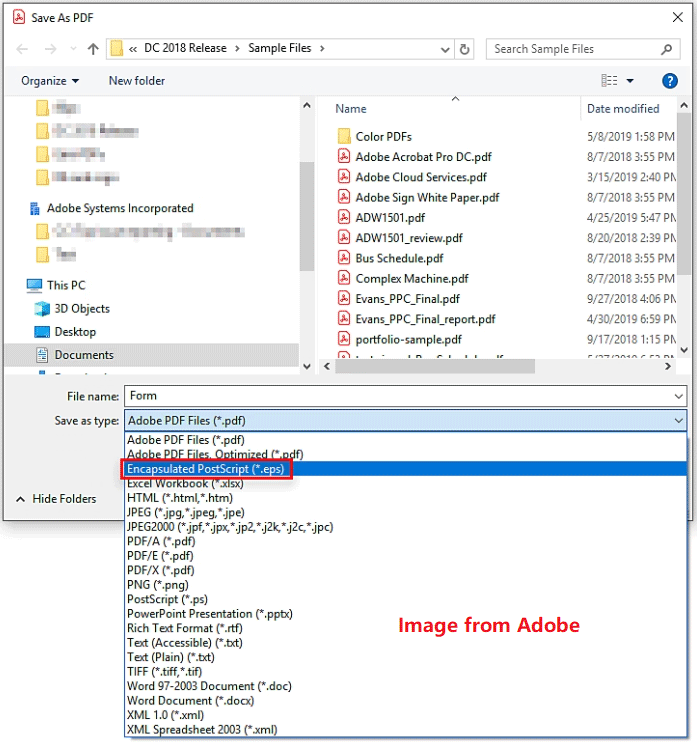
How to convert the XFA form to a Word file:
- Select the Fill & Sign option > Sign yourself and add your signature to the file. Then, select Save.
- You may receive this message “This document restricts some Adobe Acrobat features to allow for extended features in Adobe Acrobat Reader. To create a copy of the document that is not restricted (and has no extended features in Adobe Acrobat Reader), click Save a Copy.”
- You need to select Save a Copy and assign a new filename.
- Open the copy in Adobe Acrobat and then click File > Export To > Microsoft Word > Word Document.
- You need to save the document as a Word document. Then, open the Word file in Word and save it as a PDF file again. Now, you can continue to edit the PDF file.
Bottom Line
What to do if this XFA form cannot be edited using Adobe Acrobat? This post offers you 2 solutions. You can try them.
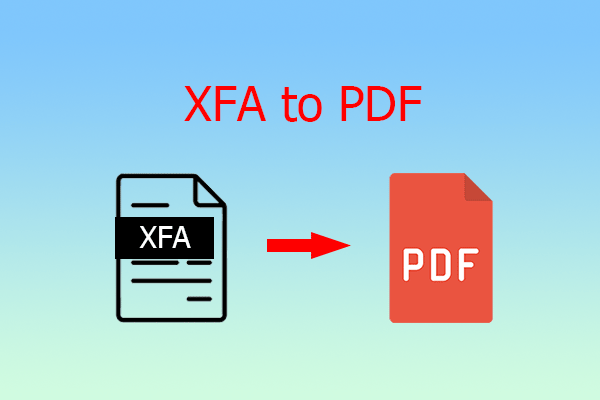

![PDF to Word: How to Convert PDF to Word Freely [Windows & Online]](https://images.minitool.com/pdf.minitool.com/images/uploads/2023/04/pdf-to-word-thumbnail-150x150.jpg)