What Is an XFA File?
What is an XFA PDF file? XFA stands for XML Forms Architecture, a proprietary set of XML specifications designed to enhance the processing of web forms. From PDF 1.5 specifications, these interactive and dynamic forms can also be used in PDF files.
However, PDFs with XFA forms are not supported by many PDF readers. If your PDF editor does not support XFA forms as well, you won't access the file. In this case, converting XFA PDF to normal PDF is necessary.
How to Convert XFA to PDF?
How to convert XFA to PDF? In this section, I summarize two practical ways. If you have the same need, you can choose one way according to your preference to do the XFA to PDF conversion.
Method 1. Use Adobe Acrobat
Adobe Acrobat is a professional PDF manager that can help you do many PDF editing work. Also, it is an XFA to PDF converter that can convert XFA to PDF with ease. So, if you have installed Adobe Acrobat on your computer, you can use it to do the XFA to PDF conversion. Here’s how to do it:
Step 1. Launch Adobe Acrobat on your computer, go to Menu > Open.
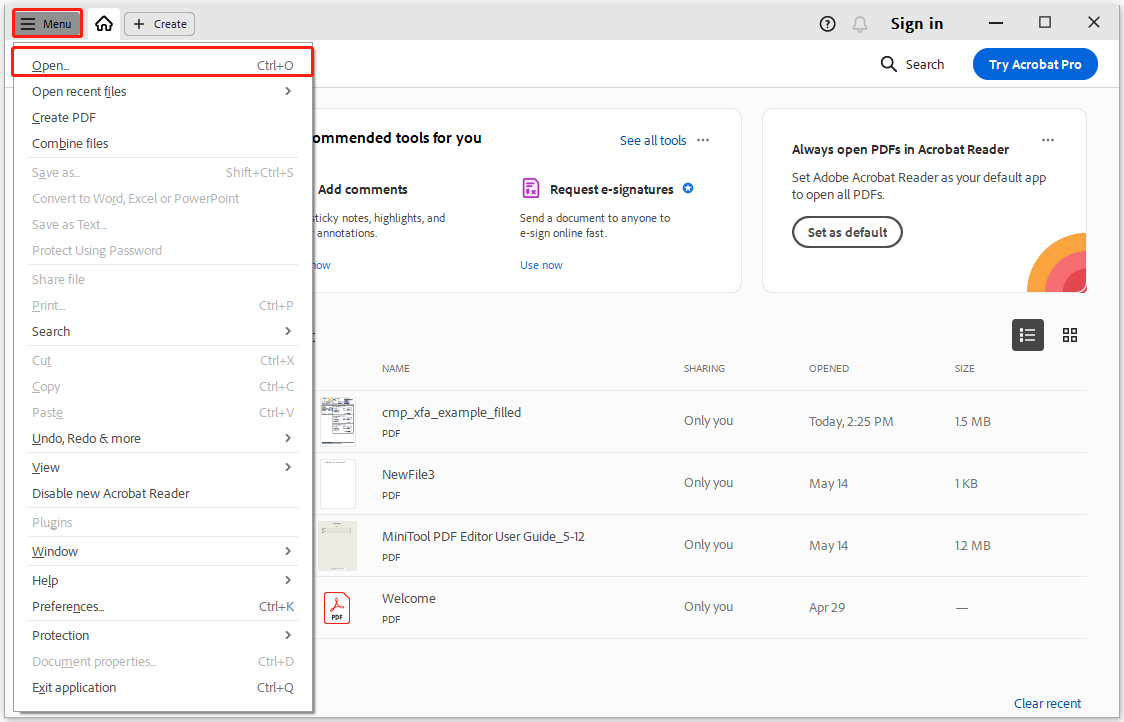
Step 2. In the Open window, navigate to the folder that stores the XFA files, select the target XFA file, and click Open. After that, the XFA file will be opened in Adobe Acrobat.
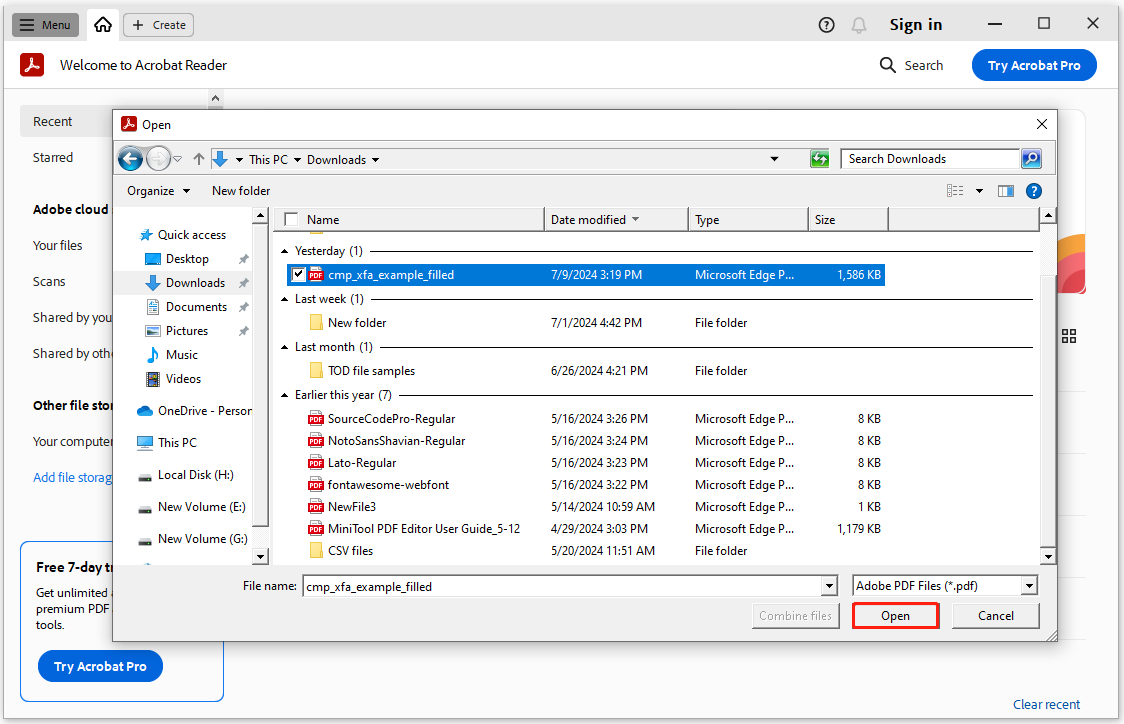
Step 3. Click the Print icon, select Microsoft Print to PDF from the drop-down menu of Printer, and then set other print options according to your needs. Next, click Print.
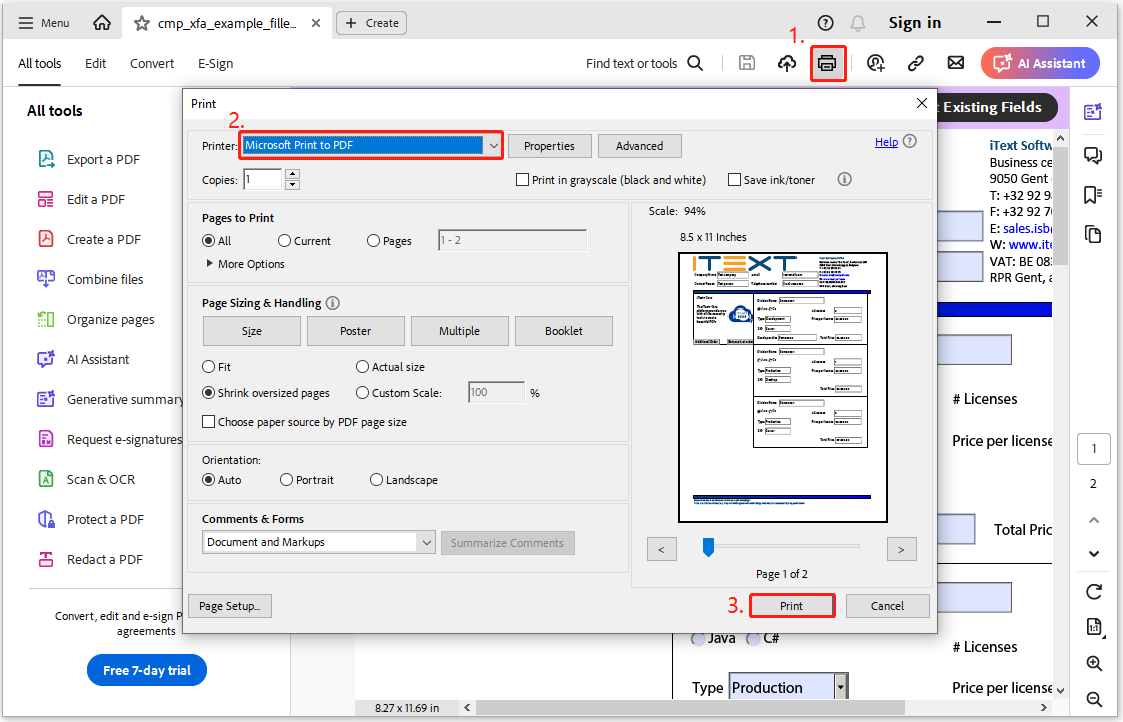
Step 4. In the Save window, give a file name, choose a location, and then click Save to confirm.
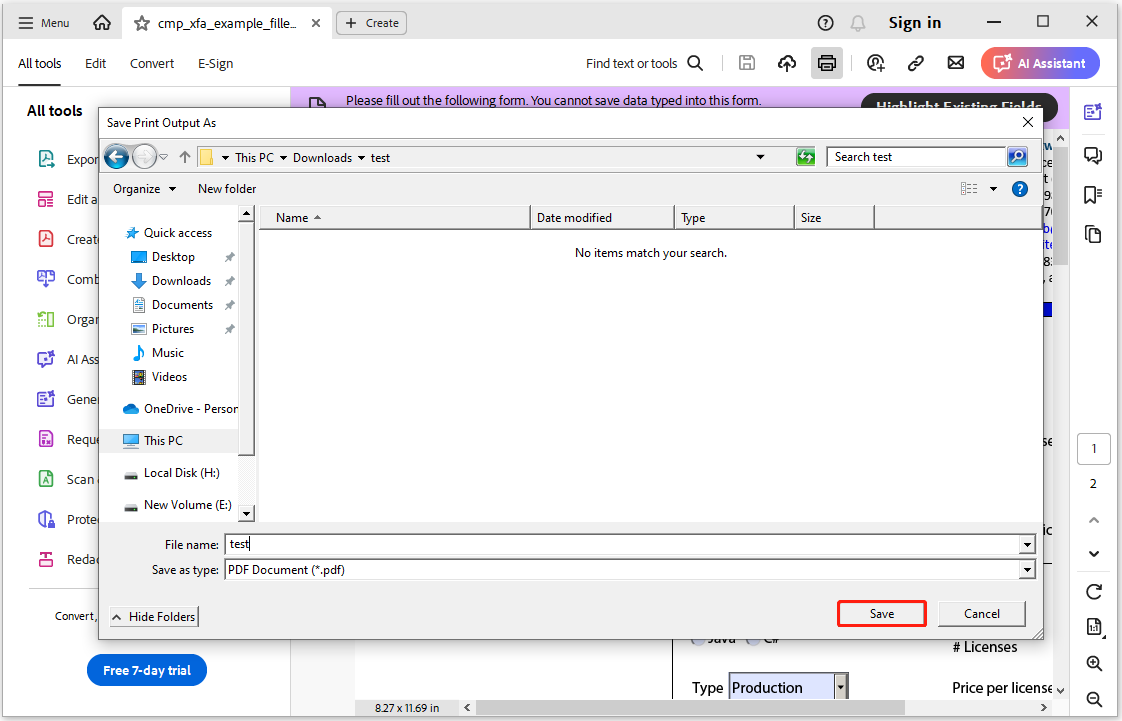
Step 5. Once done, you can convert XFA to PDF successfully.
Method 2. Use Firefox
If you haven’t installed Adobe Acrobat or any other XFA editor that can access XFA files, you also don’t need to worry. In this situation, you can use Firefox as an XFA to PDF converter to convert XFA to PDF as well. Here’s the way:
Step 1. Press the Win + E keys to open the File Explorer window, and then navigate to the XFA file folder.
Step 2. Right-click the XFA file that you want to convert to a normal PDF file, and then select Open with > Firefox.
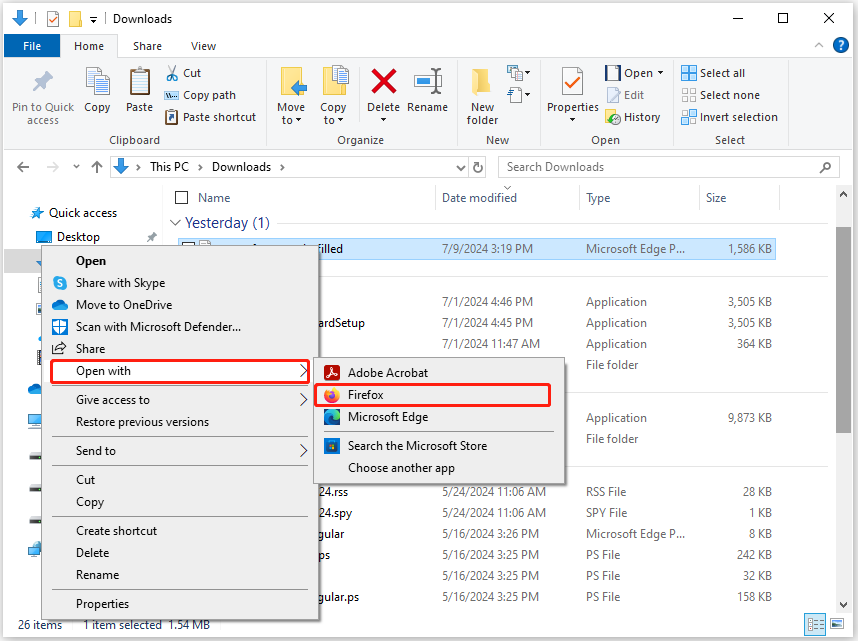
Step 3. Then, the XFA file will be opened in Firefox.
Step 4. Click the Print icon on the top right corner to open the Print window.
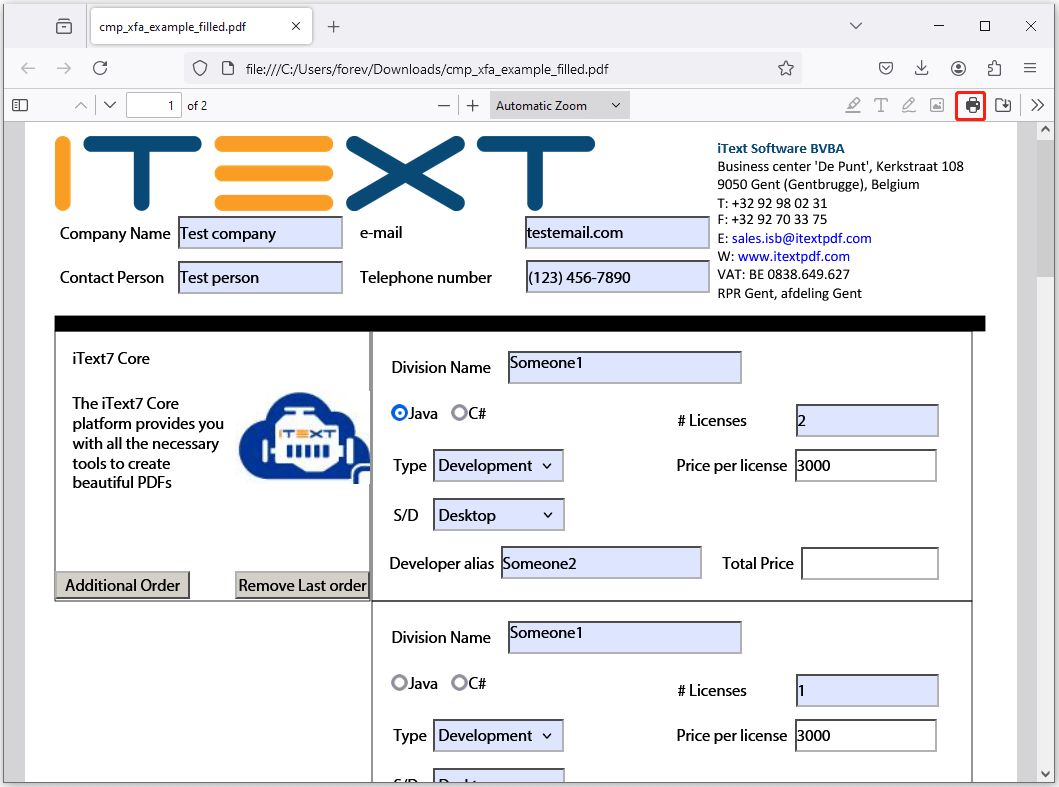
Step 5. Select Save to PDF from the drop-down menu of Destination, choose All from the drop-down menu of Pages, and then click Save to continue.
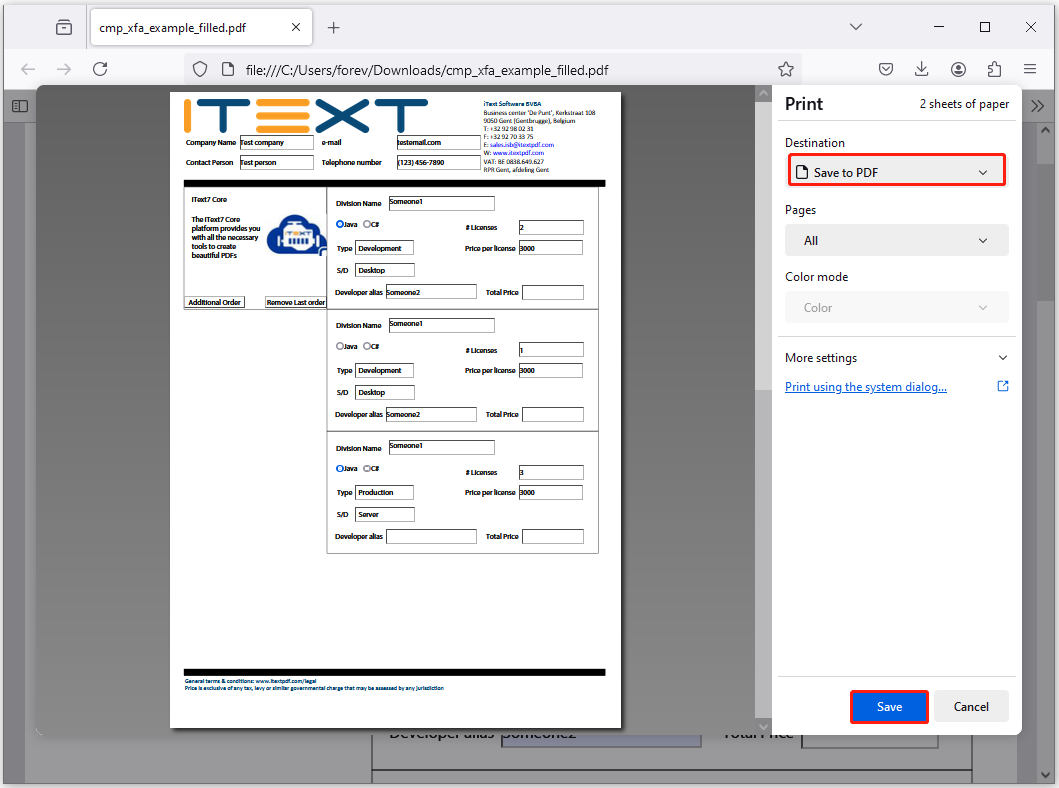
Step 6. In the pop-up Save As window, set File name, choose a proper location, and then click Save.
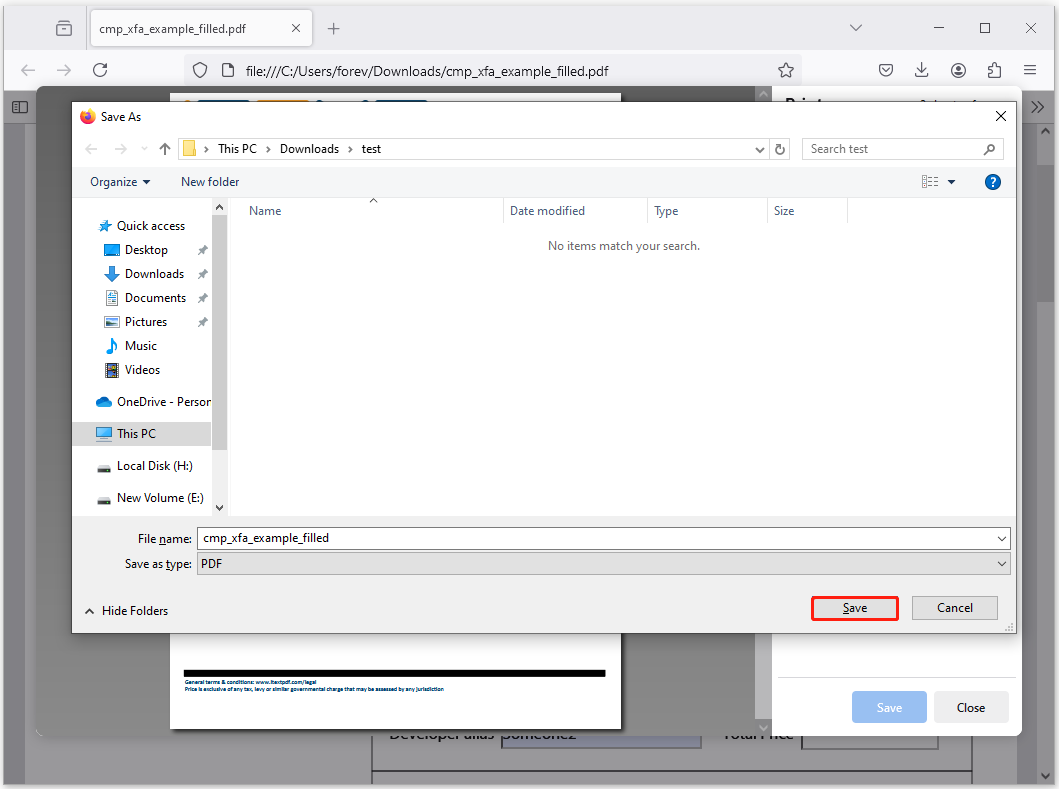
Step 7. Once done, you can convert XFA PDF to normal PDF successfully.
Bonus Tip: Edit and Convert PDF File with MiniTool PDF Editor
MiniTool PDF Editor is a professional and feature-rich PDF manager. It can help you do some editing work on PDF, like adding text, links, images, backgrounds, signatures, etc. Besides, it allows you to convert various types of file formats to PDF, such as PDF/A, Word, Excel, TXT, images, PPT, HTML, EPUB, XPS, and vice versa.
With MiniTool PDF Editor, you can also use it to convert between different image formats and various file formats to images. For example, you can convert HEIC to PNG/JPG/BMP/TIF, PPT to image, Excel to image, and Word to image. If you have any of the above needs, click the download button below to give it a try.
MiniTool PDF EditorClick to Download100%Clean & Safe
Bottom Line
How to convert XFA PDF to normal PDF? After reading this post, you may already know the ways. This post provides some useful ways to do the XFA to PDF conversion. You can follow the guide in this post if you have the same need.