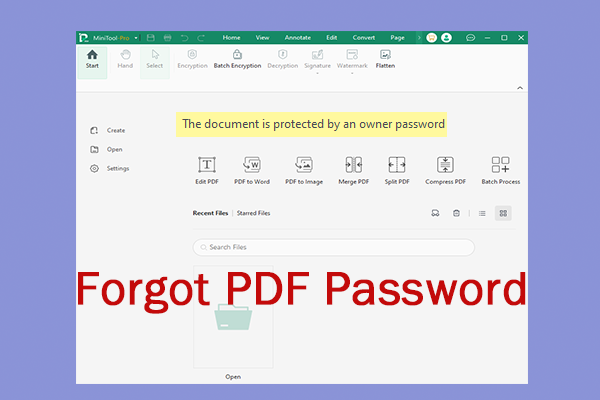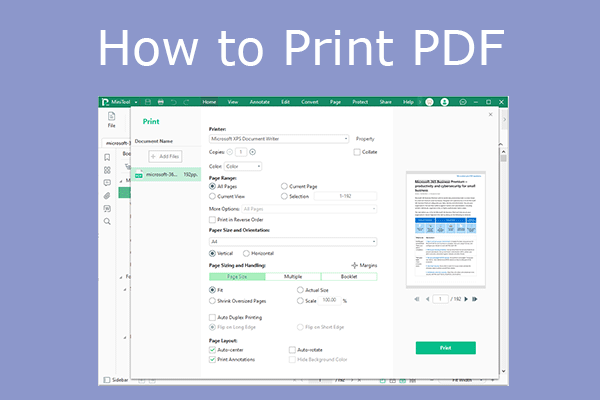The PDF file format is widely used by formal files. In addition, if the PDF files are business documents, medical records, legal documents, and financial documents, they are usually protected by passwords.
If you regularly handle password-protected PDFs of the same type, you may want to combine them into one PDF file.
The benefits of merging password protected PDFs are obvious. For example:
- Simplifies document organization and management.
- Prevents the loss or omission of important documents, ensuring the integrity of information and content.
- Facilitates sharing and transfer.
However, combining protected PDFs may fail. Keep reading to get the reasons.
Why Can’t You Combine Password Protected PDF
To understand the reasons, you need to know how a PDF file is usually protected. In general, the PDF protection includes the following two modes.
- User Level Password Protection: If a PDF file has this protection, you cannot open or view it without a password.
- Owner Level Password Protection: If a PDF file has this protection, you can open and view it, but can’t edit/copy/print/annotate it, extract/insert/rotate pages in it, etc.
Combining files is, quite literally the process of opening the files, extracting the pages, and then copying them. Therefore, if you are prevented from opening, copying, or extracting a PDF file, you may encounter issues when combining it with other PDF files.
How to Combine Password Protected PDF
In this part, I will explain how to merge password protected PDF files in 2 cases. You can pick corresponding ways according to your situation.
Case 1. You Know the Passwords of the PDF File
If you know the passwords of the PDF file, combining it with other PDF files will be a piece of cake. You just need to unlock the PDF file and then merge it with other PDF files.
Here, I will take MiniTool PDF Editor as an example. This software is professional in editing PDFs. It can add/modify/delete text in PDFs, crop/split/insert/replace/extract PDF pages, add images/shapes/stamps/notes/attachments and so on to PDFs, convert/split/merge PDFs, encrypt/decrypt PDFs, etc.
Here is the guide:
MiniTool PDF EditorClick to Download100%Clean & Safe
Step 1: Download and install MiniTool PDF Editor. Open the password protected PDF with this software. A window pops up, and you need to enter the open password in it. Then, click OK.
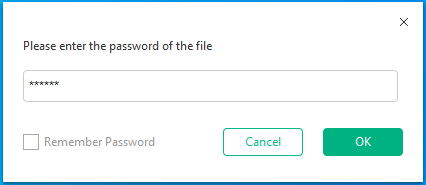
Step 2: Once the protected PDF opens, click Protect > Decryption. The PDF description window will pop up.
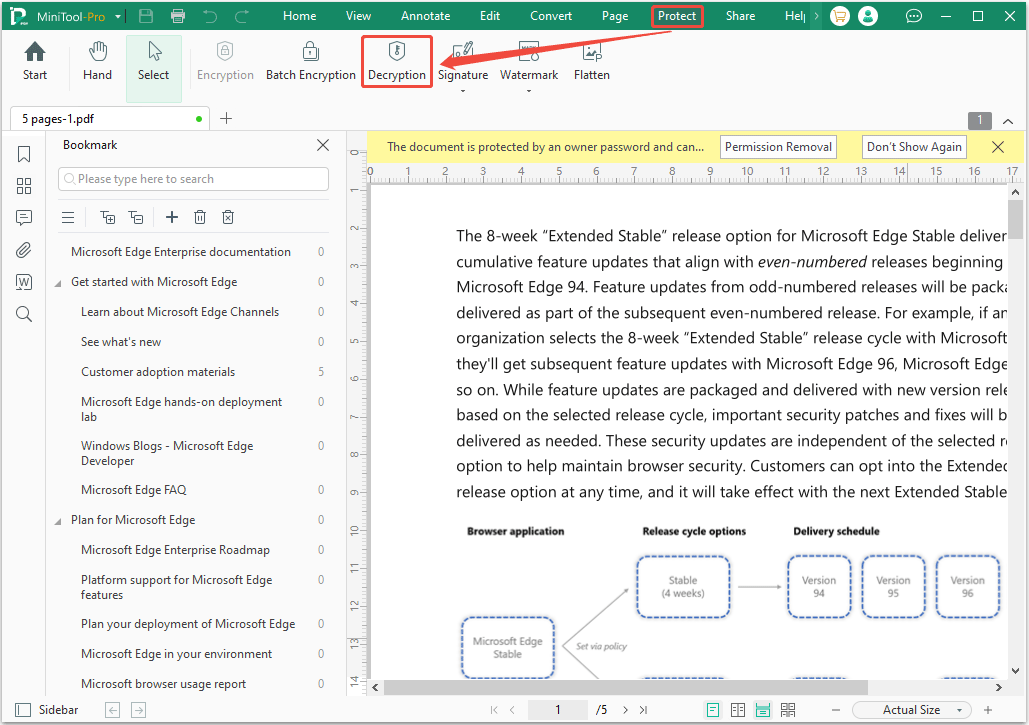
Step 3: On the pop-up window, enter the open password again and then click Apply. Wait until a message pops up indicating successful decryption. Then, the user level and owner level password protections are all removed.
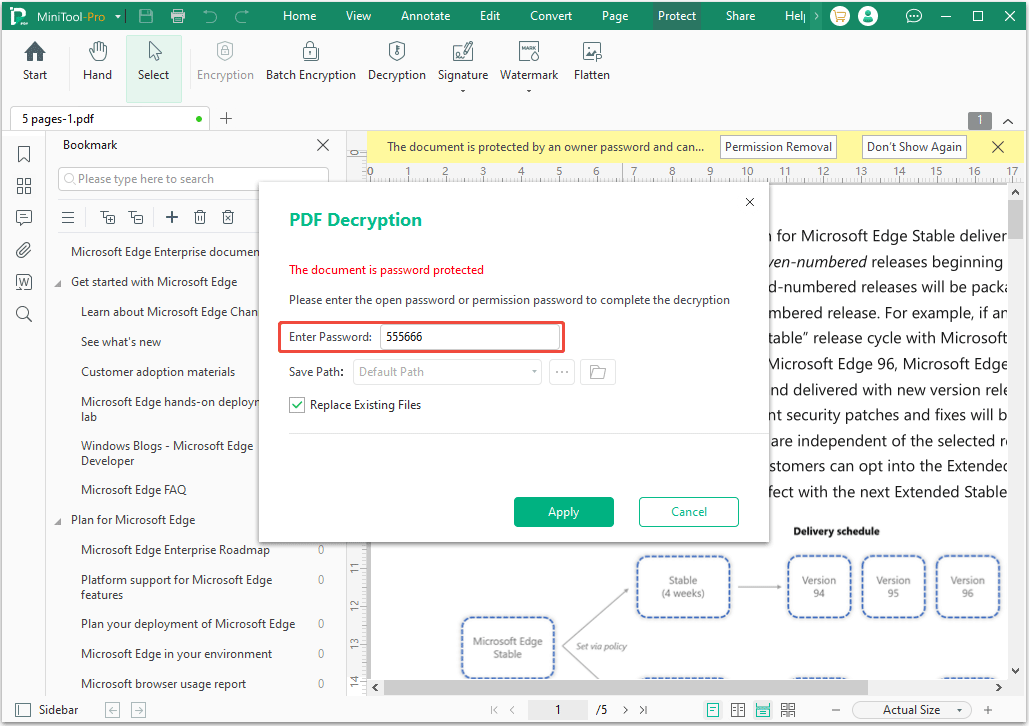
Step 4: Now, click Page > Merge. A window will pop up. On the window, click Add Files to select other PDF files that you want to combine. Then, check the File Name and Output Path settings. If all is OK, click Start to merge these files.
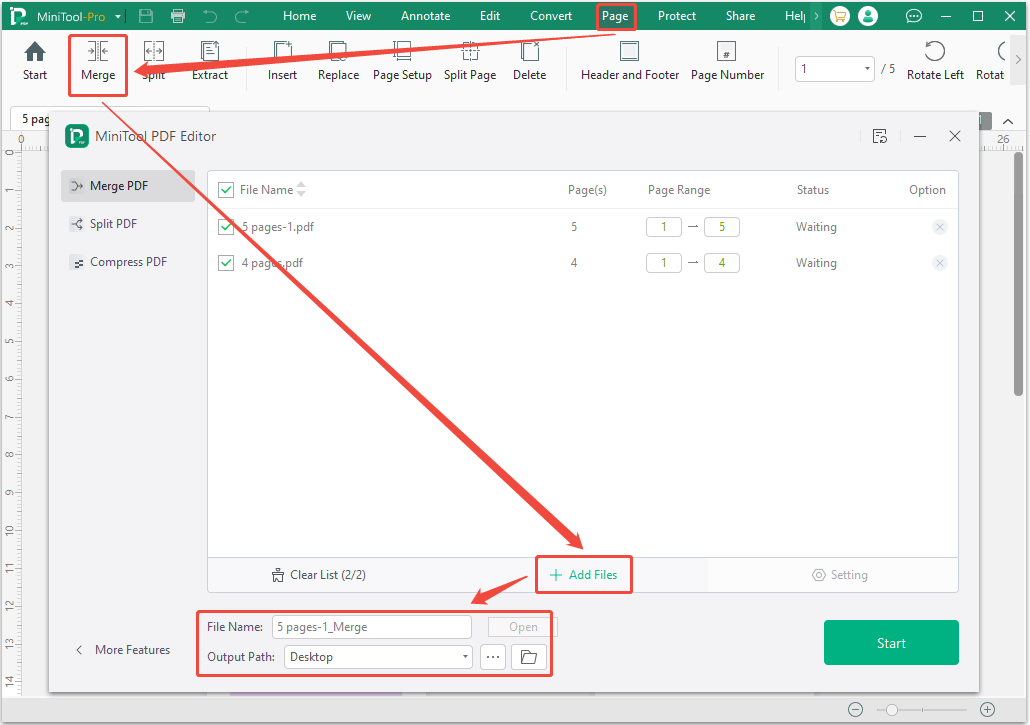
Case 2. You Don’t Know Passwords of the PDF File
If you don’t know the open password, file merging will not be possible. If you just don’t know the permission password, as mentioned before, you can decrypt it using MiniTool PDF Editor.
In addition to this method, you can also print this PDF file to solve the issue, because many PDF files may restrict the copy and extract permissions, but don’t restrict the print permission. By printing the PDF file, you can get a new and unprotected PDF file.
Almost all browsers can do this. Taking Google Chrome as an example, the steps are as follows:
Step 1: Open the password protected PDF file with Google Chrome. You are required to enter the open password and then submit it.
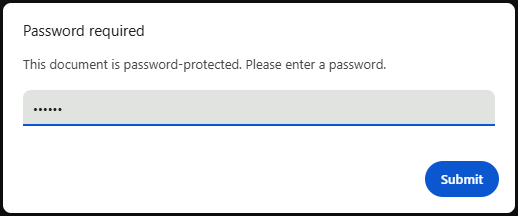
Step 2: Once the PDF file opens, click the printer icon in the top right corner. On the pop-up window, select Microsoft Print to PDF as the Destination. Next, click Print. Set the file name and location. After that, you will get the new and unprotected PDF file. Then, you can combine it with other PDF files without passwords.
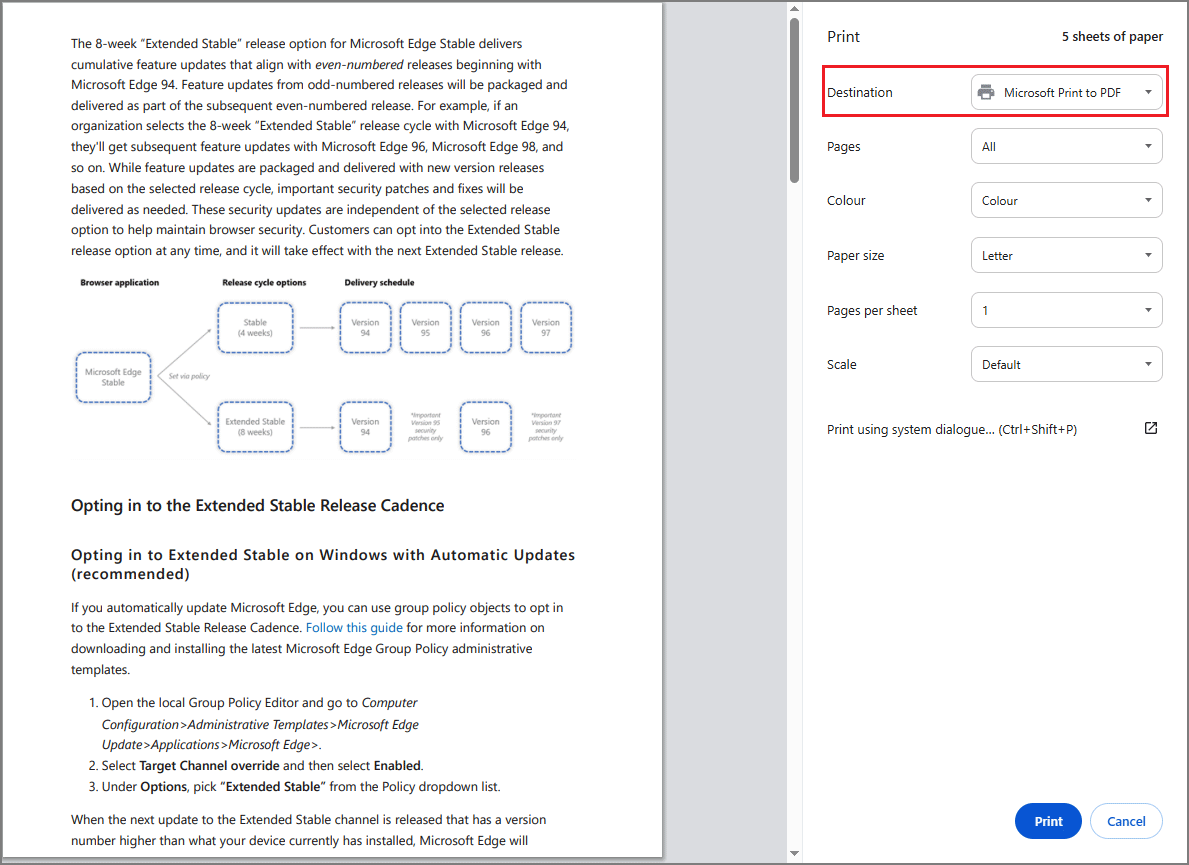
FAQ
Bottom Line
This post introduces 2 ways to merge password protected PDFs. You can pick one according to your situation. If you encounter issues when using MiniTool PDF Editor, contact us via [email protected]. We will get back to you as soon as possible.
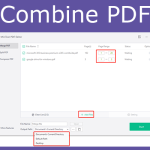
![How to Password Protect a PDF Safely? [A Step-by-Step Guide]](https://images.minitool.com/pdf.minitool.com/images/uploads/2023/03/how-to-password-protect-a-pdf-thumbnail-150x150.png)