PDF (Portable Document Format) is widely used for sharing documents due to its consistent formatting across devices. PDFs often contain embedded files for reference or data storage, such as images, spreadsheets, Word documents, or even other PDFs.
Common Types of Embedded Files
Before diving into extraction methods, it’s important to understand what embedded files in PDFs are. Embedded files, also called attachments, are external documents or media inserted into a PDF.
Common types of embedded files include:
- Office documents (Word, Excel, PowerPoint)
- Images (JPEG, PNG, TIFF)
- Other PDFs
- ZIP archives
- Text files
- Multimedia files (audio, video)
When do you need to extract embedded files? There are some scenarios:
- Edit attached documents: If a PDF includes a Word document, you may need to extract it to make edits.
- Retrieve data: An embedded Excel file with data might be critical for analysis.
- Save space: Extracting large embedded files can reduce the PDF’s size for easier sharing.
Extracting these embedded files can be crucial for accessing critical data, editing linked content, or repurposing resources.
How to extract embedded files from a PDF? This article explores various methods to do that.
Way 1. Use MiniTool PDF Editor
To extract embedded files from PDF, I highly recommend MiniTool PDF Editor. It provides the Save Attachment feature, which allows you to find specific attachments within PDF documents.
Now, let’s follow the steps below to learn how to extract PDF attachments with MiniTool PDF Editor.
Step 1. Click the button below to download MiniTool PDF Editor. Then run the download setup file and follow the prompted instructions to complete the installation.
MiniTool PDF EditorClick to Download100%Clean & Safe
Step 2. Once installed, launch this software and enter its main interface. Then click Open from the left panel and select the target PDF file to open.
Step 3. Click the Attachment icon from the left panel. Here, it will list all attachments in the PDF document.
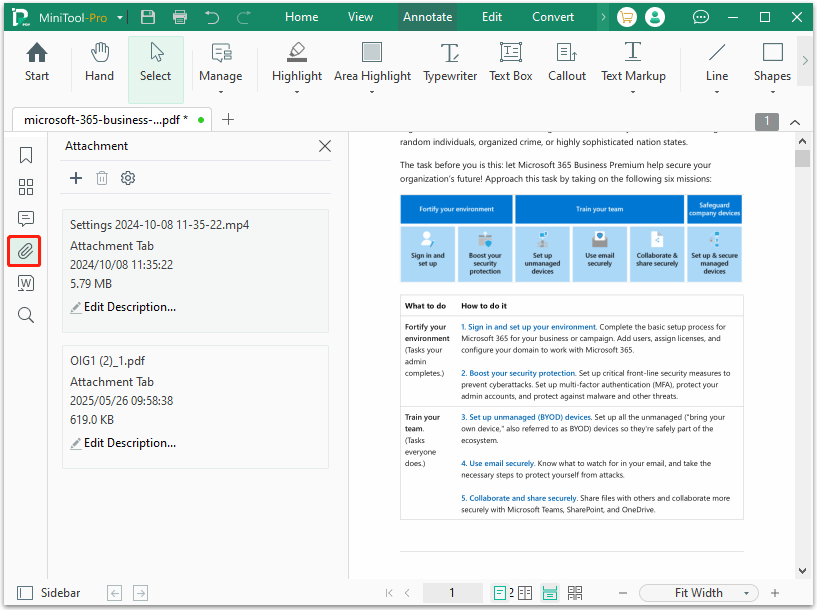
Step 4. Then right-click on the embedded file and select Save Attachments to access the embedded files from the PDF.
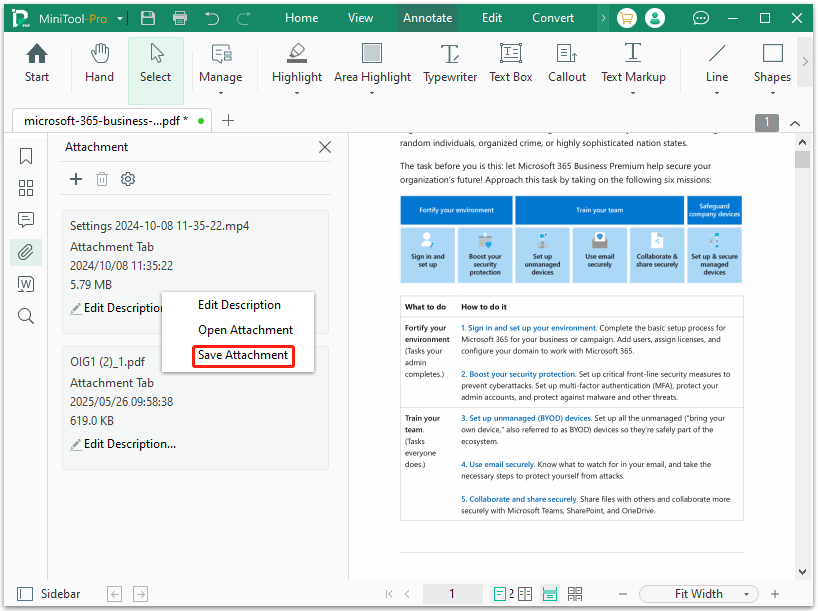
Step 5. In the pop-up window, select a path to save the embedded file.
As a professional PDF editor, you can use it to do many PDF editing tasks, such as creating a PDF from a blank, adding a theme and background, and rotating pages. What’s more, it can also help you convert, combine, split, compress, extract, and annotate PDF files.
Way 2. Use Adobe Acrobat
Adobe Acrobat is one of the most popular PDF editing tools and provides the most PDF editing functions. It also provides a straightforward way to extract embedded files in PDF. Follow these steps to extract embedded files from PDF:
Step 1. Launch Adobe Acrobat and open the target PDF file.
Step 2. In the right-side panel, click the Attachments icon. You will now see all the files included in the PDF document.
Step 3. Right-click the files you want to extract and select Save Attachment.
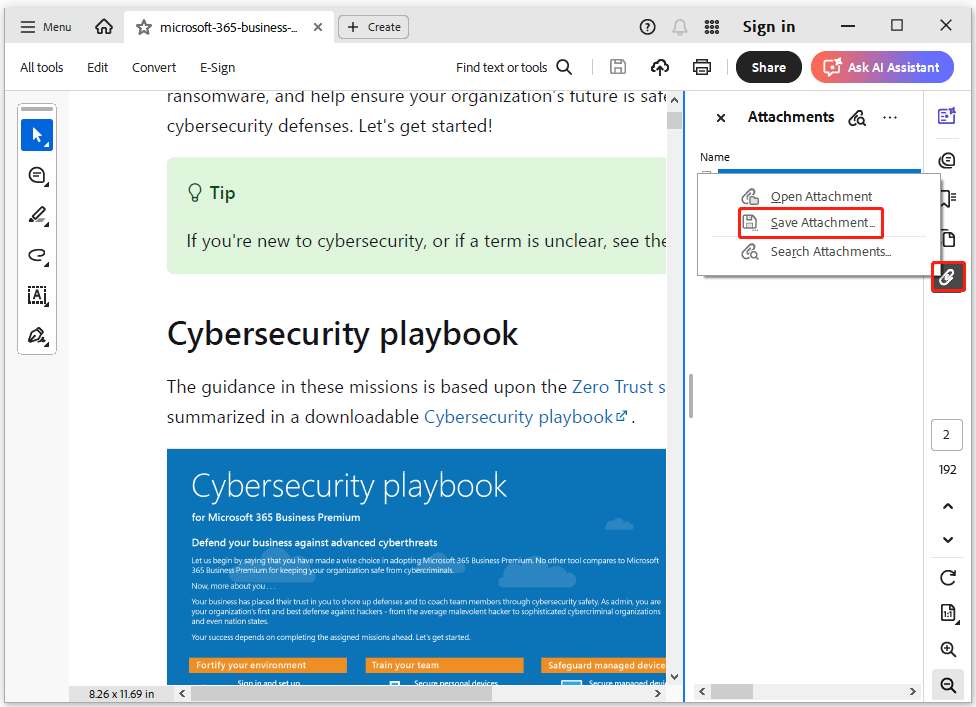
Way 3. SysTools PDF Extractor
If you want to extract attachments to your PDF and are looking for a PDF attachment extractor, SysTool PDF Extractor is the ideal choice.
It's a powerful tool that helps you extract different types of embedded PDF files, including images, media, and text. Since it's available for both Mac and Windows, you can easily complete the extraction task.
However, using SysTools PDF Extractor isn't completely free, as the free trial only allows you to process five files.
How to extract attachments from a PDF using SysTools PDF Extractor? The steps are as follows:
Step 1. First, you need to download SysTools PDF Extractor and install it on your computer.
Step 2. Click the Add Files/Add Folder button and select multiple PDF files to process simultaneously.
Step 3. Click the Change icon, select the destination, and finally, select the Next icon.
Step 4. In the window that appears, select the Attachments icon and check the Extract Attachments box. You can now customize the type and size of the attachments, as well as the extraction location.
Step 5. Click the Extract icon in the lower-right corner to begin extracting the PDF file. In addition to extracting attachments from PDF files, this tool can also help you compress the size of attachments.
Way 4. Use Online Tools
The previous three methods are desktop software. For those who prefer not to install software, online tools offer a convenient browser-based solution.
These tools work on any device and require no technical expertise, but they may have limitations on file size or the number of extractions.
PDFConvertOnline can also help you extract embedded files from PDF documents. This is useful for users who prefer not to download software to perform PDF extraction.
Step 1. Navigate to PDFConvertOnline from the PDF webpage to extract attachments.
Step 2. Then, click Choose File to import the target PDF file and select the Extract Now button.
Step 3. After the online process is complete, click the zip file link to download it, then unzip it on your device. This will help you retrieve all embedded files from the PDF document.
Bottom Line
Whatever your purpose is for extracting embedded files from PDF, this article has helped you explore four great ways to do that. Among these ways, MiniTool PDF Editor is recommended due to its simple user interface.
If you have any problems when using MiniTool PDF Editor, you can contact us by sending an email to [email protected]. We’ll get back to you as soon as possible.
![2 Simple Ways to Embed Video in PDF [A Step-by-Step Guide]](https://images.minitool.com/pdf.minitool.com/images/uploads/2023/04/embed-video-in-pdf-thumbnail-150x150.png)