Nowadays PDF documents play an important role in our daily life. More and more users choose to work with PDF files for study or business in many cases. In general, users create PDF files only with text and static images. Although such PDF files are informative, they might be a little boring to read.
How can you make your PDF files more interesting and appealing? It’s recommended that you create an interactive PDF file. It is a digital document containing various media elements, which can engage and interact with readers. For instance, you can add links, videos, GIFs, files, quizzes, and so on.
When it comes to interactive PDFs, you may wonder how to create such a PDF document. Here MiniTool PDF Editor provides a complete guide on how to create an interactive PDF. You can take a look.
How to Create an Interactive PDF File
This section tells how to make an interactive PDF effectively with MiniTool PDF Editor. It’s an all-in-one PDF manager offering a wide range of features. With this program, you are capable of creating/viewing PDFs, splitting/merging PDFs, converting files between PDF and other formats, annotating/signing PDFs, deskewing/cropping/rotating PDF pages, etc.
To create interactive PDFs with this interactive PDF creator, there are two ways available.
Way 1: How to Create an Interactive PDF File by Adding Links
As mentioned above, you can create interactive PDFs by adding clickable links to your documents. Here’s a step-by-step guide on how to make an interactive PDF via links.
Step 1: Click the following button to download MiniTool PDF Editor on your PC. Note that this interactive PDF creator is available for 32-bit or 64-bit Windows 11/10/8.1/8/7/XP.
MiniTool PDF EditorClick to Download100%Clean & Safe
Step 2: Once the process is completed, click the arrow icon next to the downloaded setup file and select Show in folder. Then double-click it in the pop-up window.
Step 3: After that, tick the checkbox next to the I have read and agree to the Service Agreements option and then click Install Now to install this app on your desktop.
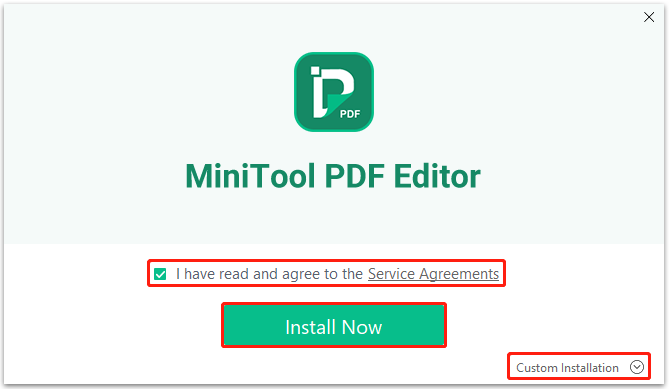
Step 4: Once you finish the installation successfully, click Start Now to launch this program and enter its main interface.
Step 5: Click Open to upload the PDF file you want to change to an interactive PDF. Besides, you can click Create to create a new file.

Step 6: After you import the target PDF file, go to the Edit tab. Then click Link > Add or edit link.
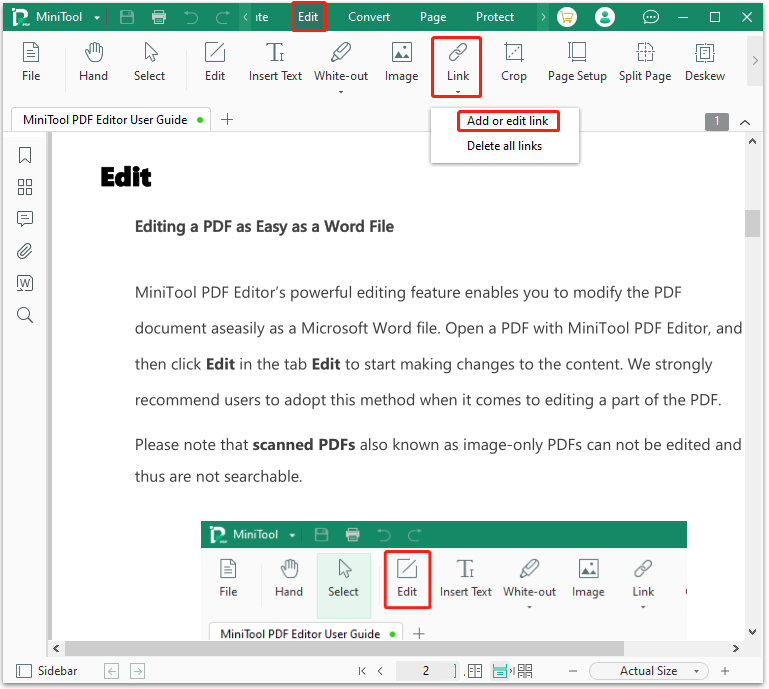
Step 7: Your cursor will become a “+” icon. You should move it to select the text where you want to add a link.
Step 8: In the prompted Add Links window, make sure Appearance is set to Visible Rectangle. Then you can select Solid Line, Dotted Line, or Underline for Line Style from the drop-down menu. If necessary, you can also change the Line Thickness and Color.
Step 9: Select Open a Web and then enter the specific URL in the box. After that, click OK to apply the changes.
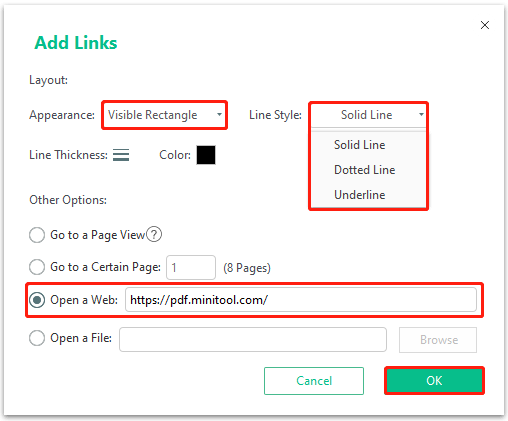
Way 2: How to Create an Interactive PDF File by Adding Videos
Adding videos can help you create interactive PDFs as well. If you are interested in how to make interactive PDFs by adding videos, you can follow the steps below.
Step 1: Download and install MiniTool PDF Editor on your PC. Then launch it to enter the main interface.
Step 2: Open the target PDF or create a new file and then switch to the Annotate tab.
Step 3: After that, click Attachment in the toolbar. Then select a place where you want to add a video.

Step 4: In the Open window, find and choose the needed video. Then click Open to add it to the selected place.
Bottom Line
This post tells how to create an interactive PDF in detail. When you consider making an interactive PDF, you can follow the ways mentioned above. If you have any other great methods, you can share them with us in the comment part below.
For any problems with MiniTool PDF Editor, you can contact us via [email protected]. We’ll reply to you as soon as possible.