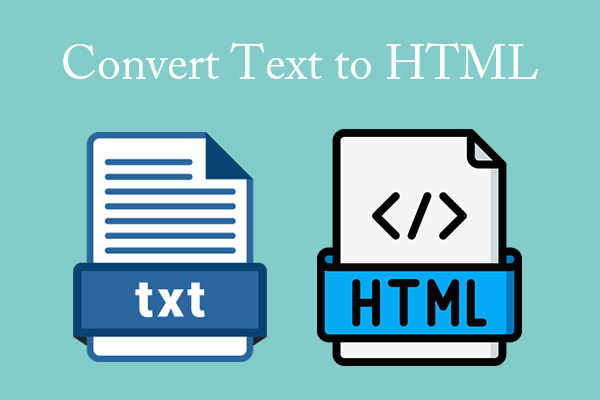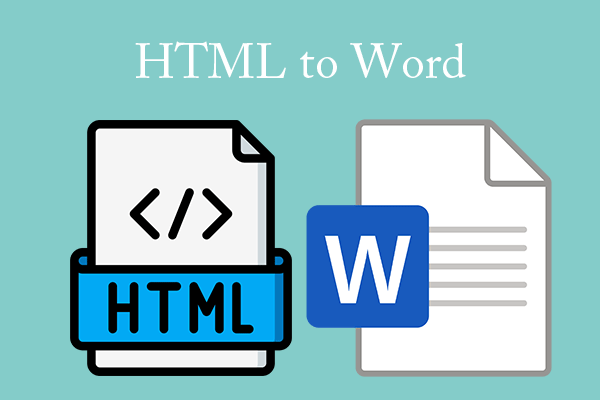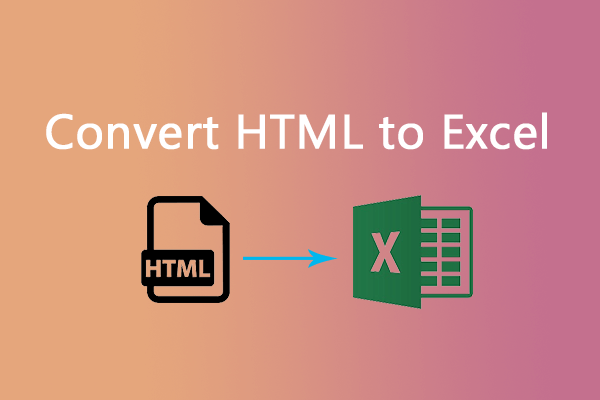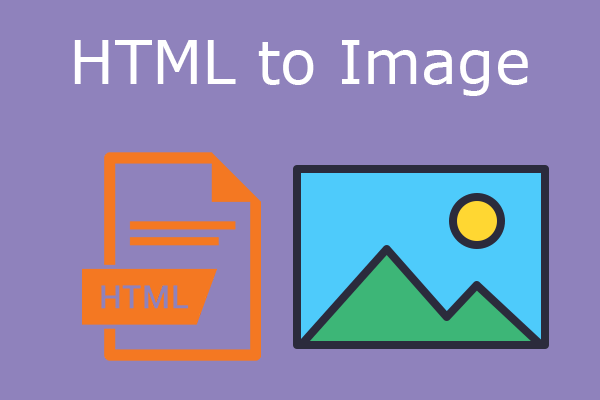Before learning about why you need to convert HTML to text, you should know what HTML is and what text is.
What Is HTML?
HTML, short for HyperText Markup Language, is the standard markup language for documents designed to be displayed in a web browser. It defines the content and structure of web content.
The documents displayed in a web browser usually have the HTML file extension. You can download them as local HTML files. The local HTML files can also become an online webpage after web browsers receive these HTML documents from a web server or local storage and render the documents into multimedia web pages.
As we all know, HTML files are highly interactive. Therefore, many people will also use them for email files or other purposes.
What Is Text?
A text file is a kind of computer file that is structured as a sequence of lines of electronic text. On most operating systems, text file refers to a file format that allows only plain text content with very little formatting (e.g., no bold or italic types).
On Microsoft Windows operating systems, a file is regarded as a text file if the suffix of the file name (the “filename extension”) is .txt.
When Do You Need to Convert HTML to Text?
In general, you may need to convert HTML to text for the following reasons:
- You want to extract text from websites or HTML files.
- You want to convert website to text files.
- You have received an HTML email and want to convert it to a text file.
- You have gotten a file full of various HTML tags and you want to convert this file to a plain text file.
How to Convert HTML to Text
To convert HTML to text, you can refer to the following ways.
#1. Use Copy and Paste
If you just want to extract text from websites or extract text from HTML files, you can simply copy and paste the desired content to the target place. You just need to open a webpage, highlight the text content using your cursor, right-click on the selected content, and then choose Copy. Then, you can paste the content anywhere.
If you want to extract text from a local HTML file, you need to open the HTML file using a browser. Then, you can follow the same guide to extract text from HTML.
#2. Use an Online HTML to Text Converter
Some online HTML to TEXT converters can help you convert a string of HTML codes to a line of text. For example, the Code Beautify HTML to TEXT website can do that for you. You just need to copy and paste the HTML codes into the left window and you will get the text content in the right window.
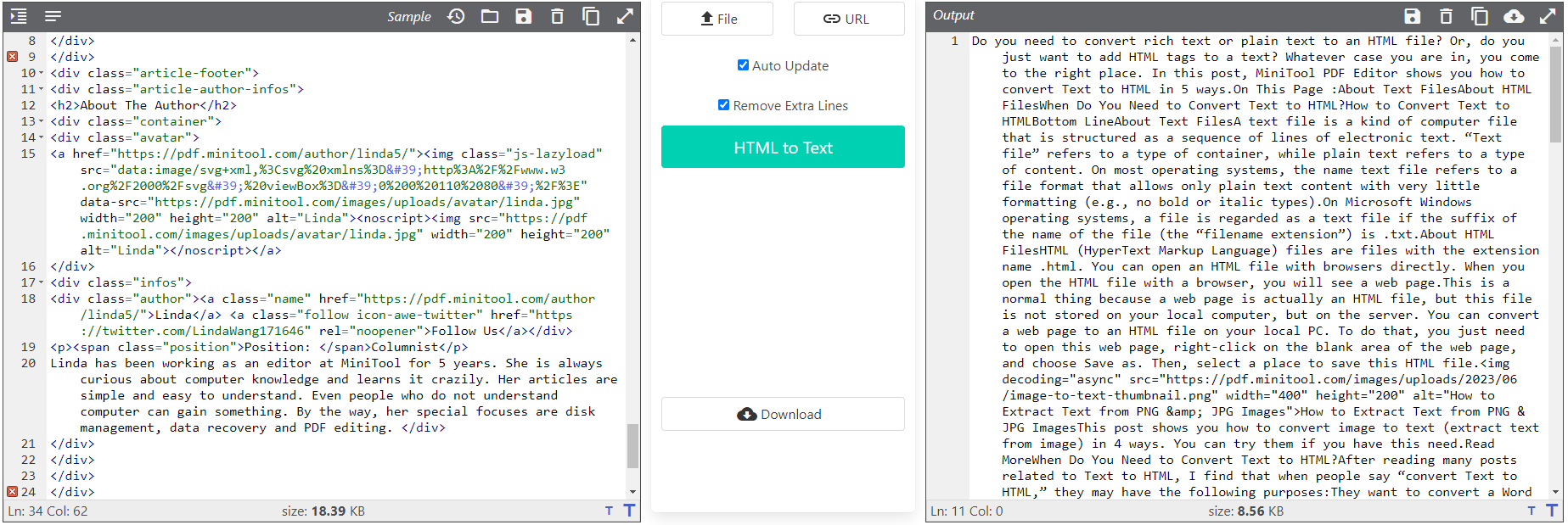
#3. Use MiniTool PDF Editor
If you want to convert website to text files or convert HTML to TXT files, you can use MiniTool PDF Editor. Although this software is a PDF editing program, it can help you convert various file formats, including HTML to TXT. Here is the guide:
Step 1: Convert the HTML file to a PDF file first. The process is as follows:
- Open the HTML file (including the HTML email) in a web browser.
- Right-click on the blank area of the webpage.
- Select the Print option from the context menu.
- On the Print window, change Destination to Save as PDF.
- Click the Save button and then select a place to store the PDF file.
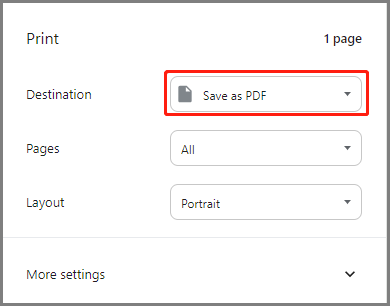
Step 2: After getting the PDF file, you can then use MiniTool PDF Editor to convert the PDF file to a TXT file. The process should be as follows:
MiniTool PDF EditorClick to Download100%Clean & Safe
- Download and install MiniTool PDF Editor.
- Open the PDF file using MiniTool PDF Editor. To do that, you just need to right-click this PDF file and then click Open with > MiniTool PDF Editor.
- Go to the Convert tab and click PDF to More > PDF to TXT.
- On the pop-up window, you can change the file name and then click the folder icon to change the file save location (Path).
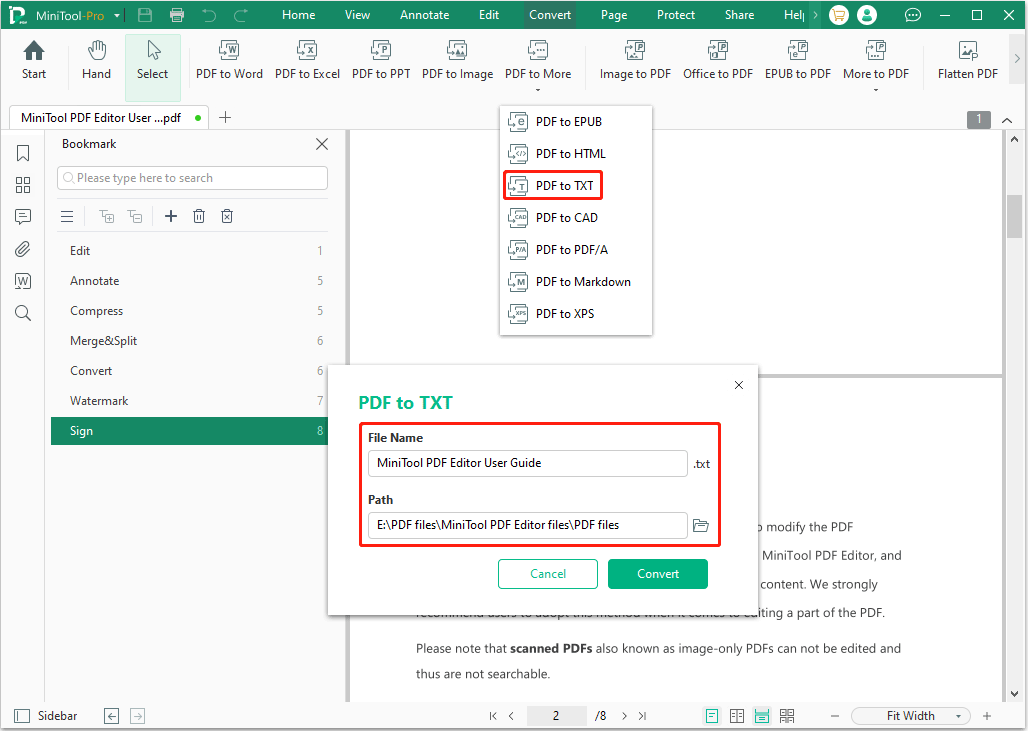
Through the above way, you can change an HTML file to a TXT file.
Bottom Line
This post shows you how to convert a string of HTML codes to text, how to extract text from a website or an HTML file, and how to convert an HTML file to a TXT file. You can follow these guides if you have this need.
In addition, if you encounter issues when using MiniTool PDF Editor, contact us via [email protected]. We will get back to you as soon as possible.