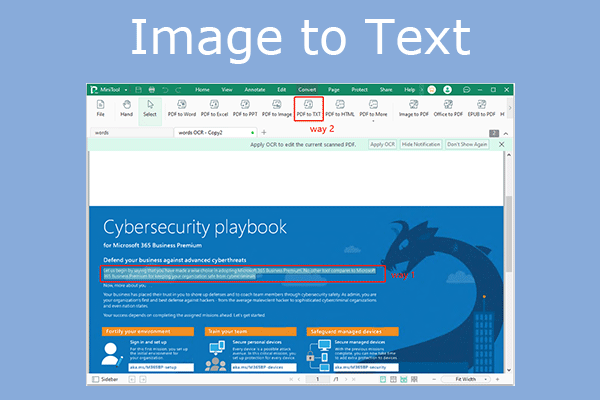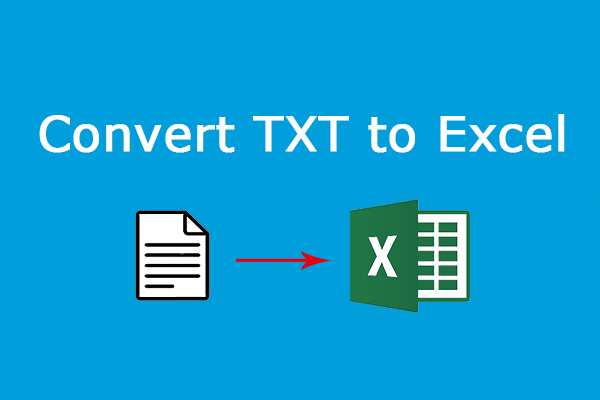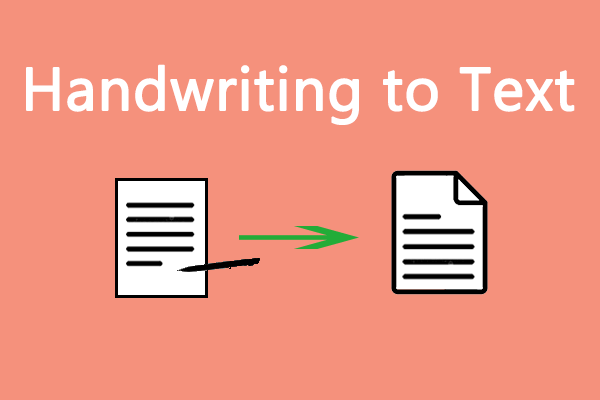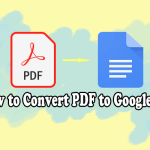Do you need to convert rich text or plain text to an HTML file? Or, do you just want to add HTML tags to a text? Whatever case you are in, you come to the right place. In this post, MiniTool PDF Editor shows you how to convert Text to HTML in 5 ways.
About Text Files
A text file is a kind of computer file that is structured as a sequence of lines of electronic text. "Text file" refers to a type of container, while plain text refers to a type of content. On most operating systems, the name text file refers to a file format that allows only plain text content with very little formatting (e.g., no bold or italic types).
On Microsoft Windows operating systems, a file is regarded as a text file if the suffix of the name of the file (the "filename extension") is .txt.
About HTML Files
HTML (HyperText Markup Language) files are files with the extension name .html. You can open an HTML file with browsers directly. When you open the HTML file with a browser, you will see a web page.
This is a normal thing because a web page is actually an HTML file, but this file is not stored on your local computer, but on the server. You can convert a web page to an HTML file on your local PC. To do that, you just need to open this web page, right-click on the blank area of the web page, and choose Save as. Then, select a place to save this HTML file.
When Do You Need to Convert Text to HTML?
After reading many posts related to Text to HTML, I find that when people say “convert Text to HTML,” they may have the following purposes:
- They want to convert a Word file to an HTML file. If you are also in this case, you can read this post: Convert DOC and DOCX Files to HTML Files in 4 Tools.
- They want to convert plain text to HTML. That is, they want to convert a TXT file to an HTML file.
- They want to convert rich text to HTML. That is, they want to convert an RTF file to an HTML file.
- They want to add various HTML tags like <h2> <h2/>; <p> <p/>; <br> <br/>; etc. to a paragraph of text.
Rich Text vs. Plain Text
Plain text refers to a TXT file. It is a type of document that features only text, such as words, numbers, and basic symbols. On Windows, you can create and edit a TXT file by using Notepad, WordPad, or Microsoft Word.
Rich text refers to an RTF (Rich Text Format) file. It is a type of document that allows you to add many types of markups and formatting features, such as font sizes, colors, underlines, strike-throughs, italics, bolding, shadows, and highlights. You can create and edit an RTF by using WordPad or Microsoft Word.
How to Convert Text to HTML
To convert Text to HTML, you can try the following ways.
Way 1. Use Notepad
If you want to convert TXT to HTML, Notepad can serve as a Text to HTML converter. Here is the guide:
- Open a TXT file with Notepad by just double-clicking the TXT file on Windows.
- On Notepad, click File > Save As.
- On the pop-up window, expand the Save as type drop-down menu and select All Files (*.*), change the file name’s suffix from .txt to .html, select a place to save the HTML file, and then click Save.
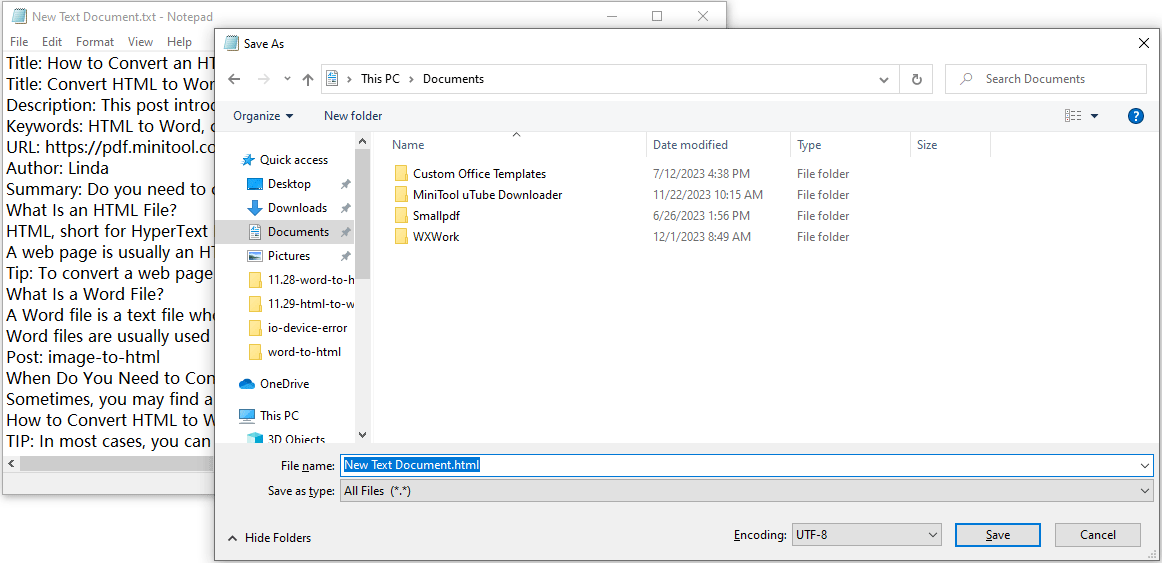
This way has a disadvantage. The text in the HTML file is all squeezed together and will not be divided into paragraphs.
Way 2. Use Microsoft Word
This way can not only convert plain text to HTML but also convert rich text to HTML. Here is the guide:
- Open the TXT or RTF file with Microsoft Word.
- Click File > Save As.
- Click Browse to select a place to save the HTML file.
- Expand the drop-down menu next to Save as type to choose Web Page (*.htm; *.html).
- Change the file name’s suffix from .htm to .html.
- Click the Save button.
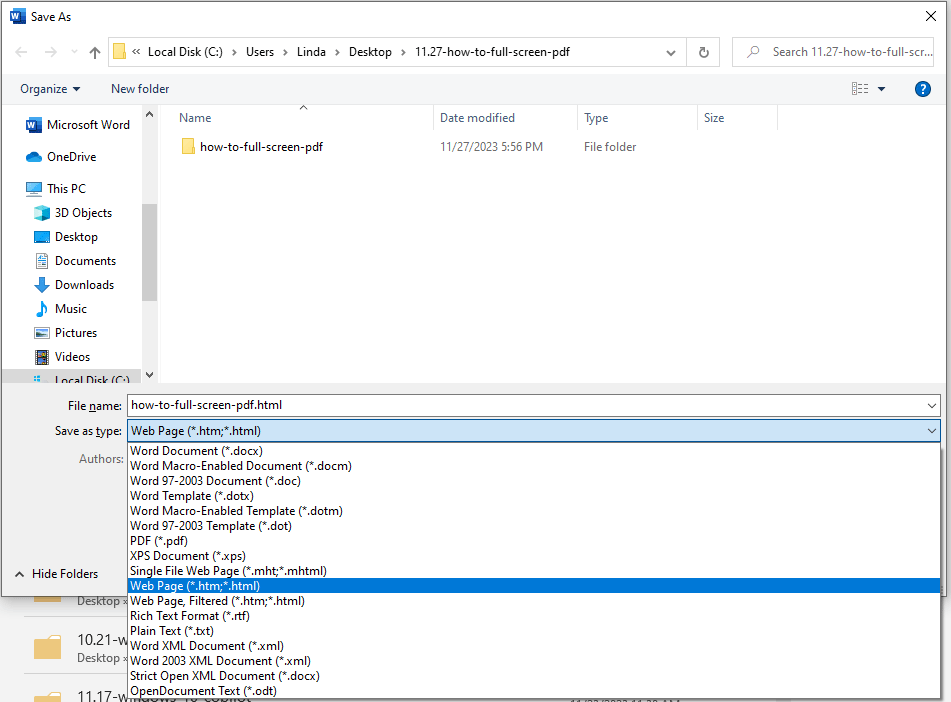
Way 3. Use Google Drive
Google is also a free Text to HTML converter. It can convert both TXT and RTF files to HTML files. Here is the guide:
- Log into your Google Drive using your Google account.
- Click New > File upload and then upload your TXT or RTF file to Google Drive.
- The text file will appear under My Drive > Files.
- Right-click the TXT or RTF file and choose Open with > Google Docs.
- After the file is opened, click File > Download > Web Page (.html, zipped).
- Unzip the downloaded file and you will get the HTML file.
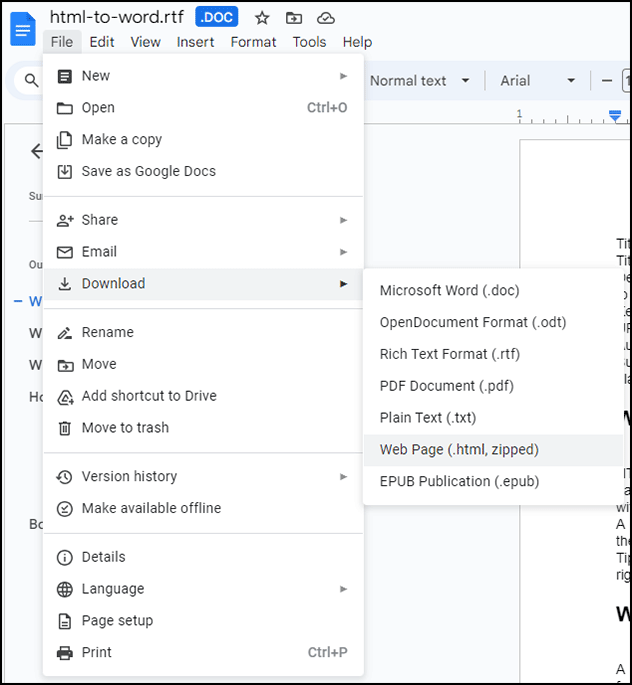
This way also has a disadvantage. The images in the RTF files will be lost.
Way 4. Use MiniTool PDF Editor
If you want to convert TXT to HTML, MiniTool PDF Editor can help you. In addition, you can also use this tool to create and edit PDF files, convert various files to PDF files or vice versa, and so on.
Here is how to convert Text to HTML using MiniTool PDF Editor.
MiniTool PDF EditorClick to Download100%Clean & Safe
Step 1: Launch MiniTool PDF Editor and go to the Convert tab. Then, click TXT to PDF.
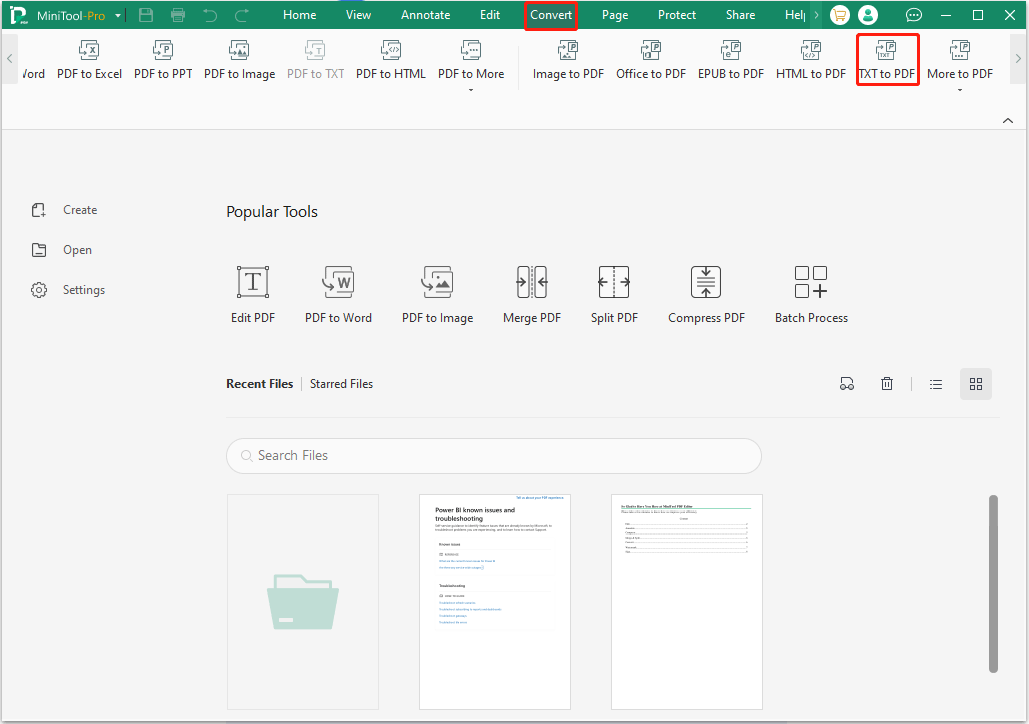
Step 2: On the pop-up window, click Add Files and select the TXT file. Then, click Start. You will get a PDF file.
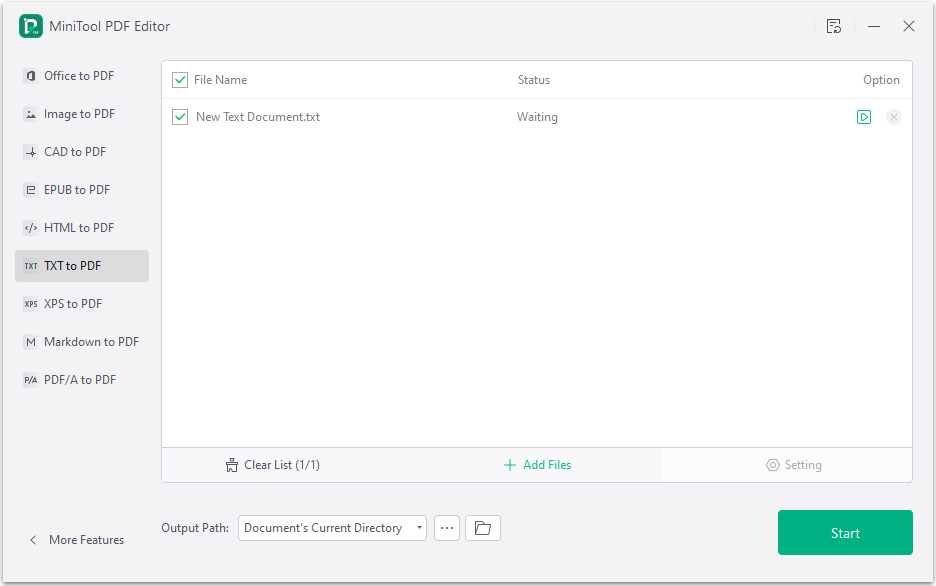
Step 3: Under the Convert tab, click PDF to HTML. Then, use the same way to convert the PDF you got just now to an HTML file.
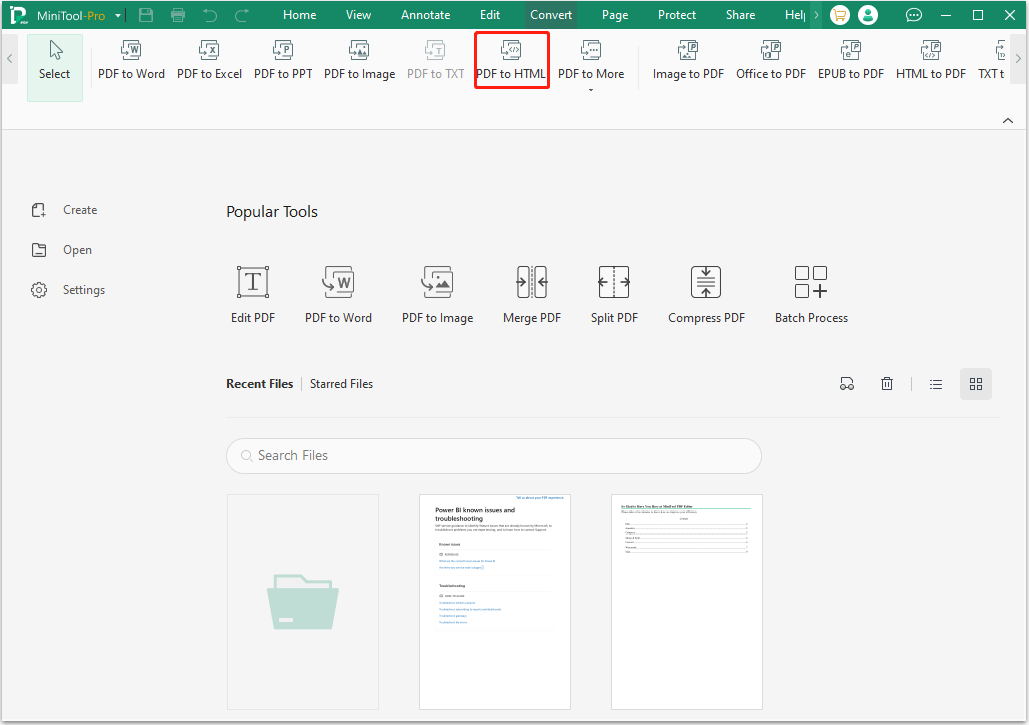
Way 5. Use Online Text to HTML Converters
There are many online Text to HTML converters. They can also help you add HTML tags to text immediately. If you have this need, you can try them.
Do you need to convert Text to HTML? This post offers 5 ways.Click to Tweet
Bottom Line
Do you know other ways or tools to convert Text to HTML? Share them with us in the following comment zone. In addition, if you encounter problems when using MiniTool PDF Editor, please feel free to contact us via [email protected]. We will get back to you as soon as possible.