How to remove bookmark from PDF? There are different programs like MiniTool PDF Editor, Adobe Acrobat, and some online tools can help you do that. You can choose one that suits your needs best.
Why Should You Remove Bookmarks from PDF
Bookmark is a type of link that appears in the Bookmarks panel in the navigation pane of a PDF file. It can be useful and convenient for accessing and organizing your PDF files. Besides, it can help you navigate to different pages or view the document quickly and easily.
However, sometimes you may want to remove bookmark PDFs for various reasons, such as:
- You may want to reduce the file size by removing some extra content like bookmarks, embedded files, and thumbnails.
- You want to simplify the document structure of your PDF file and make it clearer and more concise by removing some irrelevant bookmarks.
- You may want to protect your privacy or security by deleting some bookmarks containing sensitive or personal information.
- Your PDF file has too many bookmarks that make the file become cluttered, hard to navigate, messy, and unprofessional.
- You have added some wrong bookmarks to your PDF file by mistake.
- You have some duplicated bookmarks in your PDF file that are redundant and unnecessary.
How to remove bookmark from PDF? Here are some possible methods:
#1. Remove Bookmark from PDF Using MiniTool PDF Editor
MiniTool PDF Editor is an easy-to-use and all-in-one PDF editing tool that can help you remove bookmarks from PDF. In addition, you can use it to create PDFs, edit PDFs, convert PDFs to multiple file formats (and vice versa), split/merge PDFs, password-protect PDFs, etc. To remove bookmark PDFs using MiniTool PDF Editor, follow these steps:
Step 1. Download and install MiniTool PDF Editor, and then open your PDF file with it through the following ways:
MiniTool PDF EditorClick to Download100%Clean & Safe
- Right-click your PDF file and select Open with > MiniTool PDF Editor.
- Open MiniTool PDF Editor to get its main interface and click Open or Edit PDF. Then locate your PDF file and click Open.
- Open the MiniTool drop-down menu and select Open. Then select your PDF file to open.
Step 2. Once your PDF is launched, you can open Sidebar to view bookmarks in your PDF file. Additionally, you can press Alt + B to directly open bookmarks.
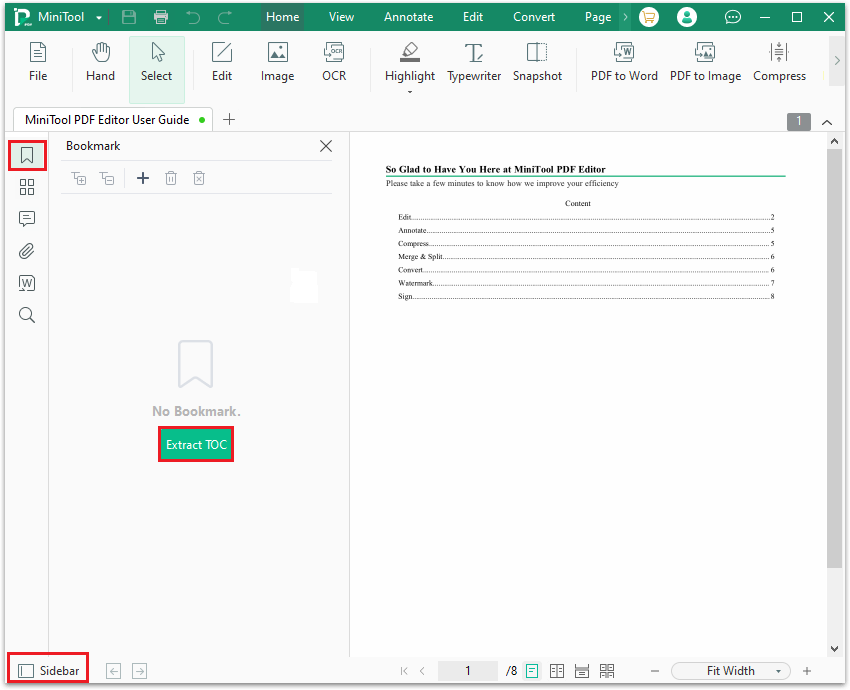
Step 3. Highlight the bookmark that you want to remove and click the Recycle Bin icon to delete the bookmark. If you want to remove all bookmarks, you can click the Clear Bookmarks icon.
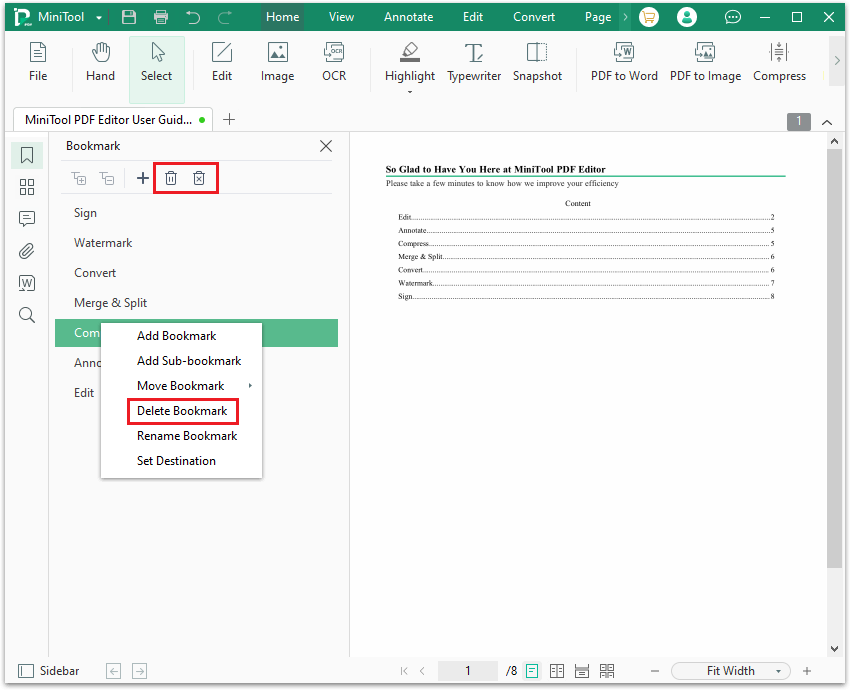
Step 4. Once deleted, press the Ctrl + S keys to save the changes. Then exit the program.
If you want to add bookmarks to PDF, you can see this guide: How to Add Bookmarks to PDF in Windows [A Step-by-Step Guide].
Further reading:
If you want to remove bookmarks from a scanned or printed PDF document, you can use the OCR (Optical Character Recognition) feature of MiniTool PDF Editor to make the file editable. You can follow this post to OCR your PDF and then follow the above steps to remove bookmark from PDF.
#2. Remove Bookmarks from PDF Using Adobe Acrobat
Adobe Acrobat is a powerful and professional PDF editor that allows you to remove bookmarks from PDFs easily. You can also use it to create, edit, and manage PDF documents. Here are the steps to remove bookmark PDFs via Adobe Acrobat:
- Open your PDF file in Adobe Acrobat and go to the Bookmarks panel.
- Click on the bookmark and press the Delete key to delete a bookmark. You can also right-click the bookmark and choose Delete Bookmark.
- To delete multiple bookmarks at once, hold down the Ctrl key and click the bookmarks you want to delete, then right-click and choose Delete Bookmark.
- Click File > Save to save your changes.
#3. Remove Bookmark PDFs Online
If you don’t want to download an app, there are many online tools that can be used to remove bookmark from PDF. They are easy to use and offer multiple functions. All you need to do is to upload your PDF file to the website, remove bookmarks from PDF, and then download the file. However, these online tools have some disadvantages, such as:
- Some online PDF editing tools don’t support editing existing tests.
- The free version has a file size and file upload number limit.
- A stable and fast Internet connection is required.
- They pose a risk to your data security and privacy.
Bottom Line
From this post, we have learned a full guide on how to remove bookmark from PDF. You can choose one method that suits you best. If you want to remove bookmarks from a scanned PDF, MiniTool PDF Editor is a good choice.
Do you have any suggestions or other nice methods to remove bookmark PDFs? You can feel free to share them with us in the following comment zone. In addition, if you encounter any problems while using MiniTool PDF Editor, you can contact us by sending a message to [email protected]. We will get back to you as soon as possible.