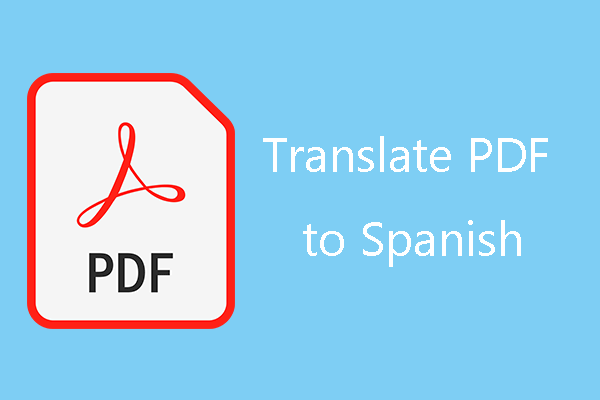When Need to Translate PDF from English to Urdu?
In a globalized world, cross-language communication is becoming more and more important. PDF documents are one of the needs, used to share information and data across domains. When the language of the e-book or document you read is unfamiliar to you, you need to translate the document.
English is the most spoken language in the world. As for Urdu, it is the national language of Pakistan and one of the 20 most spoken languages in the world, with about 104 million people speaking Urdu.
With the advent of globalization, countries are communicating more and more with countries such as Pakistan. Translating documents from English to Urdu is becoming more and more important.
If you are from Pakistan but have downloaded or received an English PDF document, you need to translate the PDF from English to Urdu.
To quickly start viewing PDFs in your native language, it is essential to choose the right PDF translator. This article will introduce 2 effective ways to quickly translate English PDF to Urdu to help you get a more accurate translation.
How to Translate PDF from English to Urdu?
Generally speaking, the main content of a PDF file usually contains text and images. In this section, I will show you how to translate PDF text and images from English to Urdu in two ways.
Way 1. Use MiniTool PDF Editor
MiniTool PDF Editor is a reliable and feature-rich PDF program. The clear user interface helps you easily translate PDF from English to Urdu. You can instantly translate words, sentences, and paragraphs in a PDF while viewing it, as well as translate text on PDF images.
In addition to the Translation function, it can edit, read, encrypt, compress, split, merge, crop, and translate PDF files. It also has many other advanced features - extract text from PDF images, convert PDF files to various files, and vice versa.
You can use this software to translate from English to Urdu PDF. Here is the guide:
MiniTool PDF EditorClick to Download100%Clean & Safe
Step 1: Download and install MiniTool PDF Editor. Right-click on the English PDF file and then click Open with > MiniTool PDF Editor.
Step 2: Once the PDF file is opened, go to the Home tab and then click the Quick Translation feature.
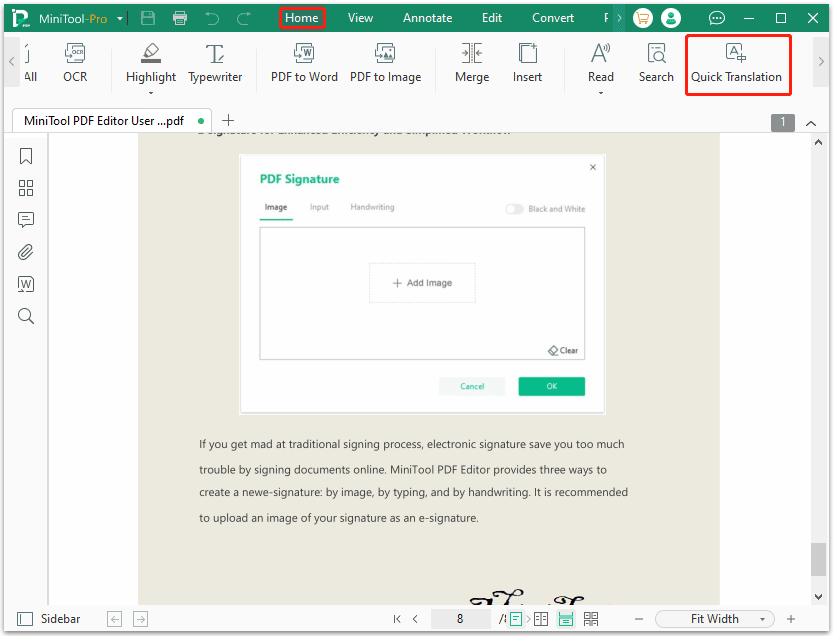
Step 3: Use the cursor to select the text you want to translate. A quick translation window will pop up. In the window, set the input language (left menu) to English and the output language to Urdu. Then you will get the translated text. Note that the text selected each time should not exceed 400 characters.
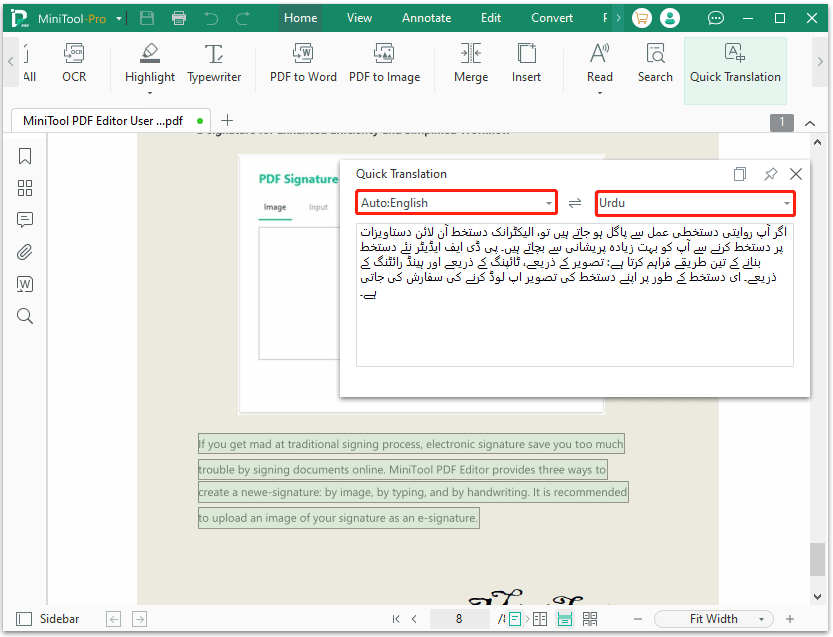
If you want to copy the translated results, click on the Copy icon in the upper right corner.
To translate text on PDF images, you need to use the OCR feature to convert imaged PDF into editable. Here is the guide:
Step 1: On the main interface of MiniTool PDF Editor, find the image and then use the cursor to frame the text of the image. Now, click on the OCR icon that appears under the frame.
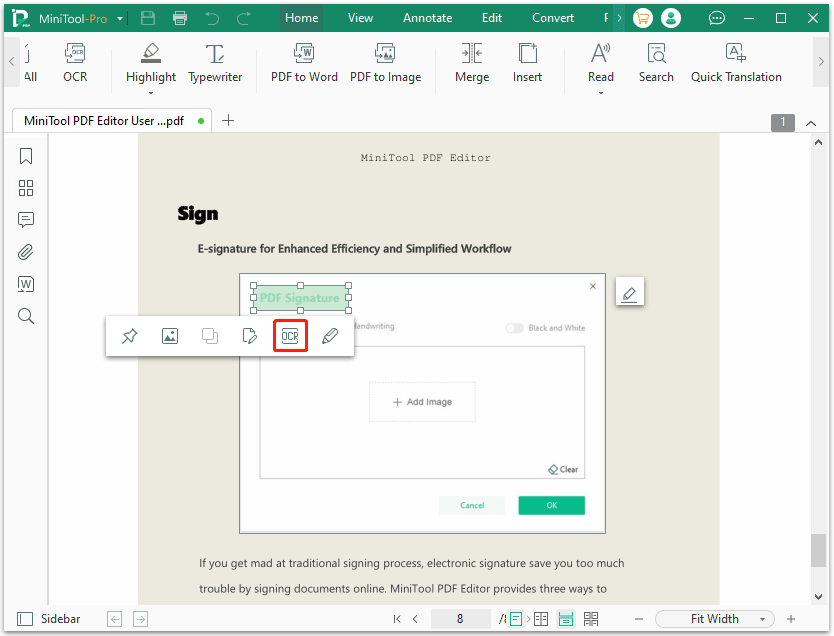
Step 2: In the pop-up window, make sure the Document Language is English. Then, keep other options to the default ones and click on the Apply button.
Step 3: the extracted text will open on another page and then you need to use the Quick Translation feature to translate PDF to Urdu.
Way 2. Use Google Translate
Another way to translate English to Urdu is to use Google Translate. It is one of the most basic and well-known translation services on the internet. You can easily translate any part of the text from English to Urdu, but the character limit is 5000.
You can translate PDF to Urdu using its text translation, document translation, and image translation. Here is the guide:
1. Translate PDF Text
- Open Google Translate.
- Copy the text from the PDF file and paste it into the left window of Google Translate.
- Change the input language to English and the output language to Spanish.
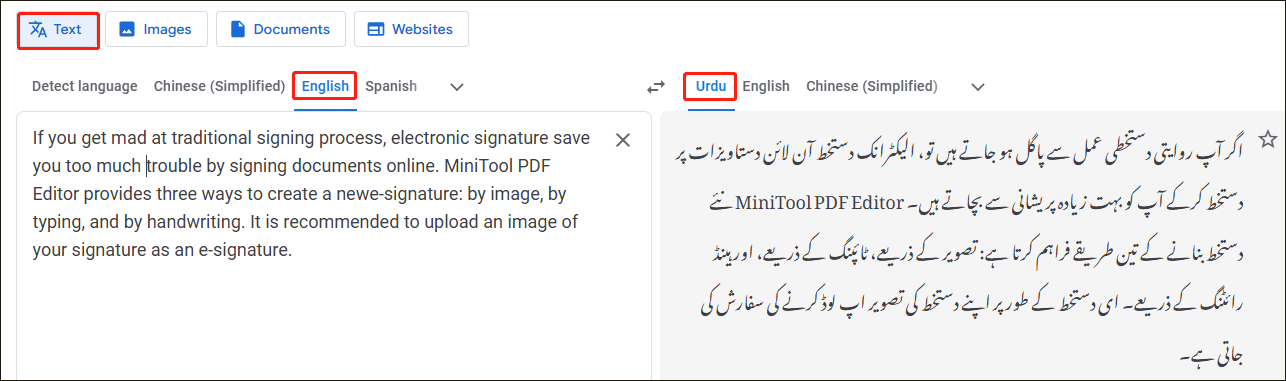
2. Translate PDF Document
- Open Google Translate and select the Documents option.
- Drag and drop the English PDF file into the left section.
- Set the input language to English and the output language to Spanish.
- Click the Translate button.
- Click the Download Translation button to get the translated PDF file.
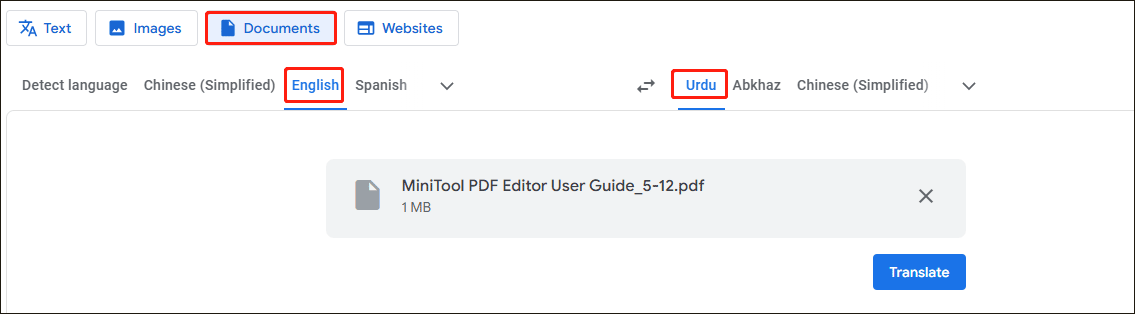
3. Translate Text on PDF Image
- Find the image in the PDF and take a screenshot of it.
- Open Google Translate and select the Images option.
- Set the input and output languages.
- Drag and drop the image into the left window and you will get the translated image in no time.
- Then, you can copy the text or download the translated image.
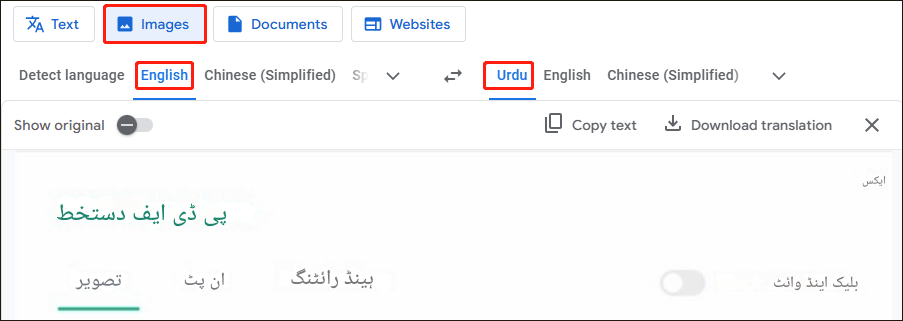
Bottom Line
This post shows you 2 ways to translate PDF from English to Urdu. We highly recommend you use MiniTool PDF Editor. Because it is not only a translator but also a PDF editor/convertor/annotator.
If you have any problems when using MiniTool PDF Editor, you can contact us by sending an email to [email protected]. We’ll get back to you as soon as possible.