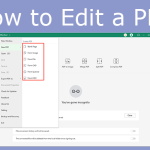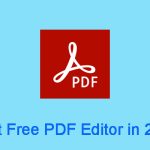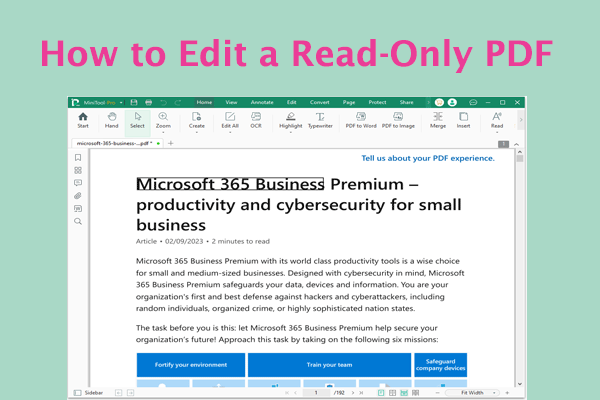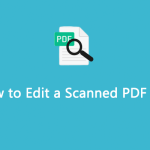Why can't I edit a PDF? What should I do if I can't edit PDF? The PDF not editing issue may occur occasionally. Don’t worry. This post from MiniTool PDF Editor tells you the causes and offers corresponding solutions.
Why Can't I Edit a PDF?
Portable Document Format (PDF) is a file format developed by Adobe in 1992 to present documents, including text formatting and images, in a manner independent of application software, hardware, and operating systems.
This file format is used on many formal occasions. For example, academic papers, government documents, magazines, newspapers, resumes, questionnaires, business contracts, legal documents, etc. are mostly saved or transmitted in PDF format.
PDF files are used commonly in our lives or work. However, you may encounter the PDF not editing issue. If you can't edit PDF files, the reasons may be as follows:
- You don’t have a professional PDF editing tool. Do you have installed a PDF editor (not a PDF reader)? If not, this is the cause. You can open the PDF with a browser or a PDF reader, but you can’t edit PDF with them because they are not PDF editing tools.
- The PDF is password protected. In this case, you need to use the password to open the PDF or unlock the editing, annotating, or other permissions of the PDF.
- The PDF file is digitally signed. A digital signature usually works with encryption technology to ensure the security of the PDF file. If the PDF file is digitally signed, it will be locked and others cannot edit it unless the PDF signer removes the signs.
- The PDF is scanned or image-based. In this case, the whole PDF file is essentially treated as an image and becomes non-editable.
Why can't I edit a PDF? The above reasons are most likely. According to these causes, you can take corresponding solutions.
What to Do If PDF Won’t Let Me Edit?
If you can't edit PDF, you can try the following ways to solve the issue.
Way 1. Choose a PDF Editor
If you don’t have a professional PDF editor installed, you can edit PDF in Word because Microsoft Word 2013 or higher version supports converting PDF to Word. Then, you can edit the Word and then save it as a PDF file again.
However, this conversion is not perfect. Strictly speaking, this is not PDF editing because the changes are not really made on the PDF file. In a word, choosing a professional PDF editor is a better choice.
Then, you can try MiniTool PDF Editor. This software includes many advanced PDF editing functions. For example:
MiniTool PDF EditorClick to Download100%Clean & Safe
- Modify or delete content on a PDF.
- Add links to a PDF.
- White out or black out a PDF.
- Extract the table of contents of a PDF file.
- Convert a PDF file to another file format and vice versa, including Word, Excel, PPT, TXT, CAD, HTML, EPUB, PDF/A, XPS, and Markdown.
- Add a theme, background, and watermark to a PDF file.
- Add underlines, strikethroughs, squiggly lines, carets, area highlights, arrows, notes, stamps, signatures, and attachments to a PDF file.
- And so on.
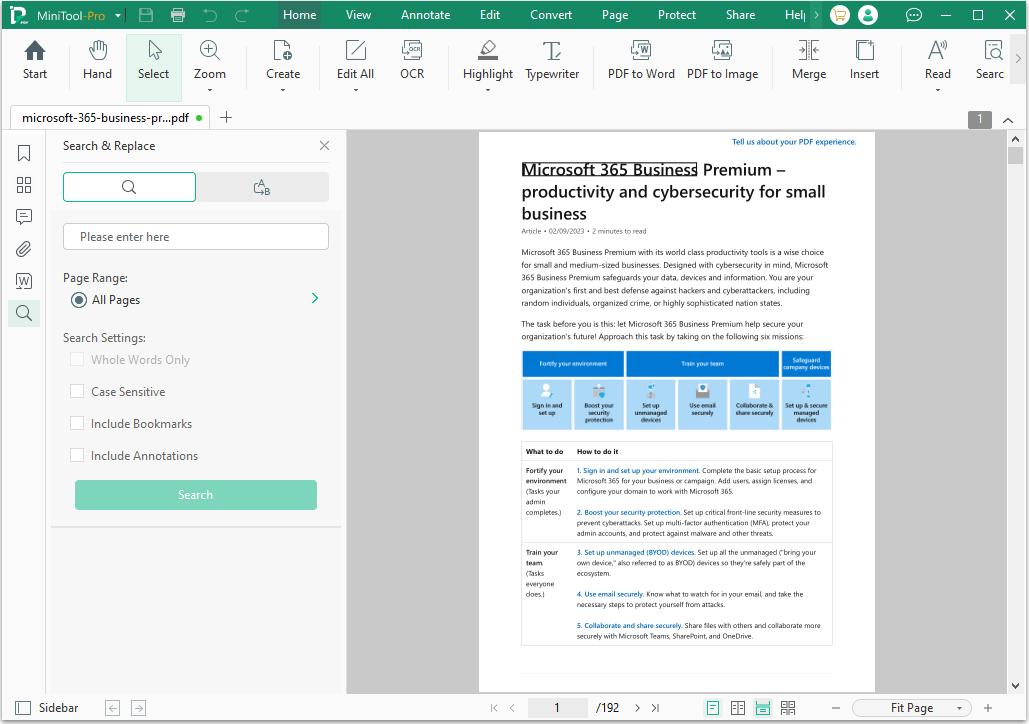
Way 2. Decrypt the PDF
If you can’t edit PDF because of the password protection. You decrypt the PDF to solve the issue.
If the PDF needs a password to open it, you just need to open the PDF file with a PDF editor (right-click the PDF file and choose Open with > the PDF editor software) and then enter the password. Then, you can edit the PDF file with the PDF editor software.
If the PDF needs a password to unlock the editing permission, you can open the PDF file with MiniTool PDF Editor and click Protect > Decryption. On the pop-up window, click the Apply button to remove all permission settings. Then, you can edit the PDF.
MiniTool PDF EditorClick to Download100%Clean & Safe
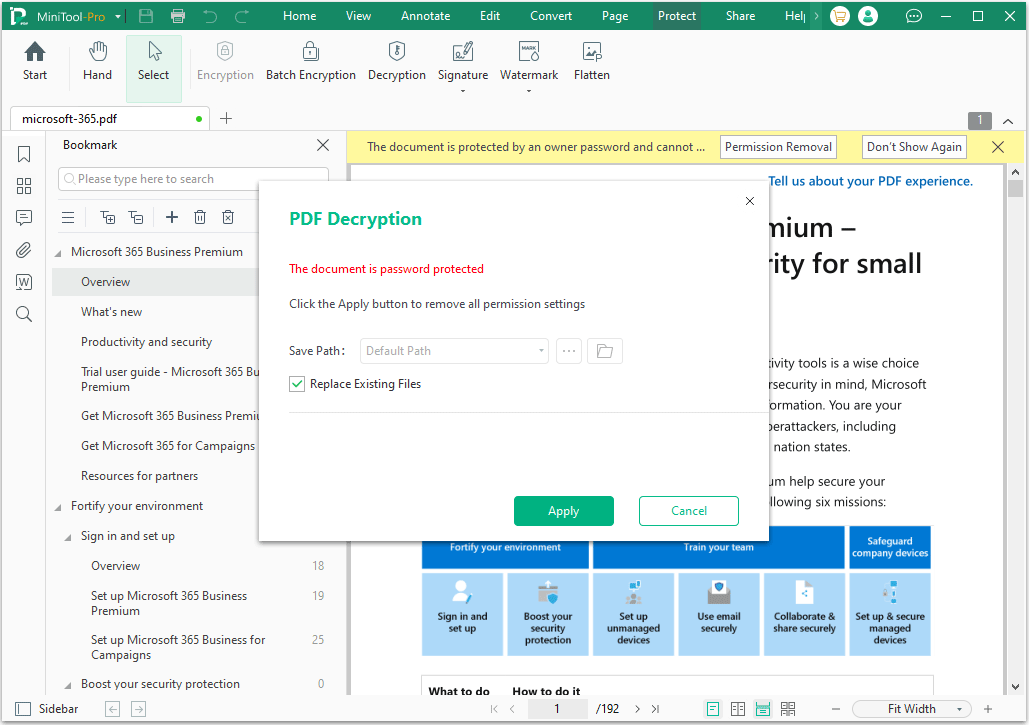
Way 3. Apply OCR
MiniTool PDF Editor has the OCR feature, which can convert an image or scanned PDF file to an editable one. Hers is the guide:
MiniTool PDF EditorClick to Download100%Clean & Safe
Open the image-based or scanned PDF file with MiniTool PDF Editor and then click Apply OCR on the top section (or, you can go to the Home tab to click the OCR button). Then, you can edit the PDF file.
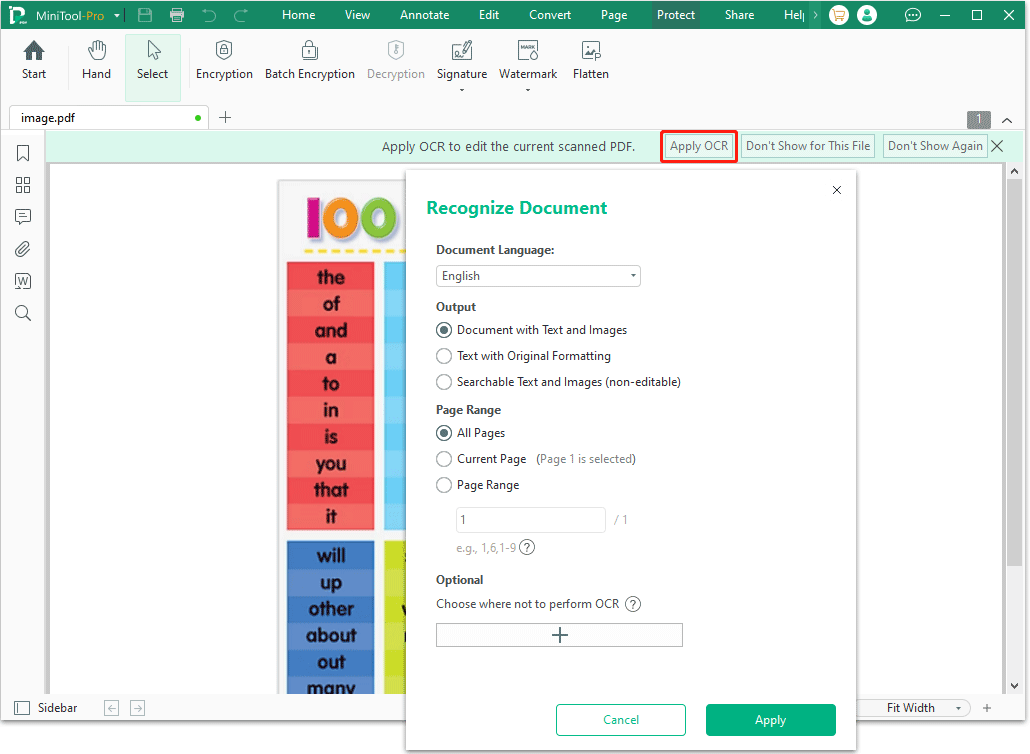
Way 4. Remove the Signature
Why can't I edit my PDF after saving it? You may encounter this issue, especially when you use Adobe. The reason is that you have digitally signed the PDF file before saving it. To solve this issue, you just need to right-click the signature and then choose Clear Signature.
Are you unable to edit PDF in Adobe? Some people also offer another solution. Here is the guide:
- Click Tools > Prepare Form.
- Select All fields.
- Right-click and then choose Properties.
- Click General and uncheck Locked in the bottom left.
- Uncheck Read Only in Common Properties.
Bottom Line
Why can't I edit a PDF? This post tells you the causes and offers 4 solutions. You can try them if you encounter the same issue. These methods may also work even if you are unable to edit PDF in Adobe.
MiniTool PDF Editor is a nice tool. If you encounter problems when using it, feel free to contact us via [email protected]. We will get back to you as soon as possible.