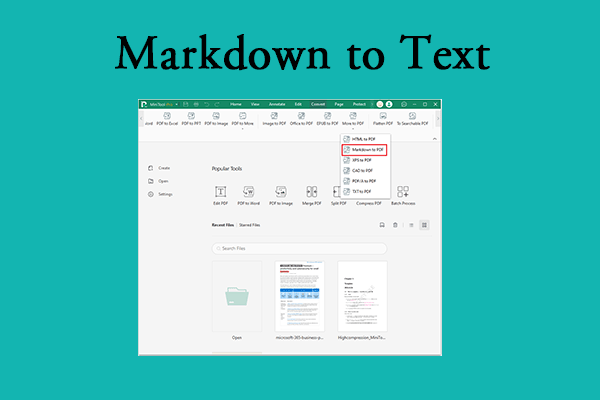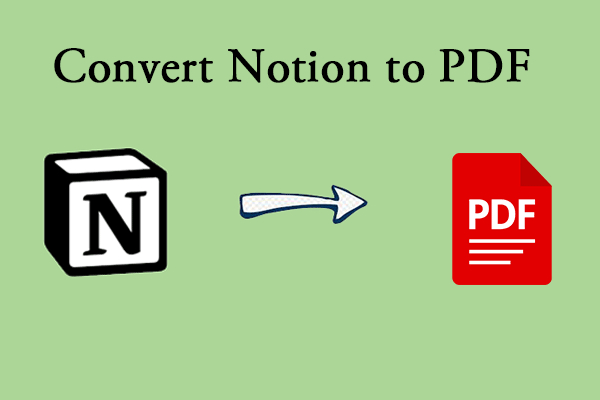Sometimes, you might need to convert XPS to TXT or TXT to XPS. Wondering how to do it? This article from MiniTool PDF Editor provides a step-by-step guide to help you easily complete the conversion. Check it out!
What Is XPS?
When talking about XPS files, it is important to note that they are based on XML. XPS is actually the abbreviation of XML Paper Specification, which is an XML-based page description language and fixed document format developed by Microsoft in 2006.
XPS files are ZIP compressed packages using the Open Packaging Convention (OPC) and contain the files that make up the document. These files include XML markup files for each page, text, embedded fonts, raster images, etc.
What Is TXT?
A TXT file is a plain text file with a .txt file extension. It contains only text content, without any formatting information, such as fonts, colors, or images. It is one of the simplest and most commonly supported file formats.
Another advantage of TXT files is that they are relatively small in size. Since they do not contain any formatting information such as fonts, colors, or images, TXT files are very lightweight and take up very little storage space.
Why Do You Need to Convert XPS to TXT?
Why do you need to convert XPS to TXT? I searched the following reasons online:
- XPS files may contain other content, and converting to TXT is more convenient for copying, editing, and using.
- XPS files contain elements such as images, and the file size is large. Converting to TXT only retains the text, so the file size will be reduced.
- Not all systems support XPS by default, and TXT is the most common text format that can be opened on almost any device.
Well, here are the ways to help you convert XPS to TXT.
How to Convert XPS to TXT
This section will introduce the methods of converting XPS to TXT. There are online conversion tools and desktop versions. Choose the method you like to convert.
Way 1: Use Convertio
Convertio is a powerful online file conversion tool that supports conversion between multiple formats. It is easy to operate and does not require software installation. It supports multiple formats such as PDF, DOCX, JPG, PNG, MP3, MP4, AVI, EPUB, etc. You can upload files locally or via URL.
Step 1: Type Convertio XPS TO TXT in your browser and open it.
Step 2: On the new interface, click the magnifying glass icon and then click Choose Files. Upload the file you want to convert.
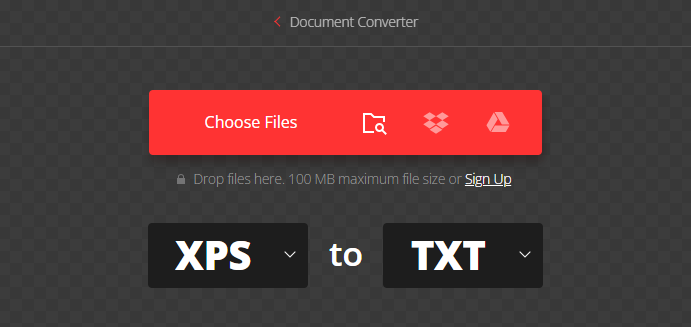
Step 3: Click the “Convert” button.
Step 4: Wait for the conversion to complete and download the file.
Way 2: Use MiniTool PDF Editor
If your work involves using PDF, you also need to edit PDF, and convert PDF file formats to other file formats, it would be better to have a PDF editor.
Here is a very powerful PDF editor--MiniTool PDF Editor. It not only helps you convert XPS to TXT but also helps you convert images to JPG/PNG/BMP/ICO or from HEIC/Word/PPT/Excel, convert CAD to images/DXF, etc.
Besides, you can use MiniTool PDF Editor to create/edit/compress/annotate PDFs, split/combine PDFs, rotate/reverse PDF pages, and more.
To convert XPS to TXT, we usually think of doing two conversions: first, convert XPS to PDF, and then convert PDF to TXT. MiniTool PDF Editor can also do this, but this software has another way of operation, which is to directly drag the XPS file onto the main page of the editor, it will automatically open and turn into a PDF document, and then you can finish this process by converting it again.
You can learn from the following guide how to use XPS to TXT converter to effectively convert XPS to TXT.
Step 1: First, download, install, and open MiniTool PDF Editor on your computer. Note that this software supports 32-bit and 64-bit versions of Windows 11, 10, 8, 7, and XP, so ensure your operating system is compatible.
MiniTool PDF EditorClick to Download100%Clean & Safe
Step 2: After you enter the main interface of this software, drag the XPS file on the computer desktop directly into the Open column. Wait a few seconds or a minute, and the XPS file will automatically become a PDF file.
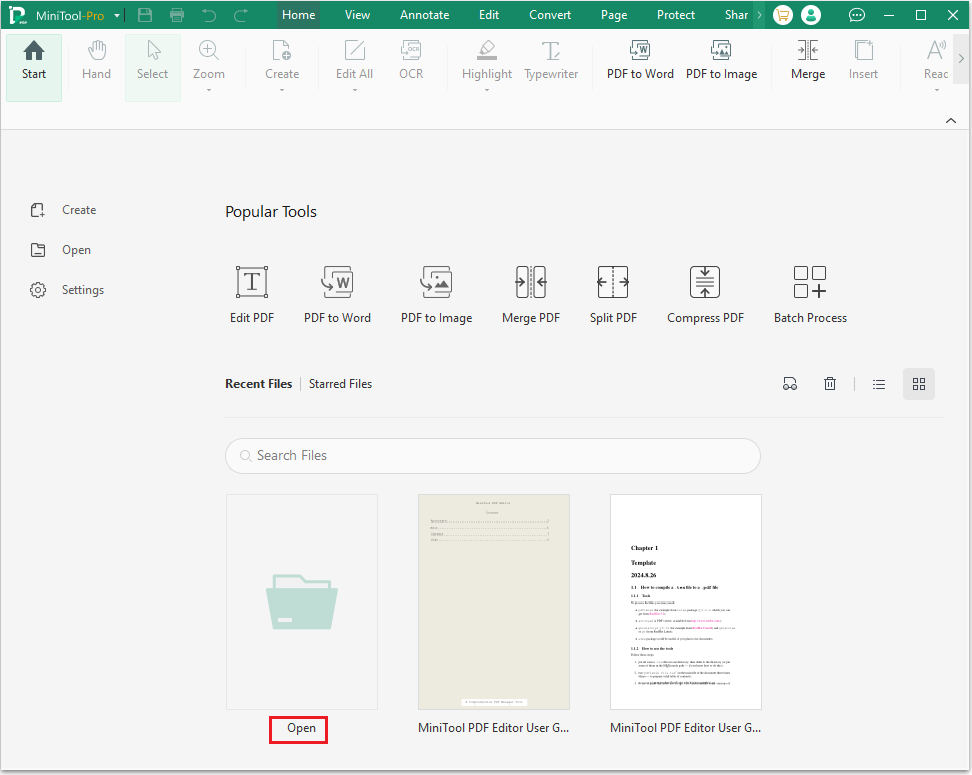
Step 3: Navigate to the Convert tab from the top toolbar and click on PDF to More > PDF to TXT under the tab.
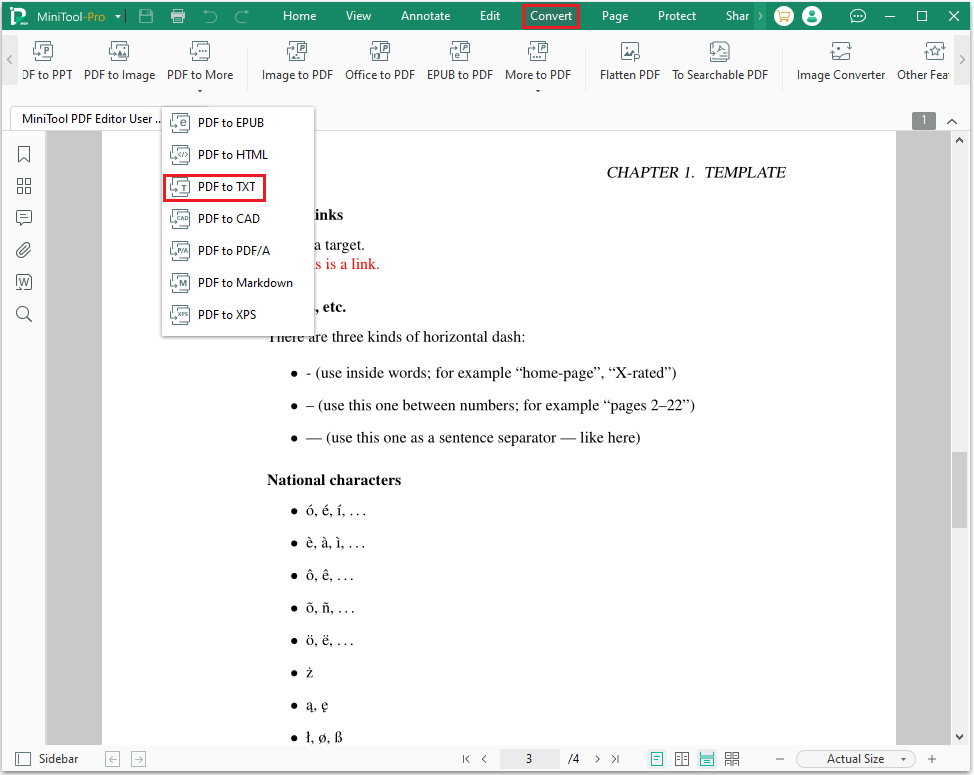
Step 4: Click Convert to begin the conversion process.
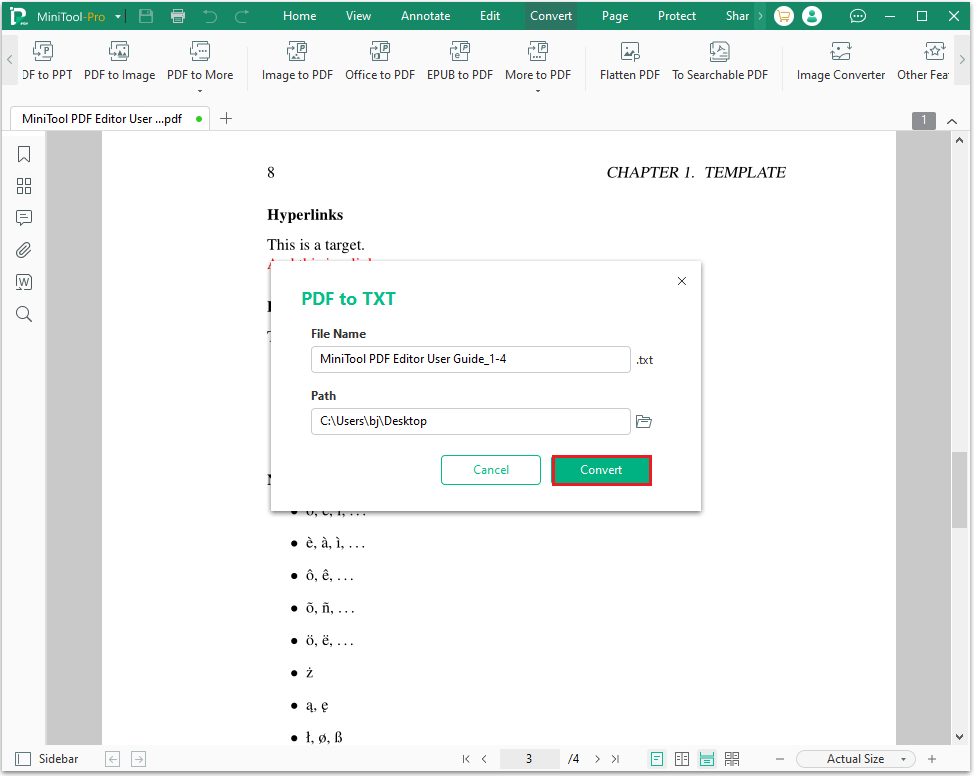
In addition, you can also convert TXT to XPS, also using the following steps. First, drag the TXT document to the main page of the software, then click PDF to More, and select PDF to XPS. Finally, click Convert.
Bottom Line
This article shows you in detail how to use the MiniTool PDF Editor tool to convert XPS to TXT. In addition, you can also use online tools to do this. Similarly, you can also use MiniTool PDF Editor to convert TXT to XPS.
If you have any questions or suggestions while using the MiniTool PDF Editor, you can contact us via [email protected] to get a quick reply.