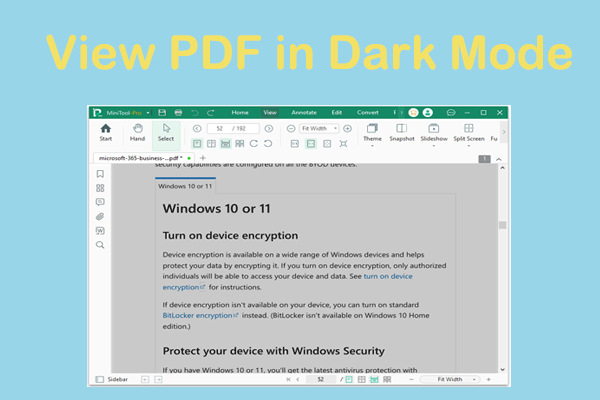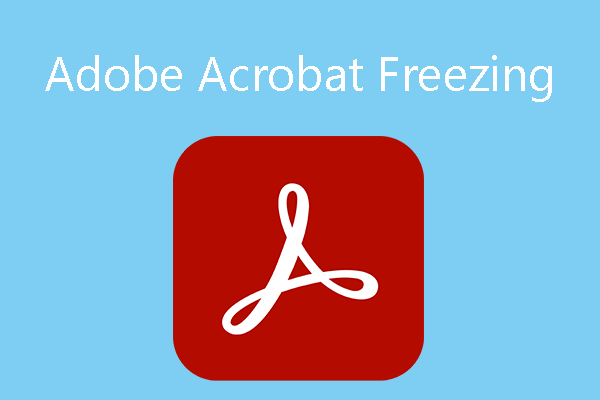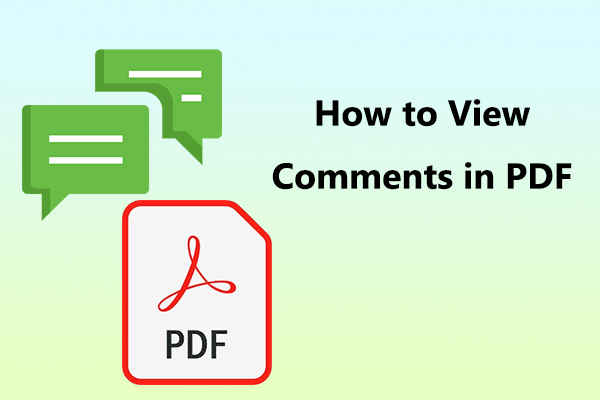PDF documents are one of the most used formats in business and academia because the contents, formats, and layouts in the PDF files won’t be changed when they are transferred from one PC to another.
In addition, the PDF file allows users to add comments, highlight, etc., which makes it an easy file format for collaboration. Some people also use this file format to present content in groups.
If you want to present your PDF file to others, you may want to zoom in PDF so that other people can see the content more clearly. Sometimes, you may also want to zoom out PDF to view the entire content on the PDF page.
How to zoom in or out PDF? The specific methods may vary depending on what PDF viewer you use. However, the general methods are as follows.
How to Zoom in on PDF Using Toolbar
In this part, I will show you how to zoom in or out PDF on MiniTool PDF Editor, Adobe Acrobat, Google Chrome, and Edge using the toolbar.
#1. MiniTool PDF Editor
MiniTool PDF Editor is a professional PDF editing tool. It can edit the content in the PDF, add comments, shapes, links, images, etc. to PDF, merge/split/crop/encrypt/compress PDF, etc. Besides, you can use it to open and view a PDF file for free.
How to zoom PDF using MiniTool PDF Editor? Here is the guide:
MiniTool PDF EditorClick to Download100%Clean & Safe
- Download and install MiniTool PDF Editor.
- Right-click a PDF file and choose Open with > MiniTool PDF Editor.
- Once the PDF file opens, click View and then click the plus icon or the minus icon on the toolbar to zoom in or out PDF. You can also click the drop-down menu to select the zoom ratio directly. At the bottom right corner, you can also see the zoom tool.
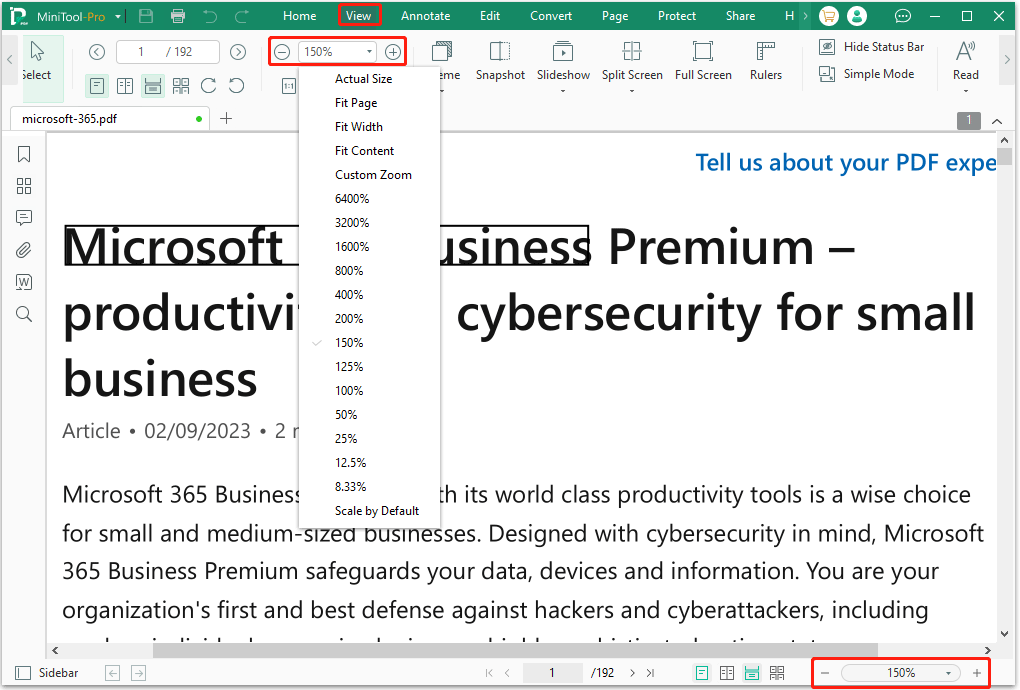
#2. Adobe Acrobat
As we all know, the PDF file format was developed by Adobe Inc. Then, this company developed Adobe Acrobat to edit the PDF files. Adobe Acrobat is a classic and the most popular PDF editing tool. Many of you may have installed it on the computer and use it as the default PDF reader.
How to zoom PDF on Adobe Acrobat using the toolbar? Here is the guide:
- Open a PDF file with Adobe Acrobat.
- On the right sidebar, you will see two magnifier icons. The one with a plus icon can zoom in PDF and the one with a minus icon can zoom out PDF. The maximum size is 6400% and the minimum size is 10%.
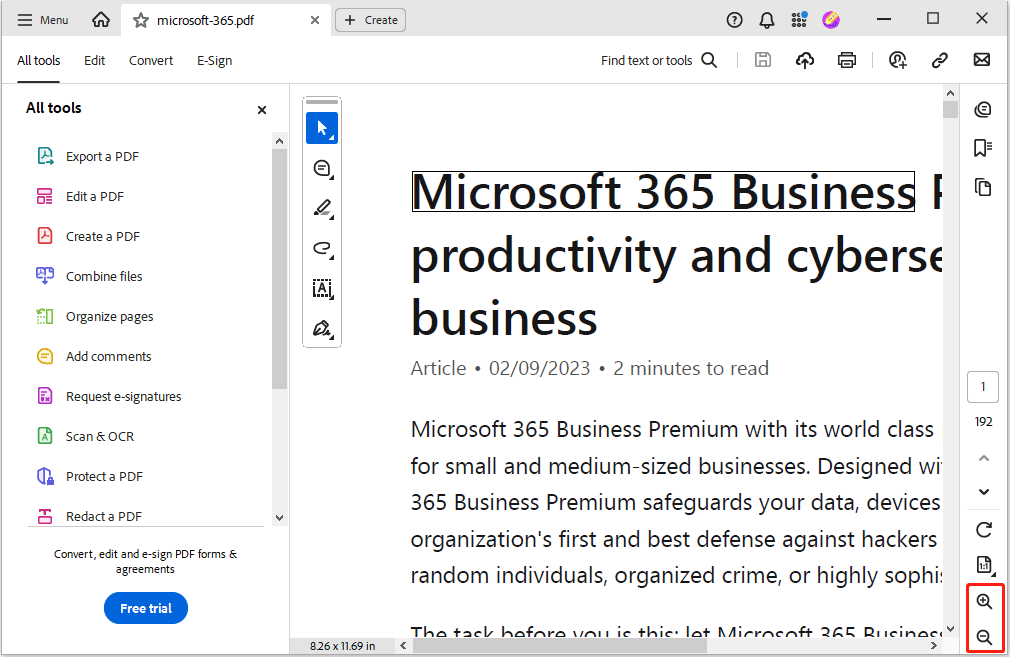
#3. Google Chrome and Microsoft Edge
You can open PDF files using browsers. Google Chrome and Microsoft Edge are 2 popular browsers on Windows PC. I will show you how to zoom in on PDF using Google Chrome and Microsoft Edge.
Google Chrome:
- Open a PDF file with Google Chrome.
- At the top section, you will the zoom tool. Click the plus icon to zoom in PDF and the minus icon to zoom out PDF. The maximum size is 500% and the minimum size is 25%.
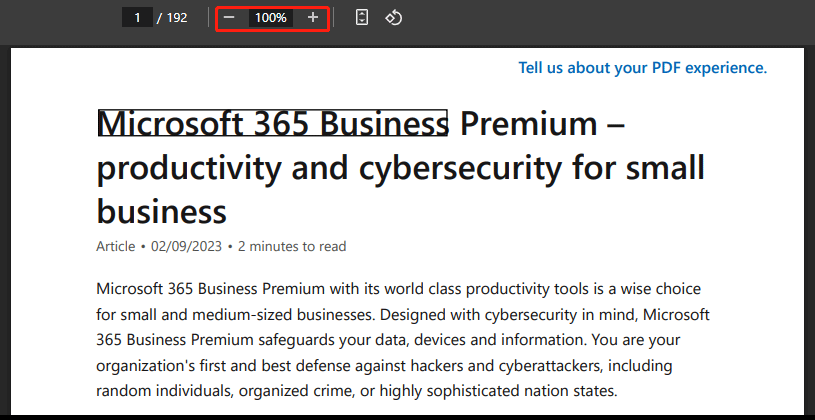
Microsoft Edge:
- Open a PDF file with Microsoft Edge.
- At the top section, you will the zoom tool. Click the plus icon to zoom in PDF and the minus icon to zoom out PDF.
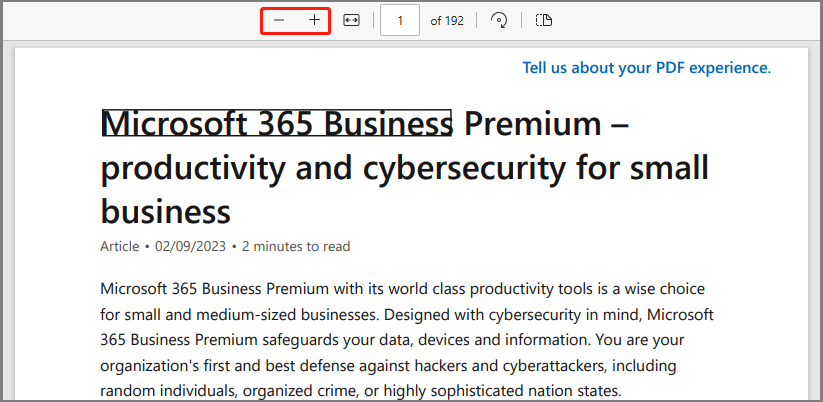
How to Zoom in PDF Using Keyboard
After opening a PDF file, the simplest way to zoom PDF is using the keyboard. You can use the Ctrl + “+/-” shortcut to zoom PDF in or out. In addition, you can also press the Ctrl key and then slide the scroll wheel on the mouse to zoom PDF in or out.
If you want to use the trackpad to zoom PDF, you can tap on your trackpad and slide your fingers upwards or down to zoom in or out.
Bonus Tip
Some people may want to know how to save zoomed PDF files. In general, if you zoomed a PDF file in MiniTool PDF Editor and then close it. The next time you open the zoomed PDF, it will use the zoom ratio that you used when you closed it last time.
However, if you want to make the PDF file open in a certain zoom ratio on any software and any device, you need to use Acrobat. Open the PDF file in Acrobat, click File > Properties > Initial View, and then choose a zoom level (Magnification) that suits you.
Besides, if the PDF zoom doesn’t work, you can try updating the PDF viewer. Some software may conflict with the PDF viewer. You need to find out the conflicting software and disable it.
Bottom Line
This post shows you how to zoom in PDF using keyboard or toolbar. You can have a try. If you encounter issues when using MiniTool PDF Editor, contact us via [email protected]. We will get back to you as soon as possible.