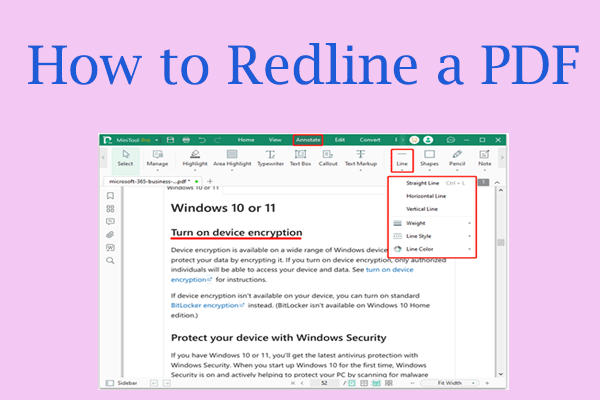Benefits of Viewing PDF in Dark Mode
PDF is one of the best document formats, known for its ability to preserve text layout. It is suitable for multiple industries as it is often used to create manuals, e-books, textbooks, contracts, etc. Reading PDF files is easy as many programs support this document format.
Many times, you may want to read PDF in dark mode for various reasons. Dark mode features a dark background and light text, providing a refreshing and visually attractive alternative to traditional bright interfaces.
Dark mode offers many conveniences for people who often read PDF files at night, especially when reading PDF e-books. The benefits of viewing PDFs in dark mode are as follows:
- Reduce eye fatigue: Traditional reading modes are usually designed for daylight conditions. When the surrounding environment is dark, the light screen will put a great strain on your eyes. However, by viewing PDFs in dark mode, eye fatigue can be greatly reduced, especially in low-light conditions.
- Improve readability: Dark mode uses the contrast between dark background and light text to enhance the readability of PDF documents. The sharp contrast between dark background and light text enhances readability and makes the text stand out.
- Enhance concentration: Dark mode creates a more immersive reading environment by reducing the prominence of irrelevant elements. With fewer distractions, you can better focus on the actual content of the PDF.
How to View PDF in Dark Mode
How to view PDF in dark mode? In this part, I will show you how to do that in 3 ways.
Way 1. Use MiniTool PDF Editor
MiniTool PDF Editor is a PDF editing tool for Windows 11/10/8/7 computers. It enables you to create/open/edit/convert/merge/split/compress/extract/annotate/translate PDF. With dozens of powerful features, it can be used as a PDF markup software, PDF recovery tool, image converter, PDF measurement tool, etc.
In the Theme tab of MiniTool PDF Editor, you can easily set the dark mode when checking PDF files. By adopting the dark mode, the background of PDF files and programs will become darker, which helps to focus on your documents.
How to view PDF in dark mode using this tool? You can refer to the following guide:
MiniTool PDF EditorClick to Download100%Clean & Safe
- Download and install MiniTool PDF Editor on your computer.
- Right-click your PDF file and choose Open with > MiniTool PDF Editor.
- After the PDF file opens, click the View tab. Then choose Theme > Dark. Now, you can read PDF in dark mode.
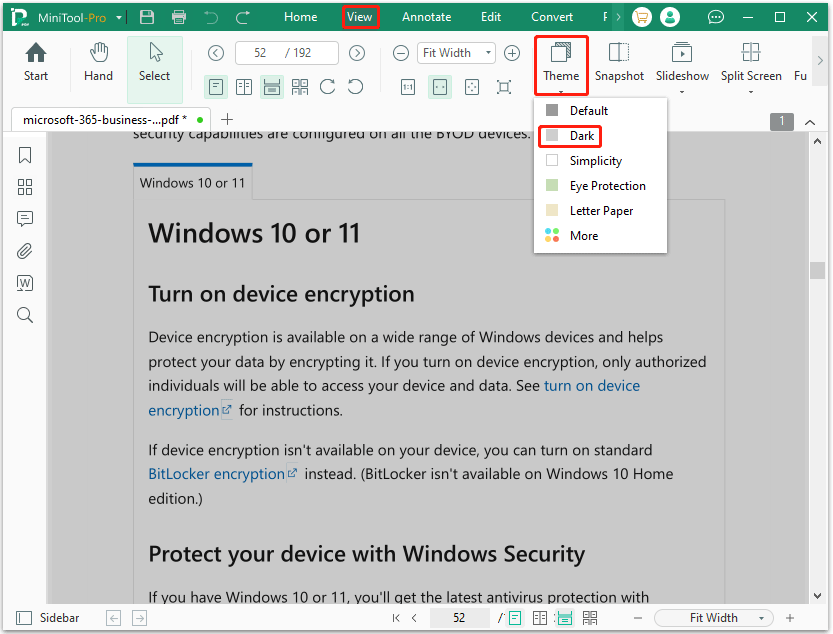
Besides using the default viewing theme directly, MiniTool PDF Editor also allows you to customize the background color of a PDF using the available color picker tool. In this way, you can easily choose any color you like.
Way 2. Use Adobe Acrobat
Adobe Acrobat is a veteran PDF editor. Have you installed this software? If you have installed this software, you can also use it to view PDF in dark mode. How to use Adobe Acrobat to read PDF in dark mode? You can refer to this guide:
- Open the PDF file with Adobe Acrobat.
- Go to Menu > Preference > Accessibility.
- Under the Document Colors Options section, check the Replace Document Colors > Custom Colors box.
- Next to Page Background, select a dark color and then click OK to save the changes. Then you can view PDF in dark mode.
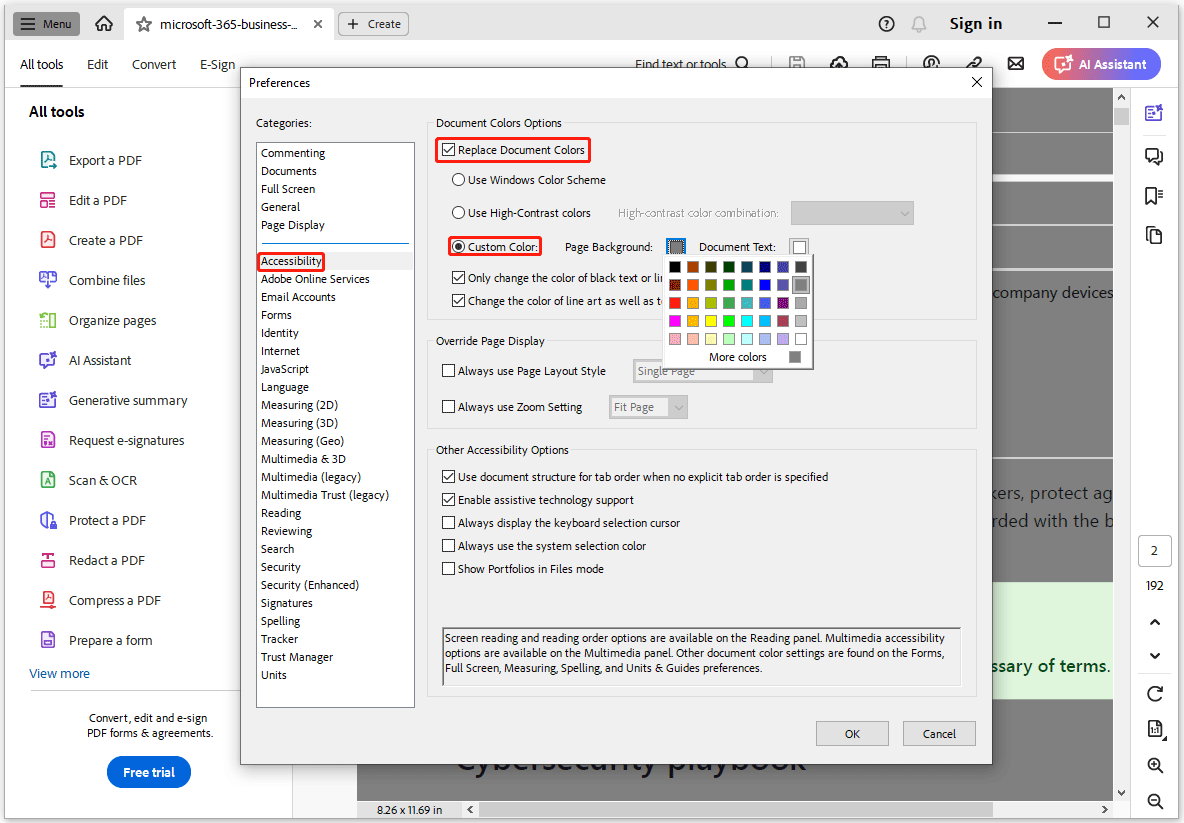
Way 3. Use DarkPDF
DarkPDF is a simple dark mode extension for PDF files for Google Chrome and Microsoft Edge. As you know, PDF files can be opened on any browser without changing the layout. Therefore, an extension that supports viewing PDF in dark mode will be of great help when necessary.
It allows you to read PDFs from the web or local storage in dark mode. To view PDF in dark mode with this extension, just add it to your browser, then open a PDF file and click this extension.
- Go to the Chrome Web Store and install the DarkPDF extension on your Chrome browser.
- After installation, open a PDF file in Chrome. Click on the DarkPDF extension icon to toggle the dark mode of PDF on or off.
Bottom Line
In this post, 3 simple ways to view PDF in dark mode have been introduced to you. You can choose one of them according to your needs.
If you have any problems when using MiniTool PDF Editor, you can contact us by sending an email to [email protected]. We’ll get back to you as soon as possible.