PDF is a widely used file format with many advantages, such as easy compression, wide compatibility, high security, good stability, etc. Therefore, many people use the PDF file format.
Sometimes, you may want to add a redline to a PDF. Well, when do you need to redline a PDF? Can you redline a PDF? Keep reading to know the answers.
When Do You Need to Redline a PDF?
Redlining a PDF means marking changes or adding comments to a PDF document. In the past, people used to write notes or draw lines on paper with a red pen to show changes. With the popularity of computers and digital tools, redlining has moved from paper to screen. It is easier to markup PDF files wherever you are.
This method is very useful for many professionals. People in the legal, engineering, and design fields often need to review and suggest changes to documents. They use redlining to show exactly where and what needs to be changed. It helps everyone understand the feedback quickly and clearly.
Can You Redline a PDF?
Of course, you can. Most PDF editors provide a redline feature which adds a red line to a PDF document. So, in this article, we will share 3 useful tools with a complete guide on how to redline a PDF document.
How to Redline a PDF?
This section offers 3 available ways to let you redline a PDF. Each method has its own steps and tools. You can choose the method that works best for you.
Way 1. Use MiniTool PDF Editor
MiniTool PDF Editor is a professional PDF editing tool. It can view/modify/delete content on PDF files, add links, themes, backgrounds, watermarks, underlines, strikethroughs, comments, stamps, signatures, or attachments to PDF files, split/merge/compress/encrypt PDF files, convert PDF files to other file formats and vice versa, and more.
Of course, the software can also help you to that. Here is the guide:
Step 1: Click the button below to download and install MiniTool PDF Editor on your computer. It works on both 32 and 64-bit Windows XP/7/8/8.1/10/11 systems. You don’t have to worry about compatibility issues.
MiniTool PDF EditorClick to Download100%Clean & Safe
Step 2: Launch MiniTool PDF Editor to access its main interface. Click Open in the left panel, and then find the target PDF file and click Open in the prompt window.
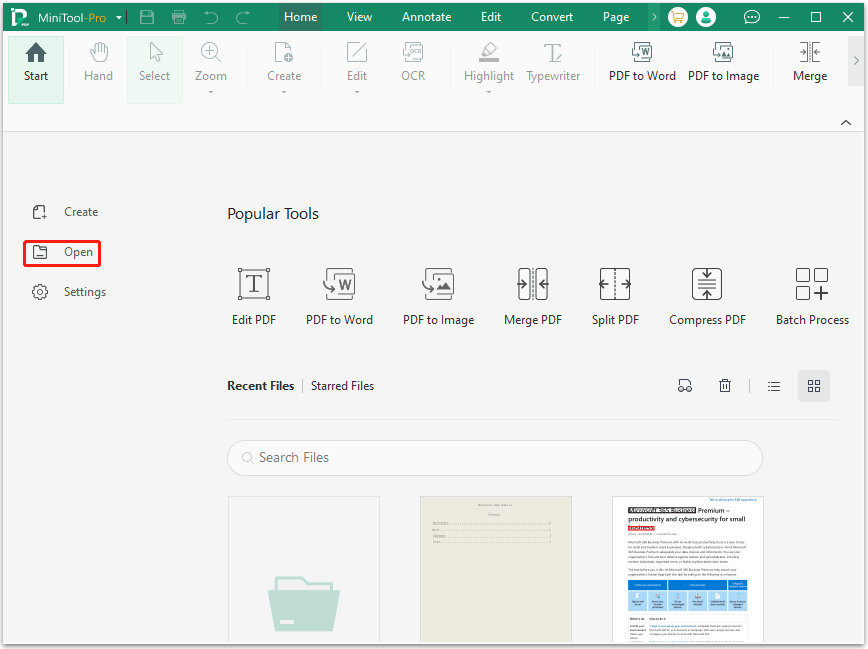
Step 3: When the PDF file is opened, go to the Annotate tab, and then click Line. Then choose red for the Line Color. Besides, you can choose different lines like straight, horizontal, and vertical. And set different weight and line styles.
Step 4: Then choose the content you want to add a red line.
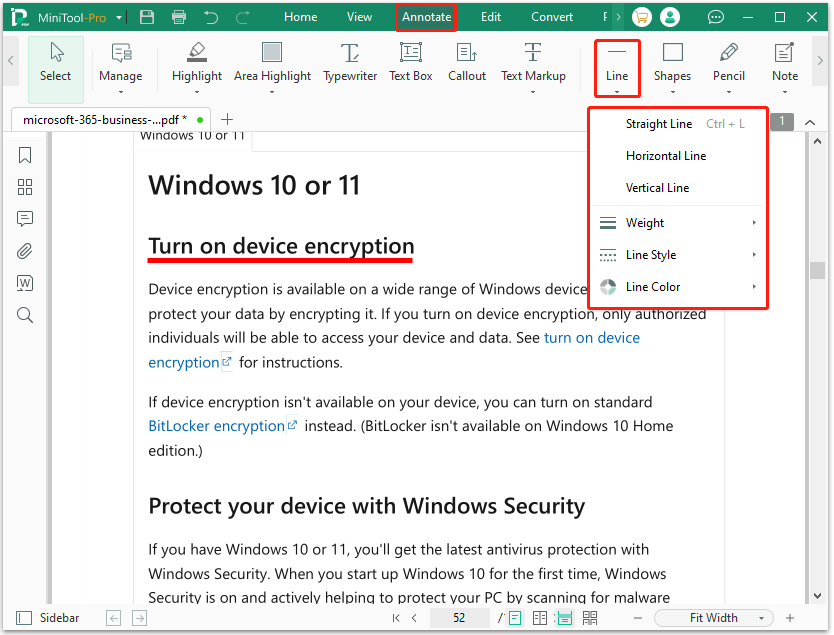
In addition, if you want to add strikethrough to the PDF file, you can click Text Markup > Strikethrough.
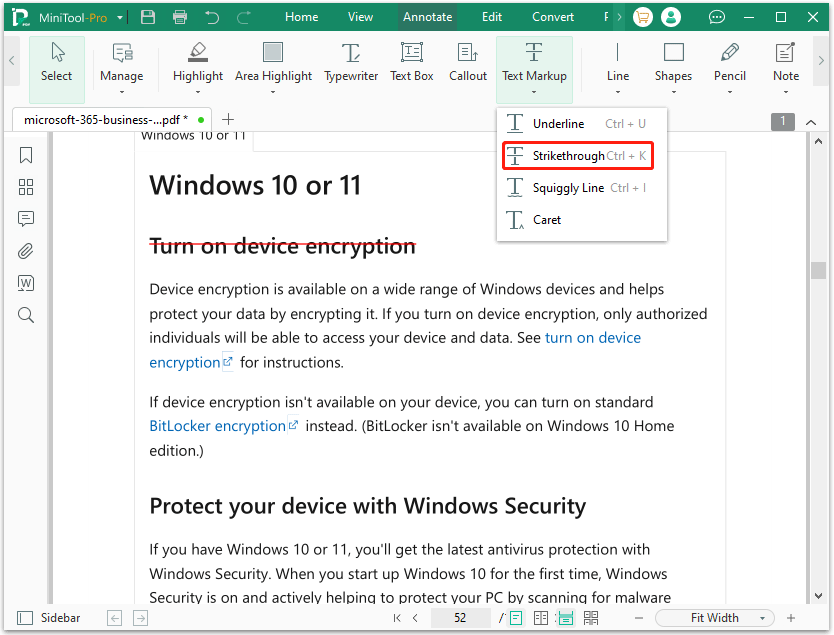
Way 2. Use Adobe Acrobat
Adobe is another one of the professional standard PDF editing tools. Adobe can handle your most basic and complex PDF editing tasks, and its advantage is that it can work offline on PCs running different operating systems and also on smartphones.
Although it has good performance and powerful functions, the user interface is a bit complicated and the price is unaffordable for most users.
How do you redline a PDF with Adobe Acrobat? The steps are as follows:
- Launch Adobe Acrobat and open the target PDF file.
- Choose All Tools > Add comment to view the toolbar.
- Click the Underline or Strikethrough option, and then select red for the color.
- Drag from the beginning of the text you want to mark up. Press Control and drag to mark up a rectangular area of text.
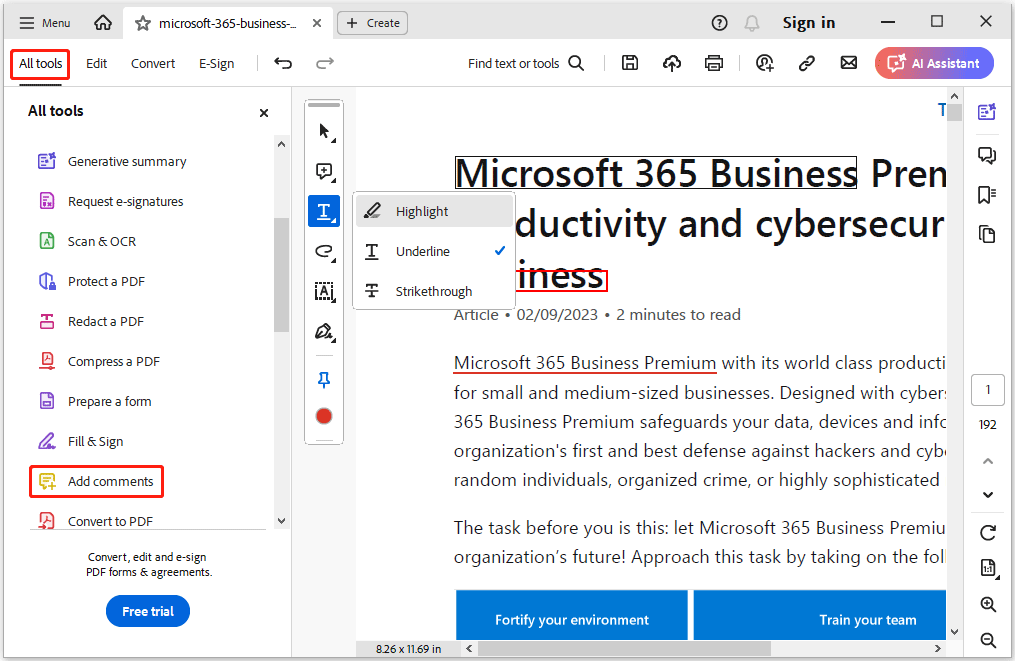
Way 3. Use Online Tools
The two PDF editors we introduced before are desktop programs, some of which have operating system requirements. Is there any way to add redline to PDF files online? Of course, by using an online PDF annotator, you can add redline to PDF files.
There are many online tools that can help you redline a PDF, such as iLovePDF, pdfFiller, PDF24 Tools, etc. You can try one of them. Just upload your PDF files, and then add a red line to a PDF.
However, using online tools may cause the risk of leaking the contents of PDF files, so please use them with caution.
Bottom Line
Can you redline a PDF? How to redline a PDF? This post has answered these questions. You can find the answers in the post. With these professional PDF editors, you can easily add a red line to a PDF file using its annotation tool.
If you have any problems when using MiniTool PDF Editor, you can contact us by sending an email to [email protected]. We’ll get back to you as soon as possible.
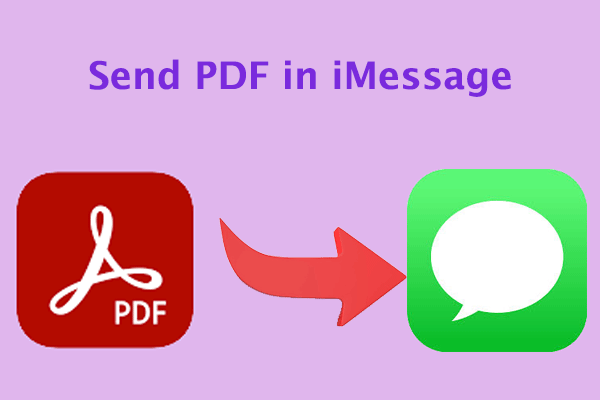
![[Full Guide] How to Extract Text from Scanned PDF on Windows?](https://images.minitool.com/pdf.minitool.com/images/uploads/2024/09/extract-text-from-scanned-pdf-thumbnail.png)