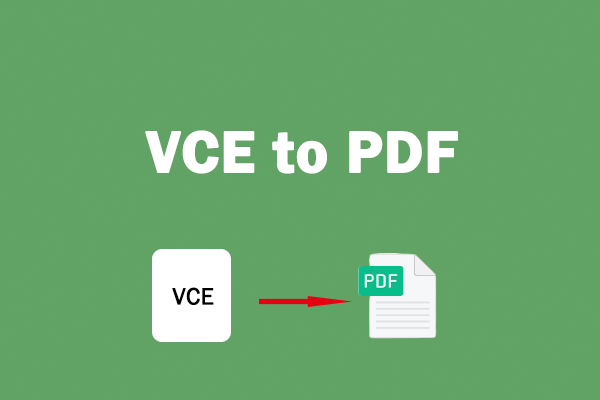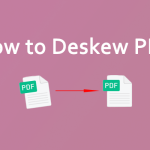What is an ASPX file? How to open the ASPX file on your device? If you want to view the ASPX file conveniently, you can convert ASPX to PDF. This post of MiniTool PDF Editor provides you with a step-by-step guide.
What Is an ASPX File
A file with the ASPX file extension is an Active Server Page Extended file that is designed for Microsoft’s ASP.NET framework. It contains scripts and source codes that tell the browser how to display the page. However, you may find it difficult to open an ASPX file on your PC as Windows doesn’t support the ASPX extension.
How to open an ASPX File? An easy way to open and view this file is to convert it to a file format supported by Windows, such as PDF, JPG, DOCX, etc. In general, it’d be better to convert the ASPX file to PDF because the .aspx file can be easily read, printed, or shared in PDF format.
How to convert ASPX to PDF? There are some easy ways to convert ASPX to PDF online or offline. You can choose one as you need.
Way 1. Use a Web Browser
One of the simplest ways to convert ASPX to PDF is to use a web browser that has a built-in print function. This method works when the ASPX file is a web page that can be opened by a browser. To do this, follow these steps:
Step 1. Right-click the ASPX file and select Open with. Then select a browser on your computer such as Chrome, Edge, or Firefox.
Step 2. In the pop-up window, click the Print icon or directly press Ctrl + P to open the Print dialog box.
Step 3. Then select Save as PDF from the Destination drop-down and adjust the settings as needed. Once done, click Save and choose a location for your PDF file.
Way 2. Rename the File Extension
You can choose to rename the file extension. This way works when the ASPX file is actually a PDF file that was misnamed by the server or the browser.
Step 1. Press Win + R to open the Run dialog box. Then type control folders and press Enter.
Step 2. In the prompted window, click the View tab and uncheck Hide extensions for known file types. Then click Apply > OK.
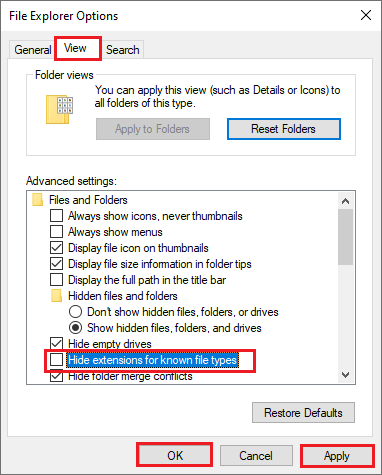
Step 3. Now, you can see the extensions for all the files. Right-click your .aspx extension file and select Rename.
Step 4. Then change the file extension from .aspx to .pdf. In the pop-up warning box, click Yes.
Step 5. Once done, your file will change to PDF. You can open and view it with a PDF reader or a browser.
Way 3. Use Online ASPX to PDF Converter
In addition to the above methods, you can use the online ASPX to PDF converters below to convert ASPX to PDF.
- Online PDF converter
- OnlineConverterFree
- pdfFiller
- 2PDF.com
To convert the ASPX file into pdf using online ASPX to PDF converters, you just need to upload your ASPX file and select Convert to PDF. Once done, download the converted PDF file.
How to Open and Edit PDF
Here, we recommend a powerful PDF reader/editor - MiniTool PDF Editor to you. You can use it to open and view a PDF file. Besides, it can help you convert, merge, create, compress, sign, and search PDF files easily and conveniently.
In addition, it allows you to convert files between PDF and multiple file formats, such as text, Office files, images, CAD, HTML, and more. If you don’t have a PDF reader installed on your computer, you can download this program to have a try.
MiniTool PDF EditorClick to Download100%Clean & Safe
Conclusion
How to convert ASPX to PDF? We have learned 3 methods in this post. We hope this post has been helpful to you. Do you have other nice methods to convert ASPX to PDF? You can feel free to leave a comment below.