Sometimes, there might be a need for you to convert VCE to PDF. Do you know how to complete this conversion? In this post, MiniTool PDF Editor introduces 4 effective VCE to PDF converters. You can take a look and choose the suitable one according to your preference.
A VCE file is an exam created with Visual CertExam Suite, which includes both Visual CertExam Designer and Visual CertExam Manager. VCE is not compatible with so many devices, and only a few tools enable you to open a file with the .vce extension. Therefore, for higher accessibility, you may consider converting VCE to PDF, a file format that is widely used and easy to access.
To help you complete the conversion, this post summarizes four useful VCE to PDF converters. Just read the following content and find out the best converter for yourself.
doPDF
doPDF is a virtual PDF printer developed by Softland. With this tool, you are able to print your files in DOCX, TXT, VCE, or other formats as PDFs for free. Follow the steps below to convert VCE to PDF with this program.
Step 1: Download and install doPDF and VCE Designer on your PC.
Step 2: Locate the target file you want to convert to PDF. Then open it with VCE Designer.
Step 3: After that, click File at the upper left corner and then select Print.
Step 4: In the prompted window, select doPDF as the printer and click OK. Then the VCE file will be converted to PDF.
CutePDF
CutePDF is a proprietary PDF converter and editor for Windows that was developed by Acro Software. Similar to doPDF, CutePDF can help you convert VCE to PDF by using the Print option, along with VCE Designer.
Step 1: Download and install CutePDF and VCE Designer.
Step 2: Launch VCE Designer and upload the target VCE file.
Step 3: Go to File > Print. Select CutePDF and follow the on-screen instructions to convert this file to PDF.
VCE to PDF
VCE to PDF is another free-to-use VCE to PDF converter. It takes up very little disk space on your PC and is easy to carry out the conversion.
Step 1: Get this program installed on your PC and then launch it.
Step 2: Click Browse VCE file to select the target VCE file.
Step 3: After that, click Convert to start the conversion.
Step 4: Wait until the process is completed. The converted file will be downloaded in ZIP format. You can click here to learn how to unzip it.
VCEPlus
VCEPlus is one of the best VCE to PDF converters, allowing you to convert VCE to PDF online for free. Moreover, there’s no limit to the number of files to convert. Note that it always takes 12 to 24 hours to finish the conversion by using VCEPlus.
If you want to convert VCE to PDF with VCEPlus, you should search for the target file in the search bar to see if it has been included in VCEPlus. If not, you need to upload the specific file to a cloud storage (like Google Drive, OneDrive, Dropbox, etc.), and share the file link to the comment part of VCEPlus. Vplus Team Support will send the converted VCE file to you later.
Bonus Tip: Edit PDFs with MiniTool PDF Editor
Sometimes, you may want to make changes to the converted PDF files. On this occasion, we’d like to recommend MiniTool PDF Editor to you. It’s a comprehensive PDF manager with a wide range of features. For instance, you can use this program to add/remove comments to PDFs, split/merge PDFs, convert PDFs to other formats and vice versa, deskew/crop PDFs, etc.
To try this wonderful PDF editor, you can download and install it by clicking the following button.
MiniTool PDF EditorClick to Download100%Clean & Safe
You can convert VCE to PDF online or offline with one of the above four VCE to PDF converters. If you have any problems with this conversion, you can leave a message in the comment part below.
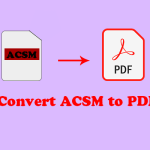
![How to Convert ASPX to PDF on Your Computer [Full Guide]](https://images.minitool.com/pdf.minitool.com/images/uploads/2023/05/aspx-to-pdf-thumbnail-150x150.png)