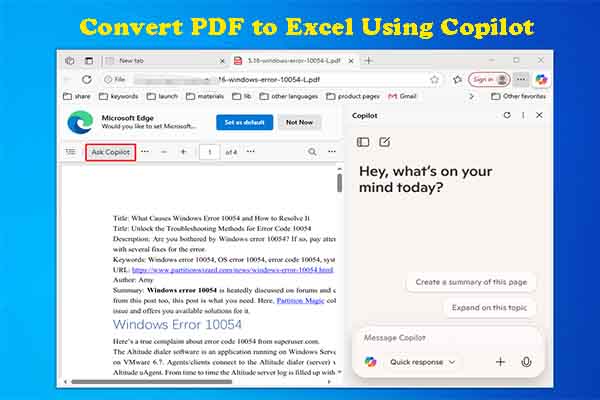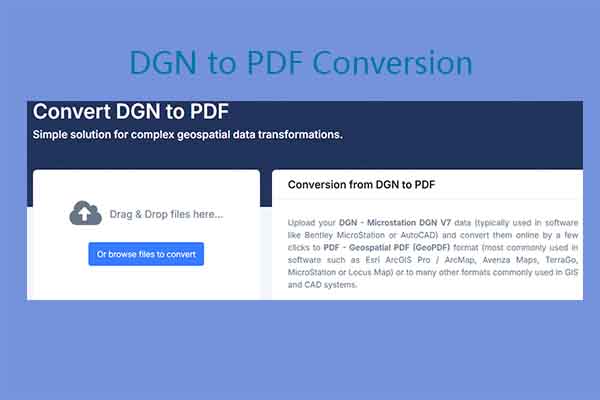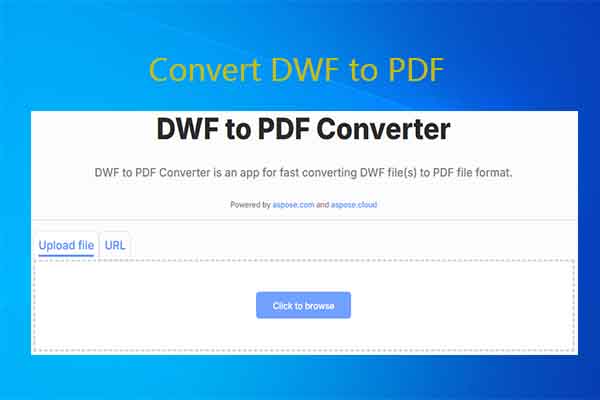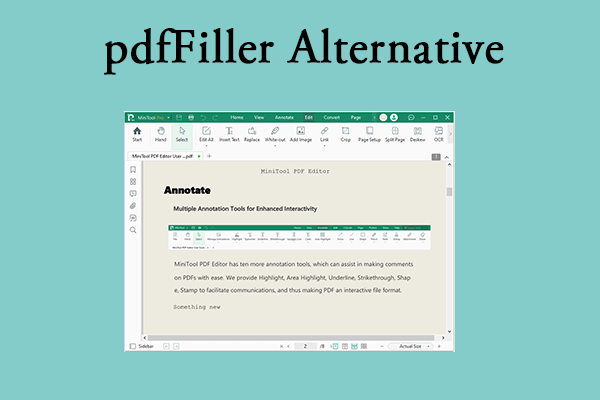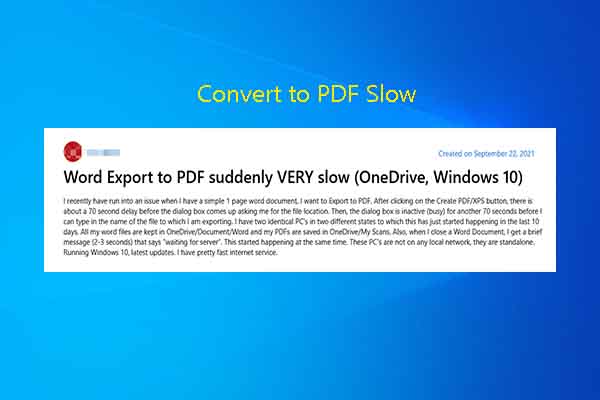To obtain better compatibility, you can convert PAGES to PDF. If you want to make the file versatile, you need to convert PDF to PAGES. Here, MiniTool PDF Editor provides you available methods to convert PDF to /from PAGES.
Pages is the word processing software on Apple devices. Documents (.page files) generated by Pages can only be opened on iOS or macOS operating systems. When you attempt to open .page files on other systems, you will receive an error message.
As for PDF, it’s a stable and compatible file format. No matter which platform you use, you can open the PDF without any change on its layout and formatting. If you don’t want to receive error message, consider converting PAGES to PDF.
MiniTool PDF EditorClick to Download100%Clean & Safe
If you just use files on Apple devices, you can convert PDF to PAGES. This post offers you corresponding methods according to different cases.
Case 1: Convert PAGES to PDF
To use .page files on other systems smoothly, you should convert PAGES to PDF. How to convert PAGES to PDF? Here are 3 easy methods for you. Try them now!
Method 1: Make Conversions in the PAGES App
The PAGES app has an Export feature that helps you convert .pages to PDF. You can perform the conversion by following these steps.
Step 1: Open the PAGES document.
Step 2: Head to File > Export To.
Step 3: Choose PDF.
Step 4: Click on Next.
Step 5: Choose a location to save the file and input a name.
Step 6: Hit the Export button to carry out the operation.
Method 2: Use FreeConvert
FreeConvert enables you to convert PAGES to PDF online and free of charge. It can convert PAGES from the local computer, Dropbox, Google Drive, OneDrive, and URL. You are limited to convert 1GB at most. To convert more, you need to sign up.
Step 1: Go to freeconvert.com and locate PAGES to PDF.
Step 2: Upload PAGES to the converter.
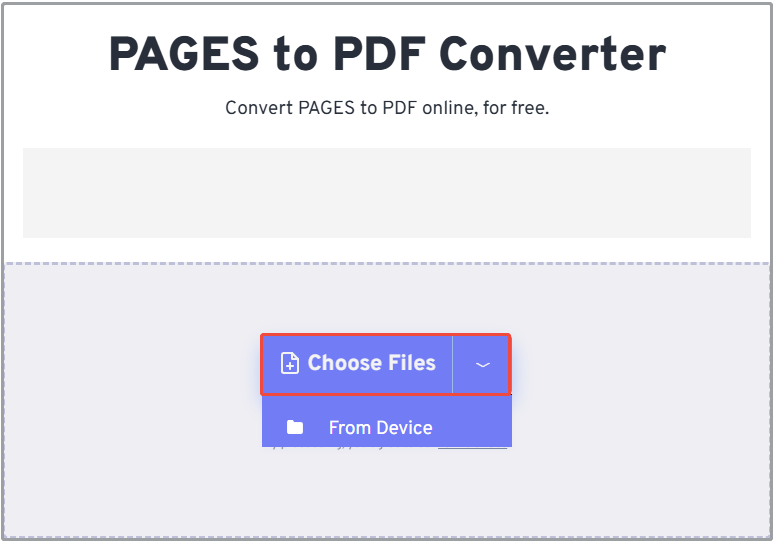
Step 3: Click on the Convert to PDF button to begin the conversion.
Step 4: After the conversion finishes, you will see the Download PDF button. Click on it to download the PDF.
Method 3: Use ZAMZAR
ZAMZAR is also a reliable PAGES to PDF converter. It can convert PAGES to PDF online and free. Follow the steps below to perform the conversion.
Step 1: Navigate to zamzar.com and choose PAGES to PDF.
Step 2: Upload PAGES from the local computer, URL, Box, Dropbox, Google Drive, or OneDrive. Then click Convert Now.
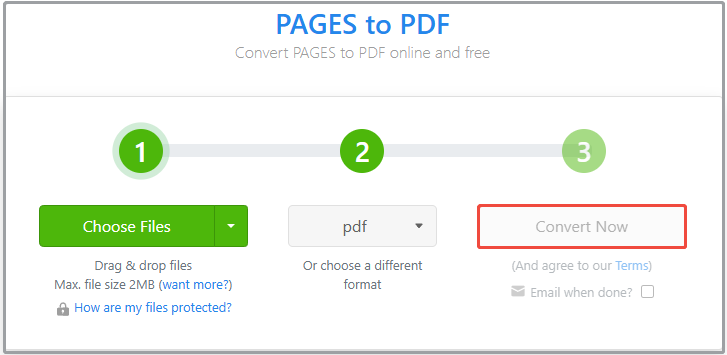
Step 3: Wait for the finish of the conversion. Then download the result.
Case 2: Convert PDF to PAGES
If you want to convert PDF to PAGES, pay attention to this section. It shows you how to perform the conversion with 3 PDF to PAGES converters.
Method 1: Use CleverPDF
CleverPDF offers online and offline versions of PDF to PAGES converter. You can pick a suitable version according to your preference. To make conversions online, simply use the online version. You don’t have to download and install the program on your computer. You can perform the conversion only if you are connected to the network.
If you want to make the conversion at any time, the offline version is an ideal choice. Once you install it, you can convert PDF to PAGES even if you don’t have the network.
How to convert PDF to PAGES online via CleverPDF? Here’s the tutorial for you.
Step 1: Go to cleverpdf.com on your browser and locate the PDF to PAGES feature.
Step 2: Upload the PDF to convert to the webpage. Drag and drop the file to the page or open the target PDF by clicking Choose file/Google Drive/Dropbox and opening the file manually.
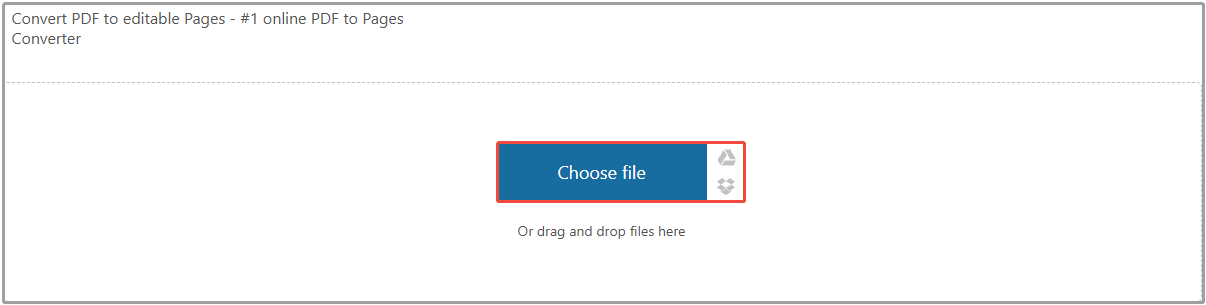
Step 3: Once the file is uploaded, click the Start conversion button to begin the conversion.
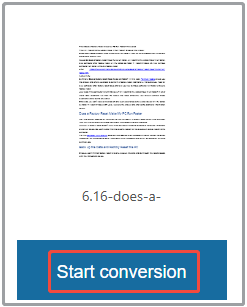
Step 4: After the conversion finishes, hit the Download button to download the converted file.
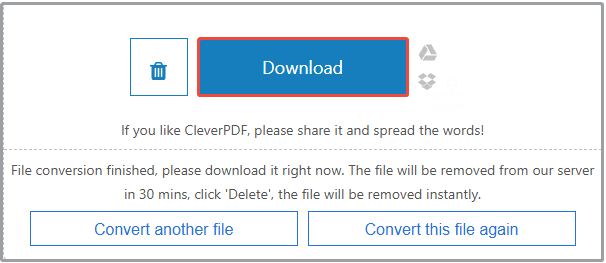
Method 2: Use pdfFiller
pdfFiller is a well-know PDF editor. With multiple functions, it can meet the different demands of users. It is capable of creating, editing, converting, eSigning, merging, rearranging, compressing PDFs. In this case, you can convert PDF to PAGES online in seconds for free with this tool.
Now, use this PDF to PAGES converter to perform the conversion. Here’re detailed steps for you.
Step 1: Navigate to convert-pdf-to-PAGES.pdffiller.com on your browser.
Step 2: Drop the target PDF to the box or hit the Select from this device button and open the file manually.
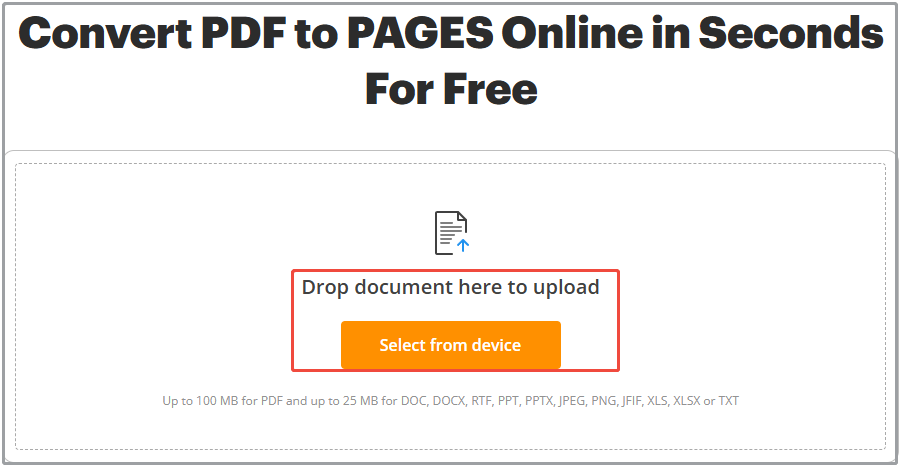
Step 3: Follow the on-screen instructions to finish the conversion. Once done, download the converted file to your computer.
Method 3: Use HiPDF
HiPDF is also an online PDF to PAGES converter. It is accessible to all operating systems, so you don’t have to worry about compatibility issues. Besides, all uploaded files will be permanently deleted within 60 minutes after processing.
In a word, HiPDF is a reliable and safe PDF to PAGES converter. You can perform the conversion by following the steps below.
Step 1: Head to hipdf.com and locate the PDF to PAGES function.
Step 2: Click Choose Files, and then find the target PDF and open it in the prompted window. Alternatively, drag and drop the PDF to the box.
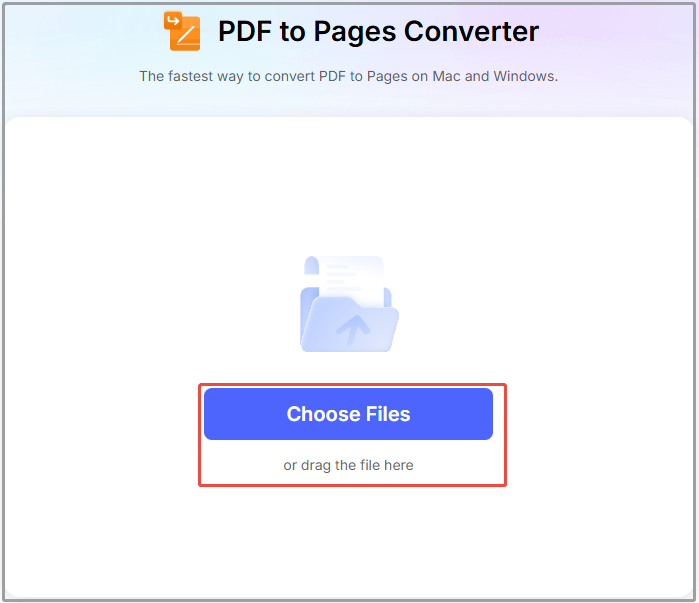
Step 3: After the PDF is uploaded, the converter will automatically convert it to PAGES. Once done, you will receive the message “This task has been processed successfully”. Then click on the Download icon to get the result.
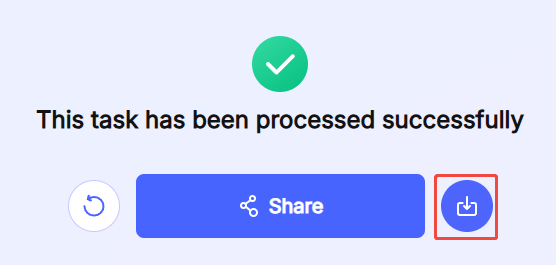
The End
This post offers you methods to convert PAGES to PDF and conversely. According to your situation, follow the corresponding method to perform the conversion.