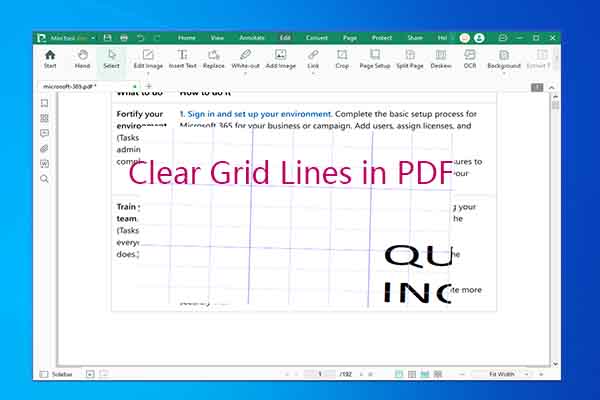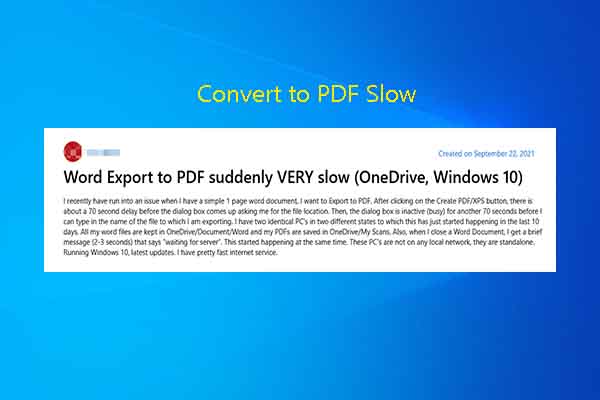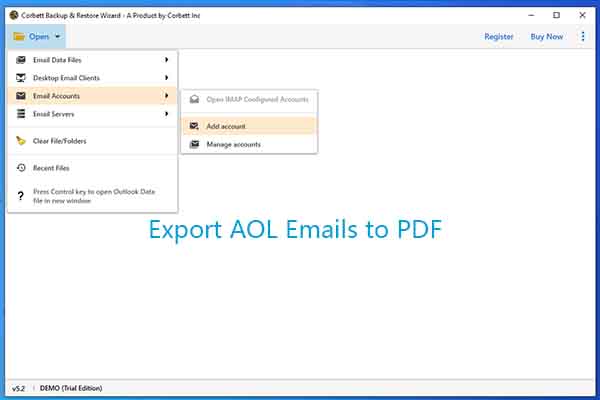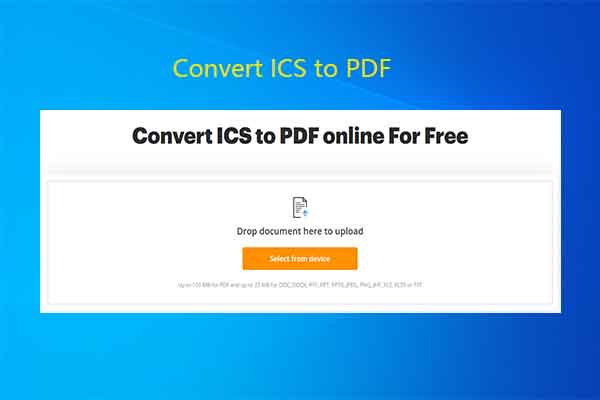DGN is short for design. It’s a CAD drawing file format that is mainly used by the MicroStation software. PDF is a stable and compatible file format, which is widely used in various fields. DGN to PDF conversion is required while architects, engineers, and designers want to share and collaborate on designs and drawings.
Here comes the question: how to convert DGN to PDF? If you are curious about the question, read this post now! It walks you through the process.
#1: Convert DGN to PDF via MicroStation
Step 1: Launch the MicroStation application and select File > Open.
Step 2: Browse specific DGN file to open in MicroStation UI.
Step 3: Tap on File > Print to call out the print dialog box.
Step 4: Click Name drop-down near the top dialog box to move on.
Step 5: Select Adobe PDF and hit OK.
Step 6: Finally, save DGN file to PDF and close MicroStation.
#2: Convert DGN to PDF via DGNViewer
DGNViewer is a stand-alone DGN to PDF converter that can run without AutoCAD or MicroStation. It enables you to open, view, and convert DGN files. It’s worth noting that DGNViewer helps you batch convert DGN to PDF.
Additionally, DGNViewer offers detailed PDF output settings so that you can configure them as you like. Now, follow these steps to convert DGN to PDF via this tool.
Step 1: Download DGNViewer from the official website and install it by following the on-screen instructions.
Step 2: Run DGNViewer and click Batch conversion command button on the toolbar or via the File menu.
Step 3: In the Batch conversion dialog, add DGN files to convert.
Step 4: Choose an output directory and select other options in the dialog.
Step 5: Hit the Start button to begin the conversion.
#3: Convert DGN to PDF via MyGeodata
MyGeodata is an online DGN to PDF converter, allowing you to convert DGN to PDF and vice versa. As files will be securely handled and automatically deleted, you don’t have to worry about privacy leakage. Here, I show you how to convert DGN to PDF using MyGeodata.
Step 1: Go to mygeodata.cloud and locate DGN to PDF feature. If you want to convert PDF to DGN, find PDF to DGN feature instead.
Step 2: Drag and drop DGN files to the box or browse file to convert and open them manually. To convert PDF to DGN, you should open PDF files here.
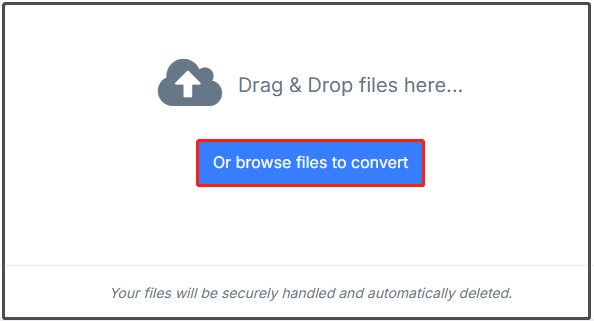
Step 3: Follow the prompted instructions to complete the conversion.
Step 4: Download the converted file.
#4: Convert DGN to PDF via ASPOSE
Like MyGeodata, ASPOSE is also an online DGN to PDF converter. It allows you to make fast and unlimited DGN to PDF conversions. By using this converter, you can convert DGN files on local computer, Google Drive, and Dropbox to PDF.
Furthermore, you are allowed to configure output settings based on your demands. In a word, it brings you more flexibility. Here’s a step-by-step DGN to PDF conversion guide for you.
Step 1: Head to the products.aspose.app website and locate DGN to PDF Converter.
Step 2: Upload DGN files on the local computer, Google Drive, or Dropbox. You can also click URL and enter the URL of your DGN in the prompted field.
Step 3: After the DGN file is uploaded, select the output setting, and click the CONVERT button.
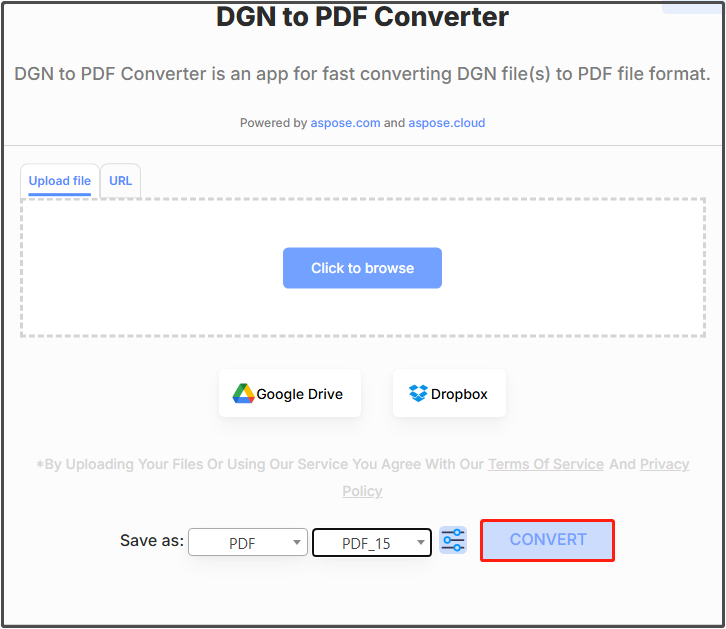
On the contrast, if you want to convert PDF to DGN, try using converters from pdfFiller, Zamzar, and DocHub. They will help you complete the conversion.
A Powerful PDF Editor You Should Know
MiniTool PDF Editor is a comprehensive PDF manager. It allows you to create, open, view, edit, sign, annotate, compress, merge, split, translate, encrypt, and read PDFs. As for conversion, it is capable of converting PDF to Word, Excel, PPT, Image, CAD, XPS, EPUB, PDF/A, Markdown, HTML, TXT, and vice versa.
According to your needs, you can make conversions offline or online. If you don’t want to install the program on your computer, convert files with the online version. To convert files without network, you need to install the tool on the device in advance.
MiniTool PDF EditorClick to Download100%Clean & Safe
Conclusion
This post shares you 4 ways to convert DGN to PDF. Besides, it collects some PDF to DGN converters to help you convert files conversely. According to your situation, pick a suitable converter to finish the conversion.