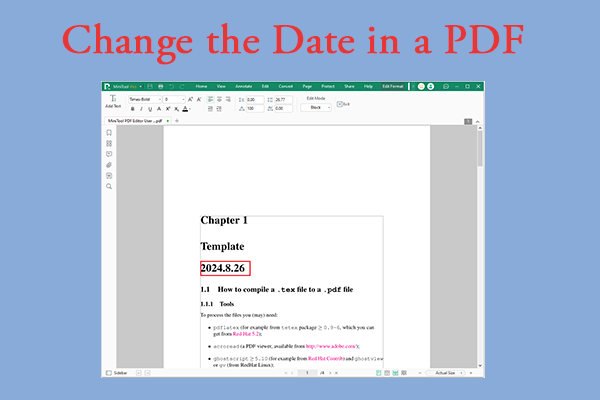If you are looking for ways to edit a bank statement, this post is worth reading. Here, this post from MiniTool PDF Editor introduces 4 ways how to edit a bank statement in detail. You can take a look at it.
A bank statement is a record of all transactions in a specific bank account during a specific period. Many banks now use electronic bank statements, which are generally in PDF format to reduce the possibility of modification.
However, due to some special reasons, it is need to edit it, such as changing its description and address. So how to edit it? Here are some simple steps.
The following is an introduction to editing a bank statement that is only technically possible.
How to Edit a Bank Statement
Here are 4 ways to edit your bank statement at the physical technical level. Let’s dive in.
Method 1: Use iLovePDF
iLovePDF is an online PDF management tool. Its main functions include: splitting PDF files, merging PDF files, converting PDF files to JPG images, converting Office files to PDF files, etc.
Step 1: Visit the iLovePDF website. Then click the Select PDF file button to upload your bank statement.

Step 2: Edit the PDF according to your needs and then click the Edit PDF button from the bottom to confirm your edits.
Step 3: Download and save the edited bank statement to your PC.
Method 2: Use Sejda
Sejda is also an online PDF editor that is quick and easy to access. Using this software, you can create fillable forms for your documents and change dates in your bank statements with a few clicks.
Step 1: Launch the main interface of Sejda Online PDF Editor. Click Upload PDF File and select your bank statement PDF from your local computer.
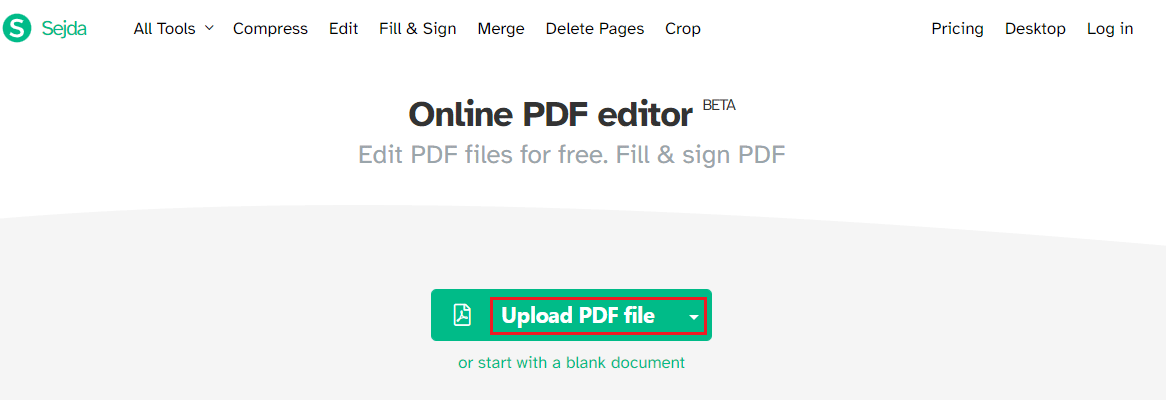
Step 2: Select the Edit tool in the top toolbar. Move the cursor to the text you want to change.
Step 3: Click Apply Changes to save the edits you made.
Step 4: Click Download and wait a few seconds for your file to be saved on your computer.
Method 3: Use Adobe Acrobat
Acrobat is a very famous and oldest PDF editor. It is a very powerful editor that can help you create, print, edit, encrypt, annotate PDF, rotate PDF pages, or perform many tasks related to converting PDF to other formats. Here are the steps on how to edit a bank statement.
Step 1: Download and install Adobe Acrobat to your computer first.
Step 2: Click Open File to select the bank statement you want to edit.
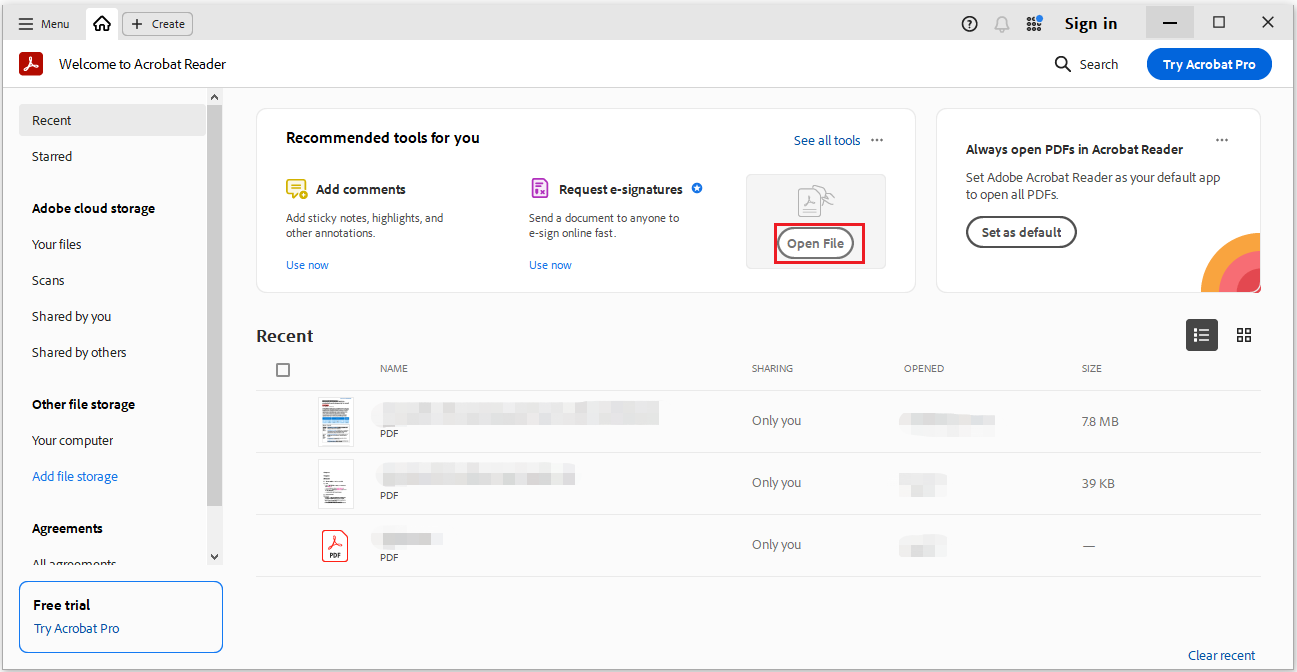
Step 3: Click Edit a PDF from the left side under All tools. You can also click Edit from the top panel.
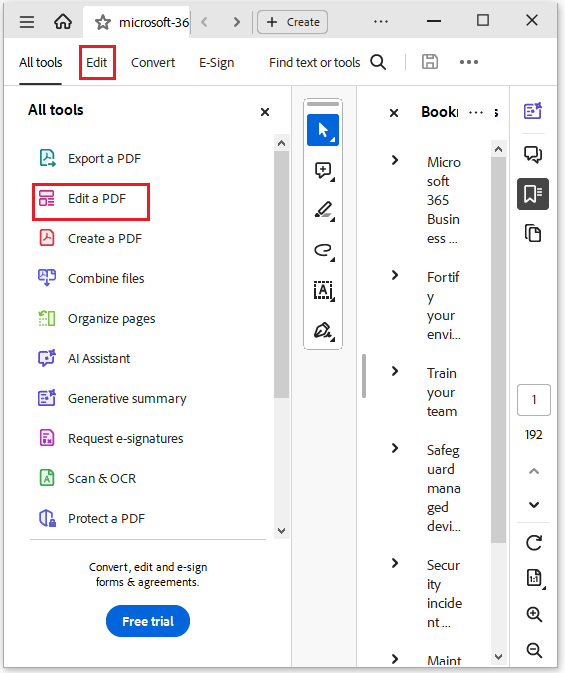
Step 4: Then edit properties window will appear and you can move the cursor to the text you want to edit.
Step 5: Click the Menu from the top and select Save.
Method 4: Use Foxit PDF Editor
Foxit PDF Editor is an excellent PDF editor that is as well-known as Adobe Acrobat. It is available for Windows, macOS, iOS, and Android. Here are the steps for editing a bank statement.
Step 1: Launch the main interface of Foxit PDF Editor. Click File > Open choose the PDF file you want to edit and click Open.
Step 2: Click on the Form tab and select Edit.
Step 3: Once done, save your file to your device.
Bottom Line
Can edit a bank statement? Yes, it can edit bank statements. But it is only in technical aspects. This post provides 4 ways for you.
If you want to make various edits to your PDF documents, here we strongly recommend you try MiniTool PDF Editor. As a comprehensive and easy-to-use PDF management tool, it can not only help you merge/split/create/rotate/highlight/bisect/watermark/translate PDF files.
It also allows you to add/remove bookmarks in PDF, convert PDF format to other formats, convert other formats to PDF format, password-protect a PDF, etc.
MiniTool PDF EditorClick to Download100%Clean & Safe