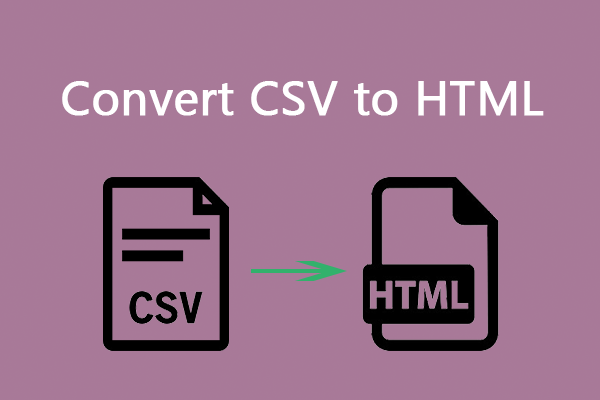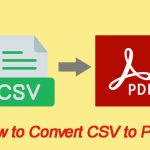About PDF and CSV
PDF is a portable document format, a file format developed by Adobe in 1992. It allows you to share documents across different software and hardware, and its presentation methods include text format and images. PDF documents are widely used, including in many academic papers, news releases, foreign newspapers and periodicals, important documents, etc.
CSV stands for "Comma Separated Values" and is a simple plain text file format for storing tabular data. Each line represents a row of data records, with values separated by commas, and each record consisting of the same number of fields. If field separators appear within a field, you can use quotation marks to enclose the field.
Can you convert PDF to CSV? Of course, you can. Let's find out why you need to convert PDF to CSV.
Why You Need to Convert PDF to CSV
When you want to manage data more conveniently, you may need to convert your PDF files to CSV files. Here are some other reasons why you need to convert PDF to CSV.
- Data analysis: CSV files are easy to open and analyze with spreadsheet software such as Excel or Google Sheets, which makes them ideal for data analysis.
- Data extraction: Converting PDF to CSV format allows you to extract data more easily.
- Improve efficiency: If you need to process data in PDF regularly, converting it to CSV can simplify your workflow.
Overall, converting PDF to CSV can make data processing more efficient and flexible, especially when dealing with large or complex data. The following will show you how to convert PDF to CSV. Let’s dive in.
How to Convert PDF to CSV
Sometimes you may need to convert PDF to CSV due to some reasons. How to perform the conversion? Well, in this article, we have collected 3 methods to help you convert PDF to CSV. If you are planning to convert PDF to CSV, you can choose a method from below to do it.
Method 1: Use Adobe Acrobat
If you have Adobe Acrobat installed on your computer, you can use it to convert PDF to CSV.
Step 1: Open the PDF in Adobe Acrobat and select Convert from the top bar. Alternatively, from the All tools menu, select Export a PDF.
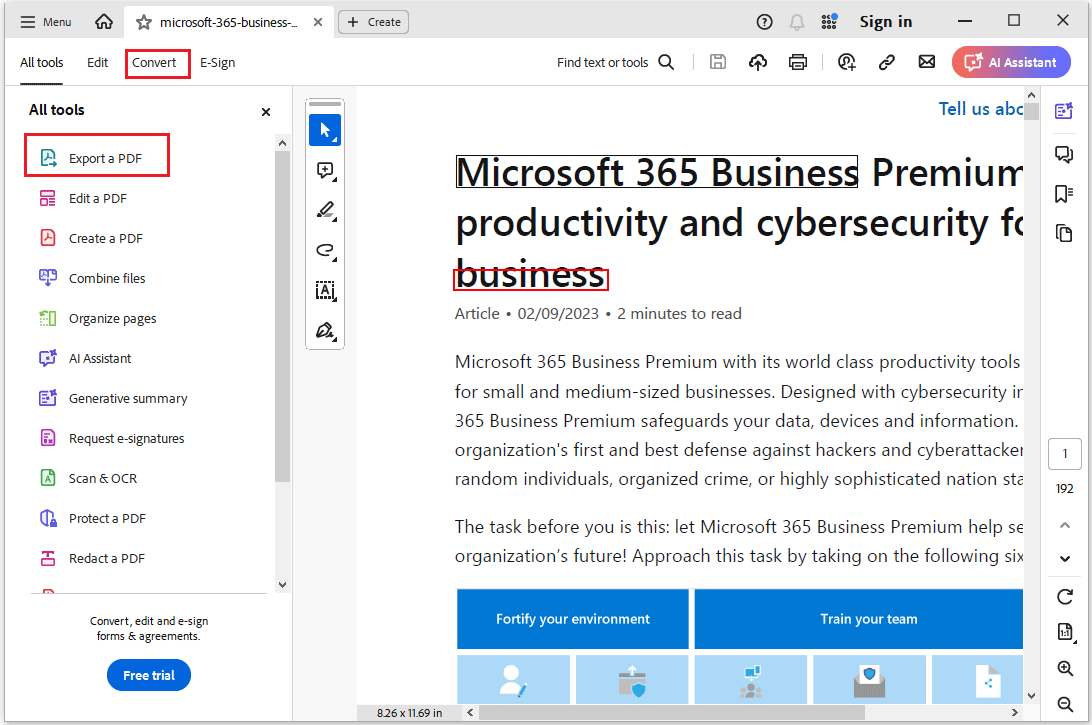
Step 2: In the new pop-up window, click Other format and then select Convert to (file format you select).
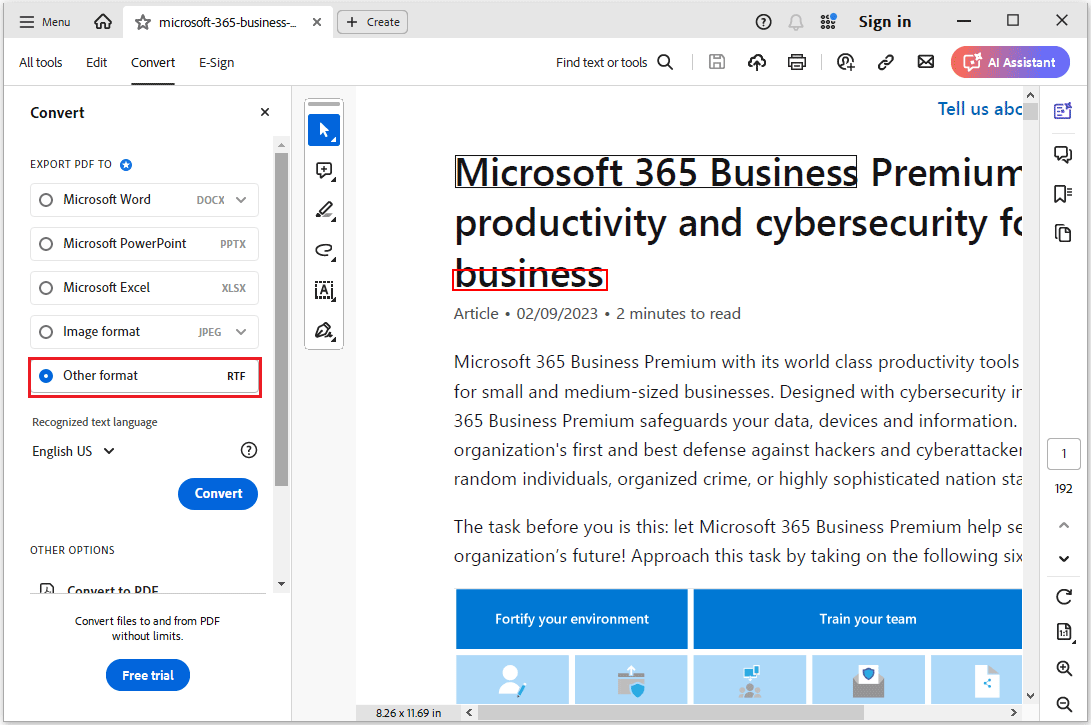
Step 3: Click Menu, select a desired location, or select Choose a different folder from the bottom to select alternate locations. Finally, click Save.
Method 2: Use Preview
If you are a Mac user, you can use Preview to copy and paste the data from PDF to CSV file. However, this method is not suitable for converting PDF files with large amounts of data to CSV files because it is difficult and time-consuming.
Step 1: Open the PDF file that you want to convert in Preview.
Step 2: Use your mouse to select the data you want to copy to the CSV file and press the Ctrl + C keys.
Step 3: Open a Blank Workbook in Excel and press the Ctrl + V keys to paste data into an Excel file.
Step 4: Once done, press the File menu. Then press Save As > Browse.
Step 5: Click the Save as type and select CSV (Comma delimited) as the file type, then press Save.
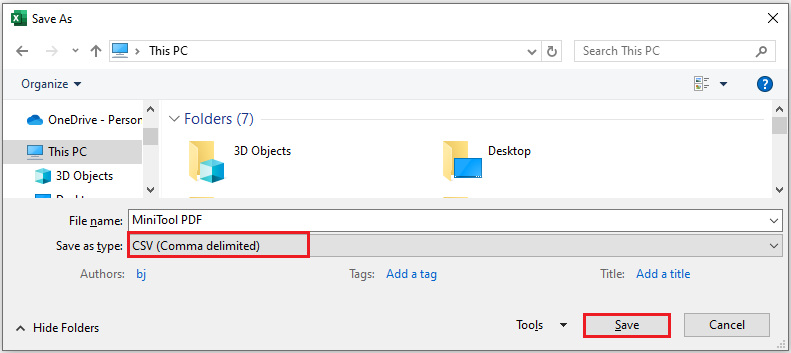
Method 3: Use Convertio
Well, if you don’t want to install any apps on your PC, you can switch to an online PDF to CSV converter. Convertio is an online PDF editor. You can use this tool to convert PDF to CSV. Here are the steps below:
Step 1: Open your default web browser and visit the official website of Convertio.
Step 2: Click on Choose Files and select the PDF file from the pop-up window.
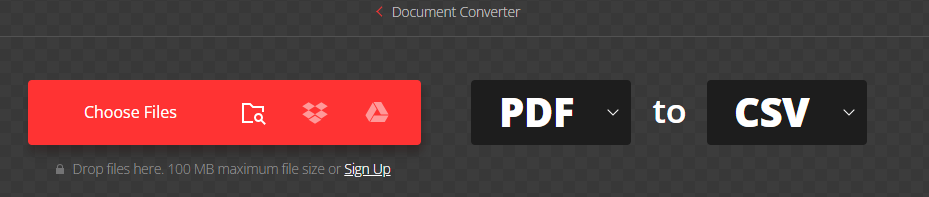
Step 3: Click on Convert and wait a few seconds. Once done, click on Download and select a location to save the file.
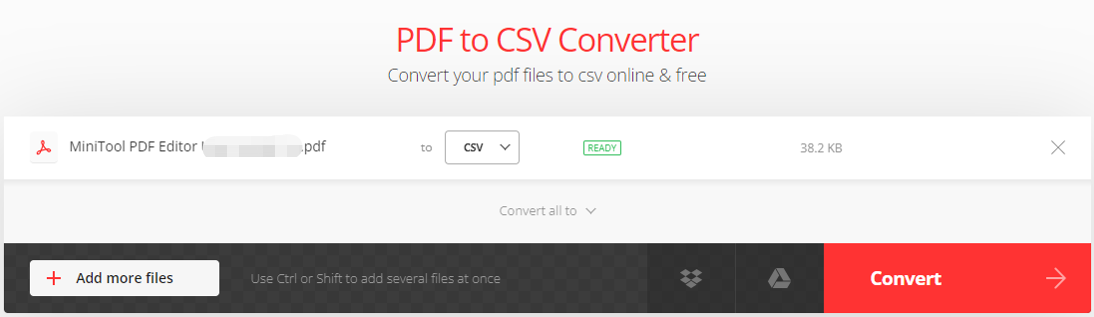
Bottom Line
In this post, we have learned what is PDF and CSV. It also introduces 3 ways to help you convert a PDF file to CSV. I hope this article helps you.