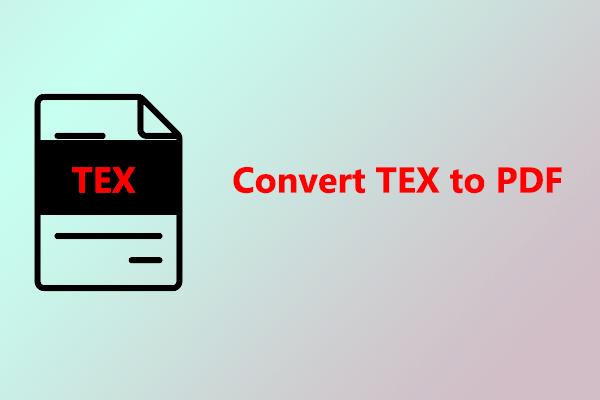Is it possible to embed PDF files in Blogger? How to embed PDF files in Blogger? If you are wondering the answer to these questions, this post is worth reading. Here, MiniTool PDF Editor provides a full guide to assist you in doing so.
What Is Blogger?
Blogger is an American online content management system founded in 1999 that enables its users to write blogs with time-stamped entries. Here, users can publish their passions in their own way. Whether they'd like to share their knowledge, experiences, or the latest news, create a unique and beautiful blog. A user can have up to 100 blogs or websites per account.
With Blogger, users can make their content available to the public via the internet easily. However, users may want to embed PDF files in Blogger for some reason. Do you also have the same need? If you also need to do that, you can continue reading to get a step-by-step guide.
Why Need to Embed PDF Files in Blogger?
Why need to embed PDF files in Blogger? After searching for this question on the Internet, I find that there are several reasons that may make users embed PDF files in Blogger. Here I summarize some main reasons:
- To make readers can view PDF files without downloading them.
- To make readers to get a seamless integration reader experience.
- To make the blog more delicate and professional.
- To make sure to maintain the original elements (like fonts, images, and layouts) of the PDF file.
- …
Can You Embed PDF Files in Blogger?
Can you embed PDF files in Blogger? Of course, the answer is yes. You can easily embed PDF files in Blogger by using an iframe. To achieve that, you need to use Google Drive to host your PDF file, and then use iframe to embed PDF files in Blogger. To know the detailed steps, you just need to continue reading the following content.
How to Embed PDF Files in Blogger?
How to embed PDF files in Blogger? To embed a PDF file in Blogger, you need to use other online platforms to host your file first. Here, I will use Google Drive to host my PDF file, and show you the detailed steps of embedding PDF files in Blogger. Here’s how to do that:
Step 1. Launch Google Chrome on your computer, and navigate to Google Drive's official website. Then, log in to your account with the correct credentials.
Step 2. Click New, and select File upload from the drop-down menu.
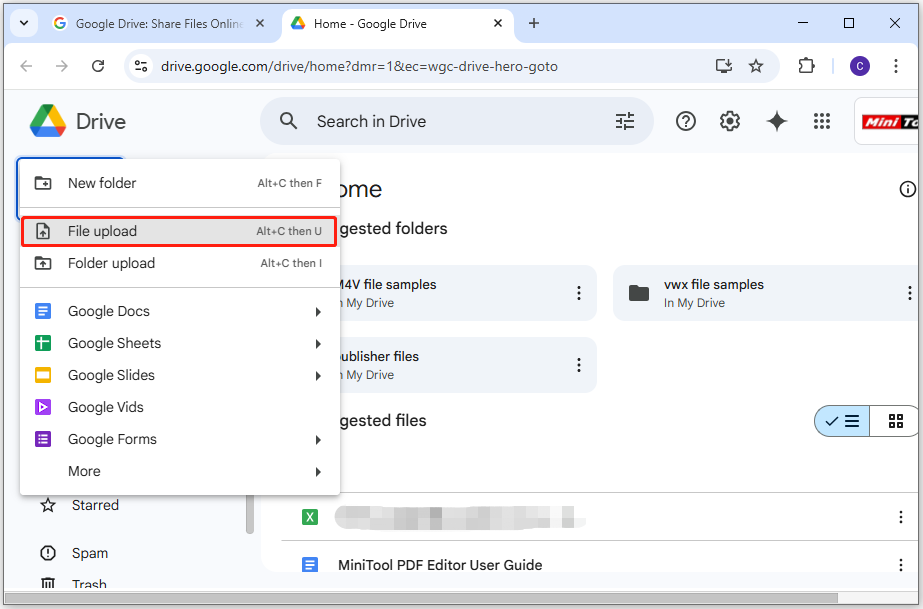
Step 3. In the pop-up window, choose the PDF file that you want to embed in Blogger, and click Open to continue.
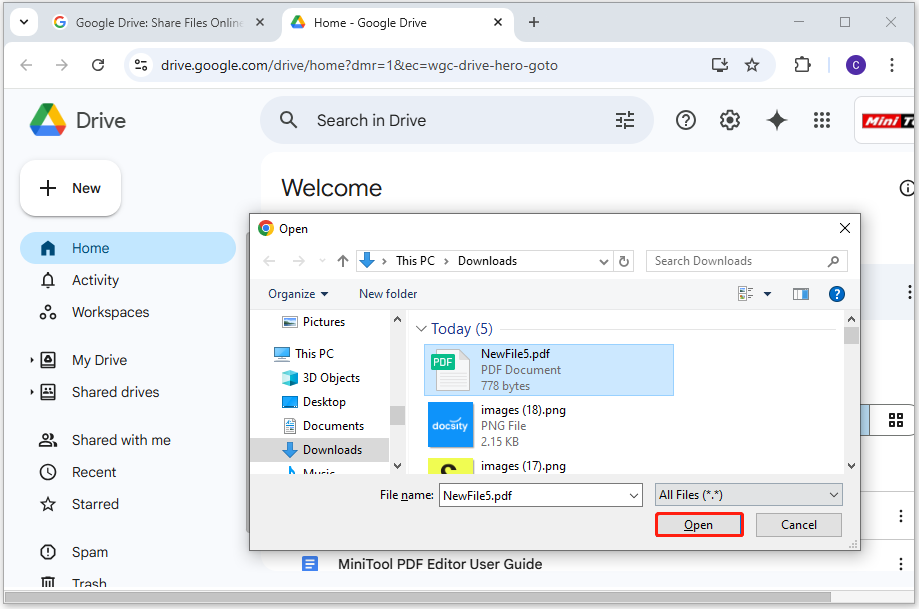
Step 4. Select My Drive from the left panel, and choose the PDF file you uploaded from the file list. Then, double-click the PDF file to preview it on Google Drive.
Step 5. Click the three dots icon from the top right corner of this page, and select Open in new window from the drop-down menu.
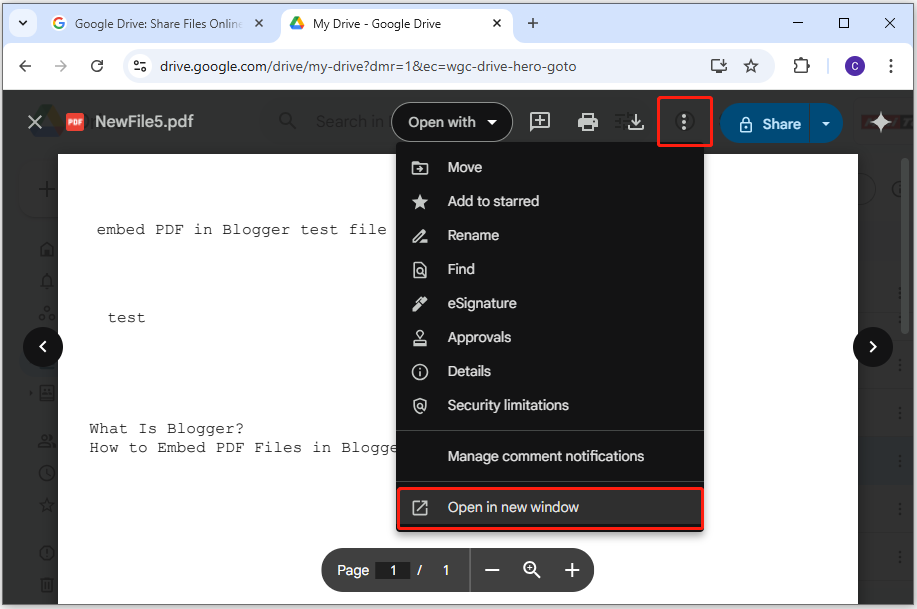
Step 6. In the new window, click the three dots icon again and select Embed item from the drop-down menu.
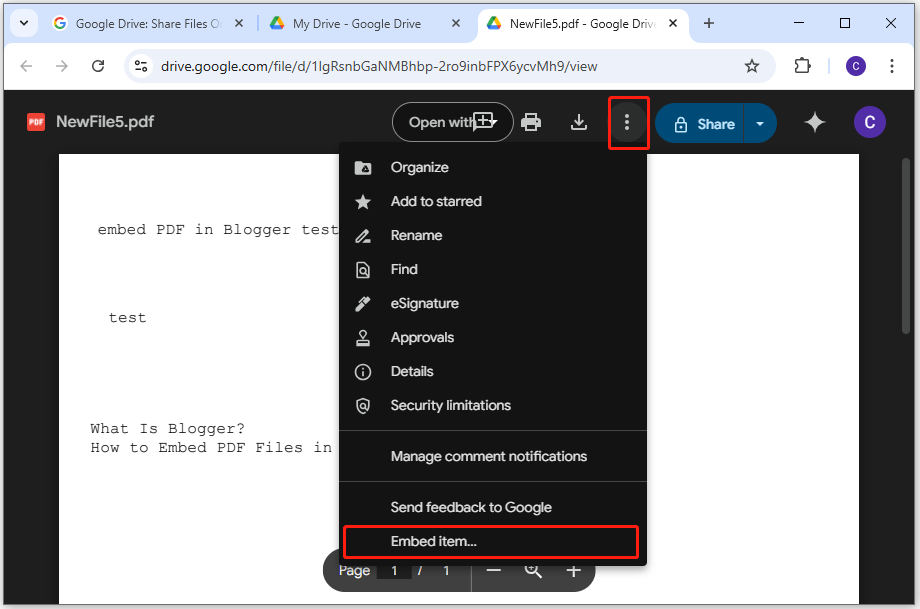
Step 7. In the prompt window, copy the codes and click OK.
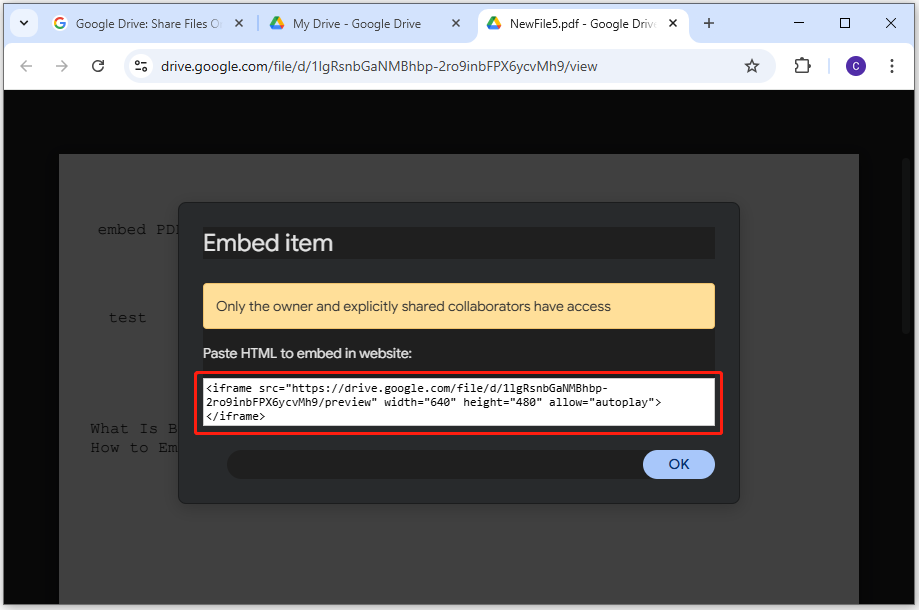
Step 8. Navigate to Blogger and log into your own account with the correct credentials.
Step 9. Next, click NEW POST from the left panel to create a new blog or select one existing blog from the blog list.
Step 10. Click the Edit icon from the toolbar, and select HTML view from the prompt dialog.
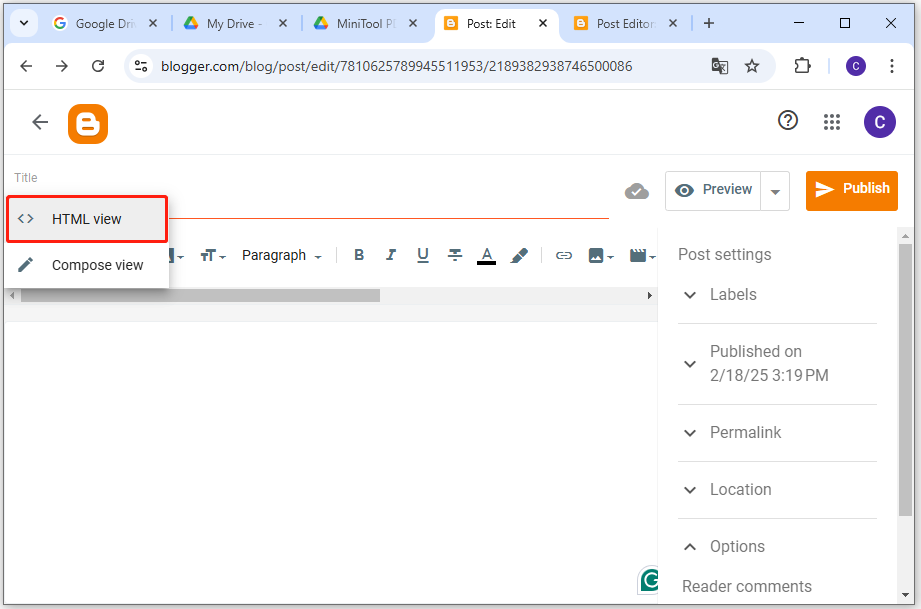
Step 11. Paste the copied code to the edit area. Then, click the Publish/Update button on the top right corner to save the changes.
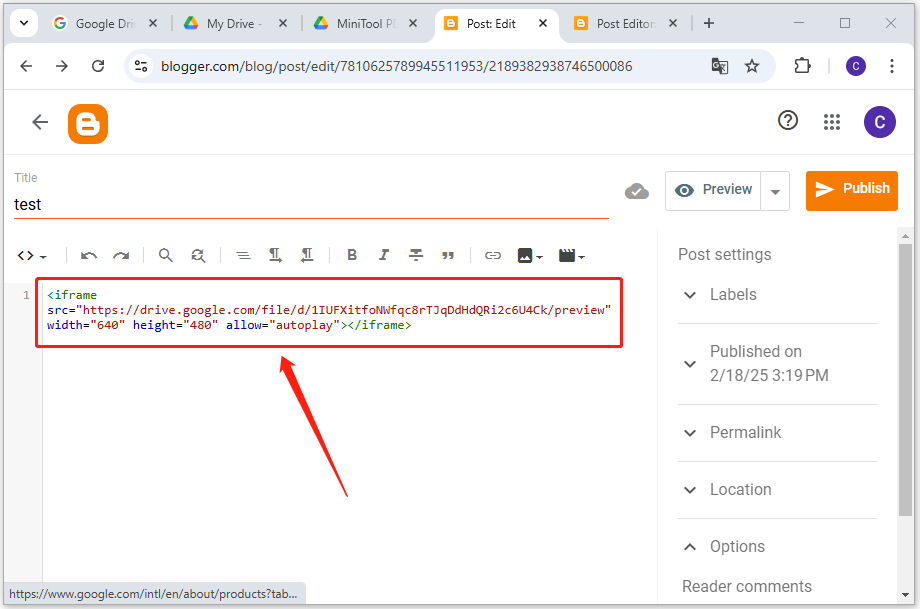
Step 12. Once done, you can embed a PDF file in Blogger successfully.
Bottom Line
This post provides a step-by-step guide to show you how to embed PDF files in Blogger. If you have the same need, you can follow the steps mentioned here.
If you need to remove header and footer from PDF, add a table of contents to a PDF, add/remove pages, change text color, convert PDF/A to PDF, convert Word to PDF, convert EPUB to PDF, etc., MiniTool PDF Editor is the app what you need.